WEBINAR: Introducing the Revolutionary Salesforce File Archiving Capability of XfilesPro
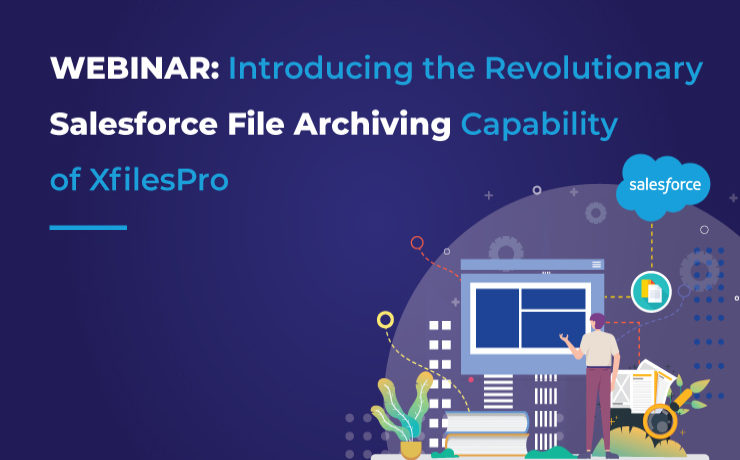
As promised, we are back with yet another insightful webinar episode for our cherished Salesforce customers. And this time it’s going to be better than before: more interesting subject matter, distinguished speakers, and a galore of thought-provoking learning. So let’s not delay this further and introduce everyone to this session’s topic ‘File Archiving: The Future of Salesforce File Management’. For enterprises using the Salesforce CRM to manage their day-to-day business operations, the immense amount of Salesforce files & attachments becomes the foundation of an inefficient file management experience. The challenges in managing those files are definitely never-ending and they are constantly looking for solutions that can ease this tedious process. One such solution is moving the files out of the native storage and into any external storage. Our application, XfilesPro was launched with the intention of simplifying the overall file management processes in Salesforce by offering users the option to integrate their native file storage with different external storages. Salesforce files & attachments can be easily migrated from the allotted file storage to the preferred external storage after XfilesPro establishes a seamless collaboration between the two storage systems. To take the existing capabilities of the file management & collaboration application even further, we have recently added the feature of ‘file archiving’. By archiving the Salesforce files into external storages, the infrequently used files are moved out of the native storage and into the external storage, thereby drastically reducing the burden of files on the primary storage. And this is what this webinar is all about. Therefore we invite everyone to attend our upcoming live session ‘File Archiving: The Future of Salesforce File Management’ happening on 30th June, Wednesday at 11 AM EST. In the webinar, our Salesforce file management experts will discuss how XfilesPro can be used to seamlessly archive a large volume of Salesforce files & attachments to different external cloud & on-premise storage systems, without impacting any ongoing business processes. There is a lot more to learn during the course of this webinar, like recognizing the sources of Salesforce files generation & what challenges their unmanaged exponential growth brings along with it. Attendees will also learn the ideal way to optimize the internal Salesforce file storage as well as understand how revolutionary XfilesPro is in carrying out efficient Salesforce file management. Then we’ll discuss how a large volume of files can be easily archived using XfilesPro, which also enhances the user experience, followed by a quick demo of the app as well as some customer use cases from different industries. So don’t miss out on this exciting opportunity to take your Salesforce file storage to greater heights & revamp your file management experience by learning about archiving files. Register for our upcoming webinar here and save yourself a spot today. Date: 30th June, Wednesday Time: 11 AM EST 8:30 PM IST AMARLAL
The Definitive Guide to XfilesPro’s Advanced Bi-Sync Component for Seamless Salesforce File Management
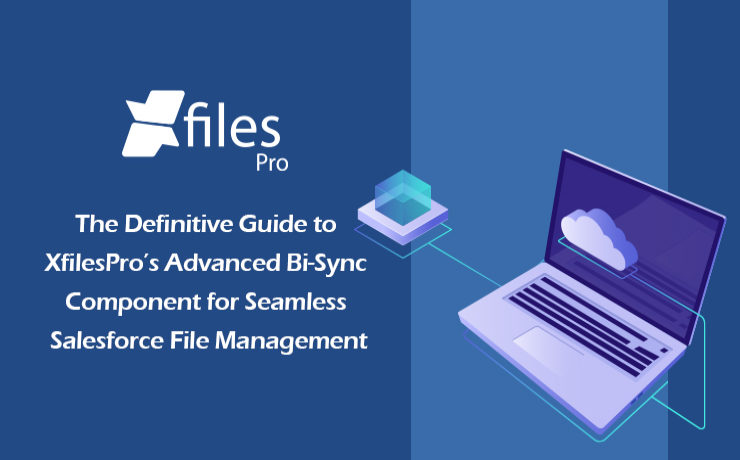
We are back yet again with yet another comprehensive article in order to introduce and explain the finer fundamentals behind our file management & external storage collaboration application, XfilesPro. In our previous post, we discussed some of the features and functionalities of the List component of the XfilesPro application. Now is the time to discuss the other component of XfilesPro, the distinctive Bi-sync component. But before we proceed to that, let’s have a quick recap to brush up your knowledge about XfilesPro. As we already highlighted, XfilesPro is an advanced file management & external storage collaboration solution, designed especially keeping Salesforce solutions like Service Cloud, Sales Cloud, Experience Community Cloud, Salesforce Platform, and other custom-made solutions (built on the Force.com platform) in mind. Using XfilesPro, users can efficiently manage their Salesforce files by seamlessly integrating various external storages like SharePoint, Amazon S3, OneDrive, Google Drive & some on-premise storages with the native Salesforce system. The application also lets them easily enable a 360-degree file collaboration while also letting them experience centralized content management with efficient file & folder hierarchy management, multi-org file integration service, community portal collaboration, and all this while reducing their file storage costs drastically (nearly 70-80%).To read the comprehensive product datasheet, please visit this page. Now coming to the topic of XfilesPro’s Bi-sync component, it was designed to give the XfilesPro-using Salesforce customers a ‘Lightning Experience’. Similar to the List component, the Bi-sync component is also a kind of related list component that can be added to the record layout. The only difference is that it offers an option to sync files bi-directionally, i.e., both the files dropped directly into the record folder as well as the files present in the external storage can be synced to respective Salesforce records. The Bi-sync component offers users an option to navigate into their integrated external storage directly from the Salesforce UI & also allows them to preview the migrated files (actually in the external storage) from the Salesforce UI itself. Like the List component, Bi-sync component also saves up the internal Salesforce file storage by directly moving the uploaded Salesforce files to the respective external storage. As the Bi-sync component is an augmented & advanced version of the List component, it possesses some basic functionalities of the same. As we have already discussed some of those features in our previous blog about the List component, we will be focusing on the remaining set of functionalities, particular to the Bi-sync component, in this article. In order to check out the basic features, please read our previous blog post here. Folder Management Capabilities: Create Folders First of all, the Bi-sync component of XfilesPro lets the users easily create one or more sub-folders, inside the primary record folder, which allows them to maintain the Salesforce files separately. For this they simply have to click the adjoining button, enter the desired name & the new folder will be created. Rename Folders With the Bi-sync component of XfilesPro, it’s also very easy to change the names of the already-existing folders in the console. For this users simply have to choose the specific folder that they want to rename and click on the button after which they have to enter the updated name in the prompt and click on ‘Save’. On the main console, the folder will now appear with the updated name. Delete Folders Not only adding & renaming, even deleting folders is extremely simple when using the Bi-sync component of XfilesPro. Users just have to click the Delete button next to the folder and the selected folder will be permanently deleted from the Salesforce console. Search Files & Folders When using the Bi-sync component of XfilesPro, users also have the option to search for specific Salesforce files & folders. They can do so by simply putting the name of the file or folder they want to locate in the search tab and the file will promptly appear on the console. Template Features Another interesting functionality in the Bi-sync component of XfilesPro is the way it lets users design templatized folder designs for specific records in the Salesforce UI. XfilesPro users can easily create a predefined set of folders for every record under the particular Salesforce object. For this users just have to choose the record under which they want to add the folders, approve the action & the folders will be added under the selected Salesforce record. Mass Upload in Sub-folder After creating sub-folders in the Salesforce record, the users of XfilesPro’s Bi-sync component can also upload multiple Salesforce files/attachments to those sub-folders in just one click. Other Actions in Sub-folder And not only uploading, a plethora of different actions can be performed on the sub-folders created in the Bi-sync component of XfilesPro. These actions include managing columns in the sub-folders, sharing those sub-folders, creating templates in those sub-folders (explained above), deleting them, downloading them and even creating more sub-folders in those sub-folders. With this we come to the end of our article discussing the Bi-sync component of XfilesPro and hope it helped you understand the component as well as its various functionalities in a better manner. In case you still have any questions or doubts, we’ll be happy to resolve them for you. Please get in touch with us or simply schedule a quick live demo here to see everything for yourself. AMARLAL