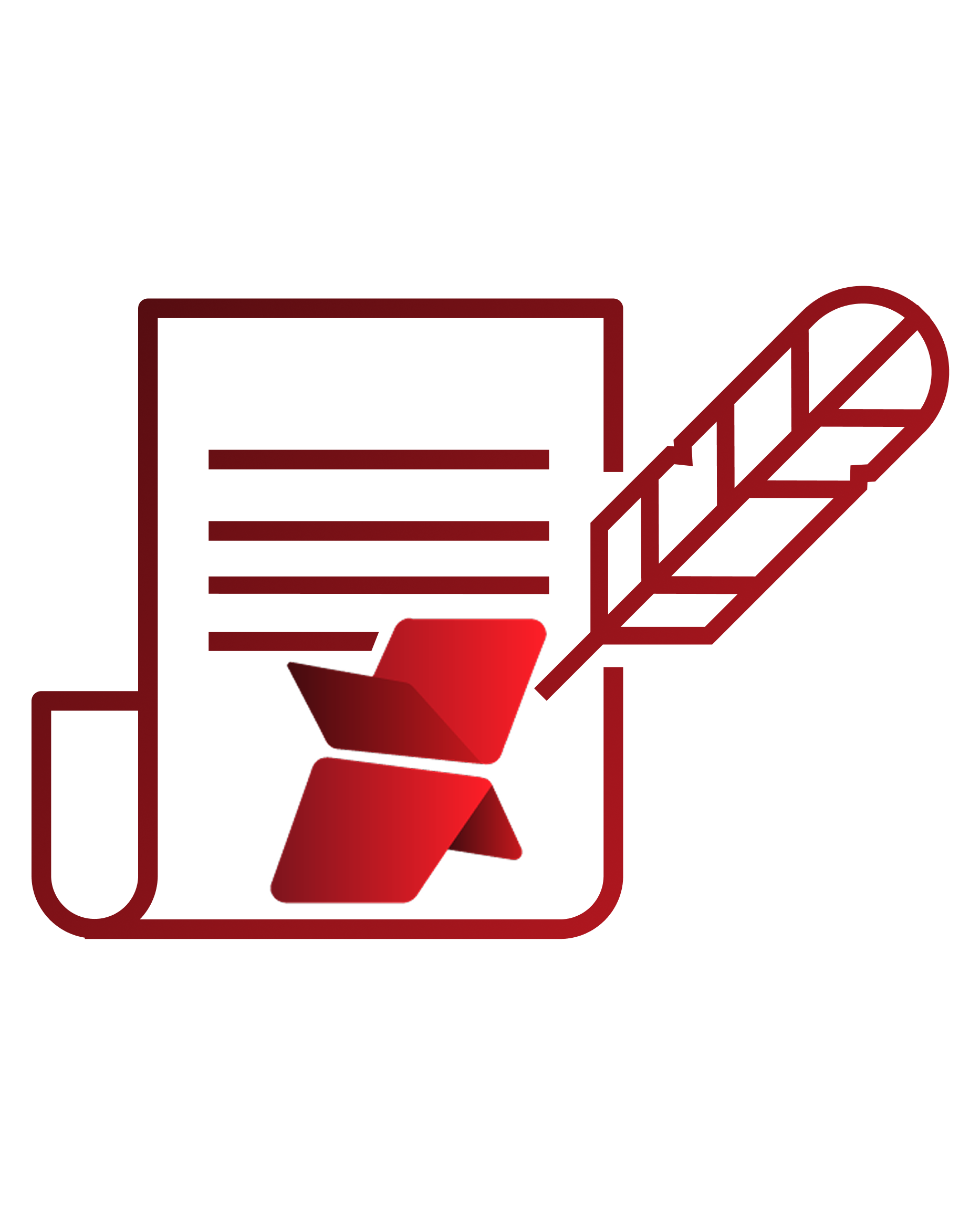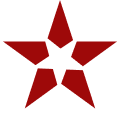Picture this: Your Salesforce instance is running smoothly, sales teams are collaborating effortlessly, and customer interactions are being logged without a hitch. But then, a notification pops up: Storage Limit Reached. Now, you’re faced with a dilemma: either pay hefty fees for additional storage or scramble to delete files. Sound familiar? If so, you’re not alone. Salesforce file storage cost is one of the critical challenges for organizations using the CRM for their operations.
Salesforce is an incredible platform, but storage costs can creep up on businesses, turning into a silent budget drainer. You might be getting the best outcome in managing customer details through Salesforce, but in a highly likely scenario, you might also be spending an unexpected amount of money on it.
Let’s break down how Salesforce file storage costs work, what’s eating up your space, and how you can cut costs without compromising data access.
How Much Does Salesforce Storage Cost?
Salesforce provides a default file storage limit that varies by edition. For Professional, Enterprise, Performance, and Unlimited Editions, the base allocation is 10 GB per organization. The Essentials Edition, however, is allocated 1 GB of file storage per org. If your organization exceeds these limits, additional file storage can be purchased at $5 per GB per month.
While this Salesforce file storage pricing may seem manageable initially, continuous uploading of files—such as contracts, images, emails, and reports—can quickly escalate storage needs along with Salesforce storage pricing, potentially diverting funds from more strategic business initiatives.
Calculate Salesforce File Storage Pricing
Understanding how storage is calculated is the first step to managing it effectively. Salesforce storage costs depend on the type and volume of data stored. This means organizations must frequently evaluate their file storage usage to prevent unnecessary expenses. Organizations can calculate these costs using the following steps:
- Check Storage Usage: Navigate to Setup > Storage Usage in Salesforce to see how much space is consumed by files, records, and Big Objects.
- Identify High-Storage Objects: Evaluate which files, attachments, and records are consuming the most space.
- Calculate Additional Storage Costs: If usage exceeds the default limit, multiply the extra storage needed (in GB) by Salesforce’s additional storage cost ($5 per GB per month).
- Assess Growth Rate: Estimate future file storage needs based on historical growth trends.
- Implement Cost-Effective Strategies: Consider external storage solutions like XfilesPro to avoid excessive Salesforce storage fees.
Reduce Salesforce File Storage Pricing with Enterprise-Grade File Management and Collaboration Solution
Types of Salesforce Storage and Their Functions
Salesforce organizes storage into three primary categories, each impacting costs differently:
File Storage
File storage in Salesforce is used to store attachments, images, documents, and any files uploaded by users. This is one of the biggest contributors to storage consumption, especially for industries that manage a high volume of contracts, PDFs, media files, and reports. Since file storage has a fixed limit based on edition, exceeding this can lead to additional costs unless files are archived or stored externally.
Data Storage
Data storage refers to the storage space occupied by Salesforce records, including standard and custom objects. This includes customer data, transactional records, and any structured data within Salesforce. Objects such as Accounts, Contacts, Leads, Opportunities, and Cases consume data storage. Businesses with high transactional volume need to monitor this closely to avoid exceeding limits.
Big Object Storage
Big Objects are designed to store and manage massive datasets while keeping performance optimal. Unlike regular data storage, Big Objects allow organizations to maintain historical records without consuming traditional storage space. These are commonly used for long-term data retention, audit logs, and large-scale reporting. Since they are designed for scalability, they help reduce dependency on expensive standard storage limits.
Hidden Costs of Using Salesforce
While the upfront costs of Salesforce storage are clear, there are several hidden expenses that organizations often overlook. Many times Salesforce additional file storage pricing increases the overall burden on business expenses that companies forget to review.
- Salesforce data & file storage limits: Salesforce storage costs can escalate quickly. Data storage is 10 GB plus 20 MB per user, while file storage varies by edition. Extra storage costs $125/month per 500 MB (data) and $5/month per GB (files). This Salesforce storage pricing may appear to have some use, but over time, it only adds to the expense.
- Salesforce service & support costs: A paid Premier Success Plan exists where Salesforce offers 24/7 assistance, faster 1-hour responses, & access to an expanded Salesforce training course for an additional 20% of the license list price in case of Professional & Enterprise editions.
- Salesforce CRM access via mobile devices: Salesforce users can choose to avail the complete & upgraded version of Salesforce Mobile. It is free for customers of the Salesforce Unlimited edition, but comes at an additional $50 per user per month for users of Professional & Enterprise editions.
- API call limits: Users are advised to exercise due diligence when using their API calls. In case they go over their daily API call limit (15,000+ per organization per day), they are left with two options: either purchase additional user licenses or upgrade all existing users to the most expensive Salesforce Performance edition.
- Offline access: A Salesforce native service called ‘briefcase’ offers both online and offline versions of the CRM services, though it still has several limitations, like a lack of cases, forecast & reports. For Salesforce customers with the Enterprise & Unlimited plans, the briefcase is available free of charge. For users with the Salesforce Professional edition, it comes at an additional price of $25 per user per month.
Salesforce File Storage Pricing vs External Cloud Storage Costs
Check out a brief description below to understand the approximate costs for additional file storage beyond Salesforce’s included quota.
| Storage Volume | Salesforce (Enterprise/Unlimited)(Additional file storage at $5/GB/mo) | External Cloud Storage (e.g. AWS S3)(Typical cost $0.023/GB/mo) |
|---|---|---|
| 10 GB | $50/mo ($600/yr) | $0.23/mo ($2.8/yr) |
| 100 GB | $500/mo ($6,000/yr) | $2.30/mo ($27.6/yr) |
| 1 TB | $5,000/mo ($60,000/yr) | $23.00/mo ($276/yr) |
Salesforce (Enterprise/Unlimited) includes a base 10 GB/org plus 2 GB/user of file storage; any extra storage is charged at about $5/GB per month ($60/GB/year). In contrast, a cloud storage service like Amazon S3 is roughly $0.023/GB per month ($0.276/GB/year). For example, 100 GB of extra storage would cost ~$6,000/year in Salesforce but only ~$27.60/year on AWS S3.
Easy Guide For Hassle-Free Salesforce AWS S3 Integration for File Storage
Manage Salesforce File Storage Cost with XfilesPro
Here’s how XfilesPro helps businesses tackle Salesforce file storage costs effectively:
- Eliminate Additional Storage Fees: Offload files to external cloud platforms like AWS, SharePoint, Google Drive, and OneDrive, reducing reliance on costly Salesforce storage.
- Seamless File Access: Work with externally stored files directly within Salesforce, ensuring a native experience with no disruption to workflows.
- Bi-directional Sync: Sync files between Salesforce and external storage systems in real time, ensuring data consistency across platforms.
- Smart File Management: Categorize and organize files with automated tagging and metadata extraction, improving accessibility and efficiency.
- Enhanced Security & Compliance: Implemented role-based access control, encryption, and retention policies to secure files while meeting regulatory requirements.
- Scalability Without Limits: As your file volume grows, XfilesPro scales effortlessly, ensuring businesses never run out of storage space again.
FAQs
When you exceed Salesforce file storage limits, you can't upload new files, impacting collaboration and document management. Users must delete old files, purchase extra storage, or integrate external storage solutions like XfilesPro.
Go to Setup > Storage Usage to view file, data, and big object storage consumption across your organization.
Salesforce charges for additional file storage on a per-GB basis, with costs depending on the edition and contract terms. For example, Salesforce Enterprise and Unlimited editions typically offer 10GB of default file storage plus additional storage per user. Extra storage can cost $5 per GB/month or more.
To reduce Salesforce file storage costs after exceeding limits, move files to external storage like AWS S3, SharePoint, or Google Drive using apps like XfilesPro. This offloads data while maintaining access within Salesforce, cutting storage expenses significantly.
You can integrate an external file system with Salesforce using third-party apps like XfilesPro. These solutions allow you to store files in external repositories like AWS S3, SharePoint, Google Drive, or OneDrive while keeping them accessible within Salesforce. This integration helps reduce storage costs, enables better file organization, and ensures seamless collaboration without hitting Salesforce’s storage limits.