Top Strategies for Organizing And Managing Files in Salesforce
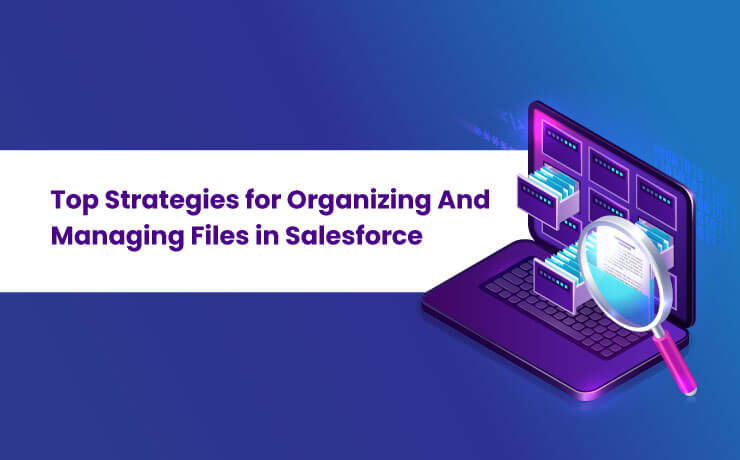
As a Salesforce user, you’re well aware of the challenges that come with managing files in a business environment. The constant influx of files on a daily basis can quickly become overwhelming. But fear not! This information serves as your trusted file management guru, providing invaluable insights and solutions to help you effortlessly navigate through this challenge and tame your file management experience within the #1 CRM platform. For this, let us introduce you to XfilesPro, the most recommended and trusted file management app for Salesforce. With the decade-old app, you can automatically move the growing volume of Salesforce files to your external storage such as SharePoint, Google Drive, OneDrive, AWS S3, or an On-premises platform (SFTP, Network Drive, SMB) to keep your storage space optimized and deliver an enhanced file management experience. Now, let’s see how the next-gen expertise of XfilesPro can help you better organize files within Salesforce. Below are some of the most relevant tips that will help in giving you a clear-cut roadmap on the tips and tricks on following the best practices to have your files systematized. Formulating a Robust Naming Strategy When in the middle of a huge volume of files, always keep in mind to come up with a good naming convention. If you have your files named appropriately as per the contents in them, it’s a win-win. Searchability and transparency top the bar if your naming strategy is sorted. Insider Tip:If you’ve chosen SharePoint as the repository for your migrated files, your job is easy. XfilesPro supports the Tagging functionality of SharePoint, helps you tag content against specific columns so the uses can access it easily. Effective File Storage Framework If your files are not in place, you are in big trouble! There will be files coming from different departments of your organization and placing them in the right folder is something of paramount importance. Hence having a good folder structure plays a big role in the picture. Insider Tip: As Salesforce poses limitations in arranging files in users’ preferred folder format, XfilesPro unleashes its unique Folder Structure functionality, helping users to arrange files in folders in a way that makes sense to their business. Leverage Cloud-based External Storage One of the best ways to have your file storage in Salesforce optimized is by integrating your CRM platform with an external cloud storage. Because this helps you push the growing volume of files from the former to the latter, keeping your file storage space optimized. Insider Tip: XfilesPro integrates Salesforce with your preferred external storage such as SharePoint, Google Drive, OneDrive, Amazon S3, on premises platforms without even the need for an additional integration tool. This helps you to move the files externally and free up the storage space in Salesforce. Optimize Your Third-Party App-generated Files Since you are working on the Salesforce CRM for your business workflow, your Salesforce will be integrated into a lot of third-party applications for varied purposes such as eSign and auto document generation that create a huge volume of files. One of the best ways to optimize your Salesforce storage is by having them migrated to an external storage location. Insider Tip: As already mentioned, no matter if the files are generated manually or through 3rd-party apps, XfilesPro can migrate them to your preferred external storage platform. Learn how to manage Salesforce files generated from 3rd-party apps here.Streamlining and effectively managing files in Salesforce can be challenging, but working smart is always better than working hard. This blog aims to provide you with the closure you were seeking, along with a valuable bonus – an innovative application called XfilesPro that helps you reimagine your Salesforce file management game, you can bid farewell to the cumbersome task of organizing and managing files in Salesforce, allowing you to work efficiently and smartly, and focus on what truly matters – driving success in your Salesforce implementation. To gain a thorough understanding of this powerful application, schedule a complimentary demo by clicking here. Discover how XfilesPro can revolutionize your file management process and help you achieve greater efficiency and productivity in your Salesforce. Meet the Most Downloaded Document Management App on Salesforce Remove Hurdles From the Ever-complicated Document Management Operations with XfilesPro Download the App Deeshna CDeeshna is a five-year experienced writer in the field of B2B, writing a wide range of content types that drive the success of SaaS products. All Posts www.xfilespro.com

