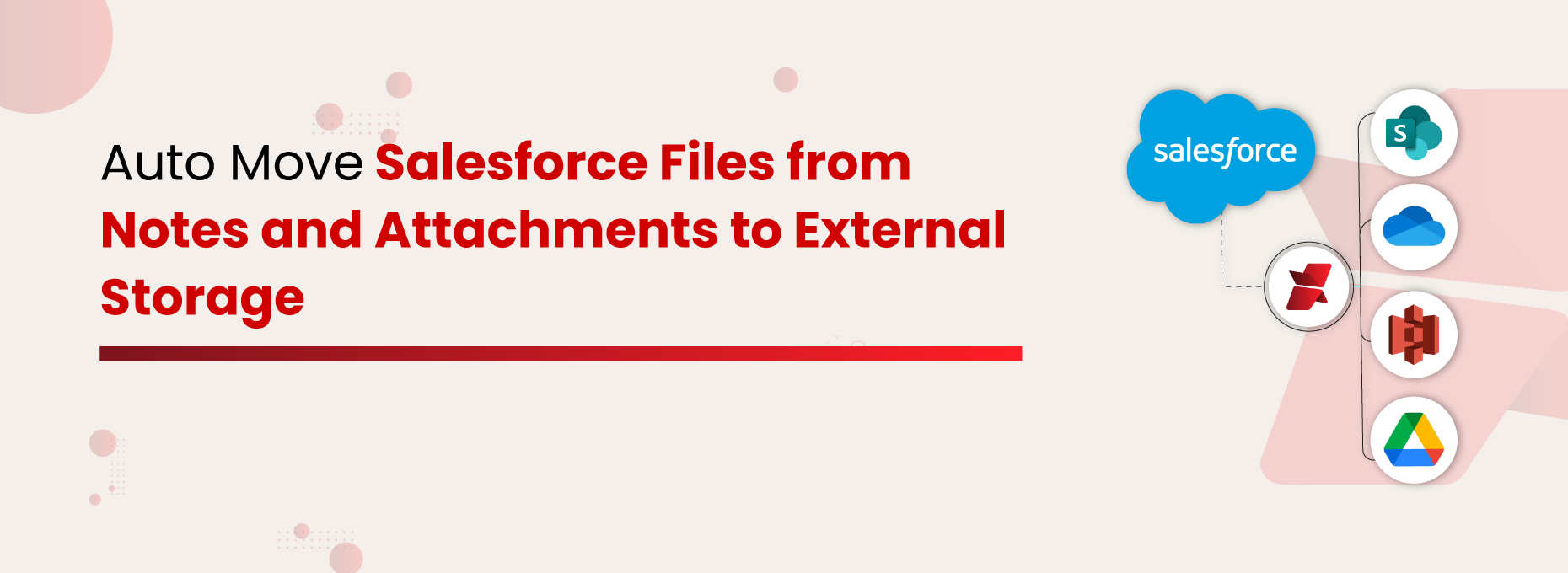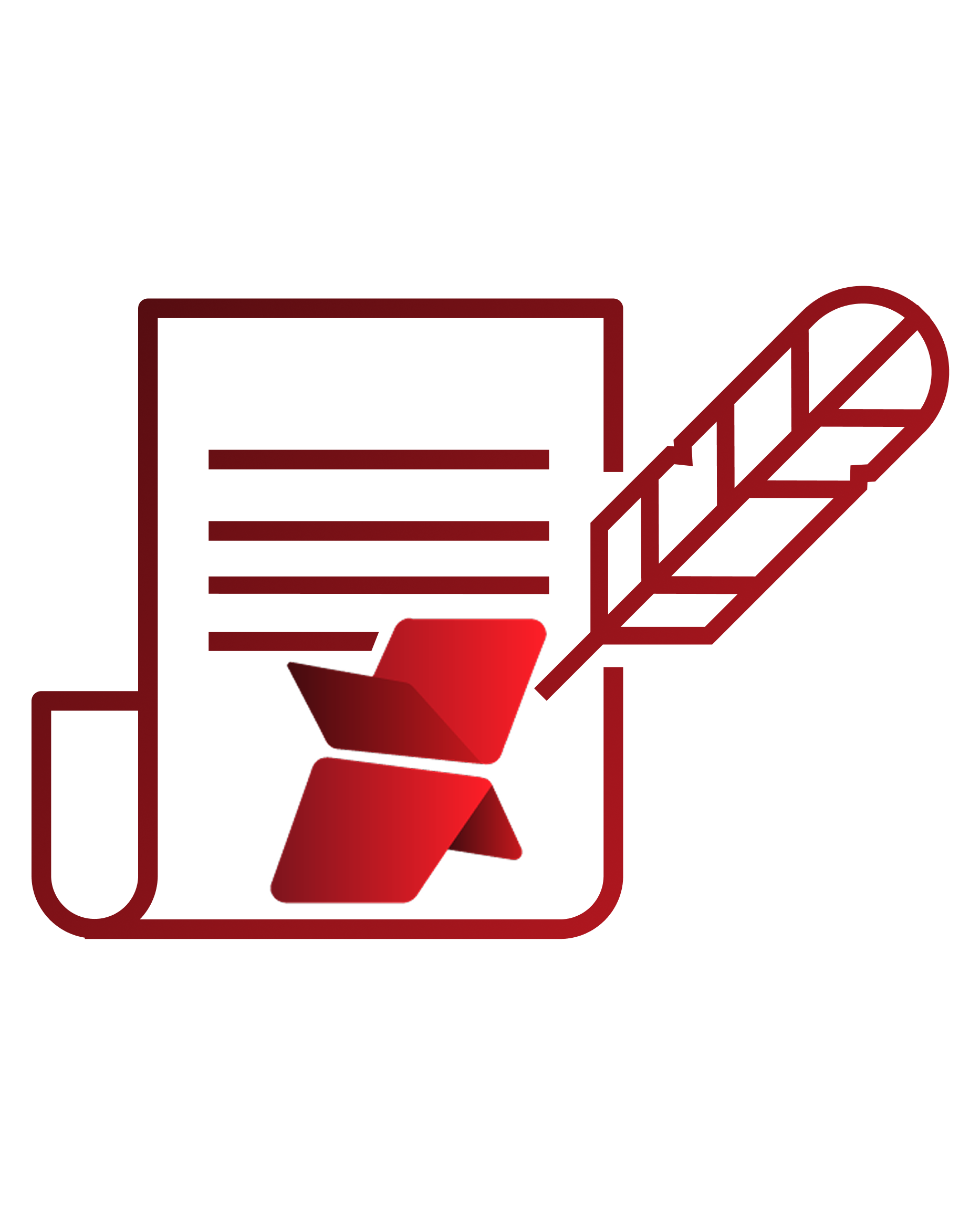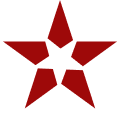Salesforce is great for managing customers, but not so great for handling a ton of files. It gives you options like Salesforce Files and Notes & Attachments, but if your storage is filling up fast or things feel disorganized, you’re not alone.
You might be wondering:
How to send files from Salesforce to an external storage system?
What’s the difference between Salesforce Files vs. Notes & Attachments?
How do I manage files without hitting storage limits or losing track of everything?
Don’t worry — we’ll break it all down and show you how to make Salesforce work smarter when it comes to documents.
Salesforce Notes and Attachments: The Legacy Feature
Notes and Attachments is one of Salesforce’s older file-related features. It allows users to add supporting content, like simple text notes or uploaded files, directly to a record. Files uploaded here are ultimately stored in Salesforce’s file storage.
Key features
- Tied to Individual Records: Each note or attachment is associated with a specific record (like Accounts, Contacts, or Opportunities).
- Basic File Uploads: Users can attach documents, images, or other files (up to 25 MB per file).
- Simple Note-Taking: Users can write plain-text notes, but rich-text formatting is limited or unavailable in classic mode.
Salesforce Files: The Modern Solution
Salesforce Files is a modern file management solution designed for storing and managing documents within records. Files are stored as ContentDocuments in Salesforce’s Content Management System (CMS) and can be linked to one or more records using ContentDocumentLink.
Key features
- Larger File Size Support: Supports uploads up to 2 GB per file, depending on license and configuration.
- Content Management System (CMS): Files are stored as ContentDocuments, enabling enhanced tracking and versioning.
Salesforce Storage Limits
Even with Salesforce Files, you’ll eventually run into a few roadblocks that can slow down productivity:
- No Folder Structure: Organizing files gets messy—there’s no native folder hierarchy.
- Limited Automation: Automating file uploads or linking needs custom code or third-party tools.
- High Storage Costs: Running out of file storage? Upgrading in Salesforce can get expensive.
- Limited or No Preview: No preview is available for files stored in Notes & Attachments as classic attachments, and limited for uncommon or proprietary file formats.
Now that we’ve covered the difference between Salesforce Files and Notes & Attachments, along with their limitations, let’s move on to the bigger question:
How do I manage files without hitting storage limits or losing track of everything?
The most effective solution we’ve seen is using a third-party application that automates file management directly within Salesforce. And when it comes to reliability and performance, XfilesPro has consistently proven to be the best choice.
The benefits are not just impressive, they’ve been tried, tested, and trusted by organizations for years. If you’re curious to see what makes XfilesPro stand out, especially when it comes to file automation and external storage integration, keep reading the next section.
Send Files from Salesforce to External Storage Using XfilesPro
To maximize your ROI, you can leverage the advanced, next-gen capabilities of XfilesPro.
Preferred Folder Structure Formation
This is one of the most prominent benefits XfilesPro provides to make your life easier. Since Salesforce does not offer a folder structure option for users, XfilesPro helps you arrange files in your preferred folder format. This allows you to access files easily and without any hassle in your external storage platform.
Want to Know More About Organized File Management?
Utmost File Security
Real-time File Collaboration
We understand how time-consuming it can be when files are passed from one user to another for contributions. That lag affects overall productivity. However, with XfilesPro, both your internal teams and external users can collaborate on files in real-time, by keeping everything in sync across both platforms.
Conclusion
Salesforce may be powerful, but when it comes to file storage, it has its limits. Native options like Notes & Attachments and Salesforce Files only go so far, especially when your file volume grows and organization becomes a challenge.
That’s exactly why so many businesses are turning to XfilesPro. It’s more than just a fix — it’s a smarter way to handle Salesforce files. From external storage integration to secure sharing, XfilesPro is built to scale with your business and simplify how you manage documents.