Salesforce File Storage Limit Exceeded? Some Use Cases & Tips to Prevent Hitting Storage Limits
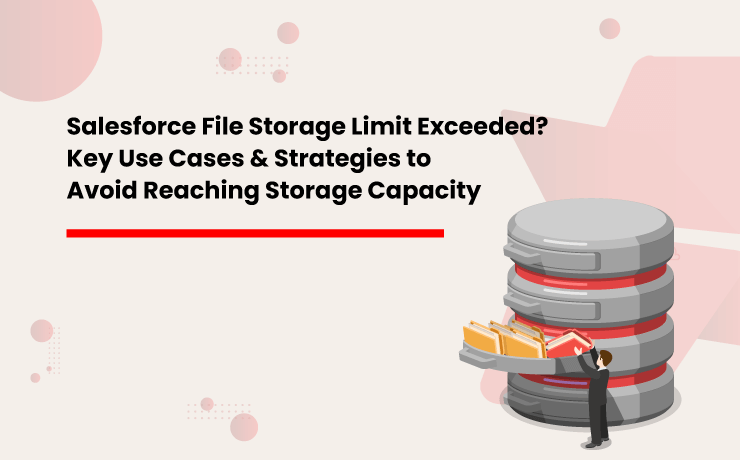
In today’s world where businesses are becoming multifarious, customers are demanding personalized services. To consistently meet evolving customer demands & stay ahead of competitors, technology adoption at an early stage is elemental. Salesforce, being the #1 CRM in the world has been embraced by thousands of businesses around the globe to drive forth innovation & digital transformation. However since it is a multi-tenant environment, there are certain restrictions in place to maintain the speed & performance of the platform. Though maintaining separate files & accounts for each customer is beneficial for delivering personalized experiences, it results in a large volume of files accumulating within Salesforce, which takes up a lot of storage space. Most businesses experience Salesforce storage limits exceeding within the first two years. Managing large volumes of files in Salesforce is a daunting task that brings a lot of related challenges. We will highlight a few common industry use cases where businesses found it difficult to manage a sheer number of files in Salesforce. We will also discuss the strategies they implemented to optimize their Salesforce file storage to prevent hitting their storage limits. Before discussing the Salesforce file storage challenges & solutions, let’s have a look at how much file storage space you get in Salesforce. Also Read: Top 3 Ways To Prevent Hitting The Salesforce Storage Limit In Your Org What are Different Types of Storage in Salesforce? Salesforce classifies storage into three key categories: Data Storage, File Storage, and Big Objects – each playing a crucial role in managing business data efficiently. Data Storage: This is where Salesforce stores records from standard and custom objects like Accounts, Contacts, Leads, and Cases. As businesses scale, the increasing volume of records can quickly consume available storage. File Storage: This category is dedicated to attachments, Salesforce Files, Chatter files, and documents. While essential for document management, Salesforce’s storage limits can make handling large volumes of files a challenge. Big Objects: Designed for massive datasets, Big Objects enable businesses to store and manage billions of records without affecting CRM performance. They are ideal for archiving historical data, system logs, and large-scale records that need long-term retention. Handling data and file storage in Salesforce are completely different. In this blog let’s understand Salesforce file storage, what contributes to Salesforce file storage, and the key factors to consider when managing it. The Salesforce Files (Formerly Chatter Files) Before Salesforce Files there were the Chatter Files. Chatter is majorly focused on enabling users to collaborate seamlessly and enable easier cooperation through a social enterprise environment. Files are an intrinsic part of document collaboration, hence, Salesforce files integrate Chatter with Salesforce CRM Content and allow users to access and share the files stored there. Using the Salesforce files, individuals can upload files privately until they have decided upon sharing them. They can also subscribe to files and get notified when a file has been updated. The process of sharing can be done in the following ways: Sharing with an individual Sharing with the existing groups of people inside Salesforce Sharing with link By indirectly, attaching a Salesforce file to the Chatter feed of a record, as mentioned previously The Salesforce documentation is true that you also have control over the access permissions. Files in Chatter can be: Completely private – No access at all Shared with viewer permissions – Viewer permission to access Editable by collaborators – Collaborator Fully shared – With the owner Salesforce CRM Content This option is often used to store marketing materials or support-related documents. It allows you to store templates, standard marketing collaterals, and corporate files that sales or support teams can use when interacting with customers. Team members can easily customize these templates and use them per their requirements. Additionally, you can be part of multiple libraries and access them through the Libraries tab. This is not it, you can also see them under the Salesforce Files tab. Users can also attach a file stored in a Library, directly to the Chatter Feed of a record. One drawback that can be registered here, is that you cannot have nested folders. Each Library will be like a flat folder in which you are not allowed to have sub-folders. The Salesforce Attachments One more traditional way of storing Salesforce files is Salesforce Attachment which allows you to attach files and documents to individual records. This works well when short sales cycles are generated, with a small number of files per record. The file size is also limited to 25 MB per file. Posting a file in the Chatter feed will automatically show it in the notes and attachment section of that specific record. The Documents This is where you can store web resources like logos, HTML banners, and also Visualforce materials. These are generally such resources, which you plan on using for email campaigns and also for any images that are to be used in a template. How Did Your Salesforce File Storage Limit Exceed? Let’s have a look at how companies generate files and what consequences they face once they accumulate a large volume of files in their Salesforce org. With a huge volume of old or unused files If you have been using Salesforce for a long time, you must find a large chunk of obsolete files. These files might be related to old customers, closed cases, lost accounts, old email attachments, etc. Though your sales or service team does not require these files, they reside within the app and occupy storage. This results in storage shortages over time. File generation from multiple sources If you have a huge Salesforce standard user base (sales & service) and they upload a large number of files daily, you might run out of allocated file storage space faster than usual. This might happen to specific industry customers such as healthcare, financial, logistics, legal, and insurance who deal with more documents. All these industries also deal with files that are larger in size. Files getting uploaded from community users Enterprises with community users and
Why Must Salesforce Admins Monitor Their Salesforce File Storage?

As businesses become diversified & technological advancements are made, customers demand personalized services, prompting companies to maintain separate accounts & files for each customer. Because of this, it becomes nearly impossible to manage the documents using manual methodologies which results in more automated alternatives being adopted for file management. This is where Salesforce enters the scene, helping companies provide more personalized experiences to customers. But one of the most critical aspects of running a business using Salesforce is managing the massive volume of records, data, files, & documents that are created, moved, modified, & deleted on a regular basis within the very limited storage space. Since companies deal with thousands of customers regularly, there is a constant need to keep track of the primary storage space allotted by Salesforce, when the licenses are purchased. Salesforce Storage: A Brief Introduction Primarily the Salesforce storage is classified into three categories – Salesforce file storage, Salesforce data storage, and Salesforce Big Objects. As the name suggests, file storage is the space allocated for storing important Salesforce files like files & attachments, Salesforce CRM Content, Files home, Documents tab, Chatter files (including user photos), custom File field on Knowledge articles, & assets regarding Site.com. In the same manner, data storage is allocated space used for storing Salesforce records like Cases, Accounts, Notes, Events, Quotes, Leads, Opportunities, Tasks, and much more. And, Big Objects is the space that stores and manages your massive amounts of data on the Salesforce platform. When it comes to storage limits, the Contact Manager, Group, Professional, Enterprise, Performance & Unlimited editions are allocated 10 GB for data storage, plus 20 MB additional data storage per user, and 10 GB for file storage. Only the Salesforce Essentials edition has 1 GB of primary file storage. Salesforce Orgs also offers additional file storage, decided by the number of standard user licenses: The Enterprise, Performance & Unlimited editions receive an extra 2 GB of file storage per standard user license. While the Contact Manager, Group & Professional editions receive an additional 612 MB of file storage per standard user license. Also read: Top 3 Ways to Prevent Hitting the Salesforce Storage Limit in Your Org Monitoring Salesforce File Storage: How & Why Now that you are aware of the fact that Salesforce file storage limits your Salesforce Org, it’s important to always keep a watchful eye on the primary file storage. To check the enterprise’s storage usage, users can simply navigate to Setup & click Storage Usage to view the Limit, Amount Used, Percentage Used, and usage breakdowns of each storage type. Through this, users can also learn about the Top Users of each storage type. In case your Salesforce Org’s file storage limit is exceeded due to any reason, in most cases, Salesforce allows some buffer storage above 100% usage, usually up to 125-150% of the original storage. After even that grace storage is exhausted, new files & attachments will simply not be updated in the storage. This issue has the potential to result in the malfunctioning of critical CRM processes and the consequent disruption of vital business operations. In more severe instances, if the problem with file storage is not promptly resolved, it could put the continuity, growth, and productivity of the enterprise at risk. In most cases when enterprises run out of their allocated Salesforce file storage, the admin receives a warning email from Salesforce instructing them to either clean up the Salesforce instance by deleting not frequently used files or purchase more file storage space from Salesforce. Deleting files might not be feasible for the enterprise because of various internal policies & external guidelines governing regulatory compliance & retention. And additional file storage may be out of the question owing to the hefty, recurrent costs associated with it. Also, Read: 5 Effective Strategies for Organizing and Managing Files in Salesforce XfilesPro: A Savior in Salesforce File Storage Issues The limitations of the Salesforce file storage, the need to purchase additional storage, & the struggle to migrate important files from the third-party storage (being used before implementing Salesforce) can easily be resolved by integrating the Salesforce system with an external storage platform. This is where XfilesPro, an advanced file management & external collaboration application, emerges as a much-needed savior. XfilesPro can easily help Salesforce users migrate their Salesforce files/attachments to any external Cloud of their choice, thereby freeing up space in the primary file storage. The files/attachments can be seamlessly stored in cloud platforms like SharePoint, AWS S3, Google Drive, and OneDrive. Not only does the application move files to external storage cutting down expenses, but it also gives you the ability to organize the files with a smart folder structure for easy accessibility thereby saving time and enhancing productivity. We also offer secure sharing, community file management, seamless internal and external collaboration, a user-friendly interface, and other features that simplify document management for Salesforce users. What’s more is that XfilesPro future-proofs the file storage by optimizing it, brings down the file storage costs, & offers a more seamless file management experience in Salesforce. Now XfilesPro offers document generation, which means that you can now generate documents and store them all using one platform. To know more about how XfilesPro DocuPrime can further simplify document management visit our website. Admins, you can now stop worrying about those dreaded emails notifying you that Salesforce file storage is exceeding its limits. With XfilesPro you can effortlessly manage and optimize storage without compromising access to important files. Say goodbye to storage stress and hello to smooth, hassle-free file management! Schedule a quick personalized demo to see the application in action. AMARLAL

