Streamlining Medical Billing Processes with Document Automation in Salesforce
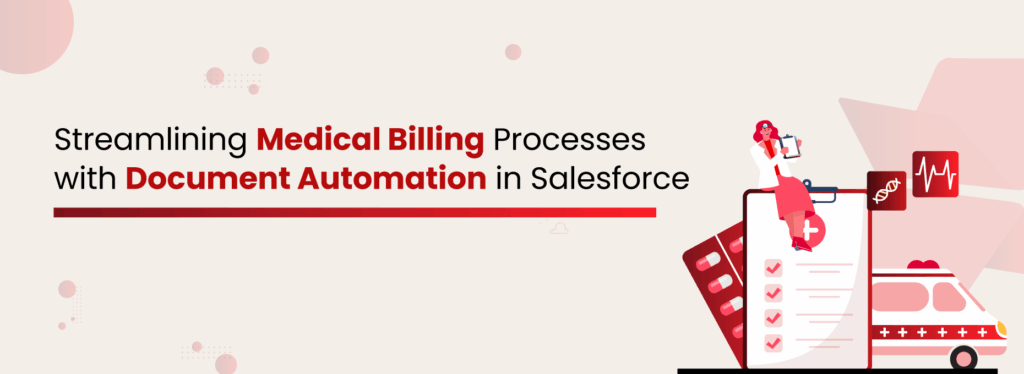
Keeping patients satisfied is the true success mantra of the healthcare industry. When patients feel cared for, respected, and well-informed, it leads to better outcomes and lasting trust. But to make that happen, healthcare providers must also manage the behind-the-scenes hero: Documents. Healthcare is one of the most data-sensitive industries, storing everything from medical histories to insurance details, all of which must be handled with care, accuracy, and compliance. Mismanaging this information not only risks operational hiccups but can erode patient confidence. To avoid this, healthcare providers need a smarter way to manage and move information. That’s where an intelligent document automation solution integrated with Salesforce comes in. It helps healthcare teams streamline processes, stay compliant with regulations such as HIPAA, and create more meaningful and timely interactions with patients, freeing staff from repetitive tasks and last-minute document searches. Understanding the Complexity of Medical Billing Documents Medical billing is not just a financial activity; it’s a documentation-heavy process that connects clinical care to payment. Each billing cycle generates and relies on multiple types of documents: Patient intake forms Insurance cards and coverage proofs Consent and authorization forms Treatment and encounter summaries Medical coding documentation Claims and pre-authorizations Explanation of Benefits (EOBs) Payment receipts Manually managing these files often leads to scattered data, inconsistent formats, and increased administrative burden. Moreover, inaccuracies or missing documents can result in delayed reimbursements or claim denials, impacting the patient and revenue cycle, and overall efficiency. The burden is heavier for teams handling high patient volumes, multiple insurance providers, and compliance standards. Having a system in place to automate the intake, processing, and routing of these documents is no longer optional; it’s essential. How Salesforce Supports Healthcare Billing Workflows Salesforce, especially Health Cloud, has become a foundational platform for healthcare teams to manage patient engagement, care coordination, and operations. When configured correctly, it can also streamline billing workflows by: Maintaining a 360° view of patients with linked health and billing records. Recording all interactions, updates, and submissions in real-time. Providing visibility into the status of claims, documents, and reimbursements. Enabling automated workflows and approval chains. With Salesforce as the central hub, billing teams don’t need to search across folders, emails, or outdated systems. Everything they need is connected and available in one place. But what takes it to the next level is integrating document automation capabilities directly within Salesforce. The Role of Document Automation in Salesforce Healthcare Efficiency A Statista report shows that physicians in Europe spend 50% of their time on admin tasks, but with automation, that drops to just 33%. That’s a huge win for healthcare. Every patient interaction generates documents: admission forms, prescriptions, lab reports, billing records, consent forms, and more. Managing these manually drains time and increases the risk of errors. By leveraging automation tools within Salesforce, healthcare providers can streamline onboarding, simplify data capture, and organize every document. With XfilesPro’s document automation, built natively for Salesforce, this process becomes significantly more streamlined, without disrupting existing workflows. This enables healthcare teams to refocus their attention on what matters most: the patient.Discover how DocGen, storage and collaboration solution, helps healthcare teams automate document workflows inside Salesforce, now available on AppExchange. Key Use Cases of XfilesPro + Salesforce in Healthcare XfilesPro integrates with Health Cloud without any coding and supports both standard and custom objects. You can generate documents in one click and offload them to external storage like SharePoint, AWS S3, Google Drive, or OneDrive. With features like smart organization, secure sharing, external file intake, and access control, managing healthcare documents in Salesforce becomes effortless. Let’s look at how this improves real healthcare processes. Medical Billing Automation Accurate Data Capture and Faster Submissions. XfilesPro simplifies the billing process by extracting CPT codes, patient IDs, and insurance details from scanned claims using OCR. These details are directly mapped into Salesforce, reducing billing errors and shortening reimbursement cycles.Billing documents, EOBs, claims, and invoices are automatically routed for internal review and approval and securely stored in external cloud platforms like SharePoint or AWS. With role-based access control (RBAC), only billing teams and finance staff can view and manage these files. When needed, documents can be securely shared with insurers via password-protected links that expire, ensuring data stays protected while accelerating approvals.Read More: DocGen 2.0: Beyond Document Generation. Patient Onboarding Personalized, Paperless Intake with Instant Validation.XfilesPro’s DocGen creates dynamic onboarding packets customized by appointment type. Patients complete forms digitally, and OCR captures and validates their ID proofs and insurance cards, syncing data to Salesforce with zero manual entry. Staff can then review submitted documents, approve them with comments, and route them to relevant teams. Consent forms can be digitally signed through integrated eSignature flows. For patients, upload links allow them to drop files directly into external storage without needing Salesforce access, and onboarding workflows can be extended through Salesforce Experience/Community Cloud for a connected portal experience. Automated Document Generation for Healthcare with XfilesPro Get the Full Case Study Now Insurance Document Processing Clean Compliance and Instant Collaboration. Insurance workflows are powered by OCR that extracts structured policy and coverage data. XfilesPro automatically organizes these files using smart folder logic and ties them to individual patient records. Teams use pre-approved templates via DocGen to generate standardized communications and route them through automated approval workflows with eSignature capture when needed. This eliminates back-and-forth and ensures documentation is always complete, on time, and audit-ready. Read More: Industry Insights Digitizing Customer Onboarding & KYC Document Workflows in Salesforce Appointment Scheduling Automated Scheduling with Instant Document Turnaround. XfilesPro captures scheduling requests from scanned referrals using OCR, allowing Salesforce to match patients with physician availability instantly. Appointment confirmations, prep instructions, or rescheduled notices are auto-generated via DocGen. Each document follows a built-in review path, can be modified if needed, and then sent for electronic signature or acknowledgment. All files are stored in external cloud storage, giving care teams and admins easy, secure access. Aussie Healthcare Provider Boosts Efficiency in Salesforce with XfilesPro Download the Case Study Prior Authorization Accelerated PA Requests with
Accelerating Mortgage Processing: The Role of Document Automation in Reducing Turnaround Time
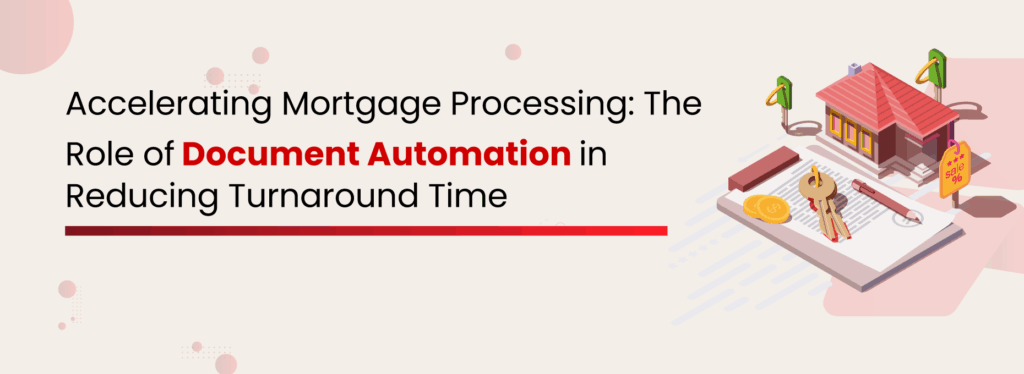
When a loan is delayed, it’s not just the borrower who feels it; lenders, agents, and institutions all take the hit. This will ultimately lead to missed opportunities, dissatisfied customers, and operational slowdowns. Borrowers expect speed, accuracy, and transparency. That means lenders can no longer afford to rely on manual, paper-heavy processes that slow everything down. Fortunately, for teams using Salesforce, there is a path forward. By integrating mortgage automation into the process, lenders can significantly reduce turnaround times, enhance the borrower experience, and improve operational efficiency. The Challenges of Traditional Mortgage Processing in Salesforce Traditional mortgage processing in Salesforce often involves document creation, data entry, and email follow-ups. These steps are time-consuming and prone to errors, especially when managed across multiple systems. As loan volumes increase, these inefficiencies lead to slower turnaround times, reduced productivity, and poor visibility into the process. For lenders, this impacts operational efficiency but also weakens the borrower experience. Delays in approvals and miscommunication can erode trust and increase the risk of non-compliance. In a competitive market, relying on outdated, paper-heavy workflows makes it difficult to scale and meet evolving borrower expectations. How Document Automation Speeds Up Mortgage Processing With the right salesforce document automation tool, lenders can generate, populate, route, and manage documents automatically based on real-time Salesforce data. Let’s look at how this can speed up mortgage processing: Faster Document Generation: Loan documents like Good Faith Estimates, Loan Estimates, and Closing Disclosures can be auto-generated using predefined templates. Error-Free Documentation: With auto-population of fields directly from Salesforce, the risk of typos, inconsistencies, or outdated information is eliminated. This boosts accuracy, reducing costly revisions and reapprovals. Real-Time Updates: Automation tools can notify underwriters, managers, and borrowers the moment a document is ready, signed, or needs review. No more chasing emails or waiting on manual uploads. Easier Compliance Management: Document automation ensures that all records are timestamped, version-controlled, and stored with an audit trail, making it easier to comply with federal and state requirements. Streamlined Collaboration: With document automation, team members across departments can collaborate within Salesforce in real-time. Tasks like approval routing or document reviews are completed faster, reducing the time to close. Complete Guide to Smarter File Management in Salesforce! Download the Free Ebook Mortgage Document Automation in Salesforce using XfilesPro DocGen Every mortgage starts with a decision, and from that moment, time is ticking. The mortgage journey involves multiple stakeholders, strict compliance, and time-sensitive steps. The borrower fills out their details in Salesforce. Normally, that would mean a string of follow-ups, back-and-forth paperwork, and manual data transfers. XfilesPro DocGen simplifies it all, right inside Salesforce, by turning complex document workflows into seamless, automated actions. Smart Templates Built for Mortgage Teams Industry-Ready Mortgage Templates Pre-configured templates designed for loan estimates, closing packets, borrower communications, and more, ready to go from day one. Team-Specific Templates Whether you’re in underwriting, compliance, or customer service, DocGen supports tailored templates to match each function. Template Management Design, edit, and share templates across teams. Make real-time updates without disrupting the process. Automated, Trigger-Based Document Generation Event-Based Generation Trigger document creation when an application stage changes, like moving to underwriting or closing, so teams never miss a step. Auto-Fill from Salesforce Borrower, property, and loan data are dynamically pulled into templates from standard or custom objects. Approval Workflow Route documents through single or multi-level approvals, such as compliance checks or manager reviews, based on departmental logic. Multiple Format Support Generate documents in formats like PDF, DOCX, XLSX, or PPTX, whether it’s a summary sheet or a full application bundle. Visibility, Control & Collaboration Track Stages of Document Lifecycle Know exactly where a document stands, drafted, under review, signed, or archived, with full transparency for loan officers and managers. Real-Time Collaboration Cross-functional teams, including sales, underwriting, and legal, can collaborate on the same document in real time within Salesforce. Native Edit with XEditor Make changes inside Salesforce with live borrower data and rich formatting, no back-and-forth file exchanges. Native eSign Enable digital signing within Salesforce. Send, track, and finalize loan-related documents quickly and securely. Compliance & Security Maintain Version Control Track every change, revert to earlier versions, and retain a full edit trail for audits and regulatory reporting. Maintain Audit Logs Every action, signature, edit, and approval is timestamped and attributed, helping mortgage teams stay audit-ready at all times. Compliance-Ready Security Ensures compliance with GDPR, HIPAA, SOX, and industry-specific regulatory frameworks. XfilesPro For Storage and Collaboration Since XfilesPro DocGen works within your Salesforce, the documents sit in the primary storage. With limited storage space and the increasing number of documents uploaded by customers, agents, and teams, this space can fill up quickly. Additionally, Salesforce document management is less feasible compared to storage systems like SharePoint, Amazon S3, Google Drive, or OneDrive. But with the XfilesPro File storage and collaboration solution in Salesforce, you can overcome storage limitations and get the most out of both your Salesforce and any external storage solutions you already use. How to Store, Manage, and Access Documents in Salesforce Watch Our On-Demand Webinar Seamless Integration: Connect Salesforce with SharePoint, S3, Google Drive, or OneDrive for uninterrupted document flow. Automated File Migration: Auto-transfer DocGen files like loan estimates and disclosures to external storage. Organized Folder Structures: Create structured folders once, and auto-organize every new record for easy access. Email Files Directly from Salesforce: Send quotes, contracts, and invoices via Salesforce email, even from external storage. Collect Files from Borrowers with Ease: Share upload links to gather ID proofs, income details, and signed forms, fast and secure. Role-Based Access Control: Restrict document access based on user roles to ensure the right people see the right files. Conclusion When the mortgage process slows down, whether due to delayed approvals or document errors, it lets the borrower down, creating frustration, distrust, and a disconnect with the financial institution. In such a competitive space, it’s crucial to stay aligned, reduce manual mistakes, and build lasting customer loyalty. That’s where automation becomes essential. By integrating XfilesPro into your Salesforce org, mortgage
The Ultimate Checklist for Document Workflow Automation in Salesforce
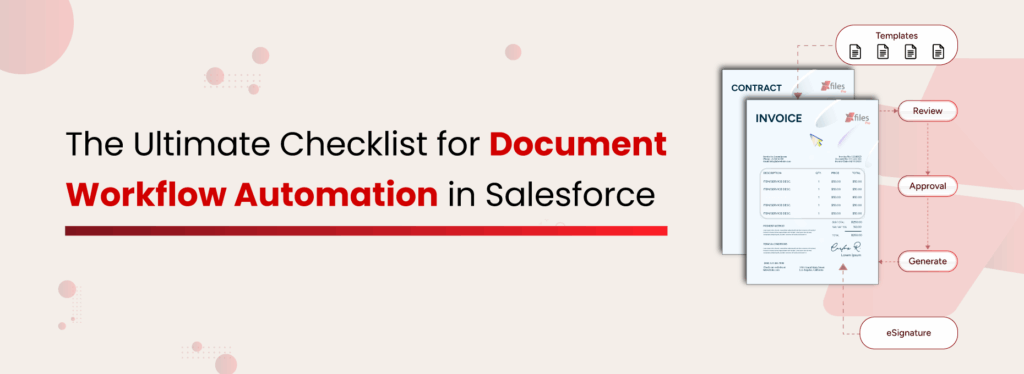
Modern enterprises either run or stumble on their document workflows, especially within Salesforce. Contracts, quotes, proposals, and onboarding forms are often cross-departmental, platform-based, and inbox-based, requiring coordination across multiple teams before they are completed. Each manual handoff introduces delays, errors, and compliance risk. But what if you could orchestrate every step, generation, review, approval, signature, and storage in Salesforce? That’s the promise of document workflow automation in Salesforce. What is Document Workflow Automation in Salesforce? Document workflow automation streamlines the entire document lifecycle. By setting up a rule-based or trigger-driven workflow, it automates the creation, review, approval, e-signature, distribution, and storage processes. A typical automated document workflow includes: Trigger: Automate document workflows based on events like Account stage updates, Opportunity closure, Case status changes, or custom button clicks inside Salesforce. Generation: Instantly create documents using dynamic templates, pulling real-time Salesforce data to ensure accuracy. Routing: Automatically route documents to the right teams, individuals, or external systems based on predefined logic. Review & Approval: Enable quick feedback loops with automated review steps, multi-level approvals, or instant e-signature requests. Output & Distribution: Finalize by attaching documents to Salesforce records, emailing them to clients, or moving and syncing to external cloud storage like SharePoint or Google Drive. But how does automating document workflows in Salesforce actually impact your business? Why Document Workflow Automation is Crucial for Salesforce If you’re already using Salesforce, chances are most of your data and documents live within the platform, and so do your users. Without automation, you’re likely stuck handling documents manually: creating, reviewing, formatting, data entry, and more. Manual processes not only slow things down but also increase the risk of errors, delays, and miscommunication. By implementing document workflow automation in Salesforce, you can unlock benefits like: Time Savings 46% of businesses lose hours daily due to paper-heavy processes. Document workflow automation eliminates manual steps, freeing your team to focus on results. Fewer Errors Manual document handling can result in data entry errors, missed approvals, and outdated versions. Automation reduces these mistakes by sourcing accurate data from Salesforce, routing documents to the correct recipients, and maintaining version control for compliance. Controlled Storage & Versioning Automation keeps documents organized with consistent naming and version control, addressing the 83% of employees who report time lost due to versioning issues. Automated workflows ensure documents are up-to-date and easy to find. Enhance Compliance You can easily meet internal policies and industry regulations with automated audit trails, timestamped signatures, and controlled access. Every document action is tracked, making audits simpler and reducing the risk of non-compliance. Dutch Logistics Company Automated End-to-End Document Workflows in Salesforce Get the Case Study If you want your business to run smarter and get the most out of your Salesforce investment, here’s your go-to checklist for building efficient, automated document workflows inside Salesforce. The Ultimate Checklist for Document Workflow Automation There are various ways to implement document workflow automation in Salesforce. Some of the most popular options include Salesforce Flows, Custom Apex Development, and AppExchange solutions. Regardless of which method you choose, it’s important to run through a checklist to ensure everything works smoothly and the approach aligns with your business needs. Define Your Document Use Cases Identify high-frequency documents like contracts, quotes, invoices, and onboarding forms, and map out where each is created, reviewed, and finalized in Salesforce.Why it matters: Helps focus on high-impact processes first. Set the Right Trigger Points Choose clear triggers like Opportunity Closed Won, Case Resolved, or custom button clicks to kickstart automation.Why it matters: Cuts down manual initiation steps and ensures timely workflows. Automate Document Generation Use dynamic templates that auto-pull real-time Salesforce data and adjust to different record types.Why it matters: Eliminates copy-pasting errors and speeds up document creation. Route Documents Automatically Set up smart routing based on deal value, departments, or client type, internal or external.Why it matters: Ensures the right people handle documents faster, reducing bottlenecks. Streamline Review & Approvals Enable multi-level approvals with automated notifications and quick feedback options inside Salesforce.Why it matters: Shortens approval cycles and keeps teams in sync. Enable E-Signatures Integrate e-signature tools to trigger signature requests automatically after approval.Why it matters: Eliminates paperwork delays and accelerates sign-offs. Automate Distribution & Storage Automatically attach documents to Salesforce records and/or sync to external storage like SharePoint or Google Drive.Why it matters: Ensures consistent storage practices and reduces Salesforce storage costs. Track with Audit Trails Set up audit logs and track version history for internal reviews or compliance audits.Why it matters: Keeps you audit-ready and protects against compliance risks. Monitor & Optimize Regularly Quarterly reviews to spot inefficiencies, update templates, and refine triggers as your business evolves.Why it matters: Keeps workflows aligned with business growth. Choose the Right Tool Pick tools that cover generation, routing, approvals, eSign, storage, and reporting without complex coding.Why it matters: Simplifies implementation and scales with your Salesforce setup. What is the Fastest Way to Implement Document Workflows Automation in Salesforce? If you’re looking to automate document workflows in Salesforce, there are several options — some involve complex coding, while others offer out-of-the-box solutions with built-in workflows. The right approach really depends on your business needs, the complexity of your processes, and how much flexibility you require. Salesforce Flows (No-Code/Low-Code) While easy to set up, Flows can become complicated and hard to manage as your processes grow. They’re great for simple automation but quickly hit limits when you need advanced features like document formatting, e-signatures, or external storage. Apex Code (Custom Coding) Apex offers maximum flexibility, but it comes at a cost. You’ll need developer resources to build and maintain it, making it time-consuming and expensive. Every small change could require coding updates, slowing down your agility. AppExchange Solutions (Ready-to-Use Apps) AppExchange is Salesforce’s official marketplace for business apps, offering thousands of ready-to-use solutions designed to extend Salesforce’s core capabilities. For automating document workflows within Salesforce, these applications simplify the processes of generating, approving, signing, and storing documents, all without any coding required. These apps speed up setup, reduce manual effort,
Salesforce CPQ End-of-Sale: What to Do Next?
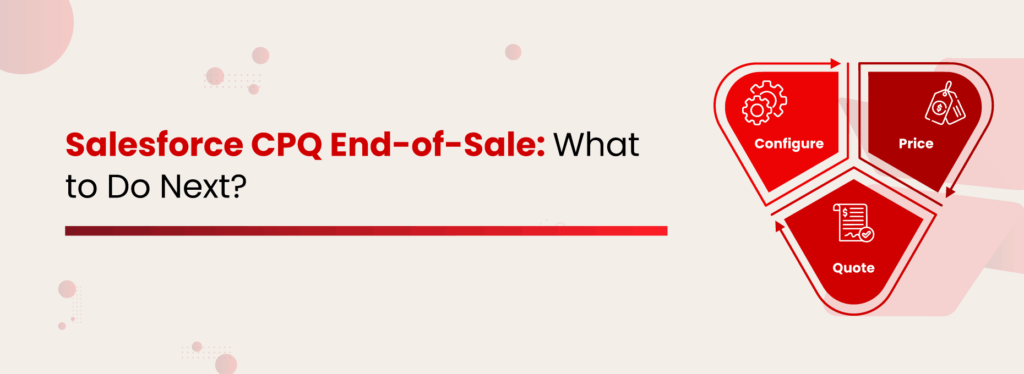
In early 2025, Salesforce confirmed that its flagship CPQ solution has entered “end‑of‑sale” (EOS) status. It means that no new Salesforce CPQ licenses will be sold to new customers. Existing customers retain full access, support, and license renewals—for now. No new features or roadmap enhancements will be delivered. EOS is not the same as End‑of‑Life (EOL). The product isn’t being forcibly retired yet, but Salesforce’s investment is squarely focused on its successor: Revenue Cloud Advanced and Revenue Cloud Billing. How the End of Salesforce CPQ Affects Existing Users For organizations currently using Salesforce CPQ, the EOS announcement isn’t an immediate shutdown, but it does bring some concerns: Support & Maintenance Slowdown Bug fixes, patches, and customer support are slowing down, as resources shift to new platforms. While standard support remains in place, response times are increasing and prioritization is minimal. No New Features CPQ is now frozen in time, which means there’ll be no enhancements, no AI roadmap. Improvements implemented over the past four years are minimal, and now, history. Cost & Maintenance Risk Existing customers may face rising IT costs, with outdated customizations becoming brittle at a higher cost, without platform updates, integrations, and add-ons risking failure over time. Stagnating Ecosystem Partner expertise is drying up: consultants, systems integrators, and ISVs are pivoting away from outdated CPQ. Hiring certified CPQ talent could become more difficult and expensive. No Migration Path Revenue Cloud Advanced (RCA) is not a like-for-like upgrade; it’s a rebuild, not a plugin. Data, configuration, pricing, and quoting logic all need re‑mapping into new objects and processes. What Led to the End-of-Sale for Salesforce CPQ? Even before the end-of-sale announcement, CPQ was running into foundational issues: Narrow coverage: CPQ does a decent job with quoting, but that’s where it stops. It doesn’t natively support billing, subscriptions, or revenue recognition, leaving users to patch in other tools to handle the full quote-to-cash process. Manual-heavy: Custom pricing, special approvals, and exceptions often can’t be handled with automation. Admins and sales teams end up resorting to manual overrides or custom scripts, which are costly in time and prone to error. Scaling issues: As businesses grow, so do their pricing models. CPQ starts to stumble with large product catalogs, multi-layered pricing structures, or anything usage-based. It simply wasn’t built for that kind of complexity. Fragmented integrations: To fill in the gaps (like billing or rev rec), companies often bolt on other managed packages. This not only makes the tech stack heavier but also leads to slower performance, disjointed workflows, and higher maintenance overhead. Alternatives to Salesforce CPQ With Salesforce CPQ reaching end-of-sale, now is the ideal time to explore alternatives. Transitioning to newer CPQ solutions allows businesses to future-proof operations, reduce technical debt, and adopt more efficient, AI-driven quote-to-cash processes tailored to today’s dynamic market demands. Revenue Cloud Advanced (RCA) and Revenue Cloud Billing (RCB) RCA: A modern, API-first, Salesforce native solution built on standard objects with intelligent quoting, pricing procedures, AI-driven approvals, and contract management. RCB: Extends this with billing, invoicing, payments, and revenue recognition—delivering a full end-to-end suite. However, there are key considerations: Requires multiple licenses (RCA, RCB, Revenue Lifecycle Management, etc.). No direct migration path from traditional Salesforce CPQ. Steeper learning curve for admins, architects, and users. Longer implementation timelines and higher overall costs. Third-Party CPQ Solutions There’s a growing market of CPQ-focused AppExchange solution providers offering robust, Salesforce-integrated tools. These modern CPQ solutions are often: More flexible and industry-specific. Faster to implement with pre-built templates. AI-enhanced, with guided selling, deal optimization, and dynamic pricing. Often more cost-effective for mid-market and scaling businesses. Choosing the right third-party CPQ depends on your current Salesforce setup, pricing models, and future scalability needs. 2X Faster Salesforce Quote-to-Cash With Document Automation Get the full Datasheet XfilesPro DocGen: Move Faster From Salesforce CPQ to Q2C Process As Salesforce CPQ approaches the end of its sales cycle, many companies are rethinking how they handle their sales processes. This isn’t just about switching tools; it’s a chance to completely change how they manage everything from creating quotes to collecting payments. The aim is to make the entire process faster, more efficient, and ready for future challenges. That’s where XfilesPro enters the picture as a purpose-built solution. Instead of just filling a gap in the CPQ system, XfilesPro improves and speeds up your entire process from quote to cash. It works closely with Salesforce to make quoting easier, automate document management, and eliminate delays in moving from contract to payment. Speed Up Sales with Automated Document Generation With Salesforce CPQ phasing out, you might be thinking: “What about all the quotes, proposals, and contracts we generate every day?” A Detailed Guide for Salesforce Document Generation Process Download Now XfilesPro automatically creates professional, dynamic documents, like quotes, proposals, contracts, and even invoices, using Salesforce data. It also supports: Custom or Pre-Approved Templates tailored to your brand and legal standards. Dynamic Data Mapping from Salesforce records and objects. Automated Approval Routing directly from Salesforce workflows. Integrated E-Signature support for fast, compliant sign-offs. User-friendly interface that requires no complex training. Streamline File Management for CPQ The CPQ process includes a ton of files. Quotes, MSAs, SOWs, SLAs—the list grows fast. And with Salesforce’s storage limits, it doesn’t take long before you’re hitting walls. You can store documents externally (on platforms like SharePoint, Google Drive, or S3) while still accessing and managing them directly within Salesforce. With powerful Salesforce document management features like: Folder structures for easy access and organization. Automated file migration based on predefined criteria. Access controls to prevent unauthorized access. File/folder preservation to safeguard important documents. XfilesPro makes file handling seamless. This helps you stay compliant, free up valuable Salesforce storage, and gain additional benefits like version control, secure sharing, and improved team collaboration. We’ve explained in depth how a simplified CPQ process can accelerate your quote-to-cash journey—read the full blog here. Poornima GConnecting businesses with top SaaS and CRM solutions through engaging content All Posts
Insurance Customer Onboarding Process in Salesforce: A Complete Checklist
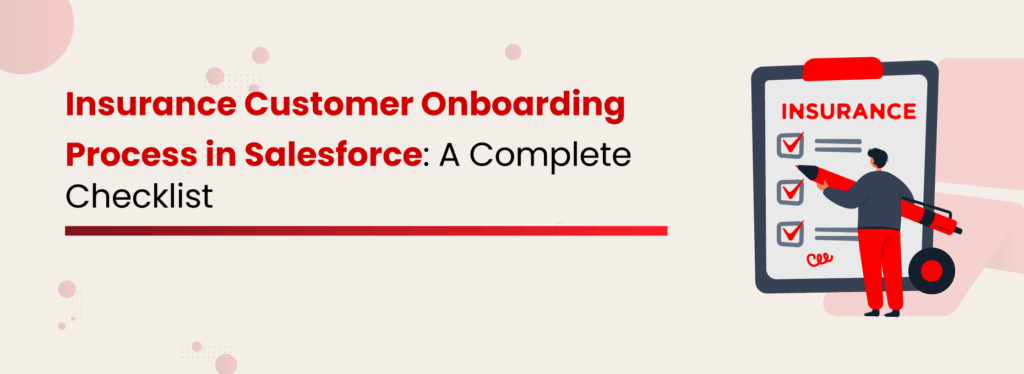
Did you know that 63% of customers say that their decision to make a deal is influenced during the onboarding process? That means your onboarding needs to be smooth sailing right from the start. But how do you ensure that, especially in the insurance industry, where paperwork, compliance checks, and policy verifications can make the process painfully slow? Insurance onboarding is more than just a welcome email, it’s collecting sensitive personal data, verifying identity, customizing policy options, and gaining trust. And the challenge? Most of it still happens manually and across fragmented systems. That’s why insurance providers need to rethink onboarding, not just as a process, but as a first impression. Automation tools can simplify form filling, instantly verify documents, and personalize policy recommendations, turning a week-long process into a seamless 10-minute journey. To help you get started, we’ve put together a checklist that covers everything you need to streamline insurance customer onboarding in Salesforce. Challenges of Traditional Client Onboarding in Salesforce We’ve all experienced the traditional onboarding process, and let’s be honest, it’s exhausting. Even as a customer, it feels like a task: repeating the same information, filling out endless forms, and waiting for things to move. Now imagine being on the other side, an insurance agent handling this for multiple clients every single day. It’s no surprise that the process feels outdated and painfully slow. Although Salesforce Financial Services Cloud (FSC) comes with helpful features like pre-built industry data models, automated task tracking, and integrated compliance support, insurance customer onboarding still faces several hurdles. Workflow Customization Is Limited FSC offers guided flows, but tailoring them for complex onboarding steps often requires technical help. As a result, updates take more time and resources. Manual Data Input Still Exists Despite having structured templates, data from external forms, scanned PDFs, or third-party applications, this data is usually typed in by hand. This leads to slower processing and higher chances of error. Manual Document Collection Important documents, such as ID proofs, declarations, and health records, are usually collected through email or physical forms. Consequently, this delays verification and increases the chance of errors or missing files. Document Management Is Disconnected Important customer documents are often collected through email or third-party tools. Therefore, tracking, organizing, and verifying them becomes harder and less secure. Customer Experience Traditional methods, like paper forms and manual follow-ups, no longer meet modern expectations. This may make the customer feel disconnected early in the journey, which can negatively impact retention and satisfaction. US-based Insurance Provider Streamlines File Management with XfilesPro. Download the Success Story. The Ultimate Insurance Onboarding Checklist in Salesforce Effective insurance onboarding involves more than just a signature; it requires collecting customer data, preparing policy documents, and ensuring everything is secure. Each of these steps must be well-organized. This checklist outlines the essential components of a modern insurance workflow. You can complete tasks by utilizing intelligent systems to minimize manual work and enhance efficiency. Generate Policy Documents Automatically (XfilesPro DocGen) The onboarding process starts in Salesforce when your agent begins a new case for a customer applying for an insurance policy. With XfilesPro DocGen you can: Auto-generate proposals, declarations, and onboarding kits using DocGen templates. Ensure templates pull in dynamic fields (customer name, policy type, sum insured) from Salesforce. Confirm templates meet compliance and branding standards. Read More: Digitizing Insurance Customer Onboarding And KYC Workflows Collect & Upload ID Proofs Easily (XfilesPro – Document Management) Customers upload identity proofs (like SSN, driver’s license, utility bill) through the same simple link shared via Salesforce mail. File Management Capabilities: Send customers a secure upload link via Salesforce. Direct uploads to an external folder (e.g., SharePoint, Google Drive, AWS S3). Auto-organize files using structured foldering. Sync uploaded documents with corresponding Salesforce records. Extract Key Information from Uploaded Files (XfilesPro – Xtract) AI-Powered OCR solution Xtract: Runs OCR on uploaded documents (driver’s license, utility bill, etc.). Auto-extract key data like name, date of birth, and ID number. Map extracted values to relevant Salesforce fields. Review auto-filled fields for accuracy. Automate Data Extraction with Ease Download the Datasheet! Route Documents for Review & e-Signature (XfilesPro DocGen) Generated documents enter a multi-step workflow: Configure review workflows (agents, underwriters, compliance). Send generated documents to reviewers/approvers in sequence. Enable e-signatures via integrated signing tools. Track the status of each document in the approval chain. Organize & Secure All Documents Automatically (XfilesPro – Document Management) Once documents are reviewed or signed: Create structured folders per customer or policy. Offload finalized documents to external storage platforms. Enable version control, tagging, preview, and sharing within Salesforce. Restrict file access based on user roles. Apply Retention Policies & Stay Audit-Ready Insurance providers must comply with regulators like NAIC and FIO (US), EIOPA (EU), PRA and FCA (UK), IRDAI (India), GDPR, and internal retention policies.al retention mandates. Apply automated deletion/archive policies post-retention period. Maintain full audit logs (upload, view, share, delete, etc.). Restrict document access to meet regulators’ and internal standards. See how XfilesPro for DocGen and File Management can work for you. It is available now on AppExchange! Conclusion A successful insurance onboarding experience is no longer just a “nice-to-have” — it’s a competitive advantage. Customers expect fast, secure, and seamless interactions from the start. Salesforce FSC is powerful, but it needs the right tools to handle document-heavy, compliance-driven processes. XfilesPro DocGen automates document generation, reviews, and e-signatures — saving time and reducing risk. XfilesPro Document Management ensures every file is securely stored, auto-organized, and retention-ready. With everything stored, tracked, and secured, your team can focus on what matters — building lasting customer relationships. Poornima GConnecting businesses with top SaaS and CRM solutions through engaging content All Posts
Improve Customer Support Using Salesforce Service Cloud and Smart Document Automation
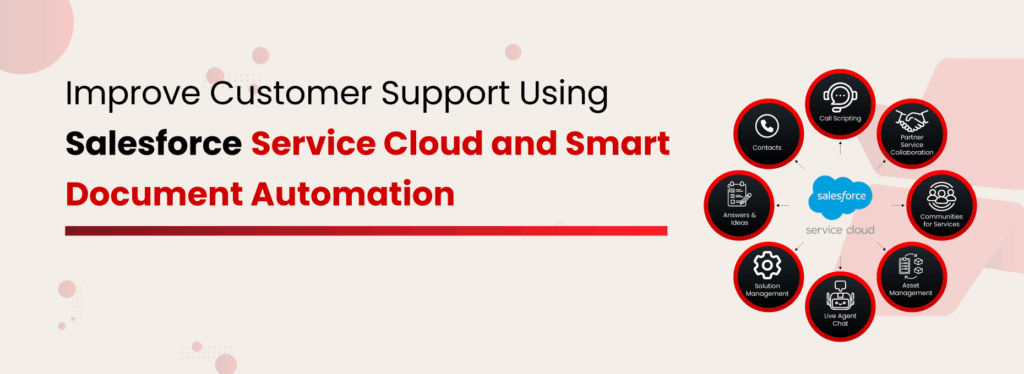
Customer support teams play a crucial role in building strong, lasting relationships with customers. For teams using Salesforce Service Cloud, this becomes much more efficient and streamlined. With its powerful features like case management, incident tracking, AI-driven automation, and other smart tools, Service Cloud helps turn customer service into a seamless and proactive experience. While Salesforce excels at managing customer interactions, it lacks robust native features for managing and generating documents. Support teams often handle service agreements, troubleshooting guides, return forms, and compliance documents—all of which require efficient creation, sharing, and storage. More often than not, these tasks are handled through disconnected systems, leading to longer turnaround times, increased chances of error, and frustrating slowdowns. Support teams become the first point of contact right after a deal is closed. Hence, the entire process needs to be smooth and fast. That’s exactly why we’re here—to introduce solutions that help your customer service teams deliver a first-class support experience. But before we dive into the solution, let’s first take a moment to walk through how you might currently be using Salesforce, just to make sure we’re on the same page. How Customer Support Teams Leverage Salesforce Service Cloud As part of the Salesforce Customer 360 ecosystem, Service Cloud offers a centralized platform that brings customer data, support workflows, and automation together in one place. Here’s how your team might manage an entire interaction in Salesforce Service Cloud: Case – Your Support Hub Automatically created from email, chat, phone, or portal. Shows issue summary, priority, status, attachments, and notes—all in one workspace for quick updates. Contact – Customer Context Pulls in name, email, preferred channels, and past interactions. Let’s you personalize responses based on purchase history or previous support cases. Account – Organization Insight Displays company details, billing contacts, and corporate SLAs. Alerts you to priority agreements and other active cases within the same account. Asset – Product Details Surfaces model, serial number, warranty status, and service history are directly in the case. Attach manuals or past repair notes to troubleshoot efficiently. Entitlement – SLA Enforcement Checks warranty or contract coverage automatically. Triggers SLA timers and alerts so you meet promised response and resolution targets without manual lookups. Milestone – Deadline Tracking Visual countdowns show remaining time to respond or resolve. Sends in‑app alerts for cases nearing deadlines to help you prioritize effectively. Knowledge – Instant Solutions Search and insert relevant articles, how‑to guides or FAQs into replies. Customize content on the fly to reduce resolution time and ensure consistency. Incident – Widespread Issue Management Link similar cases to a single Incident record for coordinated updates. Broadcast status changes and track collective impact from one central place. Task & Activity – Follow‑Up Organization Log calls, emails, to‑dos, and reminders within each case. Assign tasks to yourself or teammates (“Ship replacement part”) and maintain a complete action history. Customer Support Challenges with Salesforce Document Handling Customer support processes in Salesforce are designed to be seamless, right? Well, partially yes! However, there are significant limitations in Salesforce that affect your support teams when handling document-related tasks. Limited File Sharing: Files can’t be easily shared with other teams or customers, making it harder for support agents to respond quickly or collaborate smoothly. Restricted File Size: When large files can’t be uploaded, support teams are forced to find workarounds, delaying responses and reducing efficiency. No Central Place for Support Documents: Documents like service guides or return forms are scattered, so support reps may spend extra time searching during live customer interactions. Workflows Aren’t Automated: Since document steps (like creating, sending, or saving) can’t be automated, customer support teams are left doing manual, time-consuming tasks. Other Tools Are Needed to Create Documents: Support agents often have to switch between multiple apps to generate and sign documents, which interrupts their workflow and slows service. Templates Aren’t Dynamic: Without smart templates, customer details must be filled in manually, making the process slower and more error-prone for agents. Merging Data Is Difficult: Bringing in information from multiple Salesforce objects into one document is not supported, making it hard for support to deliver complete files quickly. No Version Control: Support teams can’t easily tell if a document is up to date, which can lead to sending outdated information to customers. Manual Approval Processes: Document approvals often happen outside Salesforce, forcing support reps to chase responses through emails or messages. Powerful & Efficient Automated Salesforce Document Generation Download the Datasheet How To Drive Customer Satisfaction With XfilesPro? XfilesPro is the most trusted document management solution, trusted by 1000+ global customers. We offer a suite of tools designed to simplify and elevate your document experience in Salesforce. This includes: A powerful Document Management Solution. An Intelligent Document Generation Application. An AI-powered Optical Character Recognition (OCR) Application. By integrating these tools with your Salesforce Service Cloud, your support team can drive customer success through: Faster Response Times with Instant Document Access Let support agents find and share documents in seconds. External cloud storage (Amazon S3, SharePoint, Google Drive, etc.) integrated with Salesforce Service Cloud. Auto-generated folder structures by case, contact, or account. Centralized access for all files from within Salesforce. Improved Efficiency with Automated File Management Eliminate repetitive tasks and speed up your support process. Auto-offload files to reduce storage load and speed up Salesforce. File movement and uploads are triggered by field changes or case status. Lifecycle automation to handle files from creation to storage. Faster Document Delivery with On-Demand Generation Generate support documents without delays or manual work. Use pre-approved templates for returns, agreements, and service forms. Auto-route documents for multi-level review and approval. Combine data from multiple Salesforce objects into a single doc. Read More: Why XfilesPro Is the Go-To File Management Solution for Salesforce Users Greater Trust with Secure, Controlled Sharing Safely send the right documents to the right people. Share files via secure, time-bound public links. Role-based access control for internal and external users. Full audit trails for all file views and edits. Higher Satisfaction with Self-Service File Access
20 Ways XfilesPro Helps You Slash Operational Costs in Salesforce
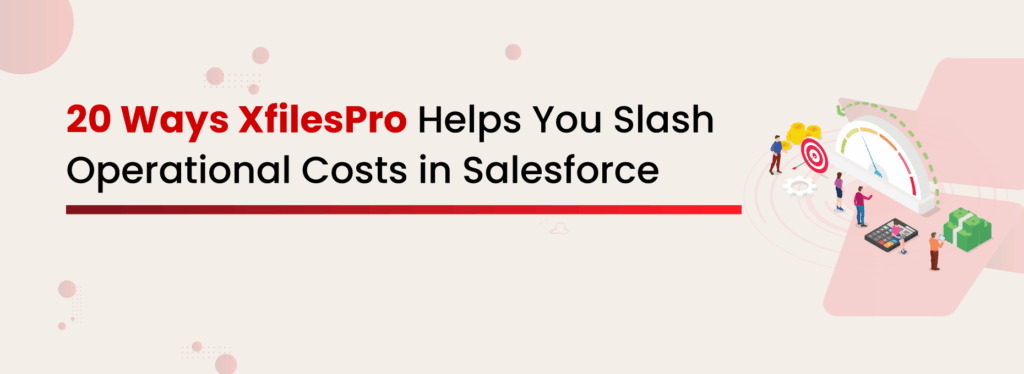
Salesforce file management has its limitations that every Salesforce admin is aware of. While many users highlight limited storage space as the primary issue, the real challenge goes beyond that. It’s not just about how much you can store; it’s also about how effectively you can manage it. This includes aspects like improved collaboration, seamless document access, enhanced security, and easy search and sharing. Unfortunately, Salesforce as a CRM does not provide these features. That’s why businesses move their files to external storage like SharePoint, Google Drive, OneDrive, or Amazon S3. These platforms offer end-to-end file management solutions that are not possible within Salesforce But you can’t just magically transfer files. Doing it manually means downloading everything from Salesforce, uploading it again to external storage, and wasting hours, only to end the day feeling completely burnt out. File management tools like XfilesPro help companies declutter, automate processes, and significantly reduce costs—all without compromising on performance, security, or compliance. So, How Does XfilesPro Help You Slash Operational Cost? XfilesPro doesn’t just save on Salesforce file storage. It cuts down manual work with automation, reduces IT overhead with easy-to-manage file integrations, and helps avoid compliance slip-ups with secure, traceable file movement. That’s less time spent, fewer tools needed, and way more value out of your Salesforce investment. Let’s break it down: Cut Direct Storage & Licensing Costs Reduced Salesforce Storage Costs by 80%+ Salesforce charges up to $5/GB/month, and Amazon S3 at just $0.023/GB/month. By using XfilesPro to offload files to more cost-efficient cloud storage solutions like Amazon S3 or SharePoint, businesses can reduce their Salesforce file storage cost by up to 80%, saving thousands annually. Eliminate Manual File Transfers Transferring 1,000 files manually can take days. The process of downloading, uploading, and organizing each file consumes a significant amount of time. XfilesPro automates this entire process, reducing manual work and saving your team hours every week. Additionally, manual transfers are prone to errors, which increases the chances of missing some files or experiencing transfer failures Bulk Migration of Historical Files XfilesPro lets businesses bulk migrate large volumes of legacy files from Salesforce to external storage in one seamless transfer. This saves on storage costs and eliminates the manual effort of cleaning up data. Use Existing Subscriptions Smartly If your business has already subscribed to Microsoft 365, Google Workspace, or Amazon Web Services, XfilesPro integrates seamlessly with these platforms to make full use of their storage capabilities. This way, businesses don’t need to purchase additional storage or tools, maximizing existing investments. Secure File Sharing Without Licenses Sharing files with third parties or external collaborators typically requires extra Salesforce licenses. With XfilesPro, you can share files directly from external storage or Salesforce, eliminating the need for additional licenses. Automate Workflows and Save Time Organize with Smart Folder Structures XfilesPro allows automatic folder creation based on predefined rules like record types, departments, or case types. This level of automation eliminates the time-consuming process of manually organizing documents, reducing administrative costs, and keeping your storage system tidy. No-Code Customizations XfilesPro lets you set up file movement, organization, and syncing through a no-code configuration. This removes the need for dedicated development resources, lowering IT costs and giving teams the flexibility to adapt the tool as needed. Automated Workflows Based on File Events XfilesPro allows you to create triggers and automated workflows based on file movements. For example, when a contract is uploaded to Salesforce, XfilesPro can automatically move it to a “Contracts” folder in external storage and tag the file. A trigger can also be implemented to create subfolders when a record is added. This automation reduces the need for manual oversight, accelerates decision-making, and lowers operational costs. Read More: 8 Ways XfilesPro Automates File Management Process in Salesforce Drag-and-Drop Simplicity Uploading, moving, or managing files becomes as easy as drag-and-drop. This reduces the learning curve and eliminates training costs, allowing even non-technical users to quickly manage their files without IT support. Faster Onboarding for New Users Since XfilesPro integrates directly with widely used platforms like Google Drive and SharePoint, new employees can quickly get up to speed with the document management system without needing extensive training. This reduces onboarding costs and accelerates time-to-productivity. Boost Team Efficiency Across Departments Access Files from Inside Salesforce Even after documents are moved to external storage, XfilesPro makes it possible for Salesforce users to access and manage them directly within Salesforce. This eliminates the need for switching platforms or logging in to multiple tools, saving time and reducing operational friction for employees. Remote & Mobile-Friendly Access External cloud storage like Google Drive, OneDrive, and SharePoint offers mobile access, allowing field teams or remote workers to upload and access documents anytime, from anywhere. This flexibility enhances efficiency and reduces travel-related costs for teams that previously needed to be on-site. External File Collection Made Simple XfilesPro enables you to collect files from customers, vendors, or partners through secure, one-click email upload links, no Salesforce login required. This simplifies collaboration, reduces back-and-forth emails, and eliminates the need for costly third-party file collection tools. Boost Cross-Functional Collaboration With all teams working in the same centralized storage, communication becomes smoother, and collaboration is streamlined. This reduces the need for multiple communication tools and prevents unnecessary back-and-forth between teams, ultimately saving time and reducing inefficiency. Community Portal File Storage For businesses with customer or partner portals(Community Portal), XfilesPro ensures that any files uploaded through these channels are stored directly in external storage. This reduces Salesforce storage consumption, enhances security, and minimizes costs by reducing the need for additional storage capacity. Field Service-Friendly Field agents use the Salesforce FSL app to capture images, reports, and invoices. With XfilesPro, these files can be transferred directly to SharePoint from the field. This eliminates the need for agents to manually send files via email or upload them later, cutting down on administrative overhead and ensuring instant documentation. No Need for Additional Document Management Tools External platforms like SharePoint or Google Drive can serve as your document management system (DMS),
How is XfilesPro Redefining Document Security in Salesforce?
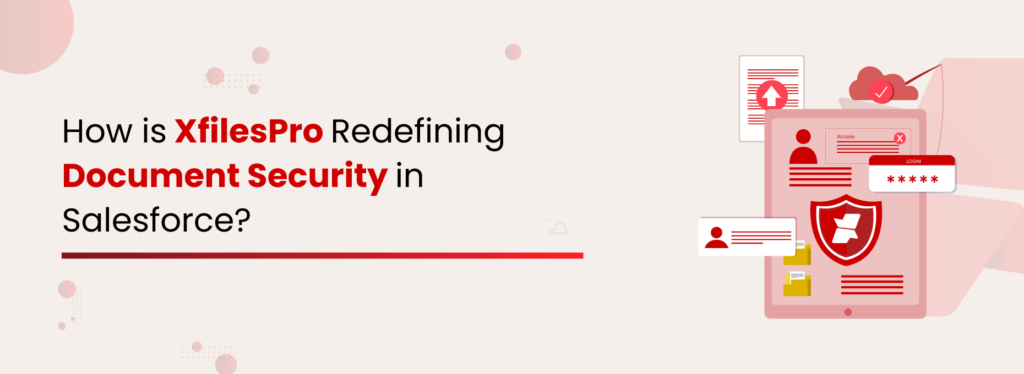
As businesses embrace digitalization, manual document management has significantly reduced—but this shift has brought new challenges, particularly in the security landscape. Enterprises rely on software services to streamline operations. Salesforce is one of the most preferred CRM platforms. But while everyone talks about Salesforce data breaches, it’s crucial to recognize that unauthorized access to documents can also lead to serious compliance risks. Security isn’t just a checkbox; it’s a necessity. At XfilesPro, we prioritize safeguarding your documents. But before we dive into how we do that, let’s explore why Salesforce document security is essential for your business. Document Security in Salesforce Document security ensures files are safeguarded against unauthorized access and potential breaches. With increasing cybersecurity threats, implementing strict access controls, audit logs, encryption, and compliance management is essential to safeguarding business-critical documents. Organizations must go beyond basic storage and ensure that document access is restricted based on roles, activity is monitored, and file-sharing is controlled. On-Demand Webinar 5 XfilesPro Features to Boost Document Security & Collaboration in Salesforce Watch the free Webinar! Why Document Security in Salesforce Matters Salesforce is generally safe to use, while it provides extensive security measures for data, documents stored within the platform often remain vulnerable. A breach of sensitive documents can have consequences just as severe as a data breach. This can lead to various risks as follows Unauthorized Access to Sensitive Information Not all Salesforce users within an organization require access to every document. Without proper security controls, confidential files may be accessible to unintended users, leading to data leaks and privacy concerns. Suppose sensitive information falls into the wrong hands. In that case, it can be misused—resulting in threats, data theft, or manipulation of critical records such as customer data, financial information, intellectual property, and trade secrets. Compliance Risks in Regulated Industries Industries like finance, healthcare, and legal services operate under strict compliance regulations. Laws such as GDPR, HIPAA, and SOX mandate secure document storage and controlled access, ensuring only authorized individuals can view sensitive information. Failure to comply can lead to hefty fines, legal consequences, and reputational damage. Lack of a Centralized Document Security System Businesses often store Salesforce documents across multiple locations—Salesforce Files, third-party storage platforms, local drives, and cloud services. Without a unified security strategy, tracking document access and maintaining consistent protection across all storage points becomes a challenge, increasing the risk of security gaps. Audit Issues Enterprises need to keep a clear record of who accessed, modified, or shared documents to meet compliance requirements and internal audits. Without a proper audit system, tracking document history becomes challenging, making it harder to spot unauthorized changes, ensure accountability, and avoid compliance risks. Take a financial organization, for example. They handle countless customer documents containing sensitive information. If these documents are not properly secured, they could be exposed to unauthorized users, leading to compliance violations, financial losses, and reputational damage. XfilesPro: Redefining Document Security in Salesforce With businesses managing more and more documents in Salesforce, keeping them secure and accessible isn’t always easy. Security, compliance, and storage limits make it crucial to have a smarter solution. That’s where XfilesPro comes in. But what exactly does XfilesPro do? XfilesPro The One-Stop Solution for Advanced Document Management in Salesforce Download the Datasheet! XfilesPro is a document management and collaboration application built specifically for Salesforce. It seamlessly integrates with external cloud storage solutions like Google Drive, SharePoint, OneDrive, and AWS S3. By reducing the need for additional Salesforce storage, XfilesPro helps cut costs while automating file migration to boost productivity. At the same time, it ensures your documents remain safe and secure. Let’s dive into how XfilesPro protects your documents. Role-Based Access Control In any business, controlling who can access, edit, or share documents is crucial, with XfilesPro access and permissions based on their role in Salesforce. Permissions can be assigned during template creation and secured at different levels: by Profile, Public Group, individual users, or open access, giving complete control over document security. For businesses using SharePoint, users can be restricted access to a particular site and not all sites. This is also true with Amazon multi-buckets. Secure Sharing For businesses, it’s important to collaborate on documents both internally and externally. However, accidentally sharing a document with the wrong person can lead to serious issues. To prevent this, XfilesPro offers secure sharing features, allowing you to send documents via email with password protection. An expiration date and time can also be set, ensuring the file becomes inaccessible after the specified period. Encryption & Secure File Transfers Documents are vulnerable to breaches, leaks, and unauthorized access without proper encryption and secure file transfers. Security isn’t just about who can access files—it’s also about how they’re stored and shared. XfilesPro encrypts documents both at rest and in transit, follows global security standards, and ensures that encryption keys stay protected during every transaction. Effortless Reauthentication Businesses relying on SharePoint, Google Drive, or AWS S3 for document storage via Salesforce often face authentication token expiry, which blocks access to critical files. This disrupts workflows, delays tasks, and requires IT intervention to restore connections. To solve this, XfilesPro offers a Reauthenticate button. With a single click, it refreshes authentication, prevents downtime, ensures seamless access, and keeps operations running smoothly—without security risks or IT hassles. Real-Time Document Tracking & Audit Logs Businesses struggle to track document activities, leading to unauthorized modifications, security risks, and compliance issues. Without proper monitoring, files can be edited or shared without oversight, compromising data integrity. By utilizing real-time tracking and logging, businesses can monitor who accesses, edits, or shares information. With version history and a comprehensive audit trail, organizations can ensure security, prevent unauthorized changes, and maintain compliance with ease. Document Deletion Without proper deletion mechanisms, removing a Salesforce record can leave orphaned files and folders in external storage. This gap risks compliance retention and sensitive data exposure. XfilesPro automatically deletes all associated external files and folders when a record is removed, ensuring complete document removal. This upholds compliance retention standards. Compliance-First Document
How Does XfilesPro Make Document Sharing Secure and Seamless in Salesforce?

Every business is built on teamwork. And, the success of teamwork is defined by effective communication and collaboration among teammates. One of the key components of efficient collaboration is document sharing inside Salesforce. Whether it’s sharing reports, proposals, presentations, or other vital documents, the ability to seamlessly exchange information inside the CRM is crucial for boosting productivity and innovation. It’s the driving force behind achieving business goals. The most popular document management application for Salesforce, XfilesPro understands the significance of securely and effortlessly distributing documents within the Salesforce platform. So, XfilesPro offers many advancements to streamline this everyday process. The Enhanced Security Model for Document Exchange XfilesPro provides two distinct capabilities based on whom you share the document in order to facilitate the information exchange between multiple parties. Let’s look into each of those. Internal Document Sharing: Here is where you can share files, documents, and information within a team or organization. This type of sharing occurs among employees, departments, or project teams who work together within your company. The key purpose of internal document sharing is to effectively collaborate, communicate, share knowledge, and enable workflow management for your employees. To ensure security during this process, XfilesPro upholds certain standards. XfilesPro permits only authorized persons to share documents with other users, profiles, and groups. Here, Admins have complete control over deciding who can be entitled as authorized users and the authorized users can decide who can view, edit, and delete a file. This means that any unauthorized individuals do not share or access your Salesforce documents so you can rest assured about its security. External Document Sharing: This involves sharing documents and information with individuals or entities outside of your organization. To be specific, external document sharing occurs with external stakeholders such as leads, vendors, partners, customers, or suppliers. The key purpose of this way of document sharing is to enhance collaboration and communication with external parties, which is vital to the business’s success. To ensure security during external document sharing, XfilesPro has a specific criterion to meet. While sharing a document, the owner of the document needs to share a password-protected link via email to the external user. This link is one-time usable and has a certain validity time defined by the owner. Therefore, it is ensured that the document remains inaccessible to irrelevant users without the owner’s permission. In brief, XfilesPro ensures there is no security breach on a document while sharing internally or externally. Going Above and Beyond to Preserve Document Security XfilesPro’s commitment to security extends beyond document sharing. As you know, XfilesPro takes care of your complete document management in Salesforce. To not let your business suffer from the limited storage space of the CRM app, XfilesPro moves your files from Salesforce to any of your preferred external storage including SharePoint, AWS S3, Google Drive, and OneDrive. Here, most users are worried about document security post-migration to external storage. The good news is that XfilesPro has many more advanced capabilities that safeguard your documents in the outside repository. Here are two of them. Access Control: This is the fundamental component of document security which empowers Admins to provide user/profile level control on document creation, deletion, download, and upload. That means Admins can define which user/profile should obtain different kinds of document control in the external storage. Access Control plays a crucial role in safeguarding the confidentiality of the file and mitigating risks of breaches. Folder/File Preserve: You can leverage the benefits of Folder/File Preserve functionality by enabling the document deployment to a particular user/group/profile. This functionality ensures that only people who belong to any of these categories will be able to access a particular document. Here also, the owner can decide who needs to be added under any of these categories and what documents they can use. Again, security is guaranteed! In a nutshell, XfilesPro delivers superior functionalities to ensure document security in Salesforce. If your business wants to secure Salesforce documents with XfilesPro, please connect with one of our experts. Deeshna CDeeshna is a five-year experienced writer in the field of B2B, writing a wide range of content types that drive the success of SaaS products. All Posts www.xfilespro.com
How to Choose a Document Management System for Salesforce? 5 Factors CTOs Need to Consider
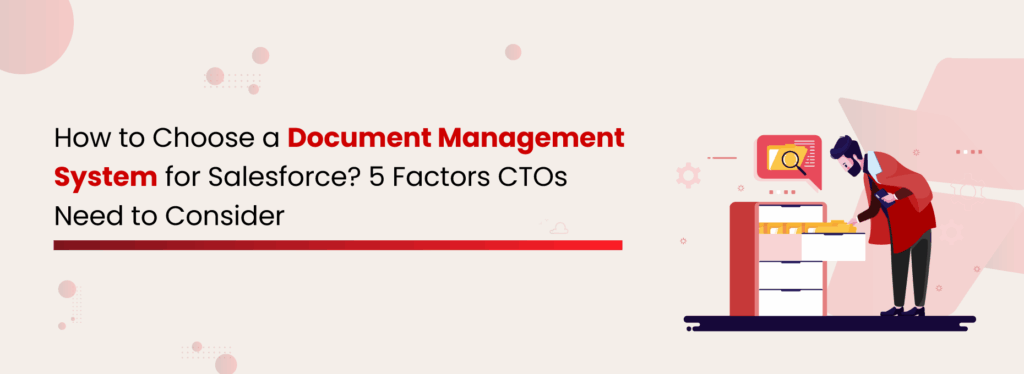
As a Chief Technology Officer, you live at the intersection of innovation and execution. Every decision you make has a ripple effect on efficiency, compliance, team productivity, and ultimately, revenue. If your teams are still wrestling with scattered documents, siloed storage, or spending hours on manual document tasks, you’re not just wasting time; you’re hemorrhaging operational efficiency. And in Salesforce, where storage space comes at a premium, that’s why choosing the right solution for document management for Salesforce is critical. For CTOs who rely on Salesforce as their business backbone, an advanced Document Management System (DMS) is a critical pillar of the tech stack, one that drives scalability, security, and long-term cost savings. The Universal CTO Challenge Whether you’re in finance, healthcare, manufacturing, retail, or real estate, you’ve probably seen one or more of these scenarios: Salesforce storage runs out fast, and extra space costs more. Teams are wasting precious time hunting for the right document. Multiple, conflicting versions of the same file are confusing. Compliance headaches from missing audit trails or outdated retention policies. Skyrocketing costs for additional Salesforce storage. These issues aren’t industry quirks; they’re universal pain points for technology leaders managing a growing avalanche of business-critical documents. How to choose a Salesforce Document Management System? Selecting the right Salesforce Document Management System (DMS) goes beyond simple file storage; it’s about finding a solution that streamlines workflows, optimizes storage, ensures compliance, and integrates seamlessly with your existing processes. The right choice can cut costs, boost productivity, and turn document management into a true business advantage. Let’s break down the five non-negotiable factors you should consider before you commit to a DMS for Salesforce. Scalability with Centralized Storage A modern DMS must offer a single, centralized hub where all your Salesforce documents live, accessible anytime, anywhere. Centralized storage helps you with: Stronger governance with a single source of truth. Faster operations as employees locate documents instantly. Better security through controlled access. In a growing organization, scattered storage creates silos, slows workflows, and increases the risk of errors. Centralization is the foundation of scalability. Real-Time Collaboration & Version Intelligence Today’s workforce is distributed, cross-functional, and moving at speed. Your DMS should let teams co-author in real time, whether they’re in the same office or across continents. Look for capabilities like: Simultaneous editing without overwriting work. Automatic version tracking and rollback options. Visibility into change history for full accountability. Read More: How to Enable Real-time Document Collaboration in Salesforce Compliance & Risk Management For industries like finance, healthcare, and legal, non-compliance isn’t just risky, it’s catastrophic. Fines, lawsuits, and reputational damage can cripple your business. A Salesforce DMS must: Support retention policies for mandated timeframes. Provide secure audit trails. Comply with regulations like HIPAA, GDPR, and SOC 2. Advanced Security Documents are your most valuable asset, and your most vulnerable. Choose a Salesforce document management tool that gives you: Role-based permissions so teams only see what they need. Encryption in transit and at rest. Full admin oversight of document activity. Read More: Redefining Document Security in Salesforce For example, your marketing team should never see confidential HR files. A robust DMS enforces least-privilege access to minimize risk while keeping collaboration frictionless. Cost Optimization & Proven ROI A smart DMS is an investment with measurable returns. Here’s how it pays off: Eliminates paper, physical storage, and manual processing costs. Reduces Salesforce storage spend by offloading files to cost-effective cloud platforms. Boosts productivity, which translates directly to higher revenue potential. A Detailed, Free Guide on Salesforce Document Management, Covering Costs, Benefits, & Integration Methods Download Now! Why XfilesPro is the Top Choice for CTOs With over 15 years of Salesforce expertise, we’ve seen firsthand the challenges businesses face when managing documents within the platform. XfilesPro was built specifically to solve these pain points, from storage limitations to compliance risks, without disrupting Salesforce workflows. In this time, we’ve partnered with 800+ customers worldwide, spanning every major industry, helping them with Salesforce document management that cuts storage costs and boosts operational efficiency. Here’s why CTOs choose XfilesPro: Purpose-built for Salesforce with deep integration to external cloud platforms like SharePoint, AWS S3, Google Drive, and OneDrive. Centralized storage that eliminates silos and provides a single source of truth for all files. Real-time collaboration with version tracking, rollback options, and co-authoring capabilities. Compliance-ready architecture with retention policies, secure audit trails, and adherence to HIPAA, GDPR, and SOC 2. Advanced security through role-based permissions, password-protected sharing, encryption at rest and in transit, and complete admin oversight. Proven ROI by offloading files to cost-effective storage, reducing Salesforce storage spend, and improving team productivity. Conclusion A CTO’s role is to keep systems running and make strategic choices that directly impact revenue, security, and scalability. A well-chosen Document Management System turns document chaos into a competitive advantage, enabling your teams to work faster, safer, and smarter while keeping costs under control. It becomes more than a repository; it’s a driver of efficiency, a safeguard for sensitive data, and a foundation for cost optimization. By choosing a DMS that aligns with your business goals, you position your organization to move faster, collaborate smarter, and grow without being held back by document chaos. CTOs, see the DMS built for scale, security, and ROI. Book your free demo now. Poornima GConnecting businesses with top SaaS and CRM solutions through engaging content All Posts