XfilesPro V6.0: Assess & evaluate all that’s brand new
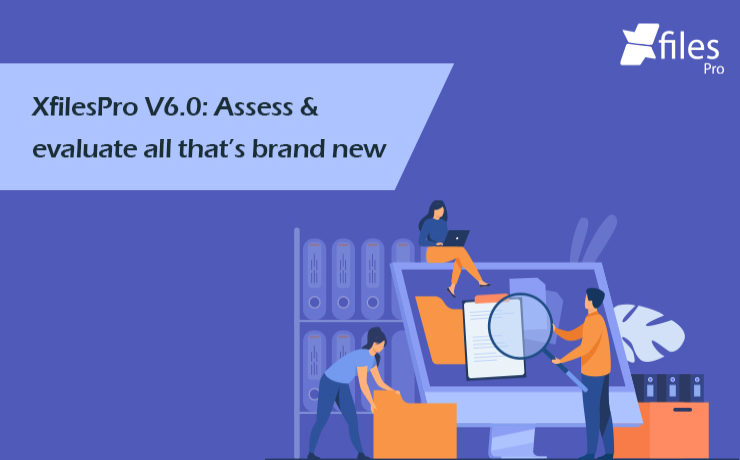
The bygone year brought unprecedented changes in the business realm and proved to be a serious game-changer. But for our product, XfilesPro, it proved to be an amazing year where it emerged as the most preferred & trusted external file management & collaboration solution among Salesforce users. In 2020, we also made the most number of product releases where we constantly added new features & enhanced the existing ones. Maintaining that trend even in this year, we have just released the latest version of the XfilesPro application and made it live on the AppExchange to help Salesforce customers transform their file storage needs with seamless external file collaboration. XfilesPro V6.0 is equipped with some new features and functionalities while the existing features have been significantly enhanced. Let’s have a sneak peek into some of the exciting latest features that we added in the last release. Handling Special Characters for all Storage Providers – In the latest version, when a Salesforce folder or file name has the below-mentioned special characters in it, that are not supported by the cloud providers, XfilesPro offers the option to replace them with the user-specified characters or with the default characters. Amazon S3 & | ‘ ” < > ~ [ `# } % ] { Google Drive | OneDrive filenames * < > ? : | “ OneDrive folder name * < > ? : | “ tested in drive SharePoint * < > ? : | “ Local providers : * ? ” < > | Note: $ is not supported as a replaceable character for any of the providers. Role & Hierarchy Based Setup (Bi-sync & List components)– In XfilesPro 6.0, now Salesforce admins can assign the action permissions to the users and profiles. If nothing is assigned to the user and profile, then by default the user will be able access the Org-level default app setup. Upload Download Delete Share Auto Export (File Archiving Utility) – With the latest version, Salesforce files and attachments can easily be exported using the Export Utility without any manual intervention. Following is the criterion for the files: Minimum file size- 200 bytes Maximum file size- upto 100 MB SharePoint and OneDrive can be scheduled to auto-export files of upto 8 MB with the help of an additional scheduler code. SharePoint – Additional Column Support from XfilesPro: The latest version of XfilesPro allows the custom columns present in the SharePoint storage to be shown in the Bi-Directional component, as per the customer’s need. About XfilesPro XfilesPro is an advanced file management & collaboration solution designed especially for Salesforce users. Using this application, Salesforce users (both standard & community) can choose among a wide range of external file storage systems to integrate with their native Salesforce application to store Salesforce files of any size externally. These include multiple Cloud platforms like SharePoint, AWS S3, Google Drive, OneDrive, & Dropbox as well as on-premise systems like SMB, SFTP, & Network Drive. With over 200+ customers across the globe, XfilesPro now has over 300K+ licensed users across 15+ industries that enjoy seamless collaboration & multiple other benefits. Try out all the new capabilities by installing the app from AppExchange today. Get started here. AMARLAL
Salesforce & OneDrive Integration – How to transform your Salesforce file management needs
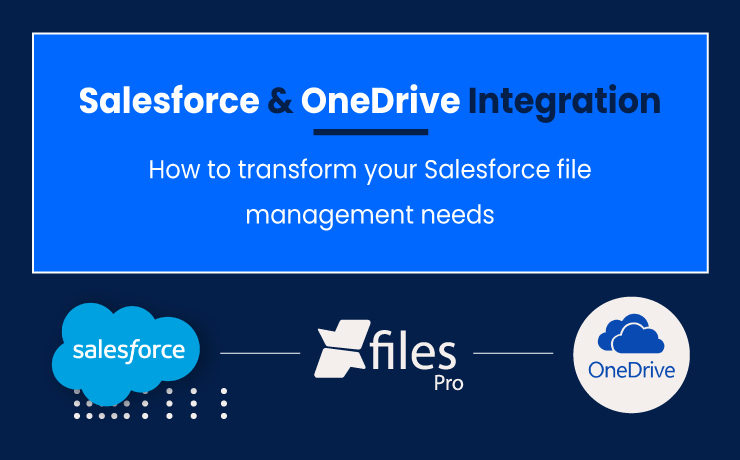
Last Updated: September 22, 2023 Does your business use Salesforce CRM to operate sales or customer service? Do your users often grumble about the limited file storage space they have? Do you find storage upgrades expensive & disorganized? If your answer is YES to the above questions, then we have the perfect solution for you to come out of Salesforce file storage limitations & enhance your file management experience. Salesforce is an amazing CRM, a real productivity booster for any business. However, you need to accept the fact that it is not a storage system. So, smart customers always find alternatives to address Salesforce storage challenges with external cloud file storage options. Now accelerate your success on the world’s #1 CRM along with a complete document management system, powered by XfilesPro. Connect your external document management platform such as OneDrive with your Salesforce in minutes with the help of XfilesPro and store all your Salesforce files in OneDrive automatically. Resolving Salesforce File Storage Challenges with OneDrive Integration A number of Salesforce customers leverage their OneDrive storage as an extended file storage space for Salesforce files. OneDrive is a Microsoft cloud service that comes with 1 TB* of storage space which can be used to store documents. It is a very popular document management platform which is highly scalable. Compared to Salesforce’s additional file storage, OneDrive is very much less priced & users can increase the storage up to 5 TB. Files stored in OneDrive can be shared & accessed seamlessly from anywhere through all connected devices. Also read: How to Overcome the Pitfalls in Salesforce File Storage Management with OneDrive Integration Owing to such large storage space & features, Salesforce can be easily integrated with OneDrive in a bid to ultimately enhance its file collaboration and document management capabilities. Let’s have a look at some of the primary reasons to opt for this integration; Simplified Document Management – Many enterprises deploy OneDrive to take care of their documents containing customer contacts, accounts, and other business information that needs to be tracked. By integrating Salesforce with OneDrive, you can easily monitor these aspects while making document sharing, updating, and management much easier. Better Team Collaboration – Perhaps the best benefit of Salesforce integration with OneDrive is the improved file collaboration. Such integration allows Salesforce users to easily maintain and share multiple documents among various departments, thus enabling direct and swift collaboration. Improved Data Security – The Salesforce & OneDrive integration allows users to view, edit, or share documents using a single platform, thereby eliminating the need to switch systems frequently. As adequate permissions and authorization rights to access these documents are in place, there is no need for greater admin security. Cost Savings – As Salesforce storage cost is on the higher side, moving & storing files in OneDrive is always cost-effective. This prevents Salesforce users from buying additional storage from Salesforce & allows them to save high costs. How to Connect Your Salesforce with OneDrive? There are multiple options to connect Salesforce with OneDrive for file movement. Some are ready-to-use and others need to be built from scratch. Files Connect is one such tool provided by Salesforce to connect external platforms like OneDrive with Salesforce. With this, users can move files from Salesforce to OneDrive. However, Files Connect has certain limitations. Building an in-house app is always expensive & time-consuming. If you need more features, then the timeline will increase and you also need to hire experts. Considering this, smart Salesforce customers always look at AppExchange where they can get ready to use & feature-rich file management applications that can really connect both Salesforce & OneDrive for file movement. XfilesPro is the #1 file management application available on the AppExchange which can really transform the file management experience in Salesforce by seamlessly integrating it to any external file storage like OneDrive. Files from Salesforce will automatically move to OneDrive & your user will never experience storage or performance issues. XfilesPro setup is fast & easy once the application is installed from the AppExchange. It comes with a highly admin-friendly user interface & navigation within the app is simple. Why choose XfilesPro over Files Connect or any custom app? XfilesPro is highly advanced & it comes with 10+ in-built features. The popular application supports all major Salesforce apps, Salesforce1 mobile, AppExchange apps, Community portals, and force.com apps. Apart from integrating external storage with Salesforce, XfilesPro can boost your business productivity with futuristic features like smart folder structure, large volume file offloading, bi-sync of files, folder sync, tagging, file collaboration, and much more. Our application powers a 360-degree document management system that enables enhanced doc management, document collaboration, seamless file sharing, storage management & cost reduction, and centralized document management. In addition to OneDrive, XfilesPro can also integrate other popular external platforms like Amazon S3, Google Drive, SharePoint, and on-premise file systems. To learn more about XfilesPro capabilities & how the application can be used for your file management needs in Salesforce, please request a demo. AMARLAL
Discover the most powerful XfilesPro features for your Salesforce file storage: “Import/Export”
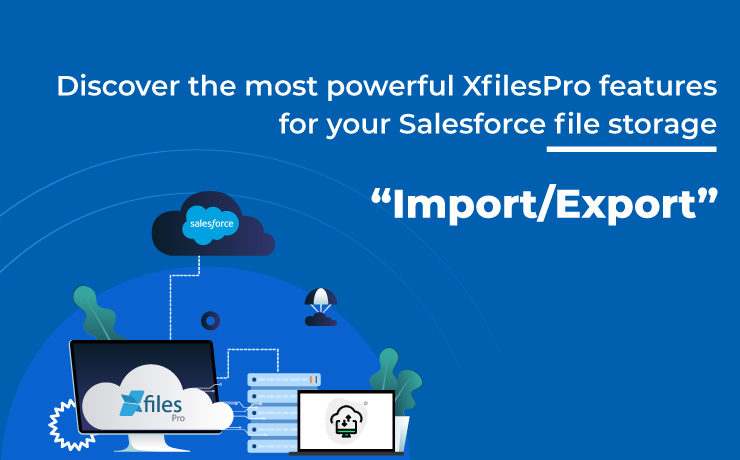
Since it’s AppExchange launch, back in 2012, XfilesPro has proved to be one of the most robust & strategic solutions when it comes to Salesforce file management. Enterprises from across multiple industries like finance, healthcare, education, & many more have trusted XfilesPro and used it for their Salesforce file storage needs. Offering integration services with various external storages, XfilesPro has soon become the #1 file management application on the AppExchange market. A Little About XfilesPro To simply define XfilesPro, it is an advanced file management & collaboration solution for the Salesforce system which was designed to help enterprises achieve their goal of efficient, cost-effective Salesforce file management. Using XfilesPro, users can easily store their important files/attachments in different external cloud (SharePoint, AWS S3, Google Drive, OneDrive & Dropbox) and on-premise (SMB, SFTP & Network Drive) storages with complete file accessibility. Also read: How To Store Salesforce Files In External Storages Using XfilesPro: Steps To Follow The XfilesPro application has an array of robust features that enable its users to avail a highly optimized, streamlined & seamless file management experience in Salesforce. These include awesome features like file archiving, bidirectional sync, folder hierarchy, file drag & drop, intelligent file/folder creation, and much more. More such beneficial features are added in the application’s each new release, just like the new import/export feature that takes the application experience to a whole new level. ON-DEMAND WEBINAR: File Archiving: The Future of Salesforce File Management Let us tell you how you can use XfilesPro’s new import/export features to control your files in a simplified way. Export If your Salesforce file storage space consumption has increased over time then you can use XfilesPro to instantly reduce it by almost 80-90%. This feature is especially useful for Salesforce enterprises from the industries that deal with a lot of files & attachments across objects. By using the ‘Export’ feature, such enterprises can easily export the files & attachments (stored in their Salesforce Org) to any external storage of their choice, all in a single call. In just a few simple steps, enterprises can start exporting their files instantly. Once the export process is executed successfully, the exported files can be easily viewed in the external storage. Not only this, XfilesPro also lets the admins open those exported files from within the Salesforce Org, which can then be easily viewed in a reduced size. Select your external storage provider, choose object and set your filter criteria 2. Start the export process 3. View your exported Salesforce files Import If there is ever a need to access and bring back the Salesforce files that are stored in the external storage, it can easily be accomplished by using the ‘Import’ feature of XfilesPro. The import feature allows admins to link the files & attachments stored in the external storage to a Salesforce object in the form of an ‘attachment’, without physically moving the files back into the Salesforce Org. This prevents the primary Salesforce file storage space from being again filled up during the file import process. Once the import process is completed, the imported files can be viewed within the Salesforce Org. Here are the simple steps that admins need to follow to import the files & attachments. Select the external storage system from where you want to import the files 2. Start importing your files. You will receive an email once the process is completed With the introduction of the latest import/export feature, using XfilesPro to manage the Salesforce file storage has become even more cost-effective & easier. In addition to offering a strategic & efficient approach to store files in the preferred external cloud/on-premise storages, XfilesPro is now also powered with unique features that make it an ideal application for efficient Salesforce file management. With many progressive Salesforce companies making XfilesPro their first choice for file management, what are you waiting for? The price of an XfilesPro license for a month is now cheaper than a cup of coffee. Don’t waste time and get in touch with us today to know more about the application or schedule a demo here. AMARLAL

