Community Cloud ⇆ Experience Cloud: How is this switch important for you
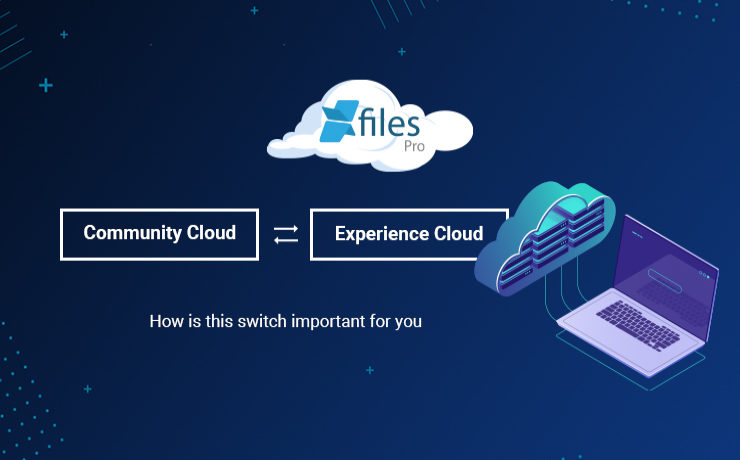
The exigency to create a digital presence has never been so high as is during these changing times. The COVID-19 pandemic has revealed certain things about the digital transformation. First, that digital experience is crucial for a business’ survival, and second, that end-users expect easy and intuitive online interaction with companies. This interactive digital experience offered by the companies is what connects the customers to the digital transformation, thereby empowering them to engage further and take action themselves. Keeping this need for digital transformation in mind, enterprises must focus on certain factors that are pivotal in making this leap into an all-digital world: Firstly enterprises must pay attention to gaining customer experiences, getting them to the market quickly, and then aligning them with the changing market trends. Secondly the customer interactions must be kept as personalized and actionable as possible, which is directly linked to the ease of business processes that empower customers to take action. Finally, a consistent ecosystem must be ensured across a multichannel customer journey so as to facilitate better customer retention. Owing to these requirements, Salesforce came up with the idea of revamping and relaunching the Community Cloud as the Experience Cloud mission and roadmap. The Experience Cloud is a digital experience platform that supports enterprises in quickly building inter-linked CRM-powered digital experiences for their customers, partners, and employees. Loaded with features from the Salesforce CMS, the Experience Builder, and several prepackaged apps, the Experience Cloud allows companies to create and deliver personalized content across different websites, portals, mobile apps, and storefronts. With Experience Cloud, organizations can quickly and easily build websites, mobile applications, and other such digital touchpoints in order to engage their customers and digitize business processes so as to move ahead in the online-first world. Customers stand to gain a competitive edge over their rivals because they can launch fast, connect every experience to data, and tie everything together across a seamless customer journey. Experience Cloud is also a part of the newly introduced Salesforce ‘Digital 360’, along with other existing components within the Salesforce Customer 360 platform, namely Marketing Cloud and Commerce Cloud. Altogether these components help market leaders in transforming their customer engagement and accelerating growth in this digital, work-from-anywhere world. It gives customers a scalable and data-driven source for personalizing their customer experiences, right from marketing emails and timely ads to online shopping and curbside pickup. XfilesPro helps Salesforce customers having community portals, manage their community user generated files to store in external systems in order to optimize their native file storage with seamless collaboration. To know more, please get in touch with us. AMARLAL
How to Efficiently Manage Community Portal Files in Salesforce with XfilesPro
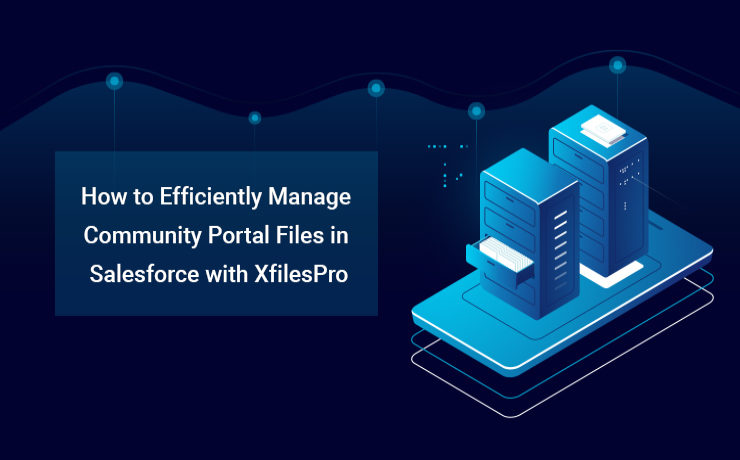
As a comprehensive platform that enables businesses to streamline any of their critical processes, Salesforce has been exceptional in the last two decades. With over 150,000+ customers from multiple industries and sizes, today Salesforce is offering a full suite of solutions spanning across sales, service, marketing, commerce, analytics, Customer 360 platform, etc. In order to maintain top-notch org performance and business productivity, the CRM giant has limited some of its capacities. Storage is one of those. A Salesforce org comes with a limited amount of data & file storage, and anything additional to these comes with a hefty price. To ensure you never run out of your storage and operate the business in a highly optimized org, enterprises adopt various long-term data & file management strategies. For example, in order to optimize the data storage, leading enterprises implement an intelligent archival plan, while to deal with a growing number of files of large sizes, they look for external storage integration. However, things become a little more obscure, when the volume of files is million in number & you need a robust system in place to manage those files cost-effectively. Companies use Salesforce Community Cloud to connect with their customers in a better way. Enterprises having a community portal (Salesforce Community Cloud License) with a lot of community users who consistently generate a lot of files, often find them in the middle of a crisis where they left with no option other than purchasing additional storage with a very high price, or delete old files or build a solution that can help them store the files somewhere else. So what are the challenges that Salesforce customers face when it comes to managing a huge pile of files coming from multiple community users? Here are the top three basic challenges; Limited native file storage – Unable to optimize High recurring (additional) file storage costs – More investment External file storage & collaboration – Need of a solution to enable this External file storage & collaboration comes with its own set of challenges. Choosing the right external storage system to integrate with Salesforce Collaborating files seamlessly with the external system Automating the entire process without any manual intervention Migrating large volume of files (Initial process) Defining the folder structure – Where to store the community user files in the remote storage Centralized content management system – Managing files from one place Customizing the solution to any extend – Meet evolving business needs ALSO READ: Salesforce-SharePoint Integration – How to Transform your Salesforce File Storage Needs How to Implement a Strategic Approach with XfilesPro? In order to manage the huge volume of files generated by the community users, enterprises need to implement a future-proof file management strategy where they can rise above the limited native storage & make their file storage unlimited with external storage collaboration using advanced file storage & collaboration solutions for Salesforce like XfilesPro. Choose your External Storage Choose from a range of options to integrate from various external Cloud (SharePoint, OneDrive, Amazon S3, Google Drive, Dropbox) or On-premise (SMB, SFTP, Network Drive). The integration allows a better content management system for your entire community users & collaborate the files with the external storage. Storage Optimization & Cost Savings The integration will automatically store all the incoming community user-generated files in the chosen external storage & enable you to never run out of the primary file storage. This means no need for additional storage & high storage investment. Centralized Content Management System Drive high-degree of file collaboration with your internal as well as community users by ensuring files are managed centrally but available for all to share, view, download & edit. Better Community Collaboration Salesforce community portal integration delivers more capabilities to community portal users and thus extending the capacities deeper into the Salesforce ecosystem. Store Files in the Right Folder – Sorted & Synchronized File Management A highly customizable file & folder management allows the business process to be embedded in the way files and folders need to save into your external storage. You can save specific community portal user-generated files in pre-defined specific folders automatically with zero human intervention. Highly Customizable – Use the way you want The solution is highly flexible & can be customized to any level based on specific Salesforce community file management needs. Collaborate External Files into the Salesforce System Files staying in the external storage with a particular folder structure can be synced/linked with the respective records in the Salesforce system using the XfilesPro Bi-directional sync components. Manage all the files under one roof Link the files scattered in different storage systems such as On-cloud, On-premise, Community portal, and Salesforce system and manage them all from one place (external storage) by linking them with the Salesforce record. Large Volume File Migration Migrate a large volume of community portal files from your Salesforce system to any external system seamlessly without impacting any of your on-going business processes. To know more about XfilesPro & it’s capabilities in managing Salesforce community portal files, please get in touch with our Salesforce file management experts today. AMARLAL
Integrating Salesforce with Amazon S3 for External File Storage: All You Need to Know
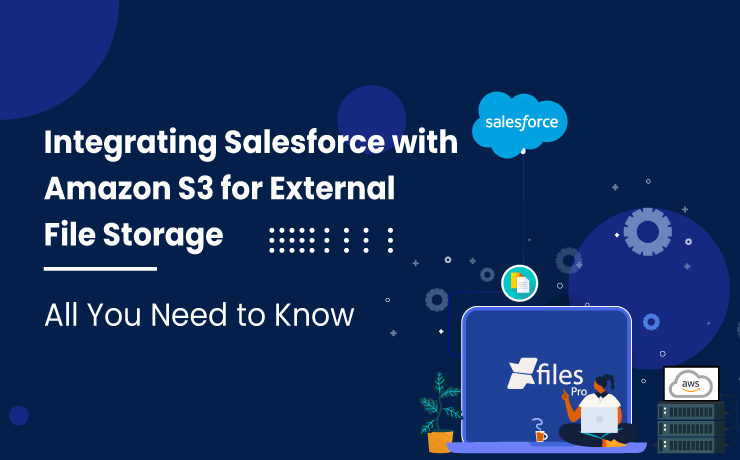
Business success largely depends on connecting with potential customers in a meaningful way & also through the platforms that they choose. Salesforce as a CRM has been allowing businesses to achieve the same & also consistently. With its world-class products, Salesforce has been pivotal in many company’s sales, marketing, and customer service success for the past several years. Organizations are leveraging Salesforce’s Customer 360 platform to obtain better business visibility, minimize sales cycles, deliver improved customer service, and make informed business decisions. On the flip side of the coin, while allowing customers to accelerate their success on its CRM platform, Salesforce has also set certain restrictions in order to maintain the high performance and consistency of its premium applications. Primary application storage limit is definitely one such limitation, and businesses often find it difficult to address. Storage upgrades come at a high price & purchasing additional storage space from Salesforce is always a tricky decision to make. Integrating Amazon S3 with Salesforce for Storage Collaboration Organizations that are joint customers of Salesforce & Amazon, always have the option to extend their Salesforce file storage by connecting the CRM platform with their Amazon S3 system. With this, Salesforce files can be seamlessly moved and stored in relatively less-priced S3 storage for a long period of time. This cross-platform integration is extremely effective in resolving challenges related to Salesforce file management including limited storage, easy collaboration, unlimited sharing, and dealing with large file sizes. On the other hand, Amazon offers S3 storage as one of the most popular object storage services that ensures industry-leading scalability, information availability, security, & performance to its users. In addition to the above features, S3 also offers a simple interface and robust document management capabilities including collaboration, sharing, and access. Why choose S3 for Salesforce file storage? Some of the primary reasons to choose S3 for Salesforce file storage are: Lower Investment In contrast to adding more storage space at the expense of additional cost, or increasing the number of Salesforce licenses, enterprises can simply leverage their S3 storage to offload Salesforce files. This will also make collaboration easy among large teams & reduce the overall costs. Store Large Documents As Salesforce restricts the upload of large-size files to its CRM, S3 can make it possible & allows organizations to manage large files with ease. Businesses can ensure seamless business operations every time & this will also enhance productivity. Quick Inter-entity Linking Quick linking is another beneficial feature of S3 to Salesforce integration. It allows users to link specific documents with other business entities, like marketing campaigns, opportunities, quotes, sales documents, and case studies, from right inside the system. By integrating, users can also edit, retrieve, and share documents from within the Salesforce UI itself. Folder Structures With S3, Salesforce users can also keep their files in a highly structured way within multiple folders. They can also create sub-folders, & custom structures to fit their business needs. Also Read: Salesforce File Management: Storage & External Collaboration (A Complete Guide. XfilesPro Enabling Salesforce – Amazon S3 Integration Instead of performing the complex integration between Salesforce & AWS S3 themselves, most Salesforce customers look for other solutions that can streamline the integration processes. These include the native Salesforce Files Connect framework, simple custom-built integration applications, & different ready-made 3rd-party applications. One of the best places to look for third-party solutions is the Salesforce AppExchange. Here is where admins will come across our advanced Salesforce file management & external storage collaboration application, XfilesPro. Learn more: Effortlessly Store Salesforce Files In S3 With XfilesPro: A Step-By-Step Guide XfilesPro helps enterprises seamlessly store & collaborate their Salesforce files with AWS S3, owing to its powerful integration capabilities. This highly popular application can enable a 360-degree collaboration between the systems and help enterprises resolve their Salesforce file management issues. XfilesPro’s other features like folder structure, bi-directional sync of files, large-volume file export, folder syncing, file sharing, community user file management, and much more make the app #1 in its segment & a must-have Salesforce admin application. Using XfilesPro, Salesforce users can also cut back on their file storage costs significantly & do away with the need to purchase any additional file storage space from Salesforce. In addition to AWS S3, users can also use XfilesPro to integrate their Salesforce CRM with various other external file storage systems like OneDrive, SharePoint, Google Drive, and on-premise platforms. Learn more: How To Store Salesforce Files In Amazon S3 Using XfilesPro: A Comprehensive Guide Looking for Salesforce AWS integration to store Salesforce files in S3 storage? Please request a XfilesPro demo. Sambitwww.xfilespro.com
XfilesPro 2.0 – Adorn with it’s Next-gen Salesforce File Management Capabilities
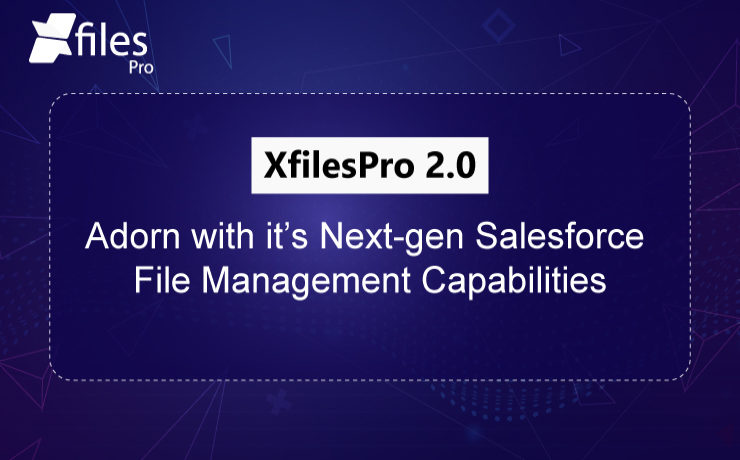
XfilesPro revamped. Yes, you heard it right. XfilesPro which is the best file management solution for Salesforce has now become more powerful than ever. The latest version of the application offers a full suite of advanced Salesforce file management & collaboration solutions that will take your CRM experience to a whole new level. Enterprises can now revolutionize their Salesforce system with a future-proof file collaboration strategy leveraging the cutting-edge XfilesPro functionalities & can unleash the power of unlimited file storage. Let’s have a sneak peek of some of the XfilesPro latest standard features & capabilities: An Advanced File Management & Collaboration Solution Collaborate with external file storage solutions seamlessly within Salesforce & unleash the power to extend file management with various other solutions and business with Salesforce Sales Cloud, Service Cloud, and Community Cloud. Integrate Cloud/On-premise Storage Solution Get a range of file storage options to integrate from multiple external Cloud storage platforms like (SharePoint, OneDrive, Amazon S3, Google Drive, Dropbox) to On-premise systems like (SMB, SFTP, Network Drive). This integration provides all the options to choose a better content management system for your entire organization & collaborate with the Salesforce system. Storage Optimization & Cost Savings Rise above the Salesforce file storage limitations & unlock the potential of connecting any cost-effective external storage platforms thereby future-proofing on your storage cost. Centralized Content Management System Work collaboratively with your internal Salesforce as well as external users by ensuring files are managed centrally but available for all the teams to share, view, download, and edit. Salesforce Community Collaboration Salesforce community portal integration brings more capabilities to community portal users and thus extending the capabilities deeper into the Salesforce ecosystem. Define Intelligence on File/Folder Creation A highly customizable file & folder management allows any business process to be embedded in the way files and folders need to save into their external storage. Pre-defined templates help businesses to create default folders/files for better file management. Tailor-made Solution – Build an exclusive process as per customers personal specifications XfilesPro is extremely customizable which helps customers to blend it as per their unique business specifications. This makes the solution very unique and blended giving the customer amazing ROI from it. As a highly customizable solution, XfilesPro also offers a bunch of custom features. Let’s have a look at those: Highly Customizable – Build your own hierarchy The solution is highly flexible & can be customized to any level based on specific Salesforce file management needs. Collaborate External Files into the Salesforce System Files residing in the external storage with a proper folder structure can be synced/linked with the respective records in the Salesforce system. Build a Central Storage System – Manage all the files under one roof Link the files scattered in different storage systems such as On-cloud, On-premise, and Salesforce system and manage them all from one place (external storage) by linking them with the Salesforce record. Multi-Org File Integration Integrate files from multiple Orgs without hindering the best user experience. Large Volume File Migration Migrate a large volume of files from your Salesforce system to any external system seamlessly without impacting any of your business processes. Salesforce file management has its own challenges, but paying high file storage costs should never be one of them. With XfilesPro, Salesforce customers can not only save significant file storage costs, but they can also seamlessly enable 360-degree file collaboration including integration with various external storage systems, experience a centralized content management system, file/folder hierarchy management, multi-org file integration, large volume file migration, community portal collaboration and much more. To have a look at the revamped solution and learn how it will take away all your Salesforce file management related pains, please schedule a demo. AMARLAL
How XfilesPro helped a leading US Insurance service provider reduce significant Salesforce file storage costs
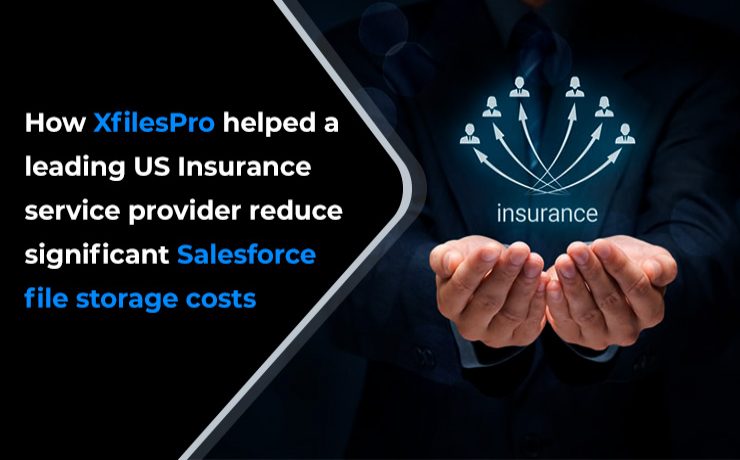
Businesses of every size and industry using any Salesforce solution usually deal with a lot of files and attachments. As the default file storage space is limited and additional file storage cost is on the higher side, organizations look for a solution that can help them store their Salesforce files in an external storage system. XfilesPro has been widely considered as the #1 external file storage solution for Salesforce and has customers across industries. In this post, we are going to discuss the use case of a leading US insurance service provider and how they used XfilesPro to store and collaborate all their Salesforce files in Google Drive. Roadblock in the path of growth As an insurance service provider, our client was dealing with a lot of customers and their files. The files were big in volume as well as in size. As our client was offering insurances related to multiple sectors including automobile, home, business, health, and personal, the number of their customers were increasing and with that their default file storage space was quickly getting filled up. The recurring file storage cost was rapidly increasing as our client ran out of their Salesforce primary file storage space. They tried using a third-party application to store their Salesforce files, but accessibility and scalability were the concerns. The challenge for them was to implement a new & efficient external file storage solution which can store their Salesforce files externally in Google Drive and also make sure the transition process from the existing file storage application to the new one go smooth without any business interruption. A new blueprint for external file storage To achieve their goal and in order to manage their files and attachments with highest efficiency, our client got in touch with XfilesPro support team and was highly impressed the way XfilesPro manage external file storage with seamless integration and collaboration. Powered to manage files of any size and volume, XfilesPro quickly replaced the existing solution and seamlessly integrated our client’s Salesforce system with their Google Drive for seamless file storage along with secure file transfer. Other compelling XfilesPro features helped our client effortlessly manage their external file storage. Using XfilesPro components, our client directly stored files in Google Drive & managed them from their Salesforce system without impacting user-experience. XfilesPro offered customized folder hierarchy, using which the insurance company managed their remote storage folder structure based on object relations. Bidirectional Sync feature helped them manage remote storage files directly from Salesforce. Files can also be shared with users out of their Salesforce system efficiently. ALSO READ: A Complete Understanding of Salesforce File Storage with XfilesPro Keeping their focus solely on their business and customers nXfilesPro took care of all the file storage woes and helped our client successfully store all their files and attachments externally in Google Drive. Their primary file storage never gets hindered so they keep their complete focus on their business and customers. XfilesPro also reduced huge additional file storage costs and offered a smooth file collaboration without impacting the user experience. If you are also looking to store your Salesforce files and attachments in your favorite Cloud or On-premise storage system, Get in touch with XfilesPro today for a demo. XfilesPro offers highly flexible license costs that will suit your business needs. ALSO READ: How XfilesPro helped an Australian non-profit organization manage 6K+ files and efficiently store them in Amazon S3 AMARLAL

