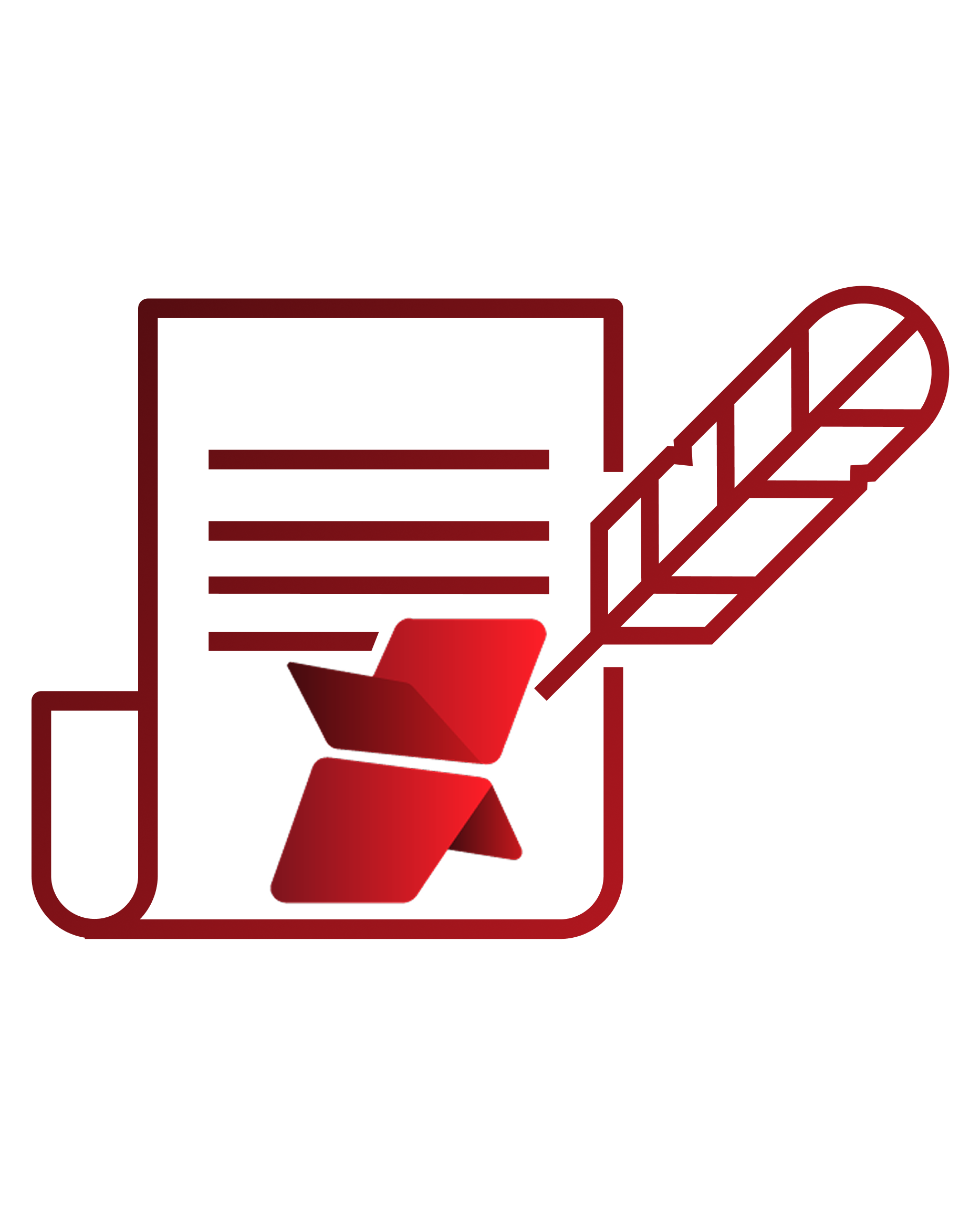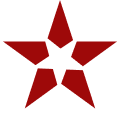If you’re a Salesforce admin managing files for both Standard Users and Community (now called Experience Cloud) Users, you already know how tricky things can get.
As your business grows, managing Salesforce files becomes more complex. With different types of users interacting with your system in different ways, it’s no longer just about storing files—it’s about managing them smartly. Let’s dive into why file management looks different for each user type and how you can streamline the process to cut costs, boost efficiency, and keep everything running smoothly.
Why File Management for Different User Types Matters in Salesforce
Standard Users vs Community Users: How File Usage Differs
It’s critical to understand that Standard Users (internal employees) and Experience Cloud users (external partners, clients, customers, etc.) interact with files differently, which means their file management needs differ as well.
Here’s what Standard Users usually do:
- Upload internal documents (contracts, sales decks, case files)
- Download and update the docs regularly
- Attach files to Opportunities, Cases, Accounts, Contacts
- Share files internally between departments
Experience cloud Users’ file habits look a little different:
- Upload proof documents (like warranty claims, invoices, certifications)
- Attach supporting files to service requests or cases
- Sometimes mass uploading large files (especially if you’re in industries like insurance or manufacturing)
- Need access to public docs (guides, FAQs, manuals) without logging internal storage hours
Salesforce Storage Problem: Native Limits and Hidden Costs
Salesforce file storage isn’t unlimited. Salesforce gives you a certain amount of file storage:
- 10 GB base per org
- 2 GB per user license (depending)
It might not seem like much until one customer portal user uploads a 25MB file across 300 cases. Multiply that by hundreds of users, and suddenly your Salesforce storage is maxed out.
Both Standard and Community Users share the same storage pool, but they use it very differently. Community Users tend to upload more files, often large ones.
And once you hit that storage limit?
You pay. A lot.
This isn’t just about cost, it also creates challenges like:
- Duplicated files: External users may upload the same files multiple times.
- Orphaned attachments: Files may be uploaded but never linked to a specific record.
- Lack of folder structure: Without a solid file organization plan, you end up with a messy, hard-to-navigate file system that wastes time and resources.
Smarter Salesforce Document Management with Structured Folders
You need a solid strategy that’s both collaborative and organized. That means looking into external storage solutions, automating how files are organized, and making sure access is secure based on who’s trying to access what. It’s all about maximizing efficiency while avoiding any hidden costs!
But How to Build a Collaborative File Management Strategy?
Assess File Usage Across User Types
Understand the file operations each user type performs. What do Standard Users need? What do Community Users require? This will help you create a unified strategy.
Implement External Storage Integration
By moving documents to external storage solutions like AWS S3, OneDrive, or SharePoint, you’re instantly offloading files from Salesforce.
Enable Bi-Directional Sync
This ensures files are updated across systems, so every user has the most recent version, whether they’re working in Salesforce or external storage.
Role-Based Access Control
Customize file access based on user roles to keep your data secure. Standard Users may have broader access, while Community Users get tailored permissions.
Automate Folder Creation and File Organization
Setting up automated rules will ensure files are always organized according to business requirements.
Secure External Sharing for Community/Experience Users
Allow seamless file sharing externally, but ensure security and compliance by limiting access to only necessary files/people.
XfilesPro for Salesforce Document Management for Unlimited Storage, Secure Collaboration, and Effortless Sharing
XfilesPro: Powering Unified File Management for Salesforce Users
XfilesPro makes it easy to connect both Standard and Community Users to external storage. This integration allows your team to continue using Salesforce without running into storage limitations, while also ensuring your files are always available.
Here’s how XfilesPro supports this strategy:
File Migration
Community Portal files are efficiently offloaded to external storage through scheduled automation.
Auto-Folder Structure
XfilesPro automatically organizes files into structured folders based on Salesforce records, reducing the need for manual organization.
File Access from Salesforce
No need to leave Salesforce. You can access, preview, and manage files from external storage directly within Salesforce.
File/Folder Bi-Sync
Files sync in real-time between Salesforce and external storage. Any update is immediately reflected across both platforms, so everyone stays on the same page.
File Sharing
Share files securely with an external one-time password-protected link.
Key Benefits of a Collaborative Approach
When you implement a unified file management strategy with XfilesPro, here’s what you can expect:
- 85%+ Reduction in Salesforce Storage Usage: Offload files to external storage and dramatically reduce the amount of space used in Salesforce.
- Faster User Access: Standard and Community Users get faster access to files with a more streamlined system.
- Lack of folder structure: Without a solid file organization plan, you end up with a messy, hard-to-navigate file system that wastes time and resources.
- Enhanced Compliance and Security: With role-based access, audit logs, and secure sharing, your files are always protected.
- Future-Proof Scalability: As your business grows, so does your file storage. External storage offers scalability that Salesforce cannot provide on its own.
Conclusion
Managing Salesforce file storage doesn’t have to be a hassle. With the right strategy — one that integrates external storage, supports role-based access, and automates file management — you can solve your storage challenges and optimize your system for both Standard and Community Users. Tools like XfilesPro make it easy to keep your files organized, secure, and always accessible, while also saving on costs. So, why wait? Start simplifying your Salesforce file management today!