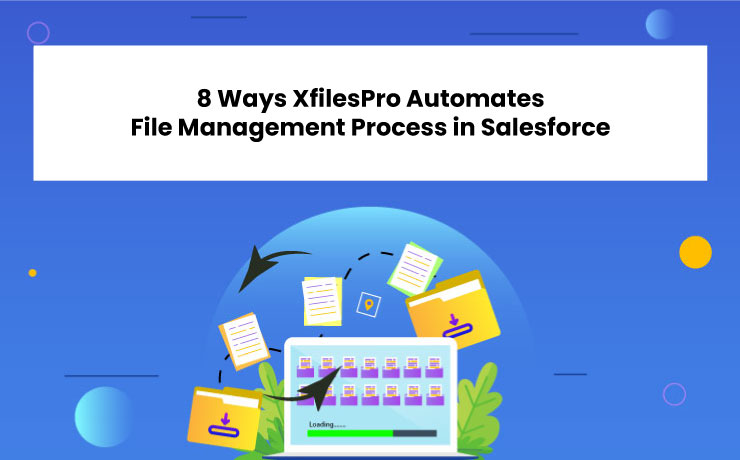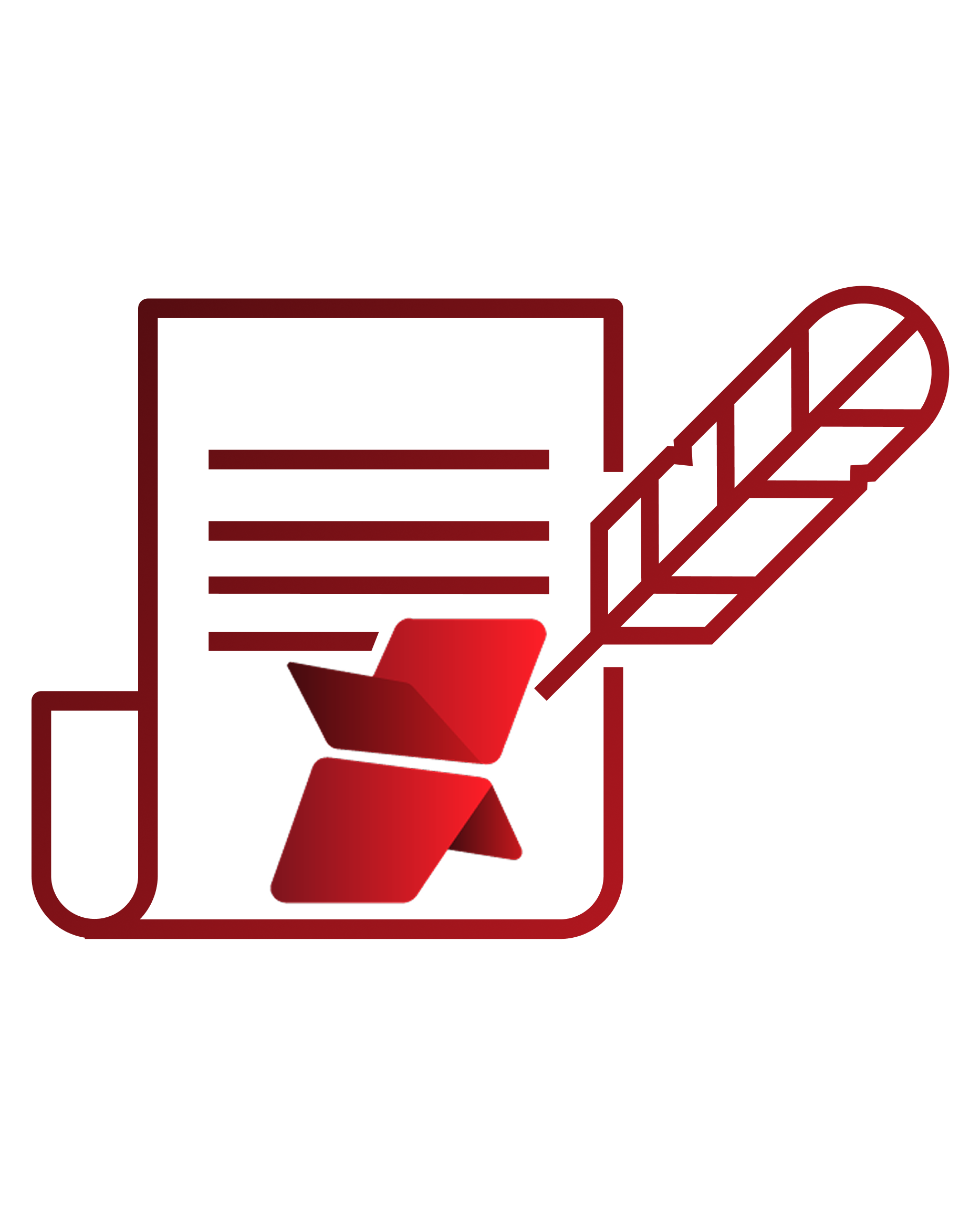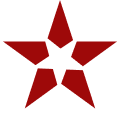In the modern age, automation is the key to running any operation. In such an era, if you’re still managing your massive file volumes in Salesforce manually, you are behind the times. Being a popular file management application for Salesforce, XfilesPro leverages the power of automation to make Awesome Admins’ life easier in many ways.
In this blog, let’s discuss those 10 aspects where XfilesPro automates your file management process in Salesforce.
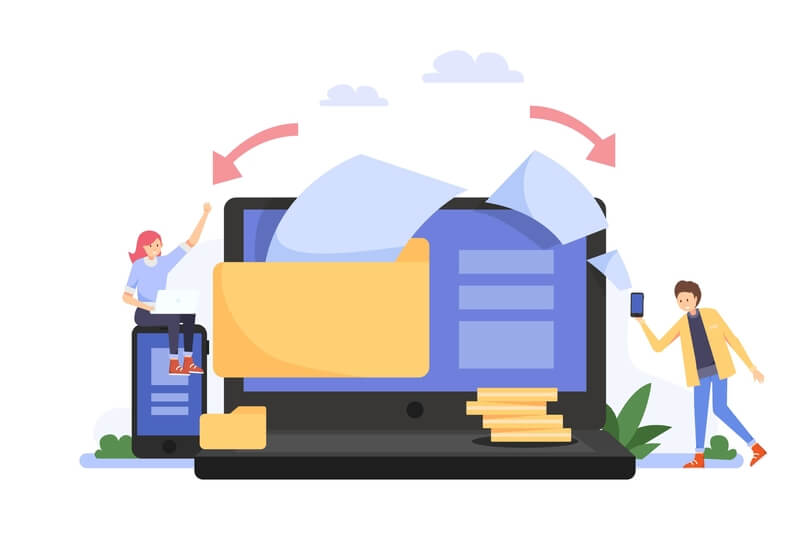
Your File Migration is Automated
With the #1 file management app, you can seamlessly integrate Salesforce with your preferred external storage platform such as SharePoint, Amazon S3, Google Drive, OneDrive, and On-premise platforms. And, after the integration, the application completely automates the migration of the newly formed files from Salesforce to your external storage by following your criteria and in the time intervals you define.
Archive Your Existing Files
If you’ve been using Salesforce for a while, the chances are high that you accumulate a large volume of files in Salesforce. With XfilesPro’s Initial File Migration functionality, you can automatically archive your existing file volumes from Salesforce to your external storage in one go by preserving the hierarchy.
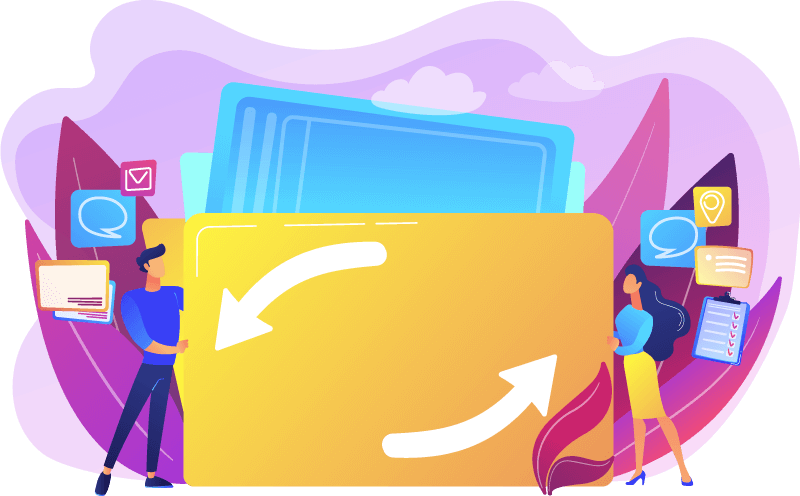
Automatic Creation of Folders and Sub Folders
With the next-gen potential of XfilesPro’s Bi-sync functionality, you can automatically create folders or sub-folders (as per your requirement) in the external storage upon every respective record creation in Salesforce. This is a great help in streamlining your everyday workflow.
Your Community User Files are Automatically Moved
Don’t assume XfilesPro can only move the files generated by Standard users. It can also migrate the files that are uploaded by any number of Community users through the Community Portal of Salesforce. So, you don’t need to worry about hitting the storage cap because of the abundance of the files from Community users.
Files From 3rd-party Apps will be Automatically Migrated
When using Salesforce, you use many 3rd-party applications for varied purposes. Leading document generation app XfilesPro DocuPrime is an example of one such 3rd-party app that most users integrate with Salesforce. However, those apps generate large amounts of files, which raises a threat to the file storage space. XfilesPro resolves this challenge by moving the 3rd-party apps generated files also to the external storage.
Learn about the tips and tricks to manage files from 3rd-party apps here.
That being said about the primary ways of automation that XfilesPro unleashes, there are some secondary influences that such ways can have.
6: Automatic Enhancement in Productivity
As XfilesPro automates and takes care of the file management process, employees can focus on strategic goals, which improves their productivity.
7. Automatically Creating a Streamlined Workflow
Through varied means of automation, your team can experience a very efficient and easy process of file management in Salesforce.
8. End-to-end Process Automation
It’s automaton. Complete automation. As you determine, XfilesPro automates your whole file management process within the biggest CRM platform.
Wohooo…
It sounds like a complete game of automation. If you’re curious to learn how XfilesPro can automate your file management requirements in Salesforce, please connect with us today.