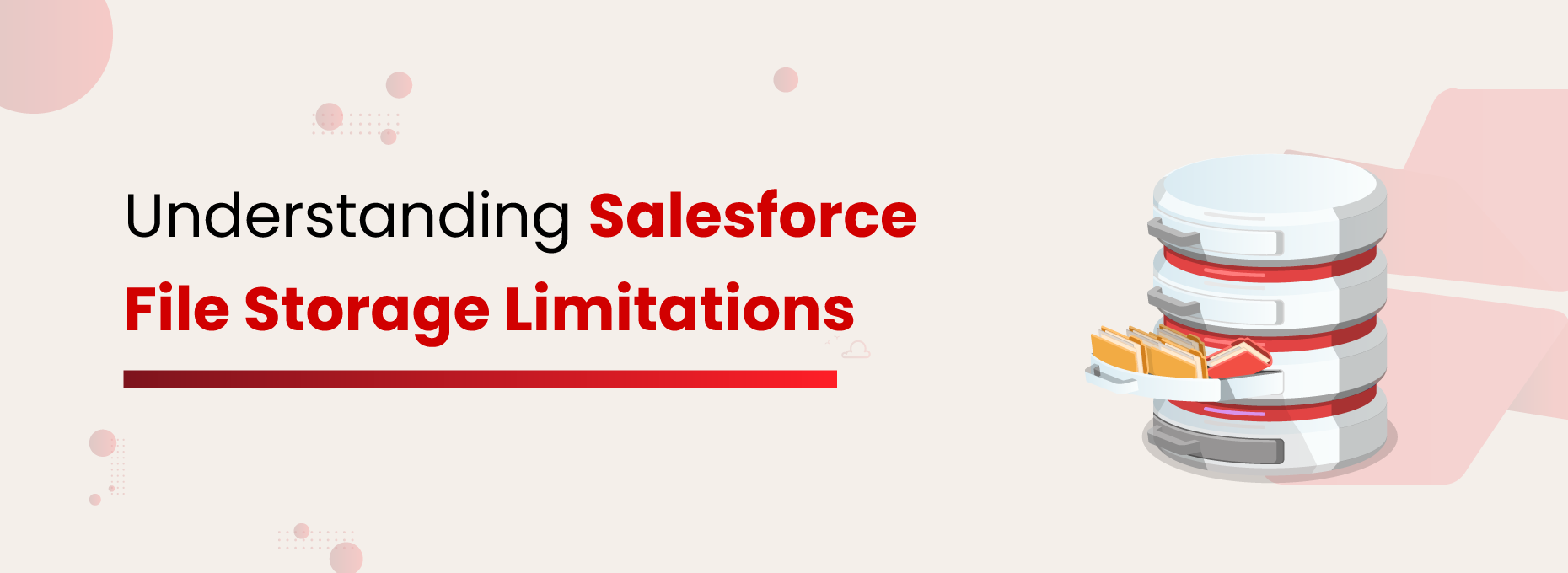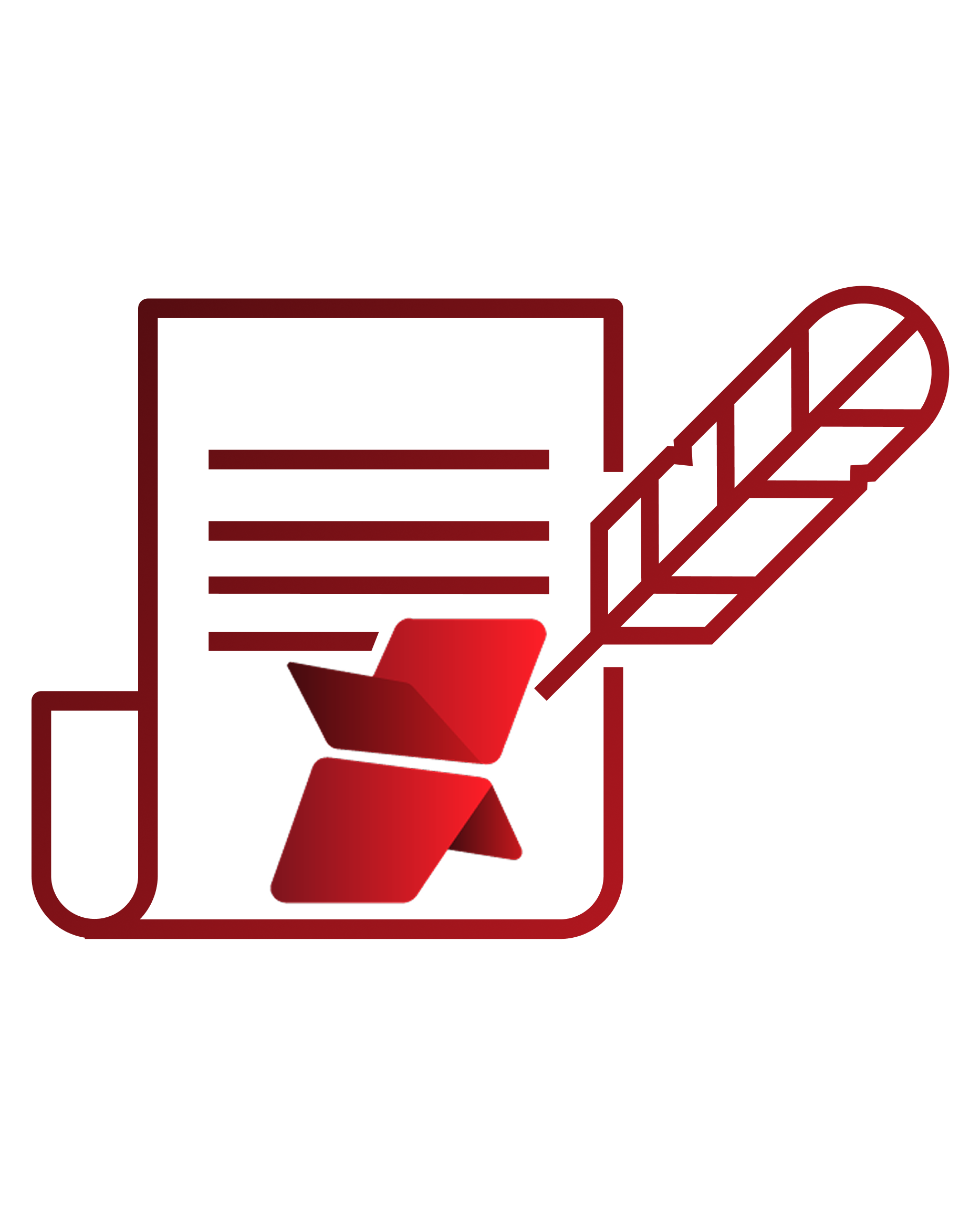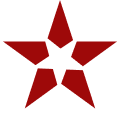Over the past two decades, Salesforce has established itself as the leading CRM provider worldwide. Thousands of businesses, both large and small, across various industries have used it to enhance their sales and service processes. Salesforce offers numerous benefits that contribute to consistent and smooth performance. However, some functionalities are limited to maintain high performance and reliability. And one of the most noticeable limits is related to file storage.
In this blog, we’ll take a closer look at Salesforce’s file storage limits and explore some of the key challenges businesses often face.
How Salesforce File Storage Works
Poornima G
Whenever users upload, generate, or receive files, such as documents or email attachments, in Salesforce, those files are stored in the platform’s primary storage. This applies to both standard and community users.
By default, Salesforce provides 10 GB of file storage per org for editions like Contact Manager, Group, Professional, Enterprise, Performance, and Unlimited. The Essentials edition, however, includes only 1 GB per org.
On top of this base storage, additional file storage is allocated per user license, depending on the edition. Enterprise, Performance, and Unlimited editions receive an extra 2 GB of storage per user license, while Contact Manager, Group, and Professional editions get 612 MB per user license.
Common Challenges with Salesforce File Storage
Salesforce enforces specific limits on file sizes and sharing to ensure smooth platform performance and data security. These limits impact your storage management and collaboration workflows. Therefore, knowing them helps you plan smarter and avoid surprises.
Salesforce File Size Limit
Salesforce doesn’t only have limited storage space – it also restricts the size of individual files that can be stored within the app. Below are the file size limits:
- Salesforce Files (like files in libraries, Chatter, and on records): up to 2 GB per file
- Attachments (on records in Lightning Experience): up to 2 GB per file
- Documents, Knowledge Attachments, and Chat files: up to 5 MB per file
So, even if you have enough storage overall, some files might be too big to upload. It’s important to keep these limits in mind when managing your files.
Salesforce File Sharing Limits
Apart from the above limits on storage and size, there is also a limit on how many times a file can be shared. This stands at 2,000 times, including sharing with records, people, and groups.
Consequences of Ignoring Salesforce File Storage Limits
For businesses generating a high volume of files or large-sized files within their Salesforce environment, running out of allocated file storage is inevitable. As storage nears its limit, users like sales reps and service agents begin to face delays and disruptions in their daily operations. Uploading new files becomes a challenge, leading to slowed workflows, hindered customer service, and, in severe cases, a breakdown in core business processes.
To make matters worse, purchasing additional storage from Salesforce can be expensive. There’s also the issue of file accessibility; anyone with the link can view a file, even if they’re outside the Salesforce team, posing serious risks for sensitive or private information.
Exceeding Salesforce file storage limits doesn’t just affect performance; it increases costs and security concerns.
How to Get Around the Salesforce File Storage Limitations?
Once you encounter the above challenges, it becomes essential to seek possible solutions to prevent exceeding your Salesforce storage limits. When you analyze all the options, you can categorize them into three main categories:
- Option 1: Purge some old files to optimize your storage
- Option 2: Upgrade storage by paying an additional cost to Salesforce
- Option 3: Move files to a relatively low-cost and long-term external storage space without losing access to your files
If you are considering the first option, deleting older files from the org, it is advisable to consult the compliance team. In many cases, internal policies and regulatory requirements prohibit the deletion of data and mandate long-term retention. Hence, file deletion is rarely a sustainable solution, as ongoing business growth will continuously generate more data.
The second option, purchasing additional storage from Salesforce, also presents challenges. The added storage cost is significantly high, and frequent upgrades put a strain on the IT budget.
The Smart Way Forward: External File Storage Integration
There are several ways to move files from Salesforce to an external storage system. These include:
- Using Salesforce Files Connect
- Building a custom in-house integration with an external storage platform
- Opting for a third-party AppExchange solution
However, Salesforce Files Connect comes with limitations and added expenses, while custom solutions require significant time and development effort. In contrast, a ready-to-use AppExchange application offers a more efficient and cost-effective path forward.
How XfilesPro Solves Salesforce File Storage Challenges
Quick Integration
XfilesPro integration with external storage platforms such as SharePoint, Amazon S3, OneDrive, and Google Drive. Once configured, files can be moved instantly from Salesforce. The setup process is quick and straightforward. Multiple upload options are provided—including drag-and-drop, mass uploads, and single file uploads—allowing flexibility for different use cases.
Versatility
Feature-Rich Platform
Explore XfilesPro’s Powerful Features to Streamline Managing Salesforce File Storage
Provider-Specific Enhancements
For organizations using SharePoint or Google Drive as their external storage, XfilesPro includes additional powerful features. Salesforce-SharePoint integration benefits include tagging and multi-site support, while Salesforce-Google Drive integration provides support for multiple shared drives, enhancing overall file governance and control.
Final Thoughts
Salesforce file storage comes with built-in limitations that can be costly to scale. File size and sharing restrictions often disrupt workflows and cause operational delays. While deleting files or purchasing additional storage may seem like quick fixes, they are not sustainable long-term solutions.
That’s where external storage integration becomes the smartest and most cost-effective approach.
XfilesPro provides Salesforce customers with a secure, feature-rich, and hassle-free way to offload files to external platforms like SharePoint, Amazon S3, Google Drive, and OneDrive. With its intuitive setup and user-friendly interface, the app helps organizations easily overcome file storage challenges and maintain optimal CRM performance.