Increased File Management Workload in Salesforce? XfilesPro’s Bi-sync Feature to the Rescue
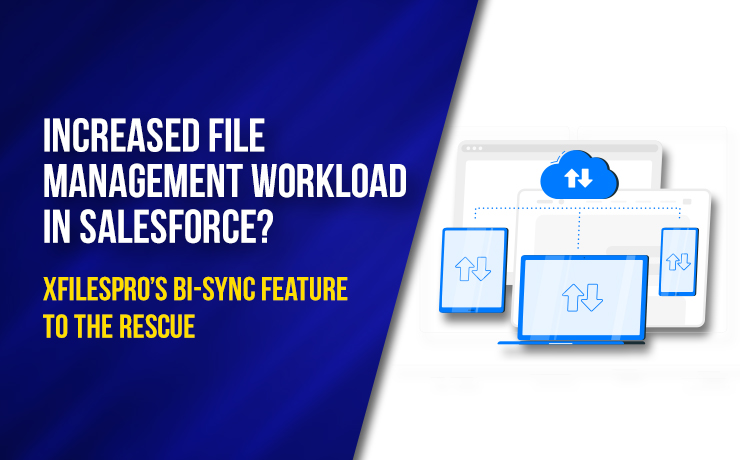
Scene opens. Johnny, the CEO of an up & coming legal service provider, can be seen sitting in his cabin. He stares at his screen, then looks at the reports in his hand, & then looks back at the screen. Irritated, he picks up his intercom & dials for Jacob, calling him to his cabin. A few moments later, Jacob meekly walks into the cabin. Jacob is the Salesforce admin the firm had recently hired to manage their operations on the Salesforce cloud platform more efficiently. He sits in front of Johhny after he signals him to take a seat. Looking at Johhny’s expression, Jacob is sure that something’s not right. Johnny: Jacob, didn’t you suggest last quarter that there’s a way in which we could manage our files & attachments in Salesforce better? I am forgetting…what was it…remind me, please. Jacob: Ah Sir, it was using our Google Shared Drive storage for storing the files. I mean moving all the files from Salesforce’s file storage to Shared Drive storage. Johnny: Yes yes, right! Using Google Drive to store files. Now I remember. So, what had you said it will do? Jacob: That it would simplify file management in Salesforce, Sir. The file storage will be freed so the management of files would become easier & we won’t even run into the file storage limit like we did last quarter. It would improve our productivity as well, Sir… Also Read: Top 4 Salesforce File Management Challenges & How To Get Rid Of Those Johnny (cutting Jacob in between): Yes, improve our productivity. That’s what you said integrating Salesforce with Google Drive would do. So, will you please take a look at these numbers and tell me where you see improvement? Go ahead! Jacob (awkwardly shifting in his seat): But Sir, how can I? I mean, the numbers…there will surely be improvements Sir. We just need to be patient. Johnny: This is not a marathon Jacob, where everyone gets a medal for participation so they can run slowly & still be getting something. This is a race! Where only the winner gets the prize! And winners don’t do things patiently. Now you tell me, why is this integration not delivering the desired results? Jacob: Actually Sir, there is some issue with the way we integrated both the systems. You see, even though the systems are connected right now & there is proper migration of files to Shared Drive, there are still some challenges we’re facing. Johnny: Well, go on! What more challenges are you guys facing now? Jacob: Sir, there is the issue of the extra workload. When files are migrated to the external storage, people are forced to switch to the external storage every time a change needs to be made in the files. And then, they have to make the same change again in the file that is visible on the Salesforce console. So, this means extra effort & time to do all this. And only a few employees handle such a vast volume of files, so productivity is bound to be hampered. Johnny: So then what do you suggest we do? We can’t keep on paying for two systems & managing them as well, only to have them deteriorate our business productivity. What’s the solution, Mr. Admin? Jacob: Actually Sir, there is one solution indeed. As many employees were complaining about this issue to me, I went on the AppExchange to look for a solution. And I came across this application called XfilesPro. This is like the #1 application when it comes to file management in Salesforce. And they can help us set up a proper collaboration between Salesforce & Shared Drive. Also Read: Why Is XfilesPro The Most Comprehensive File Management Solution For Salesforce? Johnny: That’s good. But does this application solve our current problem of increased workload? Jacob: Yes yes, Sir, it does! They have this functionality called bi-sync with which our problem can be solved. Because of this, our users will first of all be able to upload those files from any system. Meaning, from Salesforce as well as Shared Drive. And then, those files can easily be viewed also, and right from the Salesforce UI without having to switch systems. And lastly, using this bi-sync feature, users can make changes in the file in one system & the change automatically gets reflected in the file in the other system. So, it cuts back the manual effort we are making right now to edit files in both systems manually. Johnny: Hmm…seems like a good thing. But is there only this bi-sync feature in this XfilesPro app? Nothing else? Additionally, you can have a look at this product datasheet here. Jacob: No Sir. There’s a lot more they offer. There’s something called centralized file management where they let users bring files from different sources & manage them from a single location. Imagine how good it would be for our system! Also, this app is capable of migrating large volumes of files to the external storage, that too without any manual effort from our end. And in case we shift to using any other external storage in the future, XfilesPro supports Salesforce’s integration with different cloud storage like SharePoint, AWS S3, & OneDrive & some on-premise systems as well. Johnny: Sounds nice then. If you feel this application will give me the result I am looking for with the firm, then go ahead with it. Set up a meeting with their team & we’ll discuss the things. So, Johnny is a smart CEO who understood the value of efficient file management in Salesforce brings in the overall business productivity of his legal firm. We hope you’re also a smart Salesforce user who will understand the benefits XfilesPro brings along with it in terms of efficient file management & collaboration in Salesforce. To learn more about the application, please get in touch with our experts. AMARLAL
How to Store Salesforce Files in External Storages using XfilesPro: Steps to Follow
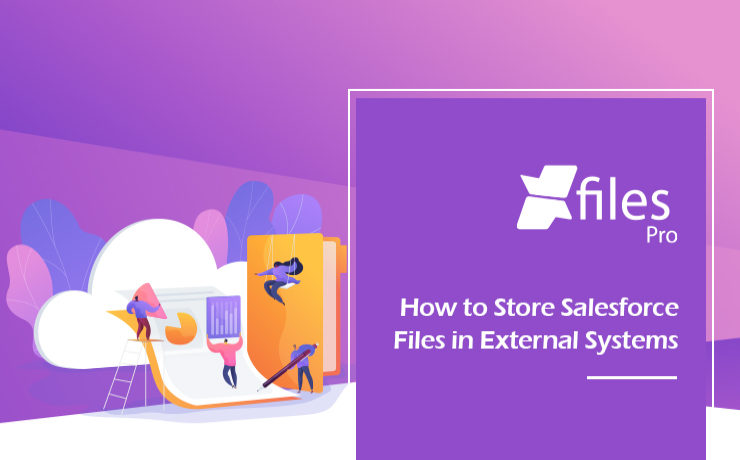
As the #1 CRM provider in the world for over a decade now, Salesforce has been helping businesses of every size & type unlock a strategic approach for 360-degree business growth with multiple business process automation. The platform has been a real savior for leading enterprises in streamlining crucial sales, marketing, service processes, and delivering exceptional customer service with improved sales and reduced costs & time. In order to keep the application performance intact, Salesforce has certain controls in the platform and limited allocated file storage is one of the top aspects to mention. Salesforce users dealing with a lot of files and email attachments often look for a long-term file management strategy in order to optimize their file storage usage and reduce the storage costs as any additional storage provided by Salesforce comes with a hefty price. Integrating external Cloud (SharePoint, S3, Google Drive, OneDrive, etc.) & On-premise (Network Drive, SMB, SFTP) storage systems have proven to be one of the most adopted & efficient strategies that help Salesforce users store their files in their preferred external system with a seamless 360-degree file collaboration. XfilesPro, the #1 file management & collaboration solution for Salesforce enables Salesforce files to automatically get stored in the external storage without impacting the native file storage & keeping the usage under control. The integration not only allows Salesforce users to avoid paying high recurring additional storage costs but also enables their application up & running without any hurdle. So, let’s have a look at how a Salesforce admin can start storing their Salesforce files in any of the external storage systems using XfilesPro. Step – 1 Install XfilesPro from the AppExchange The first step is to log in to https://appexchange.salesforce.com/ & type ‘XfilesPro’ in the top search bar. Click on the XfilesPro app icon to go to the listing page. Click on ‘Get it now’ to install the app. 3.1x Step – 2 Configure (Integrate) external storage in a few clicks The next step is to configure the preferred external storage within a few clicks. Once the external system is configured, it will be seamlessly integrated with your Salesforce Org & you can proceed with the next step to start setting up XfilesPro components. 2.9x Step – 3 Set up the XfilesPro components for desired objects Once you are done setting up the external storage, next you can set up the XfilesPro components for the desired objects. Add XfilesPro components to the record page layout of the desired object from ‘Page Layout Editor’. 2.9x Step – 4 Start exporting & uploading the files to the external storage There we go. You are now all set to start uploading the files from your Salesforce Org to the external storage. This can be done with a simple drag & drop. 2.9x You can also upload multiple files at the same time. Files of any size & type (ppt, docx, pdf, xlxs, etc.) can be uploaded to the external storage as well. Watch the video to see how external storage systems (SharePoint, AWS, Google Drive, OneDrive, Dropbox, On-premise) can be integrated with Salesforce in order to store Salesforce files with seamless collaboration. XfilesPro is advanced file management & collaboration application for Salesforce that offers a wide range of file management solutions including external file storage, file collaboration, centralized content management, community collaboration, file/folder hierarchy management, multi-org file integration & large volume file migration, all with a high degree of customizable capabilities & in-built features to meet complex Salesforce file management requirements. To know more & see a live demo, please get in touch here. AMARLAL
Managing your Salesforce Files in a Superior Manner: XfilesPro’s Auto-Export Feature
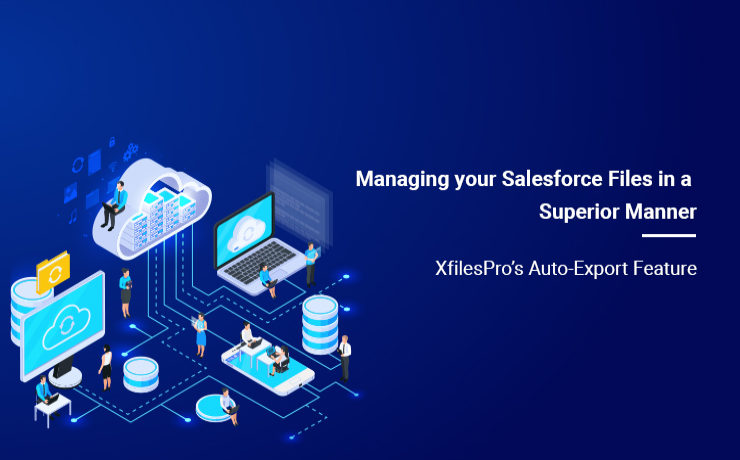
Managing the immeasurable number of files and attachments in the Salesforce Org becomes a hassle for most of the enterprises. XfilesPro is one of the top AppExchange applications for file management and external storage collaboration that lets enterprises seamlessly store and collaborate their Salesforce files and attachments with various external storage solutions such as OneDrive, Google Drive, SharePoint, Amazon S3, DropBox and many more. This application performs exceptionally well with Service Cloud, Experience/Community Cloud, Sales Cloud, and Salesforce Platform. This highly customizable and admin-friendly application helps Salesforce customers not only reduce their file storage costs significantly (nearly up to 70%), but also seamlessly enable 360-degree file collaboration including integration with various external storage systems. Enterprises can also experience a centralized content management system, efficient file and folder hierarchy management, multi-org file integration service, capacity to undertake large volume file migration as well as community portal collaboration. Learn more about XfilesPro’s file management capabilities. Usually when enterprises implement XfilesPro for managing the files in their Salesforce Org, they are burdened by an enormous amount of such files and attachments, sometimes over 100 GBs. Upon successful implementation of the application, using the Limitless Initial Offload feature they move these files to their desired external storage platform, at once. But after this initial offload, the subsequently generated files and attachments have to be monitored and periodically moved to the external storage. To ease the burden of a Salesforce admin and to do away with the constant regulation and supervision of files, XfilesPro introduced the Auto-Export feature. With this feature, the XfilesPro application itself takes care of the Salesforce files and periodically moves them to the external storage system integrated with the Salesforce application. This can be done on an hourly, daily, weekly or monthly basis or at the end of the day, or even weekly; as is deemed necessary by the Salesforce admin when he sets the batch and time interval for the file export process. There are several advantages of this feature: No Manual Intervention – The application automatically takes care of the file export process, which cuts back the need for any kind of manual labor. No File Limitations – Due to this feature, XfilesPro can manage millions of files and records without any difficulties. No Supervision Required – As the entire process is automatic, no supervision from the Salesforce admin is required, which gives him sufficient time to focus on other things. One Time Execution – The batch and time interval for the export process has to be set only once, after which the application manages the files automatically, based on the set parameters. Enhanced Security – In case of any process failure which is rare, files will not be lost as XfilesPro engine smartly handles and re-initiate migration of those files. If you want to know more about the Auto-Export feature or about the XfilesPro application, please get in touch with our system experts here or set up a free demo here. AMARLAL
Why Should a Salesforce Admin Needs to Consider Salesforce – Google Drive Integration for Cost-effective File Management
In the current technology landscape, enterprises trust customer management platforms like Salesforce to securely handle each and every little detail about their business. This goes a long way in generating correct leads & making well-informed decisions. Though this ultimately leads to the enterprise’s growth & success, it can be extremely frustrating to store all such minor details efficiently within the limited storage space offered by the cloud platform. Yes, even when Salesforce is the #1 CRM platform in the world, it has a very limited primary storage space, both for Salesforce files (mostly 10 GB) & Salesforce data (10 GB primarily). Though it may seem like a lot in the beginning, it usually starts exhausting after only 3-4 years of use. And if enterprises choose to purchase additional storage from Salesforce, even that option is very costly as it’s a recurrent cost. How & Why is Google (Team) Drive Effective Thankfully, to their respite, Salesforce users can easily leverage various external storages to address such file storage concerns in Salesforce. Among those secondary storage systems, one viable solution is Google Drive. Google Drive (Team Drive) is one of the most popular document management & storage platforms in the market today with over 100 million users worldwide. This file storage & synchronization service allows Salesforce users to store a multitude of files on their servers, synchronize files across devices, and share those files. Owing to such features, Salesforce users like to integrate their Salesforce system with Google Team Drive so as to enhance their file management & collaboration capabilities in Salesforce, thereby future-proofing the file storage costs. Some of the predominant reasons why this collaboration is beneficial for business growth are: High data security– Collaborating with the Salesforce system & Google Drive provides multi-level security to the files, while keeping it confidential. Google Drive offers a specially designed feature to protect files & back them up. Real-time synchronization– One of the reasons Salesforce admins hesitate to collaborate with external systems is the worry of having to maintain data integrity between the systems. But Google Drive offers the feature of real-time synchronization which allows any changes made in the file to be reflected on both the Google Drive copy as well as the Salesforce file, without any delay. Two-way synchronization– Another benefit of collaborating with Google Drive is the feature of two-way synchronization which permits changes in the file to be made from both platforms. These changes also get updated immediately and can be viewed from both platforms. Ease of access– Google Drive also allows Salesforce admins to add new files to the Salesforce system without actually having to access Salesforce itself. These files can be added to Google Drive directly and will automatically get reflected in the Salesforce account as well. They can also be accessed from both Salesforce and Google Drive. Read about more reasons in this eBook: Ultimate Guide for Integrating Google Drive with the Salesforce System for File Storage & Collaboration XfilesPro’s Role in Salesforce-Google (Team) Drive Collaboration One of the ways in which Salesforce users can integrate their Salesforce system with Google Drive storage is by leveraging the easily-available AppExchange integration applications. There are several options available on the AppExchange that can be installed by the Salesforce admin, one of which is XfilesPro. The XfilesPro application helps users seamlessly store & collaborating their Salesforce files with Google (Team) Drive storage. The highly customizable application boasts lucrative features like centralized content management, large volume file migration, intelligent file/folder hierarchy management, multi-org file integration, community portal collaboration, & file syncing that make it an ideal solution for integrating Salesforce & Google Drive. Using this admin-friendly application, Salesforce users can not only drastically cut back on their recurrent file storage costs, but can also enable a seamless 360-degree file collaboration between both storage platforms. In addition to Google (Team) Drive, XfilesPro can also be used to collaborate the Salesforce system with various other external file storage systems, including Cloud-based storage systems like OneDrive, Amazon S3, SharePoint, & Dropbox and On-premise systems like SMB, SFTP, & Network Drive. BONUS: Some More Ways of Integrating Salesforce & Google Drive In addition to using AppExchange solutions like XfilesPro to integrate Salesforce with Google Drive, there are several other means by which this integration can be brought about. Two of the prominent ways have been explained below: Salesforce Files Connect– As per the Salesforce Files Connect framework’s capabilities, it allows users to search and work with Google Drive files from within the Salesforce UI itself while preserving all content permissions. This functionality of Files Connect speeds up the users’ work & helps them in making the most out of Google Drive files while communicating with customers. The only disadvantage of this method is that it only integrates the document libraries while leaving out other images and videos. Custom-built integration application– This is yet another flexible option that allows Salesforce admins to design an application according to their specific requirements while also addressing the need for multiple integrations, without exceeding the costs. But it is important to mention that an internal Salesforce administrator might not be able to build such a custom integration app himself, so external help needs to be sought out which adds to the cost. Also read: XfilesPro Helped Search Technology Company Automatically Handle Leads & Modify Documents Through External Collaboration With Google Drive To know more about XfilesPro and how it can facilitate Salesforce-Google Drive integration, get in touch with us or schedule a demo with our Salesforce file management experts. AMARLAL
A Look at XfilesPro’s Top Features & Benefits – Your Solution for Limited Salesforce File Storage Challenges
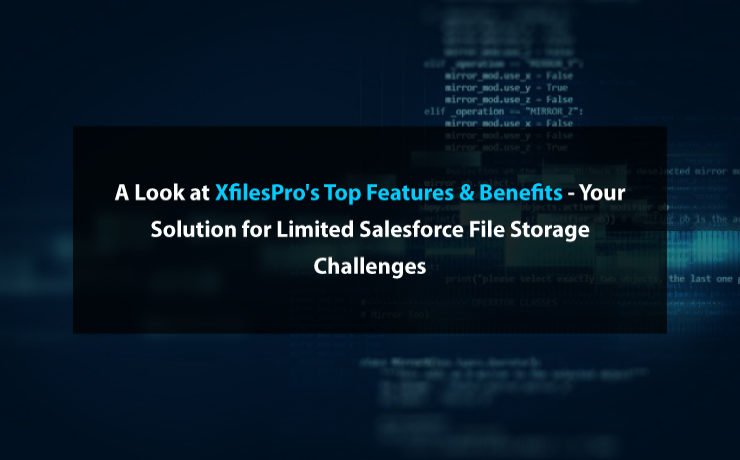
Josh was running a law firm in Seattle, USA and was dealing with a lot of clients. He was quite popular as he was a specialist in offering legal services. He was dealing with a lot of legal cases, documents, and files, which required a powerful system to manage. One fine day, he decided to go for Salesforce as his business was rapidly growing and he was getting more and more clients. Everything was perfect. His efficiency in managing clients has significantly increased. He could now save a lot of time. All thanks to his new Salesforce system. However, he started realizing that the files and email attachments that he is dealing with are taking up a lot of file storage space & he would certainly run out of file storage space in his Salesforce Org. Being a small business owner, going for additional storage space was expensive for him considering the high storage costs. That was some challenge. He didn\’t want to move out of Salesforce as the system really helped him achieve greater success with a 2x productivity growth. This is not only Josh\’s story. There are many organizations that face similar challenges related to Salesforce file storage. Well… Josh was smart enough to look for potential solutions. He looked into the AppExchange. There he discovered XfilesPro. He did his research. Checked the app. Installed & tried a free trial. He was highly impressed & convinced. He quickly got in touch with the XfilesPro support team and wanted them to help him move all his Salesforce files externally in Google Drive with seamless integration & collaboration. Boom. Within less than a day, he got the solution for all his challenges. Now Josh is back to his routine work without worrying about the storage. As the #1 external file storage & collaboration solution for Salesforce, XfilesPro helped 200+ Salesforce customers like Josh efficiently manage their file storage problems and save high on additional storage costs. The application is highly customizable, admin-friendly & works well with Sales Cloud, Service Cloud, Community Cloud, Salesforce Platform, etc. More than just helping them save costs, the application has a nutshell of innovative features and gamut of benefits which makes it distinctive. Let\’s have a sneak peek of them. XfilesPro Features External Cloud/On-premise Storage Support Cloud: AWS, Google Drive, OneDrive, Dropbox On-premise: SMB Windows Share, FTP, FILE Customized Folder Hierarchy The remote storage folder structure can be customized based on object relations. File Management Files can be directly stored in the external storage & managed from the CRM. Templatized Folder Structure Automatic multiple folder creation during each record based on the template. File Export/Import Initial file migration from Salesforce to external storage can be done using \’Export\’ & can be also linked to the Salesforce system using \’Import\’. Bidirectional Sync Manage remote storage files directly from Salesforce. External File Sharing File URLs can be shared via Email with external users who are out of your Salesforce system in order to enable them to preview and download files. Recycle Bin for Deleted Files Any deleted files can be placed in Recycle Bin for future restore. Handling Email Attachments Attachments received through Emails can be automatically moved to external storage. Drag-and-Drop & Multi-file upload Upload one or multiple files at a time by either choosing Drag-and-Drop or selecting files. XfilesPro Benefits Here are some of the top XfilesPro application benefits. File Storage Cost Savings Seamless File Collaboration Multiple External Storage Support Secure File Transfer No Limit – File Size & Volume Unaffected User-experience Easy External File Sharing Lightning & Salesforce1 Support Recycle bin for Deleted Files XfilesPro is a leader in offering external file storage & collaboration solutions for Salesforce, helping multiple industries manage their Salesforce files and attachments. Many top industries including BFSI, Government & Public sector, Manufacturing, Education, Healthcare & Life science, Hi-tech, Non-profits, Legal, etc. have successfully used XfilesPro. So, what are you waiting for? Start your free trial now. For more info please request a demo. Check XfilesPro in the AppExchange. AMARLAL
XfilesPro amalgamating with enhanced Google components
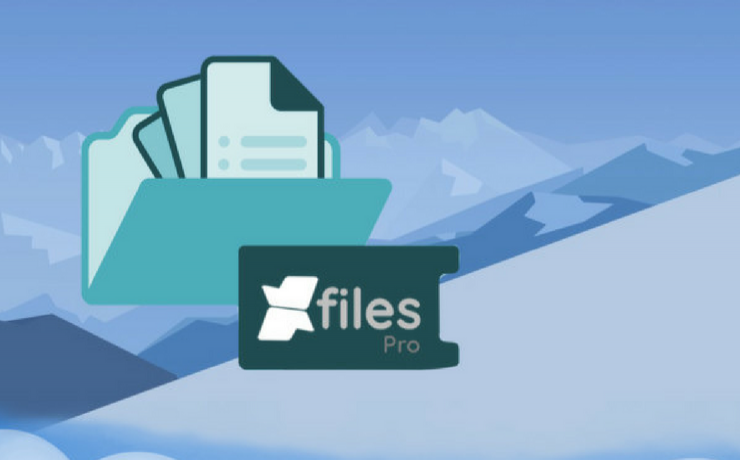
Data, files everywhere! Are you still trying to sort out your files within Salesforce? But do you have enough space? These are few questions, you do not have to worry anymore. There are many external files storage applications available over the AppExchange platform. However, selecting the correct one can be a daunting task. Then, let us discuss about how to manage the XfilesPro, can become your one stop solution with robust services and enhanced platform. You can now seamlessly store their files, and processes to unleash both productivity and engagement for your business. The competence of XfilesPro has increased, to help its users across domains to dive deeper customer obsession as well as augment their workflow at a much rapid pace. However, this has become more enhanced with the latest release of XfilesPro, integrating the advanced Google components. The latest release has been integrated with many new features and components. These are designed in a manner to make the entire experience much more simple and easy for the users. Including features like: Bidirectional sync Create folders & subfolders Map folders to an existing folder Bread crumb view Choose your folder name Bidirectional sync: Uploading and syncing files is now lot easier. XfilesPro, knows the pain of one-sided sync facilities. So, we have upgraded ourselves and made it easier for you to both upload and manage your files within GDrive, with our bi-directional sync facility. No sooner you have configured GDrive as an external storage, we enable you to upload files from your Drive, and have them in your Salesforce record and vice-versa. The process of uploading the files can happen from any place and all your files will remain in your GDrive. Also read-XfilesPro Now Supports Bidirectional Components For SharePoint Now create folders and subfolders: So, now when you have already managed your files, it’s time for you to organize them perfectly. Now you can organize all your files with XfilesPro, by simply creating new folders and sub-folders within a record. This feature will help you keep one stack of files separately from the other bunch in an organized manner. This ultimately helps you to navigate through the right folder. So, install XfilesPro and get the perfect organization of your files. Bread crumb view and navigate within Salesforce: So, is your navigation from Salesforce to GDrive becoming very difficult, then navigate with XfilesPro navigation feature. Our feature, not only helps you with navigating folders within Salesforce, but at the same time you do not have to access your external storage for the same. We have also introduced the breadcrumbs view and access of all your files within one particular folder. Hence, it makes it easier for you to move from one folder to another and choose to upload files in them. Unlike previously, you can now do everything at one place. Map folders to an existing folder Is it like this, that you are still struggling with the placing of your files, and whenever you are trying to upload some files, one of the structures gets disturbed. Then, worry no more, there is always an option to make way for solutions. This, XfilesPro have achieved the solution with the mapping of your existing folders. You can now map your existing folders and also connect with the same without disturbing other folders. Hence, seamless upload is assured with XfilesPro. You can always choose an existing GDrive folder at the time when you are setting-up a storage to upload all your files to that existing GDrive folder. At the same time avoid manually downloading of files and then uploading them in a new folder. Choose your folder name As one of the features, default naming is record name+record ID. But now, one can customize it to what one likes. The 3.8 version of XfilesPro allows you to have your desired folder name. To know more about XfilesPro , get in touch with our team. Check the AppExchange page here. AMARLAL

