How is XfilesPro Redefining Document Security in Salesforce?
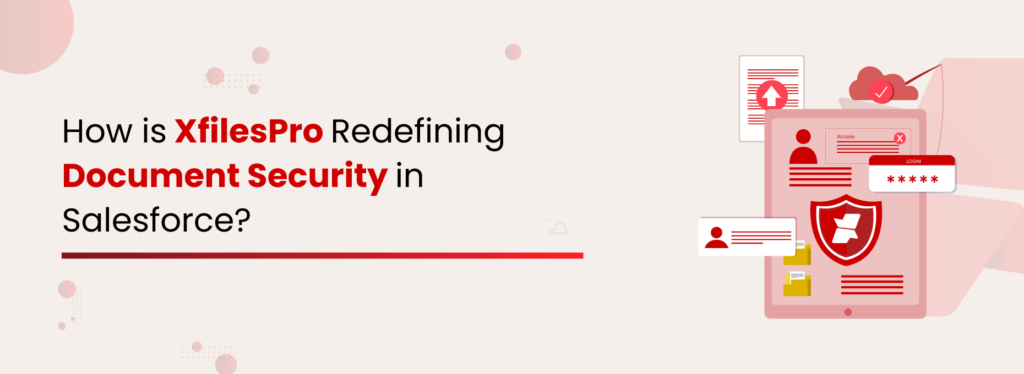
As businesses embrace digitalization, manual document management has significantly reduced—but this shift has brought new challenges, particularly in the security landscape. Enterprises rely on software services to streamline operations. Salesforce is one of the most preferred CRM platforms. But while everyone talks about Salesforce data breaches, it’s crucial to recognize that unauthorized access to documents can also lead to serious compliance risks. Security isn’t just a checkbox; it’s a necessity. At XfilesPro, we prioritize safeguarding your documents. But before we dive into how we do that, let’s explore why Salesforce document security is essential for your business. Document Security in Salesforce Document security ensures files are safeguarded against unauthorized access and potential breaches. With increasing cybersecurity threats, implementing strict access controls, audit logs, encryption, and compliance management is essential to safeguarding business-critical documents. Organizations must go beyond basic storage and ensure that document access is restricted based on roles, activity is monitored, and file-sharing is controlled. On-Demand Webinar 5 XfilesPro Features to Boost Document Security & Collaboration in Salesforce Watch the free Webinar! Why Document Security in Salesforce Matters Salesforce is generally safe to use, while it provides extensive security measures for data, documents stored within the platform often remain vulnerable. A breach of sensitive documents can have consequences just as severe as a data breach. This can lead to various risks as follows Unauthorized Access to Sensitive Information Not all Salesforce users within an organization require access to every document. Without proper security controls, confidential files may be accessible to unintended users, leading to data leaks and privacy concerns. Suppose sensitive information falls into the wrong hands. In that case, it can be misused—resulting in threats, data theft, or manipulation of critical records such as customer data, financial information, intellectual property, and trade secrets. Compliance Risks in Regulated Industries Industries like finance, healthcare, and legal services operate under strict compliance regulations. Laws such as GDPR, HIPAA, and SOX mandate secure document storage and controlled access, ensuring only authorized individuals can view sensitive information. Failure to comply can lead to hefty fines, legal consequences, and reputational damage. Lack of a Centralized Document Security System Businesses often store Salesforce documents across multiple locations—Salesforce Files, third-party storage platforms, local drives, and cloud services. Without a unified security strategy, tracking document access and maintaining consistent protection across all storage points becomes a challenge, increasing the risk of security gaps. Audit Issues Enterprises need to keep a clear record of who accessed, modified, or shared documents to meet compliance requirements and internal audits. Without a proper audit system, tracking document history becomes challenging, making it harder to spot unauthorized changes, ensure accountability, and avoid compliance risks. Take a financial organization, for example. They handle countless customer documents containing sensitive information. If these documents are not properly secured, they could be exposed to unauthorized users, leading to compliance violations, financial losses, and reputational damage. XfilesPro: Redefining Document Security in Salesforce With businesses managing more and more documents in Salesforce, keeping them secure and accessible isn’t always easy. Security, compliance, and storage limits make it crucial to have a smarter solution. That’s where XfilesPro comes in. But what exactly does XfilesPro do? XfilesPro The One-Stop Solution for Advanced Document Management in Salesforce Download the Datasheet! XfilesPro is a document management and collaboration application built specifically for Salesforce. It seamlessly integrates with external cloud storage solutions like Google Drive, SharePoint, OneDrive, and AWS S3. By reducing the need for additional Salesforce storage, XfilesPro helps cut costs while automating file migration to boost productivity. At the same time, it ensures your documents remain safe and secure. Let’s dive into how XfilesPro protects your documents. Role-Based Access Control In any business, controlling who can access, edit, or share documents is crucial, with XfilesPro access and permissions based on their role in Salesforce. Permissions can be assigned during template creation and secured at different levels: by Profile, Public Group, individual users, or open access, giving complete control over document security. For businesses using SharePoint, users can be restricted access to a particular site and not all sites. This is also true with Amazon multi-buckets. Secure Sharing For businesses, it’s important to collaborate on documents both internally and externally. However, accidentally sharing a document with the wrong person can lead to serious issues. To prevent this, XfilesPro offers secure sharing features, allowing you to send documents via email with password protection. An expiration date and time can also be set, ensuring the file becomes inaccessible after the specified period. Encryption & Secure File Transfers Documents are vulnerable to breaches, leaks, and unauthorized access without proper encryption and secure file transfers. Security isn’t just about who can access files—it’s also about how they’re stored and shared. XfilesPro encrypts documents both at rest and in transit, follows global security standards, and ensures that encryption keys stay protected during every transaction. Effortless Reauthentication Businesses relying on SharePoint, Google Drive, or AWS S3 for document storage via Salesforce often face authentication token expiry, which blocks access to critical files. This disrupts workflows, delays tasks, and requires IT intervention to restore connections. To solve this, XfilesPro offers a Reauthenticate button. With a single click, it refreshes authentication, prevents downtime, ensures seamless access, and keeps operations running smoothly—without security risks or IT hassles. Real-Time Document Tracking & Audit Logs Businesses struggle to track document activities, leading to unauthorized modifications, security risks, and compliance issues. Without proper monitoring, files can be edited or shared without oversight, compromising data integrity. By utilizing real-time tracking and logging, businesses can monitor who accesses, edits, or shares information. With version history and a comprehensive audit trail, organizations can ensure security, prevent unauthorized changes, and maintain compliance with ease. Document Deletion Without proper deletion mechanisms, removing a Salesforce record can leave orphaned files and folders in external storage. This gap risks compliance retention and sensitive data exposure. XfilesPro automatically deletes all associated external files and folders when a record is removed, ensuring complete document removal. This upholds compliance retention standards. Compliance-First Document
Organize to Optimize Your Salesforce Documents With XfilesPro
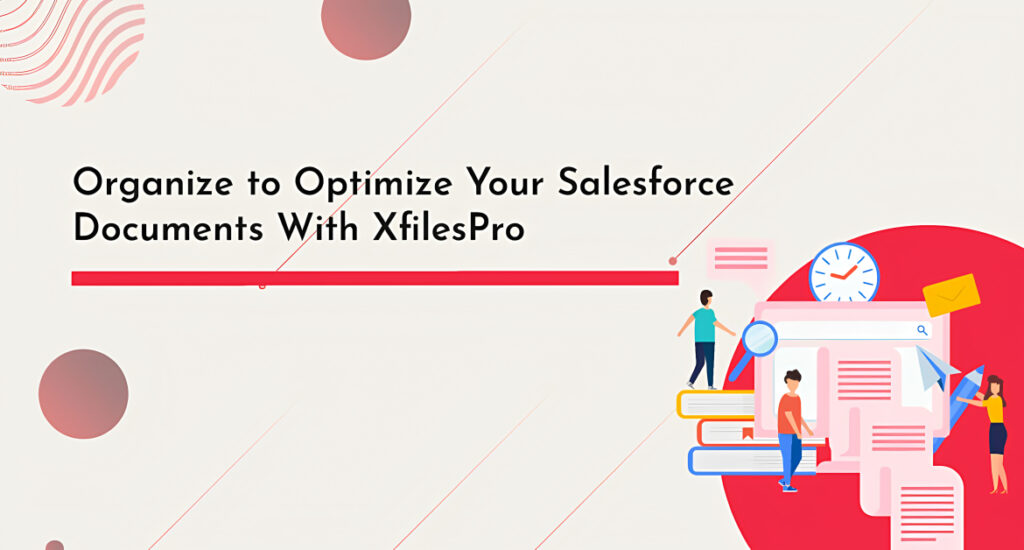
Managing files in Salesforce can feel like an uphill battle, scrolling through alerts, stressing over storage limits, trying to make sense of Salesforce’s file storage costs and confusing questions can leave anyone feeling frazzled. If you’re feeling that pressure right now, trust me, you’re not alone. Many companies hit that same wall. The good news is, there are smart ways to handle Salesforce storage that can totally change the game. With the right approach, you can take control of your documents and put those headaches behind you. Why Is Salesforce File Storage So Tricky? Before we dive into how to manage it, let’s talk about why managing a large volume of files within Salesforce can be so frustrating. Salesforce isn’t designed as a file storage system; its primary focus is on customer relationship management (CRM) and streamlining business processes. This means it lacks some features dedicated to large storage solutions, leading to challenges for users who expect those capabilities. Once you exceed Salesforce’s file storage limits, you’ll hit with additional storage costs, which can add up quickly. According to a recent report 361.6 billion emails are sent worldwide every day, these emails are expected to contain attachments such as PDFs, images, and more. Businesses that utilize Salesforce often have these attachments stored in Salesforce’s primary file storage for varied reasons. This combined with the different types of files (Documents, Images, videos etc) uploaded through web portals or generated from third-party applications can become tricky to handle without a proper structure. Although Salesforce has Files Connect to connect external platforms for file migration, it has a few limitations. Accessibility is one of the biggest challenges, with limited search capabilities making it difficult to locate documents efficiently. Users are often restricted to basic search functions, causing frustration, especially in larger organizations dealing with massive volumes of documents. In a collaborative environment where multiple users might update the same documents simultaneously, version conflicts, outdated edits, and change tracking of who did what and when add another layer of complexity. Collaboration sometimes means giving external access, but with the limited features of the Salesforce solution, this can get complicated. Without proper permission controls, the risk of unauthorized access and confusion over who can do what increases. Wondering If Your Business Needs a Document Management Solution? Read to Learn More. XfilesPro’s Path to Better Document Management: From Organize to Optimize XfilesPro is a robust Salesforce file management solution designed to seamlessly integrate Salesforce and your preferred external storage (SharePoint, AWS S3, Google Drive, OneDrive) facilitating document migration. XfilesPro is like a digital personal assistant you thought you never needed. It starts by giving you the freedom to organize your files in a way that works best for you. Whether you prefer the simplicity of Default folders or the tailored approach of Custom folders, XfilesPro adapts to your needs. Within these folders, you can create subfolders, and the automation of templates allows you to store documents in designated subfolders automatically. XfilesPro makes sure your files are organized in their designated folders, but when you’re managing tons of documents, finding what you need can feel overwhelming. That’s where Tagging steps in! With Manual, Auto, or Custom tagging, you can easily label each file, making it simple to find what you need. Documents are a key part of any business, and keeping sensitive information safe from unauthorized access is really important. That’s why securing these documents is so crucial. With XfilesPro Folder/File Preserve, your important documents are protected from accidental loss. To keep your documents safe, the user access control feature allows you to give specific access levels to the right people, safeguarding data, and preventing unauthorized access. This means documents can be effortlessly shared within teams and with external users, while you maintain control over their access, whether it’s to preview or view files within Salesforce, or to have direct access to external cloud storage. The XfilesPro Bi-sync feature keeps files and folders synced across both platforms. When users make changes to a document, these updates are automatically reflected in both Salesforce and the connected external cloud storage, ensuring everything stays up-to-date regardless of where the changes are made. So, how does this organization actually optimize your Salesforce usage? It’s simple. By moving files to external storage you can save on storage costs, with XfilesPro integration you don’t have to pay for the space you don’t need. More storage efficiency, more savings. Additionally, this file migration enhances platform performance by reducing load times when accessing or processing documents. All your files will finally be in one place, giving you a single, organized hub where you can easily view them. Whether they come from AppExchange apps, Field Service Lightning app, Experience Cloud, or elsewhere, everything is organized and easy to access. This means less time searching and more time to get things done. Real-time synchronization across both platforms maintains different document versions. It ensures that users with access to the documents are working on the updated version, and fosters better collaboration between team members. This increases efficiency and leads to better and faster decision-making. This is just a glimpse of what XfilesPro can do. Beyond seamless file migration, user access control, folder/file syncing, and storing files in a structured way, XfilesPro can do more. XfilesPro has been in the industry for over a decade and has taken document management to new heights across a wide range of sectors. By integrating XfilesPro with Salesforce, organizations have experienced significant ROI, saved time, and improved user experiences. Book a demo with our experts today to explore the full potential of XfilesPro. Poornima GConnecting businesses with top SaaS and CRM solutions through engaging content All Posts
Why is XfilesPro the Top Choice for Salesforce Document Storage and Collaboration with SharePoint?
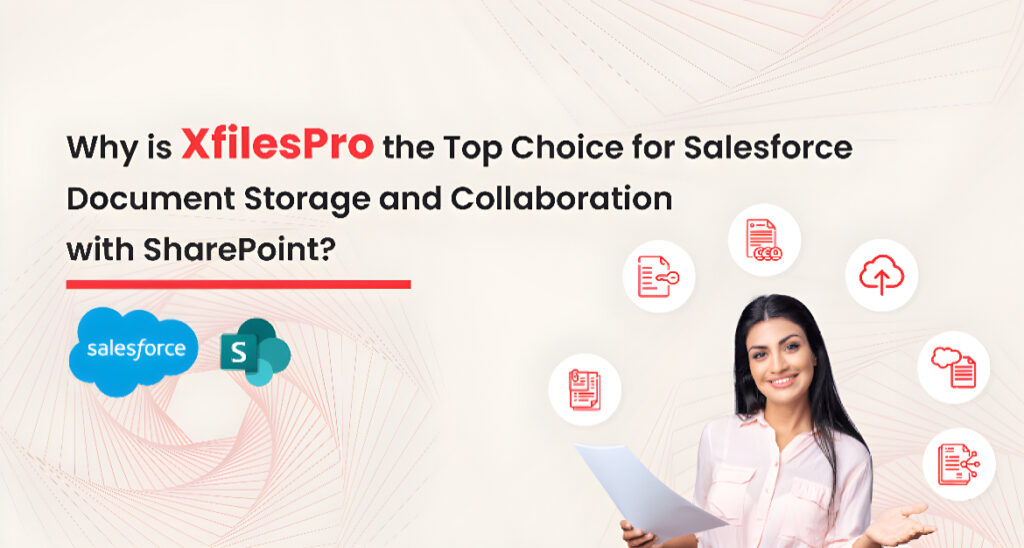
When it comes to business operations, Salesforce and SharePoint are a popular dynamic duo. Businesses unanimously agree that the power of this duo truly serves potential results that impact business success. While discussing Salesforce-SharePoint integration, for document storage and collaboration, one common solution that often comes up is XfilesPro. Have you ever wondered how XfilesPro became the most recommended solution for integrating these two giant platforms? This article details the nuances of leveling up document handling experience with XfilesPro by building a synergy between Salesforce and SharePoint. Before getting into its details, let’s discuss the significance of integrating Salesforce with SharePoint. Why is Salesforce-SharePoint Integration Required? While Salesforce has many functionalities for uploading and managing documents inside the CRM, it doesn’t come free from limitations. The users experience challenges with limited storage, high storage upgradation charges, folder structure creation, collaboration, accessibility, etc. We have to admit that Salesforce is a CRM, not a DMS. To address these hurdles before they impact productivity, companies adopt document-based collaboration systems like Microsoft SharePoint that streamline document dealing and collaborative experience. Because building a powerful bridge between Salesforce and SharePoint offers various benefits that can boost the efficiency and effectiveness of your business operations. Cost Savings Salesforce’s storage cost can be substantial. It can quickly add up as your business grows and accumulates files inside the Org. However, the integration with SharePoint unleashes the opportunity to leverage the extensive storage capacity of this system, resulting in high-cost savings. Easy Document Access Salesforce limits document access to every department to ensure security. However, this can cause operational challenges as cross-functional teams can’t access required documents. The Salesforce-SharePoint integration plays a critical role here as the wide and secure accessibility of SharePoint permits authorized users to access documents. Enhanced Collaboration The seamless integration between Salesforce and SharePoint allows teams to effortlessly share, access, and manage documents within the Salesforce environment by leveraging SharePoint’s powerful document management capabilities. This provides real-time updates and collaboration on shared documents, ensuring users access the latest information. The XfilesPro Way of Integration XfilesPro is the #1 document management app that establishes a strong and seamless integration between Salesforce and SharePoint. This connection takes place so easily that you can immediately embark on a new document management journey. Post integration, XfilesPro enables you to automate the migration of files from Salesforce to SharePoint (including your big-sized files) so that your Salesforce file storage space will remain optimized. Here, XfilesPro identifies SharePoint as a reliable and comprehensive external repository for migrated documents offering superior functionalities for a modern document management experience. Let’s look into how XfilesPro adds more value to your Salesforce-SharePoint integration endeavor. Quick and Seamless Integration XfilesPro adopts a highly streamlined process to establish the connection between your CRM app and the external storage. The best part is that this connection comes with zero coding requirements! Here, XfilesPro eliminates the complexities typically associated with integrating two cloud platforms, providing an intuitive interface that doesn’t require technical expertise. Since it’s a fast & hassle-free integration, the entire process gets done in a short time so you can experience advanced document management in minutes. Unlimited and Centralized Storage Once the large volume of documents is moved from Salesforce to SharePoint, the file storage space of the CRM app gets optimized and unburdened. Here, the document migration is not a one-time job, instead, it’s a recurring process that secures the storage space irrespective of the document growth. This in turn creates unlimited space in Salesforce and a centralized document management location in SharePoint. Having a centralized storage space, your authorized users can easily access documents, eliminate the search through multiple systems, and work on documents in real time. Robust Document Security Whether it’s NDA, proposals, quotes, or contracts, every document should be secured while using and when sharing it with other users. XfilesPro ensures the security and seamlessness of document sharing in both these scenarios with its advanced functionalities. When it comes to document sharing, our application offers an enhanced security model in which specific capabilities ensure document security while sharing it with internal teams as well as external parties. On the other hand, to safeguard the documents while using them, XfilesPro imposes Access Control, which permits only authorized users/teams to access specific documents. Similarly, users can also leverage XfilesPro’s Folder/File Preserve functionality that enables document deployment to a particular user/group/profile. Strong Compliance Adherence Different industries uphold different compliance standards. If your business belongs to any such industry that demands the retention of documents for several years (eg: healthcare, legal, finance, real estate, government), the limited file storage space of Salesforce will throw a spanner on this action. However, you can easily overcome this challenge with XfilesPro. As the application pushes your documents to SharePoint, you can stay worry-free about the small storage allocation by Salesforce and retain the documents for any number of years in SharePoint. Here, XfilesPro helps you strongly adhere to your compliance guidelines that insist on document preservation. SharePoint Tagging Support The greatest advantage XfilesPro unleashed to reinforce the Salesforce-SharePoint integration was its support for the Tagging feature. XfilesPro enables Tagging for Salesforce files in SharePoint, which is the assignment of categories or descriptive words to content, using labels. These tags serve as metadata that categorizes content based on various attributes such as topic, project, department, or any other relevant criteria, helping to easily filter and locate the files. Adding more value to the Tagging functionality, XfilesPro also supports Custom Tags and Auto Tags. In these, the former are the user-defined label attributes that can be applied to documents, items, or pages while the latter are automated metadata or label assignments applied to documents based on predefined rules. The highlight here is that you can provide unlimited Tags using XfilesPro. Field Service Lightning Support If your business belongs to an industry that demands field service agents, you must be leveraging Salesforce Field Service Lightning (FSL). It’s a system made by Salesforce to help companies that provide on-site services to better organize their work. As XfilesPro offers support to FSL, SharePoint
How Does XfilesPro Make Document Sharing Secure and Seamless in Salesforce?

Every business is built on teamwork. And, the success of teamwork is defined by effective communication and collaboration among teammates. One of the key components of efficient collaboration is document sharing inside Salesforce. Whether it’s sharing reports, proposals, presentations, or other vital documents, the ability to seamlessly exchange information inside the CRM is crucial for boosting productivity and innovation. It’s the driving force behind achieving business goals. The most popular document management application for Salesforce, XfilesPro understands the significance of securely and effortlessly distributing documents within the Salesforce platform. So, XfilesPro offers many advancements to streamline this everyday process. The Enhanced Security Model for Document Exchange XfilesPro provides two distinct capabilities based on whom you share the document in order to facilitate the information exchange between multiple parties. Let’s look into each of those. Internal Document Sharing: Here is where you can share files, documents, and information within a team or organization. This type of sharing occurs among employees, departments, or project teams who work together within your company. The key purpose of internal document sharing is to effectively collaborate, communicate, share knowledge, and enable workflow management for your employees. To ensure security during this process, XfilesPro upholds certain standards. XfilesPro permits only authorized persons to share documents with other users, profiles, and groups. Here, Admins have complete control over deciding who can be entitled as authorized users and the authorized users can decide who can view, edit, and delete a file. This means that any unauthorized individuals do not share or access your Salesforce documents so you can rest assured about its security. External Document Sharing: This involves sharing documents and information with individuals or entities outside of your organization. To be specific, external document sharing occurs with external stakeholders such as leads, vendors, partners, customers, or suppliers. The key purpose of this way of document sharing is to enhance collaboration and communication with external parties, which is vital to the business’s success. To ensure security during external document sharing, XfilesPro has a specific criterion to meet. While sharing a document, the owner of the document needs to share a password-protected link via email to the external user. This link is one-time usable and has a certain validity time defined by the owner. Therefore, it is ensured that the document remains inaccessible to irrelevant users without the owner’s permission. In brief, XfilesPro ensures there is no security breach on a document while sharing internally or externally. Going Above and Beyond to Preserve Document Security XfilesPro’s commitment to security extends beyond document sharing. As you know, XfilesPro takes care of your complete document management in Salesforce. To not let your business suffer from the limited storage space of the CRM app, XfilesPro moves your files from Salesforce to any of your preferred external storage including SharePoint, AWS S3, Google Drive, and OneDrive. Here, most users are worried about document security post-migration to external storage. The good news is that XfilesPro has many more advanced capabilities that safeguard your documents in the outside repository. Here are two of them. Access Control: This is the fundamental component of document security which empowers Admins to provide user/profile level control on document creation, deletion, download, and upload. That means Admins can define which user/profile should obtain different kinds of document control in the external storage. Access Control plays a crucial role in safeguarding the confidentiality of the file and mitigating risks of breaches. Folder/File Preserve: You can leverage the benefits of Folder/File Preserve functionality by enabling the document deployment to a particular user/group/profile. This functionality ensures that only people who belong to any of these categories will be able to access a particular document. Here also, the owner can decide who needs to be added under any of these categories and what documents they can use. Again, security is guaranteed! In a nutshell, XfilesPro delivers superior functionalities to ensure document security in Salesforce. If your business wants to secure Salesforce documents with XfilesPro, please connect with one of our experts. Deeshna CDeeshna is a five-year experienced writer in the field of B2B, writing a wide range of content types that drive the success of SaaS products. All Posts www.xfilespro.com
How to Know if Your Business Needs a Document Management Solution for Salesforce? 5 Signs
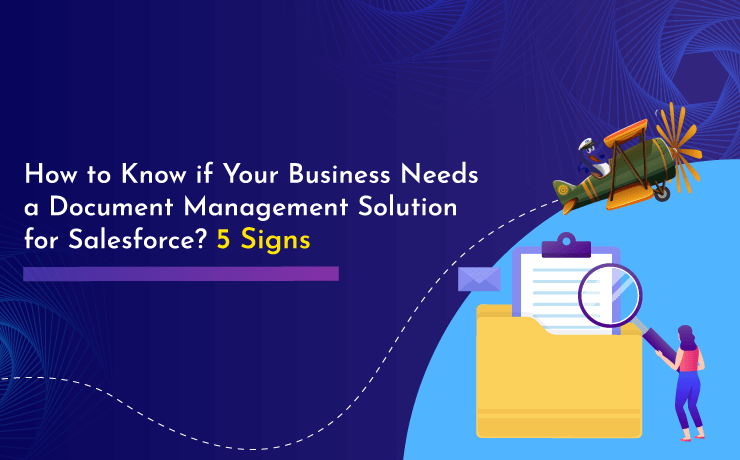
Are you aware that there are always some signs that indicate the need for a document management solution for Salesforce for you? If not, find those in this blog
How Strategic Document Management in Salesforce Saves Time & Cost?
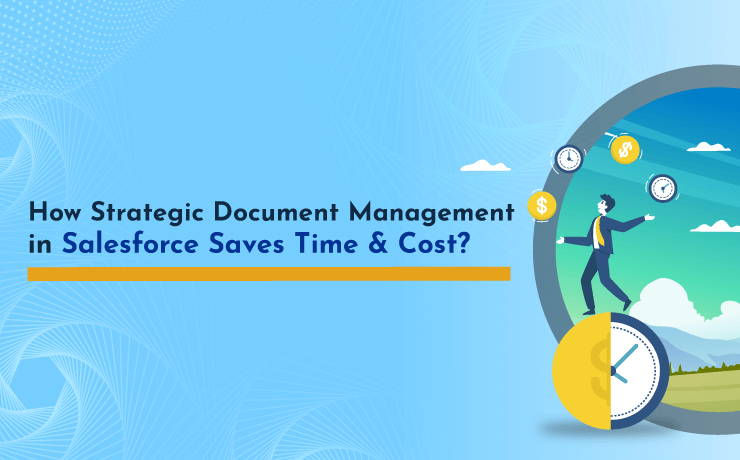
How much time does your team spend on creating, storing, accessing, and modifying documents inside Salesforce? Did you ever recognize the monetary loss that indirectly happens due to such an inefficient document management approach? Studies have widely shown that processes like document generation, navigation, and migration claim huge productive hours for employees.
How To Implement Best Practices For Document Management In Salesforce?
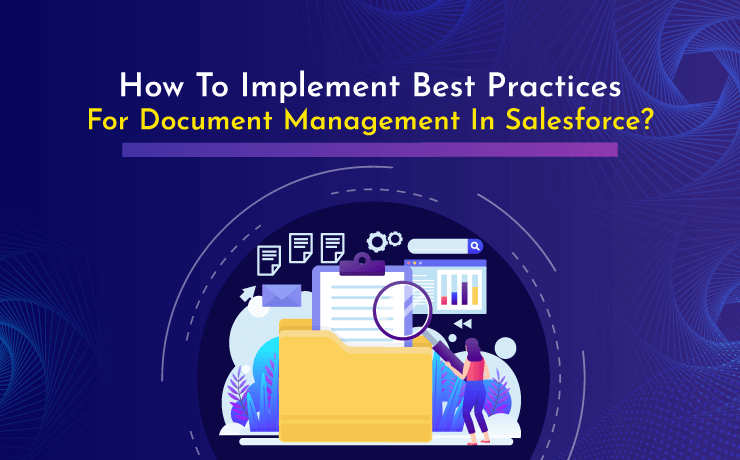
Documents are at the heart of any business process. These are the records that define the future and progress. Therefore, efficient document management in Salesforce is critical to ensure smooth operation and improve your business continuity.
Why Folder Structure is Important for Documents in Salesforce?
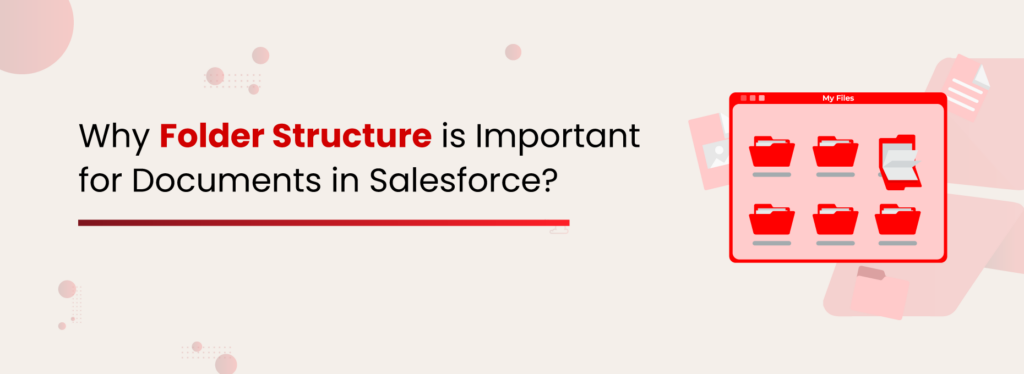
Did you ever feel that your Salesforce is like a messy cabinet with documents scattered all over? Fret no more, you can think about the possibilities of creating folder structures for your Salesforce documents. Having a well-organized folder structure can reduce clutter caused by unorganized documents within Salesforce. And, most importantly, folder structures are an essential aspect of efficient document management so, you need to explore its potential. Let’s look into some of the benefits of creating folder structures to organize documents within the CRM. What is XfilesPro? Ease of Navigation: A folder structure provides a hierarchical document organization that facilitates easy navigation. Users can quickly locate and access the documents under relevant folders. Document Security: If you have sensitive or confidential documents that are meant to be accessed only by some authorized team members but are mixed in all documents, the confidential data will be exposed to unauthorized users. Zero Document Loss Risk: Creating folder structures eliminates the risk of accidentally deleting documents or overlooking important files out of a large volume. Document Collaboration: A well-organized folder structure supports collaboration by unleashing a shared space where team members can access and edit documents, ensuring everyone is contributing to the same set of documents at the same time. Scalability: A scalable folder structure accommodates the growth of your document volume inside Salesforce. As the number of documents mounts up, a well-formulated folder structure ensures that the system remains organized. Workflow Efficiency: A folder structure can align with your workflow, ensuring that documents are leveraged seamlessly through different stages of the process. Version Control: By maintaining clear folders for different versions or stages of a document, users can easily track and work on the most recent version. With all the advantages being said, it’s unfortunate to learn that Salesforce doesn’t offer the functionality to create folder structures within the CRM. So, the question here is how will you create one? XfilesPro: Your Pathway to Organize Salesforce Documents in Folders Let us suggest the most recommended solution to create folder structures in Salesforce — XfilesPro. Before diving into how XfilesPro creates folder structure in Salesforce, let’s take a brief look at its functionality. The most popular document management application for Salesforce, XfilesPro integrates Salesforce with any of your preferred external cloud storage such as SharePoint, AWS S3, Google Drive, and OneDrive. Post integration, the application automatically moves your documents from Salesforce to your external repository so that your storage space will remain optimized. Now let’s come back to the folder structure part. XfilesPro understands that creating a folder structure for Salesforce files and attachments is essential for operational efficiency. Therefore, the app provides functionalities to arrange documents under organized folders inside Salesforce and reflect the same structure in the external storage. How Does This Magic Happen? XfilesPro helps you create a new folder in Salesforce every time a user creates a new record. This folder provides you the free hand to create sub-folders relevant to the specific account, within which you can arrange documents in your preferred folder hierarchy. Having a folder structure in Salesforce, you can allocate specific folders for your individual users/departments/teams in your organization, which helps them access relevant documents quickly and seamlessly. Let us give you more clarity with an example. Imagine, you have onboarded five new customers, which are from five different industries and geographical locations. You can categorize the folders for each of them with the names of their specific industries and geographies and store relevant documents inside them — all while mirroring the same hierarchy in the external storage. That’s how easily the magic works! How Can You Customize the Folder Path? By offering the ability to form folder structures in Salesforce, XfilesPro ultimately aims to empower users to store their documents in their desired format. For that, XfilesPro offers two folder structure options. The first one is Custom Folder Structure. XfilesPro’s Custom Folder Structure allows you to redefine the default folder structure (comes with XfilesPro adoption) Object/Object Name/Record ID to any format that deals with your demand. The next option is Template Folder Structure. Let’s think about your everyday business needs. It’s common that you will encounter requirements where you need to create the same set of folders for every record creation. For example, you may want to create Invoice and Closing Statement folders upon every record creation under the Object Details of Closed Deals. However, it requires repeated manual efforts to build these folders whenever a new record is created under the object. Template Folder Structure eliminates this continuous manual work, by helping you pre-define the folder structure. So, you can have the folders Invoice and Closing Statement automatically created with every record creation under the Details of Closed Deals object. That means you are finally free from that task! We know it’s enough to be happy! You took a quick tour of the enormous possibilities that XfilesPro delivers to accomplish your folder structure requirement in Salesforce. And, you learned that folder structure can help your teammates to access documents easily, which is a green flag for increased productivity. Now what? You would like to see how it works for you! We’re happy to help! Please connect with our experts to see how the folder structure for Salesforce files and attachments can create a wave in your workflow! Transform Folder Structure Creation for Salesforce Documents to an Easy Feat Discover how an Insurance Company Built a Customized Folder Structure to Arrange Salesforce Files in S3 with XfilesPro Read the Case Study Sambitwww.xfilespro.com
How to Choose a Document Management System for Salesforce? 5 Factors CTOs Need to Consider
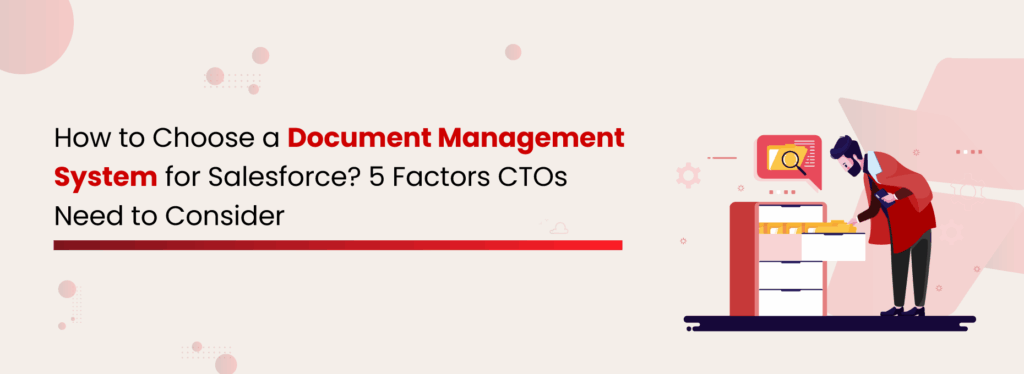
As a Chief Technology Officer, you live at the intersection of innovation and execution. Every decision you make has a ripple effect on efficiency, compliance, team productivity, and ultimately, revenue. If your teams are still wrestling with scattered documents, siloed storage, or spending hours on manual document tasks, you’re not just wasting time; you’re hemorrhaging operational efficiency. And in Salesforce, where storage space comes at a premium, that’s why choosing the right solution for document management for Salesforce is critical. For CTOs who rely on Salesforce as their business backbone, an advanced Document Management System (DMS) is a critical pillar of the tech stack, one that drives scalability, security, and long-term cost savings. The Universal CTO Challenge Whether you’re in finance, healthcare, manufacturing, retail, or real estate, you’ve probably seen one or more of these scenarios: Salesforce storage runs out fast, and extra space costs more. Teams are wasting precious time hunting for the right document. Multiple, conflicting versions of the same file are confusing. Compliance headaches from missing audit trails or outdated retention policies. Skyrocketing costs for additional Salesforce storage. These issues aren’t industry quirks; they’re universal pain points for technology leaders managing a growing avalanche of business-critical documents. How to choose a Salesforce Document Management System? Selecting the right Salesforce Document Management System (DMS) goes beyond simple file storage; it’s about finding a solution that streamlines workflows, optimizes storage, ensures compliance, and integrates seamlessly with your existing processes. The right choice can cut costs, boost productivity, and turn document management into a true business advantage. Let’s break down the five non-negotiable factors you should consider before you commit to a DMS for Salesforce. Scalability with Centralized Storage A modern DMS must offer a single, centralized hub where all your Salesforce documents live, accessible anytime, anywhere. Centralized storage helps you with: Stronger governance with a single source of truth. Faster operations as employees locate documents instantly. Better security through controlled access. In a growing organization, scattered storage creates silos, slows workflows, and increases the risk of errors. Centralization is the foundation of scalability. Real-Time Collaboration & Version Intelligence Today’s workforce is distributed, cross-functional, and moving at speed. Your DMS should let teams co-author in real time, whether they’re in the same office or across continents. Look for capabilities like: Simultaneous editing without overwriting work. Automatic version tracking and rollback options. Visibility into change history for full accountability. Read More: How to Enable Real-time Document Collaboration in Salesforce Compliance & Risk Management For industries like finance, healthcare, and legal, non-compliance isn’t just risky, it’s catastrophic. Fines, lawsuits, and reputational damage can cripple your business. A Salesforce DMS must: Support retention policies for mandated timeframes. Provide secure audit trails. Comply with regulations like HIPAA, GDPR, and SOC 2. Advanced Security Documents are your most valuable asset, and your most vulnerable. Choose a Salesforce document management tool that gives you: Role-based permissions so teams only see what they need. Encryption in transit and at rest. Full admin oversight of document activity. Read More: Redefining Document Security in Salesforce For example, your marketing team should never see confidential HR files. A robust DMS enforces least-privilege access to minimize risk while keeping collaboration frictionless. Cost Optimization & Proven ROI A smart DMS is an investment with measurable returns. Here’s how it pays off: Eliminates paper, physical storage, and manual processing costs. Reduces Salesforce storage spend by offloading files to cost-effective cloud platforms. Boosts productivity, which translates directly to higher revenue potential. A Detailed, Free Guide on Salesforce Document Management, Covering Costs, Benefits, & Integration Methods Download Now! Why XfilesPro is the Top Choice for CTOs With over 15 years of Salesforce expertise, we’ve seen firsthand the challenges businesses face when managing documents within the platform. XfilesPro was built specifically to solve these pain points, from storage limitations to compliance risks, without disrupting Salesforce workflows. In this time, we’ve partnered with 800+ customers worldwide, spanning every major industry, helping them with Salesforce document management that cuts storage costs and boosts operational efficiency. Here’s why CTOs choose XfilesPro: Purpose-built for Salesforce with deep integration to external cloud platforms like SharePoint, AWS S3, Google Drive, and OneDrive. Centralized storage that eliminates silos and provides a single source of truth for all files. Real-time collaboration with version tracking, rollback options, and co-authoring capabilities. Compliance-ready architecture with retention policies, secure audit trails, and adherence to HIPAA, GDPR, and SOC 2. Advanced security through role-based permissions, password-protected sharing, encryption at rest and in transit, and complete admin oversight. Proven ROI by offloading files to cost-effective storage, reducing Salesforce storage spend, and improving team productivity. Conclusion A CTO’s role is to keep systems running and make strategic choices that directly impact revenue, security, and scalability. A well-chosen Document Management System turns document chaos into a competitive advantage, enabling your teams to work faster, safer, and smarter while keeping costs under control. It becomes more than a repository; it’s a driver of efficiency, a safeguard for sensitive data, and a foundation for cost optimization. By choosing a DMS that aligns with your business goals, you position your organization to move faster, collaborate smarter, and grow without being held back by document chaos. CTOs, see the DMS built for scale, security, and ROI. Book your free demo now. Poornima GConnecting businesses with top SaaS and CRM solutions through engaging content All Posts
Why Document Management in Salesforce is Important? 5 Reasons
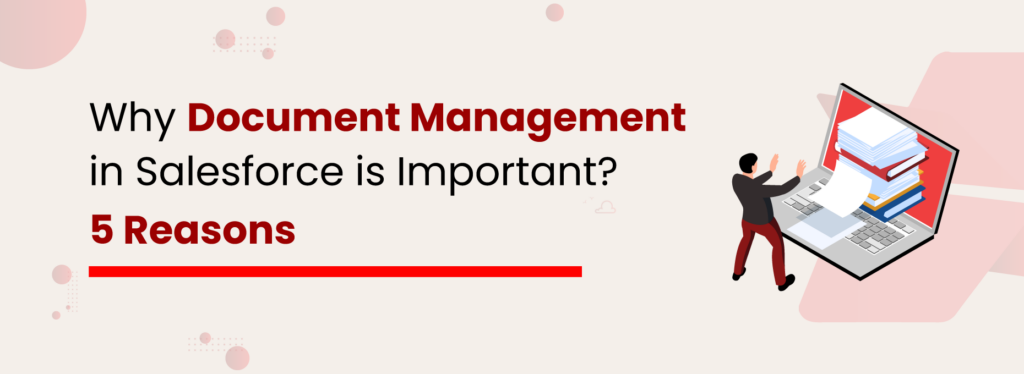
Documents are the pulse of every business; contracts, invoices, proposals, onboarding kits, and compliance certificates; they all hold operational value. When your business runs on Salesforce, how you manage these documents becomes just as critical as managing your customer data. But here’s the truth: document management in Salesforce is just a theory until the right solution brings it to life. This blog explores everything you need to know about Salesforce document management, from what it is, why it matters, how to approach it, and why solutions like XfilesPro are transforming the way teams store, manage, and collaborate on business documents. An Overview of Salesforce Document Management Salesforce is more than a CRM; it’s an ecosystem that drives sales, service, and productivity. As your teams manage leads, cases, accounts, and opportunities, documents naturally flow through the process. Document management in Salesforce refers to the process by which businesses create, store, access, organize, and collaborate on files within the Salesforce platform. This includes: Structuring folders that align with business logic. Ensuring access control. Automating repetitive file actions. Connecting Salesforce to your external storage ecosystem (like SharePoint or AWS S3). While Salesforce offers several capabilities for document management, many organizations seek the support of a 3rd party document management solution that covers their end-to-end requirements. 5 Reasons You Need A Salesforce Document Management Solution According to a Nitro study, 50% of employees spend their productive hours creating and managing documents, leaving little time for the high-value work that truly drives business growth. This statistic highlights a growing concern: businesses managing millions of documents often find their teams bogged down in low-value, repetitive tasks. Implementing a Document Management system in Salesforce helps streamline these tasks, reclaim productivity, and drive business success. Let’s dive into the five compelling reasons why companies are moving from basic setups and embracing advanced Salesforce document management. Overcome Salesforce Storage Limitations Salesforce storage fills up faster than you’d expect, and when it does, performance slows, and costs rise. While Salesforce provides a fixed amount of storage based on your edition, any additional space comes at a premium: $5/GB/month, no matter which edition you’re on. At first, that might seem manageable. But as your business grows and document volumes increase, storage costs can spiral out of control. That’s where document offloading to external storage comes in. With the right solution, you can: Eliminate the need for costly storage upgrades. Keep your Salesforce org lean and efficient. Future-proof your document storage strategy. Leading businesses aren’t storing all their files in Salesforce anymore, and for good reason. Learn how external file migration is transforming document management. Read More! Improved Team Productivity When documents are buried under unrelated records or scattered across multiple Salesforce objects, your teams waste time searching, or worse, using the wrong version. That’s lost productivity and lost opportunities. Here’s what you unlock; Fast, intuitive document search within Salesforce. Real-time version control to avoid duplication and confusion. Seamless sharing across departments and workflows. More deals closed. More tasks completed. Less wasted time. Enhanced Business Efficiency Every day, your teams spend hours inside Salesforce, generating quotes, sending contracts for approval, and uploading compliance files. But without a structured system, these tasks become repetitive, error-prone, and time-consuming. That’s not scalable. With a document management tool, you can: Store final documents in external platforms while keeping in-Salesforce access. Empower teams to focus on revenue-driving tasks instead of admin. Enable seamless document sharing and version control across departments and teams. Strengthen internal collaboration with real-time access, role-based permissions, and audit-ready visibility. Seamless Scaling As your business grows, so does the number of documents you need to manage. But native tools aren’t built to support enterprise-scale document demands, especially across departments or multiple Salesforce orgs. A scalable document management solution grows with your Salesforce environment. You’ll be able to: Manage millions of documents without a performance drop. Support multi-org environments and business unit structures. Standardize document processes across locations. Keep control and visibility across every file touchpoint. Impeccable Compliance and Strong Security Many industries, such as healthcare, finance, legal services, and energy, must adhere to strict compliance standards. Your business must have a foolproof strategy to meet those requirements. Salesforce alone can’t enforce retention policies or provide audit trails. Compliance gaps can mean fines or worse, loss of trust. Integrate a compliance-ready document management system that can, Enforce document retention policies and role-based access. Store sensitive files securely in compliant external storage (AWS, SharePoint, etc.) Track every document interaction with complete audit logs. Ensure readiness for any audit or legal review. Approach to Choosing a Salesforce Document Management Choosing the right document management solution depends on your operational needs, user behaviors, and compliance requirements. Must Have Features Why It Matters External Storage Integration Save space, cut cost Automation Reduces manual effort Access Control Ensures security and Compliance Folder Structure Mapping Organizes files by record Real-time Sync Keeps external folders updatedtd> Scalability Grows with your business Reporting Tracks file usage Now, let’s look at your current options within Salesforce and where they might fall short. Not Sure What’s Best for Your Business? Make the Right Choice for Salesforce Document Management with XfilesPro. Get the Datasheet Native Salesforce DMS and Its Limitations Salesforce offers several built-in tools for managing documents: Attachments: Basic uploads tied to records. No versioning or metadata support. Documents Tab: Allows storage in specific records but doesn’t support global access or advanced workflows. Salesforce Knowledge: Best for FAQs and articles, but not suited for file-heavy workflows like proposals or contracts. Files Home: Centralizes access to files across records but lacks advanced search, automation, or folder management. CRM Content: More advanced, with version control and approval workflows. But it’s expensive and can be overly complex for teams seeking lightweight file management. In summary, Native tools work for basic document needs but lack automation, external integrations, and smart organization capabilities. That’s why third-party solutions come into play. Read More: Understand the Limitations of Native Salesforce Document Tools Third-Party Solutions: Why They Matter Third-party document management apps