6 Reasons Salesforce Users Prefer Google Drive Integration with XfilesPro
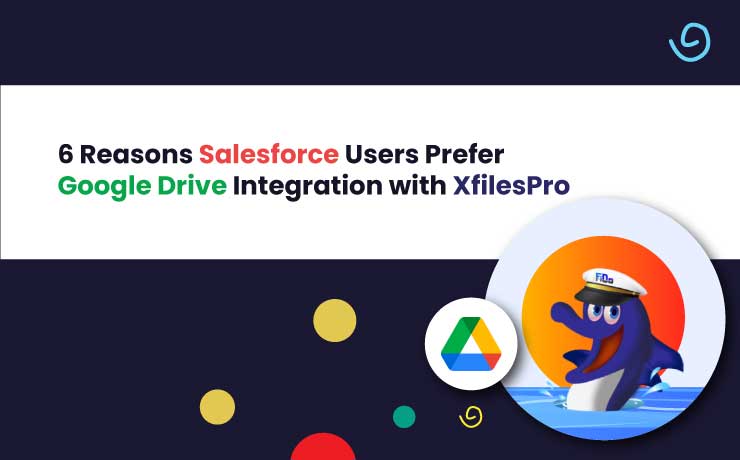
If you had done some amount of research on top integration options for Salesforce in the context of file management, you would have seen a common name in all the findings – Google Drive, the popular cloud-based file storage. And, the other name that tops the list as the best integration tool for both platforms would be XfilesPro. Have you ever wondered why these platforms are a match made in heaven when it comes to Salesforce file management? There are certain functionalities that keep XfilesPro a cut above the rest of the integration tools for Salesforce. And here’s the cherry on top—XfilesPro integrates without the need for additional tools, you can manage your Salesforce files, documents, and attachments within Google Drive effortlessly. This makes file management simple, cost-effective, and streamlined, giving you more time to focus on what really matters. Before delving deeper into it, let’s take a look at XfilesPro. The #1 File Management App for Salesforce As your Salesforce files grow in high volumes, XfilesPro addresses this challenge by automatically moving the files from the CRM platform to your preferred external storage, which in this case is Google Drive. The file migration helps optimize your file storage space and experience an enhanced and seamless workflow in Salesforce. The other external storage platforms that XfilesPro supports are SharePoint, OneDrive, and AWS S3. Learn more about Salesforce-Google Drive integration for file storage in this datasheet Now, let’s look into the top six factors that make users choose Google Drive as an external repository for their migrated Salesforce files. 1. More Space Than A Clown Car By leveraging XfilesPro’s file migration capability between Salesforce and Google Drive, you shall be granted a prestigious golden ticket to an expansive storage capacity inside the latter. This will ultimately eradicate the need to continuously procure additional Salesforce file storage space from Salesforce, thereby saving precious time, cost, and resources. 2. Keep Your Files in One Place, Unlike Your Socks Salesforce files are just like a pair of socks, you know they’re there, but getting your hands on them when you need them? That’s another story. However, with XfilesPro, your client documents, invoices, or project files, everything is right where you expect it to be, neatly organized into proper folders. So, it’s no longer a big hurdle to access or search files. 3. Unidirectional Movement? No, Thanks Gone are the days of worrying about file syncing between platforms. With XfilesPro’s Bi-sync functionality, you can seamlessly sync your Google Drive files with their respective records in Salesforce—and the best part? It works both ways! Whether you’re updating files in Salesforce or Google Drive, the changes reflect instantly on the other platform, keeping everything in perfect sync. 4. The Art Of Collaboration XfilesPro has enabled better collaboration and more efficient file management, allowing both your internal teams and external users to collaborate on files in real time in the Google Drive location. This is a great step toward ensuring a highly efficient workflow with no waiting period for a modified file from another employee or user. 5. File Security Like Never Before XfilesPro understands the users’ concerns regarding the security of their files. The application ensures that your migrated files from Salesforce are highly secured in Google Drive. With XfilesPro’s Access Control capability, you can control who can view and access your files in Google Drive, helping you safeguard them from unauthorized users. 6. Budget-friendly Fix With XfilesPro, you get all the functionality you need while keeping your budget in check. It’s a win-win situation that empowers your team to focus on productivity without worrying about a thing. No more stress about storage limits or file management headaches. Curious to know how? Firstly, through the integration and file migration between both platforms, XfilesPro eliminates the need to purchase additional storage space from Salesforce, which is higher in charge. Secondly, as XfilesPro doesn’t require an extra connector (which comes with a price) to establish the integration, you’re again saving money. So, it’s a double win! Wrapping Up Hope you learned why Google Drive is one of the most recommended choices as a repository for migrated Salesforce files. If you’re pondering integrating the cloud storage platform with Salesforce and finding XfilesPro is the right app to get hands-on, schedule a demo with one of our product experts to learn more. Deeshna CDeeshna is a five-year experienced writer in the field of B2B, writing a wide range of content types that drive the success of SaaS products. All Posts www.xfilespro.com
Why Should a Salesforce Admin Needs to Consider Salesforce – Google Drive Integration for Cost-effective File Management
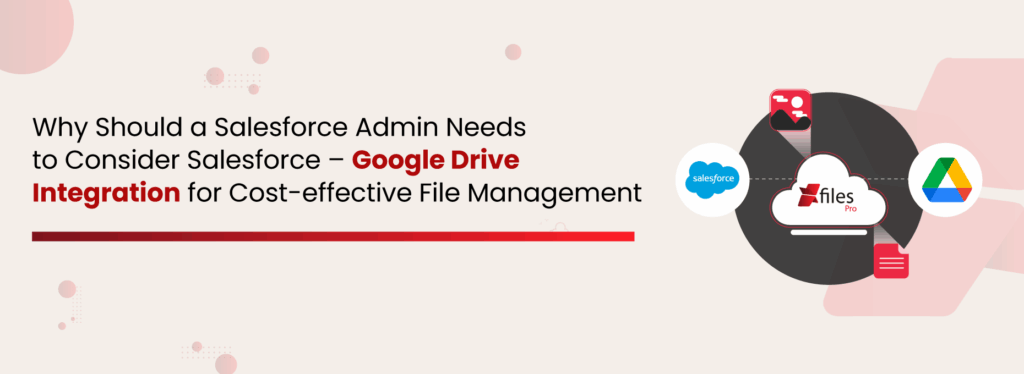
In the current technology landscape, enterprises trust customer management platforms like Salesforce to securely handle each and every little detail about their business. This goes a long way in generating correct leads & making well-informed decisions. Though this ultimately leads to the enterprise’s growth & success, it can be extremely frustrating to store all such minor details efficiently within the limited storage space offered by the cloud platform. Yes, even when Salesforce is the #1 CRM platform in the world, it has a very limited primary storage space, both for Salesforce files (mostly 10 GB) & Salesforce data (10 GB primarily). Though it may seem like a lot in the beginning, it usually starts exhausting after only 3-4 years of use. And if enterprises choose to purchase additional storage from Salesforce, even that option is very costly as it’s a recurrent cost. How & Why is Google (Team) Drive Effective Thankfully, to their respite, Salesforce users can easily leverage various external storages to address such file storage concerns in Salesforce. Among those secondary storage systems, one viable solution is Google Drive. Google Drive (Team Drive) is one of the most popular document management & storage platforms in the market today with over 100 million users worldwide. This file storage & synchronization service allows Salesforce users to store a multitude of files on their servers, synchronize files across devices, and share those files. Owing to such features, Salesforce users like to integrate their Salesforce system with Google Team Drive so as to enhance their file management & collaboration capabilities in Salesforce, thereby future-proofing the file storage costs. Some of the predominant reasons why this collaboration is beneficial for business growth are: High data security– Collaborating with the Salesforce system & Google Drive provides multi-level security to the files, while keeping it confidential. Google Drive offers a specially designed feature to protect files & back them up. Real-time synchronization– One of the reasons Salesforce admins hesitate to collaborate with external systems is the worry of having to maintain data integrity between the systems. But Google Drive offers the feature of real-time synchronization which allows any changes made in the file to be reflected on both the Google Drive copy as well as the Salesforce file, without any delay. Two-way synchronization– Another benefit of collaborating with Google Drive is the feature of two-way synchronization which permits changes in the file to be made from both platforms. These changes also get updated immediately and can be viewed from both platforms. Ease of access– Google Drive also allows Salesforce admins to add new files to the Salesforce system without actually having to access Salesforce itself. These files can be added to Google Drive directly and will automatically get reflected in the Salesforce account as well. They can also be accessed from both Salesforce and Google Drive. Read about more reasons in this eBook: Ultimate Guide for Integrating Google Drive with the Salesforce System for File Storage & Collaboration XfilesPro’s Role in Salesforce-Google (Team) Drive Collaboration One of the ways in which Salesforce users can integrate their Salesforce system with Google Drive storage is by leveraging the easily-available AppExchange integration applications. There are several options available on the AppExchange that can be installed by the Salesforce admin, one of which is XfilesPro. The XfilesPro application helps users seamlessly store & collaborating their Salesforce files with Google (Team) Drive storage. The highly customizable application boasts lucrative features like centralized content management, large volume file migration, intelligent file/folder hierarchy management, multi-org file integration, community portal collaboration, & file syncing that make it an ideal solution for integrating Salesforce & Google Drive. Using this admin-friendly application, Salesforce users can not only drastically cut back on their recurrent file storage costs, but can also enable a seamless 360-degree file collaboration between both storage platforms. In addition to Google (Team) Drive, XfilesPro can also be used to collaborate the Salesforce system with various other external file storage systems, including Cloud-based storage systems like OneDrive, Amazon S3, SharePoint, & Dropbox and On-premise systems like SMB, SFTP, & Network Drive. BONUS: Some More Ways of Integrating Salesforce & Google Drive In addition to using AppExchange solutions like XfilesPro to integrate Salesforce with Google Drive, there are several other means by which this integration can be brought about. Two of the prominent ways have been explained below: Salesforce Files Connect– As per the Salesforce Files Connect framework’s capabilities, it allows users to search and work with Google Drive files from within the Salesforce UI itself while preserving all content permissions. This functionality of Files Connect speeds up the users’ work & helps them in making the most out of Google Drive files while communicating with customers. The only disadvantage of this method is that it only integrates the document libraries while leaving out other images and videos. Custom-built integration application– This is yet another flexible option that allows Salesforce admins to design an application according to their specific requirements while also addressing the need for multiple integrations, without exceeding the costs. But it is important to mention that an internal Salesforce administrator might not be able to build such a custom integration app himself, so external help needs to be sought out which adds to the cost. Also read: XfilesPro Helped Search Technology Company Automatically Handle Leads & Modify Documents Through External Collaboration With Google Drive To know more about XfilesPro and how it can facilitate Salesforce-Google Drive integration, get in touch with us or schedule a demo with our Salesforce file management experts. AMARLAL
Integration of Salesforce with Google Suite
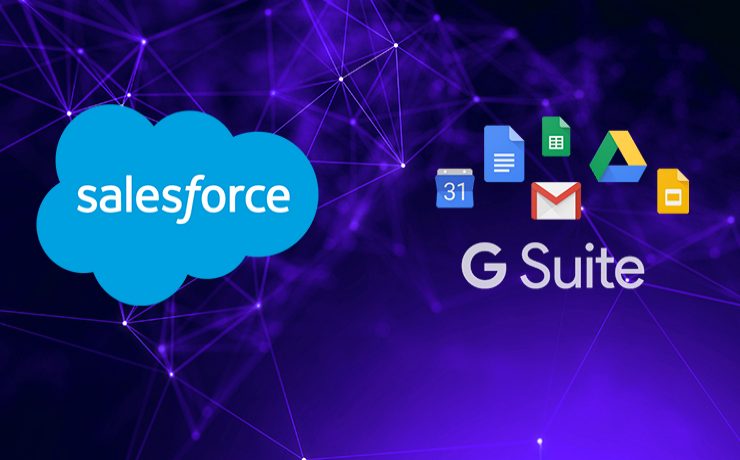
n n n nnLast year, when Salesforce announced a strategic partnership with Google, two of the world’s most innovative enterprises joined hands. In a year, both the tech giants have developed that relationship and extended to help other businesses connect to their customers in innovative ways. n Among an extensive range of facets to the partnership, there are few notable integrations that a Salesforce user can do with his Google account in order to improve productivity and save time. Let’s have a sneak peek of some of the most common integrations. n Salesforce & Gmail n A Salesforce user can integrate their Salesforce account with Gmail. Known as Lightning for Gmail, an admin needs to enable the integration & users need to install a Chrome extension. Salesforce Gmail integration will result in higher Salesforce adoption as most of the users are familiar with Gmail. n Salesforce Contacts & Google Contacts nA Salesforce user can sync all his Salesforce Contacts & Google Contacts. This is a server-side integration & needs to be done by the admin. Salesforce Contacts with matching filter criteria can be synced with Google Contacts. This is called Salesforce Sync. Similarly, Google Contacts can also be synced with Salesforce Contacts. nnSalesforce Events & Google Calendar nnSame as Contact Sync, a Salesforce user can sync his Salesforce Events with Google Calendar. This is also a component of Lightning Sync. Admin needs to do a common configuration to integrate current & future Google Calendar meetings with Salesforce Events. When a Salesforce user links Google Calendar event to a Salesforce record, the event will appear in the Salesforce record’s Activity Lightning Page component. n Salesforce Data & Google Sheets n Salesforce users can now integrate their Salesforce data with Google sheets. Google sheet has Salesforce as one of the data sources now. By using any connector this can be performed. This integration will help Salesforce users apply additional analytics & fetch reports. Executive level presentations can embed Sheets visualization of Salesforce data in Google Slides. nSalesforce Files & Google DrivennLike data, Salesforce files can be integrated with Google Drive. This can be done using connectors. Salesforce offers limited storage and additional storage cost is expensive. Salesforce users can use higher Google Drive Storage to store a huge number of files and attachments. XfilesPro is the best solution for Salesforce users to integrate their Salesforce account with Google Drive for file storage. n Also Read: Why choose XfilesPro for Salesforce external file storage in Google Drive? n What is XfilesPro? n XfilesPro is a next-gen Salesforce external file storage solution that helps Salesforce users store & collaborates all their files & attachments of any size in any kind of external storage system including AWS, Google, OneDrive, Dropbox, etc. With XfilesPro in place, Salesforce users can save high storage costs. The application is highly customizable, admin-friendly & works well with Sales Cloud, Service Cloud, Community Cloud, Salesforce Platform, etc. n Check the App here. n To know more about how you XfilesPro can help you integrate your Salesforce account with Google Drive for seamless file storage & collaboration without impacting the user experience, please get in touch with our team. nn n n n AMARLAL
One of the leading construction companies leveraged XfilesPro to store their Salesforce files in Google Drive
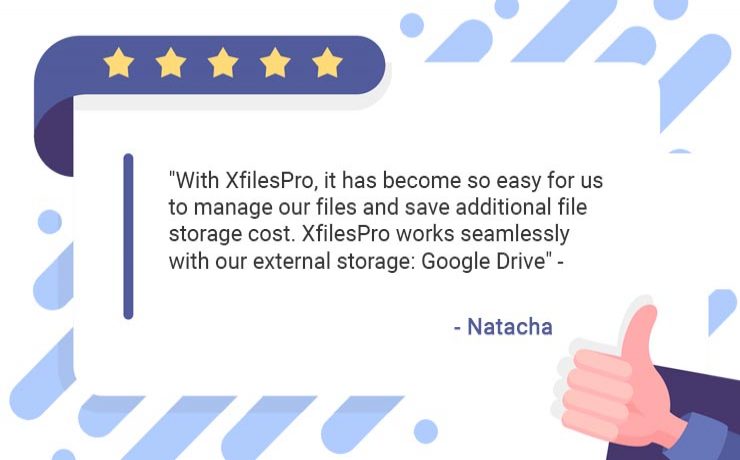
XfilesPro has been strongly addressing one of the biggest challenges of Salesforce users by offering an easy external file storage solution and optimizing primary file storage space. Enterprises of different sizes and from varied industries are currently using the solution and saving significant file storage costs. AGF Group was one of those top enterprises, who embraced XfilesPro and successfully managed their Salesforce files. Being a leading construction company in Canada, AGF Group was using the world’s #1 CRM Salesforce and were dealing with a lot of files. Often it becomes difficult for organizations to deal with a huge number of files subsequently resulting in high file storage space consumption. AGF also faced similar challenges as their recurring file storage cost was rapidly increasing. They wanted to move out from their existing external file storage solution and looking for a better option. Natacha who was the Salesforce admin of AGF Group told “Salesforce file storage costs were a big challenge for us. While we were in search of a better application to resolve this issue, we came across XfilesPro.” AGF wanted to onboard the new solution as soon as possible because they were about to move to the new Lightning Experience. While explaining their requirements to our support team, Natacha told as most of their users work with their phones, it would be great to have a solution that supports Salesforce1. Considering XfilesPro’s user-friendliness, and other robust features, it was a no brainer for Natacha to choose the solution in order to store and collaborate their Salesforce files in an external storage system. XfilesPro replaced the old solution and took it all over within hours. The implementation process was smooth and AGF was good to go without any impact on their production. AGF wanted to use Google Drive as their external storage and we successfully completed the initial XfilesPro application setup as well as XfilesPro and Google Drive integration for a seamless file transfer. We also set up the Salesforce 1 environment in a way users can view and manage their files from their phones. “With XfilesPro, it has become so easy for us to manage our files and save additional file storage cost. XfilesPro works seamlessly with our external storage: Google Drive” – Natacha AGF also used one of the most dynamic XfilesPro features folder and subfolder creation which helped them organize their files by creating new folders within a record and navigate through breadcrumb view. XfilesPro made it easy for AGF users to map an existing folder. Talking about XfilesPro features, Natacha told “There are many features in the applications like EXPORT, Import and default files/folders are really impressive. Anyone who uses the application can look forward to the best in class support and service.” Get in touch with us to access more such customer success stories to know how XfilesPro helped many enterprises manage their Salesforce files. Check the app here. AMARLAL
XfilesPro added ‘Team Drive’ as an external file storage option for one of the USA’s leading Non-profit
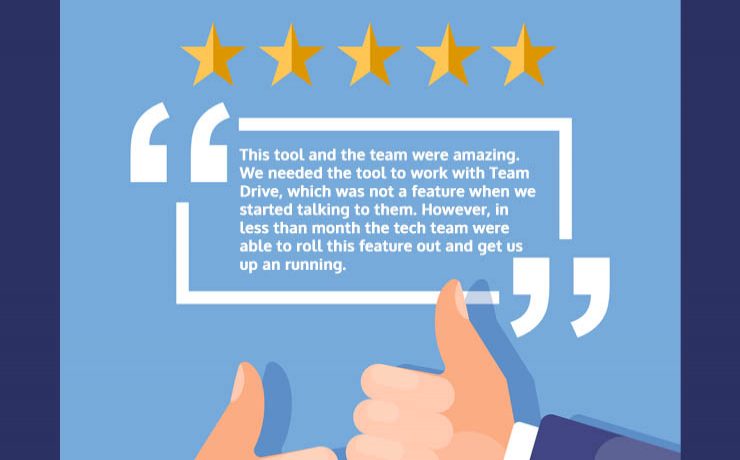
No technical challenge is greater when you are committed to achieving the highest customer success stiffened by top-notch technological expertise. Being an efficient and successful external file storage and collaboration solution for Salesforce, one of the aspects which makes XfilesPro distinct from other similar solutions is the high degree of customization. Different organizations have their specific requirements with different challenges; if a solution is not competent enough to meet specific business needs, it becomes difficult for it to excel and more importantly win customer trust. And certain customization in the primary XfilesPro solution (an added feature) helped one of our customers to successfully store their Salesforce files in their most preferred external storage system. Carrie Picard who is the Director of Development of one of the leading non-profit organizations in the state of Connecticut, USA named East Coast Assistance Dogs (ECAD) has similar challenges managing her ever growing number of Salesforce files. Being a rapidly growing non-profit organization, ECAD was dealing with highly trained assistance dogs to help veterans, children, and people with disabilities to gain independence and mobility. As the service was expanding to other cities of the state of Connecticut and also to other states, Carrie started facing trouble managing the growing number of Salesforce files and storage space. While detailing her difficulties to our support team, Carrie told that the application which they were using previously to store their files externally discontinued the service and she was having a tough time finding an alternative solution which can do the job efficiently. However, Carrie’s biggest worry was, they wanted to store their Salesforce files in Team Drive as it is compatible with all platforms (Mac, Windows, Linux) and supports offline as well. But, most of the available solutions were not supporting Team Drive. It was a challenge for us to help Carrie with the best external file storage solution and save additional file storage costs. However, the bigger task was to customize the solution and make it compatible with Team Drive for file storage and collaboration, so that Carrie can use it to meet their specific goals. Also read: How To Store Salesforce Files In External Storages Using XfilesPro: Steps To Follow Rolling out this feature as quickly as possible was not that easy, but as we said at the beginning, ‘no technical challenge is greater when you are committed to achieving the highest customer success backed by your top-notch expertise’. We were committed to obtaining the highest customer success for ECAD and our team of technical experts rolled out the feature just within few weeks. After adding Team Drive, XfilesPro replaced ECAD’s old solution and offered a highly secure and easy-to-use external file storage and collaboration environment. Carrie was highly surprised by the agility of XfilesPro team and she was all happy. Reviewing the application, she told “This tool and the team are amazing. We needed the tool to work with Team Drive, which was not a feature when we started talking to them. However, in less than a month the tech team were able to roll this feature out and get us up an running. They are dedicated to fixing any issues we had immediately. I would highly recommend this tool.” To know more XfilesPro customer stories, check out the solution in the AppExchange. If you want to store your Salesforce files in your preferred external storage system (either Cloud or On-premise), get in touch with our support team today! AMARLAL
XfilesPro amalgamating with enhanced Google components
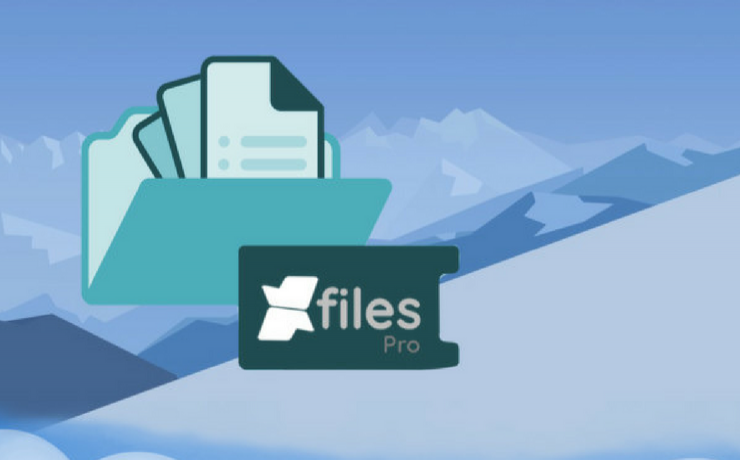
Data, files everywhere! Are you still trying to sort out your files within Salesforce? But do you have enough space? These are few questions, you do not have to worry anymore. There are many external files storage applications available over the AppExchange platform. However, selecting the correct one can be a daunting task. Then, let us discuss about how to manage the XfilesPro, can become your one stop solution with robust services and enhanced platform. You can now seamlessly store their files, and processes to unleash both productivity and engagement for your business. The competence of XfilesPro has increased, to help its users across domains to dive deeper customer obsession as well as augment their workflow at a much rapid pace. However, this has become more enhanced with the latest release of XfilesPro, integrating the advanced Google components. The latest release has been integrated with many new features and components. These are designed in a manner to make the entire experience much more simple and easy for the users. Including features like: Bidirectional sync Create folders & subfolders Map folders to an existing folder Bread crumb view Choose your folder name Bidirectional sync: Uploading and syncing files is now lot easier. XfilesPro, knows the pain of one-sided sync facilities. So, we have upgraded ourselves and made it easier for you to both upload and manage your files within GDrive, with our bi-directional sync facility. No sooner you have configured GDrive as an external storage, we enable you to upload files from your Drive, and have them in your Salesforce record and vice-versa. The process of uploading the files can happen from any place and all your files will remain in your GDrive. Also read-XfilesPro Now Supports Bidirectional Components For SharePoint Now create folders and subfolders: So, now when you have already managed your files, it’s time for you to organize them perfectly. Now you can organize all your files with XfilesPro, by simply creating new folders and sub-folders within a record. This feature will help you keep one stack of files separately from the other bunch in an organized manner. This ultimately helps you to navigate through the right folder. So, install XfilesPro and get the perfect organization of your files. Bread crumb view and navigate within Salesforce: So, is your navigation from Salesforce to GDrive becoming very difficult, then navigate with XfilesPro navigation feature. Our feature, not only helps you with navigating folders within Salesforce, but at the same time you do not have to access your external storage for the same. We have also introduced the breadcrumbs view and access of all your files within one particular folder. Hence, it makes it easier for you to move from one folder to another and choose to upload files in them. Unlike previously, you can now do everything at one place. Map folders to an existing folder Is it like this, that you are still struggling with the placing of your files, and whenever you are trying to upload some files, one of the structures gets disturbed. Then, worry no more, there is always an option to make way for solutions. This, XfilesPro have achieved the solution with the mapping of your existing folders. You can now map your existing folders and also connect with the same without disturbing other folders. Hence, seamless upload is assured with XfilesPro. You can always choose an existing GDrive folder at the time when you are setting-up a storage to upload all your files to that existing GDrive folder. At the same time avoid manually downloading of files and then uploading them in a new folder. Choose your folder name As one of the features, default naming is record name+record ID. But now, one can customize it to what one likes. The 3.8 version of XfilesPro allows you to have your desired folder name. To know more about XfilesPro , get in touch with our team. Check the AppExchange page here. AMARLAL
Top 3 Ways to Prevent Hitting the Salesforce Storage Limit in your Org
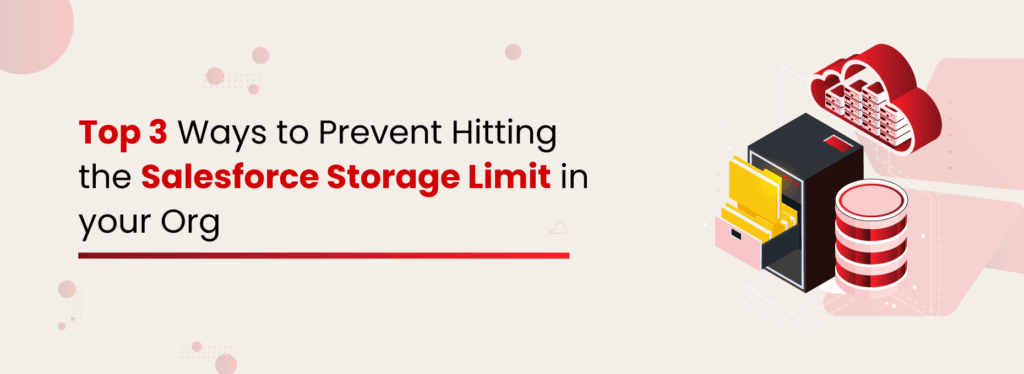
In order to keep up with the changing industry trends and evolving customer demands, businesses have to rapidly keep on upgrading & reinventing themselves. They need to offer top-notch services and deliver exceptional experiences to their customers so as to always maintain an edge over their competitors. One of the smartest ways to do this is by investing in tools & technologies that guarantee accelerated growth and higher profit, all the while keeping the expenses in check. Salesforce is one of the best technology platforms that offers a powerful CRM system to transform sales, marketing, and customer service departments across industries. This powers enterprises to drive innovation, customer success, and revenue. Being a multi-tenant platform, Salesforce always focuses on maintaining top-gear performances of its applications, and in order to achieve this, it has imposed certain limitations. One such limitation is ‘storage’. Know Your Salesforce Storage Being a leading CRM, Salesforce offers some storage space within its applications/org. Customer’s data & files that are being generated while using the Salesforce app get stored in the allocated Salesforce storage space. Salesforce offers three different categories of storage in every org. Let’s have a look at those. Data Storage: Salesforce data storage is the home for various data records such as accounts, cases, leads, campaigns, contacts, opportunities, email messages, events, orders, tasks, etc. stored in standard and custom objects. File Storage: Salesforce file storage keeps files from notes & attachments, files home, CRM content, Chatter (including user photos), documents, and site.com assets. Big Objects: Salesforce Big Objects is the big data-based storage option that is designed to easily hold voluminous amounts of business data. How Much Storage Space Do You Get in Salesforce? Data Storage Space: If you are using Unlimited, Performance, Enterprise, or Professional editions of Salesforce, you will get 10 GB of default data storage space in the org along with 20 MB of additional data storage for each user license. For example, a Professional edition org with 20 users, will receive 10 GB of data storage, plus 20 MB per user which is 400 MB for 20 users. This makes the total data storage 10.4 GB for the company. File Storage Space: Similarly all the above Salesforce editions receive 10 GB of file storage space and an additional 20 MB of storage per user license. Salesforce Essentials edition gets 1 GB of file storage space per org. Only the Professional edition has an additional 612 MB (100 MB per user license + 512 MB per license for the Salesforce Content feature license). Big Objects: When it comes to Big Objects storage, all the Salesforce editions have allocated storage for 1 million Big Object records per Salesforce Org. Is the Allocated Storage Sufficient in Salesforce? Though it largely depends on the usage, in today’s world of data-driven business where enterprises extensively leverage data, the sources of data or file generation have increased. Along with this, the speed of data/file generation has also grown. Considering this, 10 GB of storage is very little for any company. This becomes challenging for businesses that deal with a large number of files, large-size files, more email attachments, and data records. As per industry trends, companies often run out of their allocated Salesforce data and file storage within a span of 2-3 years even with moderate data/file generation. This could be even lower for businesses that generate more data. What Happens When Your Salesforce Storage Starts Filling Fast? When your Salesforce storage starts filling fast, there are several consequences. A few common challenges are: The CRM will become bulky. This will impact the app’s performance, user experience & efficiency. Meeting regulatory compliance & other data policies becomes tough as storing all the business data within limited storage gets complicated. File visibility and accessibility are significantly impacted when seamless collaboration among the users becomes nearly impossible. Storage upgrades in Salesforce are incredibly expensive. Both additional data and file storage space come at a higher cost which might impact the overall budget. How to Increase Your Salesforce Storage Space? After working with multiple Salesforce customers from diverse industries over a decade, we understood what type of methods most enterprises adopt to better manage their Salesforce storage spaces. Here we have made a consolidated list of the means through which the above-mentioned challenges can be combated and the Salesforce storages can be optimized to a greater potential. Option 1: Cleaning up Unused Data Manually or Automatically One of the easiest ways to prevent exceeding the Salesforce storage limits is by purging unnecessary files and data records, either manually or automatically. There are a lot of tools available for these purposes: Salesforce’s Mass Delete Wizard: Salesforce’s web-based native mass deletion wizard allows users to delete record types such as cases, solutions, accounts, contacts, leads, products, and activities. Currently, the complete Mass Delete is limited to around 250 records at once and is also limited to the above-named objects. Extract Transform Loading (ETL) Tools: Certain ETL tools are used for both data migration and data removal. Popular ETL tools like Salesforce Data Loader can be used to delete both data records and files from the system. Other popular ETL tools include Dataloader.io, Informatica, JitterBit, Integrate.io, etc. Most of these tools are paid for and will always require significant investment and evaluation to ensure they meet the requirements. Automatic Deletion: If you don’t want to spend a lot of time and money on removing redundant files and data, several third-party AppExchange applications can be used to automate these tasks. Such applications can easily delete unnecessary files and data from the system, saving both time & manual effort. Option 2: Purchasing Additional Storage from Salesforce If your enterprise is not at the liberty of deleting files, attachments, and data records because of long-term retention guidelines, then you can always opt for purchasing additional file or data storage space from Salesforce. But the thing to keep in mind before going for this option is that additional storage, both file & data, is extremely

