The Definitive Guide to XfilesPro’s Advanced Bi-Sync Component for Seamless Salesforce File Management
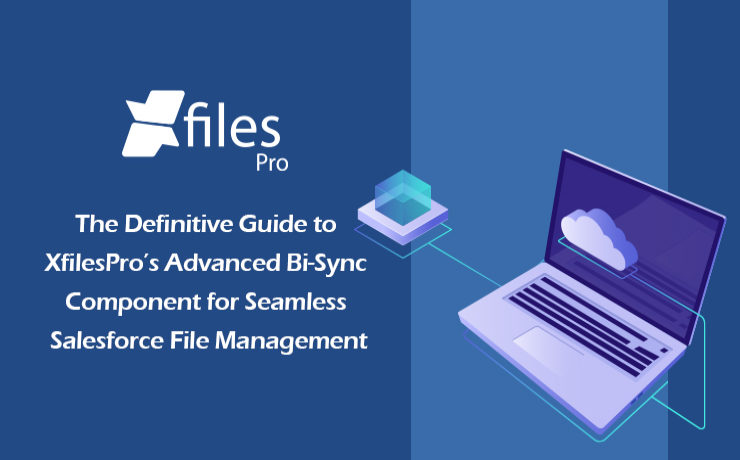
We are back yet again with yet another comprehensive article in order to introduce and explain the finer fundamentals behind our file management & external storage collaboration application, XfilesPro. In our previous post, we discussed some of the features and functionalities of the List component of the XfilesPro application. Now is the time to discuss the other component of XfilesPro, the distinctive Bi-sync component. But before we proceed to that, let’s have a quick recap to brush up your knowledge about XfilesPro. As we already highlighted, XfilesPro is an advanced file management & external storage collaboration solution, designed especially keeping Salesforce solutions like Service Cloud, Sales Cloud, Experience Community Cloud, Salesforce Platform, and other custom-made solutions (built on the Force.com platform) in mind. Using XfilesPro, users can efficiently manage their Salesforce files by seamlessly integrating various external storages like SharePoint, Amazon S3, OneDrive, Google Drive & some on-premise storages with the native Salesforce system. The application also lets them easily enable a 360-degree file collaboration while also letting them experience centralized content management with efficient file & folder hierarchy management, multi-org file integration service, community portal collaboration, and all this while reducing their file storage costs drastically (nearly 70-80%).To read the comprehensive product datasheet, please visit this page. Now coming to the topic of XfilesPro’s Bi-sync component, it was designed to give the XfilesPro-using Salesforce customers a ‘Lightning Experience’. Similar to the List component, the Bi-sync component is also a kind of related list component that can be added to the record layout. The only difference is that it offers an option to sync files bi-directionally, i.e., both the files dropped directly into the record folder as well as the files present in the external storage can be synced to respective Salesforce records. The Bi-sync component offers users an option to navigate into their integrated external storage directly from the Salesforce UI & also allows them to preview the migrated files (actually in the external storage) from the Salesforce UI itself. Like the List component, Bi-sync component also saves up the internal Salesforce file storage by directly moving the uploaded Salesforce files to the respective external storage. As the Bi-sync component is an augmented & advanced version of the List component, it possesses some basic functionalities of the same. As we have already discussed some of those features in our previous blog about the List component, we will be focusing on the remaining set of functionalities, particular to the Bi-sync component, in this article. In order to check out the basic features, please read our previous blog post here. Folder Management Capabilities: Create Folders First of all, the Bi-sync component of XfilesPro lets the users easily create one or more sub-folders, inside the primary record folder, which allows them to maintain the Salesforce files separately. For this they simply have to click the adjoining button, enter the desired name & the new folder will be created. Rename Folders With the Bi-sync component of XfilesPro, it’s also very easy to change the names of the already-existing folders in the console. For this users simply have to choose the specific folder that they want to rename and click on the button after which they have to enter the updated name in the prompt and click on ‘Save’. On the main console, the folder will now appear with the updated name. Delete Folders Not only adding & renaming, even deleting folders is extremely simple when using the Bi-sync component of XfilesPro. Users just have to click the Delete button next to the folder and the selected folder will be permanently deleted from the Salesforce console. Search Files & Folders When using the Bi-sync component of XfilesPro, users also have the option to search for specific Salesforce files & folders. They can do so by simply putting the name of the file or folder they want to locate in the search tab and the file will promptly appear on the console. Template Features Another interesting functionality in the Bi-sync component of XfilesPro is the way it lets users design templatized folder designs for specific records in the Salesforce UI. XfilesPro users can easily create a predefined set of folders for every record under the particular Salesforce object. For this users just have to choose the record under which they want to add the folders, approve the action & the folders will be added under the selected Salesforce record. Mass Upload in Sub-folder After creating sub-folders in the Salesforce record, the users of XfilesPro’s Bi-sync component can also upload multiple Salesforce files/attachments to those sub-folders in just one click. Other Actions in Sub-folder And not only uploading, a plethora of different actions can be performed on the sub-folders created in the Bi-sync component of XfilesPro. These actions include managing columns in the sub-folders, sharing those sub-folders, creating templates in those sub-folders (explained above), deleting them, downloading them and even creating more sub-folders in those sub-folders. With this we come to the end of our article discussing the Bi-sync component of XfilesPro and hope it helped you understand the component as well as its various functionalities in a better manner. In case you still have any questions or doubts, we’ll be happy to resolve them for you. Please get in touch with us or simply schedule a quick live demo here to see everything for yourself. AMARLAL
XfilesPro’s List Component: Making File Management in Salesforce Easy & Better
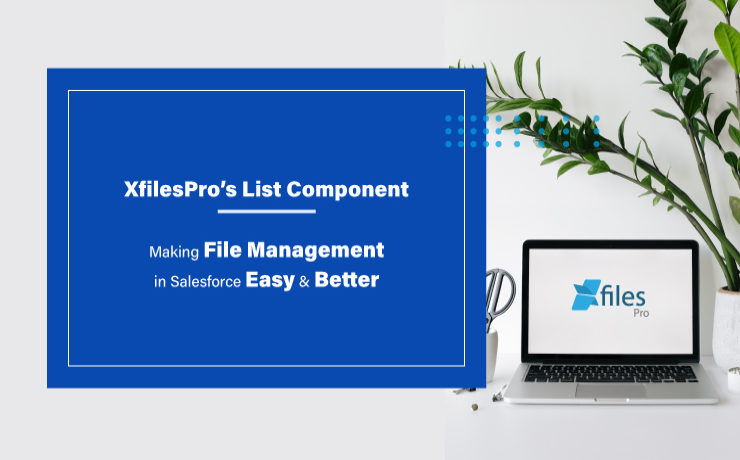
Our application, XfilesPro, was launched back in 2013 to help Salesforce customers around the globe easily manage the innumerable amount of files & attachments in their Salesforce Org. Following that, we have constantly released subsequent versions of the application where new features and capabilities have been added to improve the overall experience. To define XfilesPro, it is an advanced file management & external storage collaboration solution for Salesforce which makes managing files in Salesforce extremely hassle-free. Being one of the top AppExchange applications for file management, it lets enterprises seamlessly store and collaborate their Salesforce files/attachments with various external storage solutions such as SharePoint, OneDrive, Google Drive, Amazon S3, DropBox as well as in different on-premise storages. Using XfilesPro, Salesforce customers can not only reduce their file storage costs significantly (by nearly up to 70%), but also seamlessly enable a 360-degree file collaboration, involving integration with various external storage systems. Not only this, our highly-customizable application performs exceptionally well with Service Cloud, Sales Cloud, Experience/Community Cloud, Salesforce Platform, and other custom made solutions built on the Force.com platform. Recommended reading: XfilesPro V6.0: Assess & evaluate all that’s brand new This article is intended to make Salesforce users aware of the unique List component of XfilesPro. XfilesPro’s List component is a kind of related list component that can be added to the record layout and acts as an alternative to standard Salesforce Attachments/Files related list. The List component console ‘lists’ down the names and certain details of each file that is moved to the integrated external storage, while offering an option to preview those migrated files from within the Salesforce UI. One of the primary benefits is that when making use of the List component, the Salesforce files uploaded are directly moved to the respective external storage without consuming any of the internal Salesforce file storage. Below mentioned are some of the other prominent features of the List component of the XfilesPro application: File Uploading Functionalities : Point & Click Upload When using the List component, XfilesPro offers simple point & click functionalities to its users which allows them to simply select their desired file/attachment and then click on the button for their desired action: upload, delete, download, etc. They work well for both single as well as multiple Salesforce files at once. Drag and Drop Upload Another way of uploading Salesforce files/attachments in the List component of XfilesPro is by directly selecting the file and then dragging & dropping it to be uploaded. Mass Upload Lastly, when using XfilesPro’s List component, the users also get the option to upload multiple files/attachments at once in a single click. Here it is important to remind that there are still some file upload size limit in different external storages. Note: After uploading files in the List component, they will still be accessible from the component. However, they will actually reside in integrated external storage. Mass File Functionalities : Mass Download Using the mass download functionality of XfilesPro in the List component, the users will be able to select multiple files & attachments at once and then download them by clicking on the download button. Following this, these files will be downloaded in the form of a zip file. Mass Share XfilesPro’s List component also allows Salesforce users to select multiple files/attachments to be shared within the system or with someone outside of the Salesforce system. For this users simply have to select their desired files, then click on the share button and the files will be shared in the form of an email. Mass Delete Another exciting feature of XfilesPro’s List component is its functionality to mass delete multiple files and attachments in a single click. Users have to just select those specific Salesforce files and then click on the delete button after which the files will be permanently deleted from the system. Manage Columns Using the List component of XfilesPro, it’s extremely easy to include and manage additional columns on the component. The users simply have to decide and select the columns that they want to add to the component and then click on the apply button, after which the columns can be seen on the List component. Add Notes When using the List component of XfilesPro, adding special notes to the Salesforce files and attachments is not only possible but also very easy. For this, users just have to click on the ‘Add Note’ button, following which they can add whatever text they want to put as the description for that specific file. That note will be then added to the Salesforce file as its metadata. Download & Delete Even downloading or deleting specific Salesforce files and attachments is straightforward and trouble-free when using XfilesPro’s List component. To do this, users simply have to select that specific file and click on the button for their desired action, after which that file will either be downloaded from the console or be deleted permanently. We hope this article helped you understand the List component as well as its various functionalities in a better manner. In case you still have any questions or doubts, we’ll be happy to resolve them for you. Please get in touch with us or simply schedule a quick live demo here to see everything for yourself. Sambitwww.xfilespro.com
WEBINAR DIGEST: Integrating Salesforce & SharePoint using XfilesPro

Our much-awaited webinar session has finally happened and right off the bat we would like to thank everyone for the phenomenal response we received. The session was housefull and the response is incredible. But even the people who missed attending the live session can reap the rewards. For their benefit, we bring this article which will quickly walk them through everything that went down in the event. The webinar was aimed at discussing the intricacies of executing Salesforce-SharePoint integration with the intelligent use of the XfilesPro application. The action-packed 30 mins long discussion began with our Sales Head, Rakesh N Rao shedding some light on the various key advantages of using external storage systems as means of replacing the primary Salesforce file storage. Not only does the use of external storage systems help in overcoming the limitations of native Salesforce file storage but it also has other benefits like file storage optimization & storage costs reduction. Followed by this, he moved on to discussing why the XfilesPro application is the most optimal solution when it comes to integrating different external storage systems with the native Salesforce application. He also mentioned some of the premium cloud-based storage solutions as well as the on-premise storage options that can be integrated using XfilesPro. Followed by this, he moved on to explaining why SharePoint storage is the #1 option when it comes to document management and actualizing an efficient file management strategy in Salesforce. Subsequently, our Product Consultant, Vedant Srivastava took over and gave everyone a quick demo of XfilesPro & how it can be set-up in the Org. If you wish to see the slideshare presentation of the webinar, please visit: During the course of the webinar, he also showcased three customer use cases belonging to the industry leaders from the logistics, educational & media industry & highlighted their specific Salesforce file management challenges. He also explained how each one of them addressed those challenges through efficient SharePoint integration using XfilesPro & what benefits they achieved. Towards the end of the insightful session, our Salesforce file management experts quickly summarized the advantages of using XfilesPro & how it can help Salesforce enterprises harness the untapped power of SharePoint. Following this, they answered a few of the questions posed by the webinar attendees after which the session was successfully concluded. Here is the full recap of the webinar session: There is a lot more in stock for our Salesforce customers as new and exciting webinars are planned for the coming months. Please follow us on our social media handles for latest updates about the upcoming webinars. AMARLAL
WEBINAR: Carrying out SharePoint & Salesforce Integration using XfilesPro
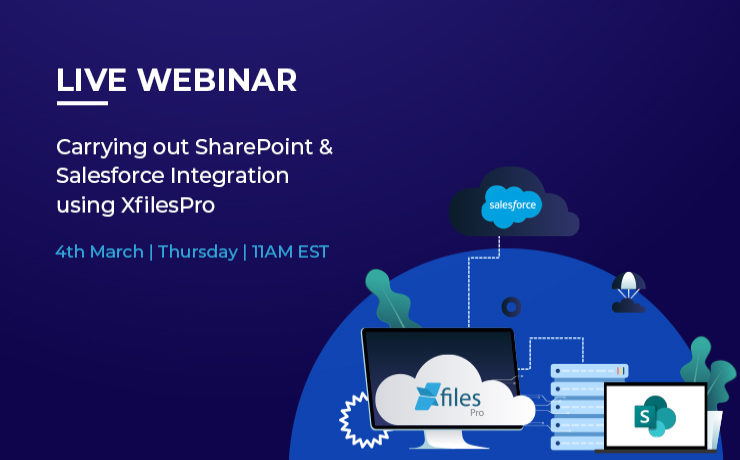
With new technical advancements cropping up each day, it becomes imperative for organizations to keep on updating themselves to maintain an edge over their competitors. For companies, their voluminous amount of files and attachments pose a great threat in achieving a streamlined file management experience. With Salesforce CRM being introduced in the market, companies now receive additional assistance in managing their business operations. But even while using this platform, the challenges with managing the files remain tedious and never-ending. If your Salesforce organization is also looking for a solution to your file management woes, then may we suggest having a crack at using SharePoint storage. Steadily emerging as one of the most popular document management and storage platforms today, SharePoint is already being used by a huge chunk of Fortune 500 companies. Using SharePoint’s exceptional storage, retrieval, searching, archiving, tracking, and file management features, your company can easily overcome the issues related with limited Salesforce file storage and high additional storage costs. By opting for a collaboration between these two platforms, your company can generate more leads, make better-informed decisions, and drive home success and growth. In this direction, we are hosting a live webinar in the upcoming month which will focus on the several intricacies of carrying out the Salesforce-SharePoint integration with the intelligent use of the XfilesPro application. Our webinar ‘Integrate SharePoint & Salesforce using XfilesPro- An Advanced File Management & Collaboration Solution for Salesforce’ is happening on 4th March, Thursday at 11 AM EST. In this webinar, we’ll discuss the key advantages of using external storage systems, like SharePoint, as means for actualizing an efficient file management strategy in Salesforce in order to better manage the file storage. We will also shed some light on the crucial role played by XfilesPro in carrying out this integration in a completely seamless and hassle-free manner as well as some of the important use case scenarios of the past. So don’t miss out on this exciting opportunity to take your Salesforce file storage to greater heights and entirely revamp your file management experience. Register for our upcoming webinar here and reserve your spot today. Date: 4th March, Thursday Time: 11 AM EST 9:30 PM IST AMARLAL
Make your Thanksgiving Special with these Salesforce File Management Tips

Finally the time has come for one of the most awaited festivals of the year. The Harvest Festival, more commonly known as Thanksgiving Day, is just around the corner. This annual national holiday in the United States and Canada bears its origin from people celebrating and thanking God for the bountiful harvest and other blessings of the past year. In the US, Thanksgiving Day is observed on the fourth Thursday of November which corresponds to 26th November this year. This federal holiday is often full of pomp and color and is a great time to exchange gifts with loved ones and share beautiful Thanksgiving messages. The festival is also synonymous with the special Thanksgiving meal which includes the traditional fare of turkey, bread stuffing, mashed potatoes, cranberry sauce, and pumpkin pie. Parades and football games also have long associations with the holiday. The popular Thanksgiving Day parade organized by Macy’s department store in New York typically features marching bands, performers, and elaborate floats. In the spirit of Thanksgiving, we too are extremely thankful for the overwhelming response our file management and collaboration application, XfilesPro has received in the past financial year. A great number of Salesforce enterprises have implemented XfilesPro to efficiently manage their Salesforce files and attachments. In return for the benefit of Salesforce admins, we too would like to shed some light on effective document management best practices. Without doubt, Salesforce is now the #1 CRM platform trusted by thousands of users ranging from individuals to big corporations. At the enterprise level, Salesforce document management is one of the major business operations. It helps Salesforce users in creating, storing, modifying, transferring, copying, and deleting necessary documents in an efficient manner. Some of the effective best practices are as follows: Native Modules for Document Management– The Salesforce platform has five off-the-shell in-built modules that help the users in handling important documents and aid in efficient content management. These include: Attachments, Documents Tab, Files Home, Salesforce Knowledge, and Salesforce CRM Content. Document Organizing– Salesforce CRM Content can be used to classify Salesforce documents according to different criteria thereby streamlining the process of document searching. This increases the accuracy as well as the speed of the document search process. Automate Document Management– Salesforce CRM Content also provides several automation tools that allow users to subscribe to specific authors, files, topics, or complete libraries to keep them abreast with necessary latest updates. This gives the ability to use relevant marketing materials for increasing sales and knowledge-sharing. Mass uploading Salesforce Documents– A Salesforce admin can use the Data Loader tool to add multiple documents, files, and links or update necessary documents with the same ID in Salesforce CRM Content Libraries. Through this they can update the knowledge database and create a backup for necessary CRM records in a systematic manner. Integration with External Storages– The Salesforce CRM can be connected with external file storage systems to conveniently access and manage the external files via Salesforce interface. Using external systems also helps to combat the challenges of limited storage space. Deploying External Document Management Solutions– To overcome the severe limitations of the Salesforce native options, a relevant external document management solution can be implemented. Such solutions facilitate seamless integration with different systems without much hassle and exuberant costs. Also read: Document Management in Salesforce: A Brief Introduction to its Best Practices Most Salesforce admins will vouch for the file management capabilities of XfilesPro that facilitates seamless storage and collaboration of files with various external systems. Using this highly customizable and admin-friendly application, Salesforce admins can collaborate with Cloud-based storage systems like Google Shared Drive, OneDrive, Amazon S3, SharePoint, and Dropbox and On-premise systems like SMB, SFTP, and Network Drive. To know more about XfilesPro and how it can facilitate external system integration with Salesforce, please get in touch with us. AMARLAL
Salesforce File Management for Standard Users & Community Users
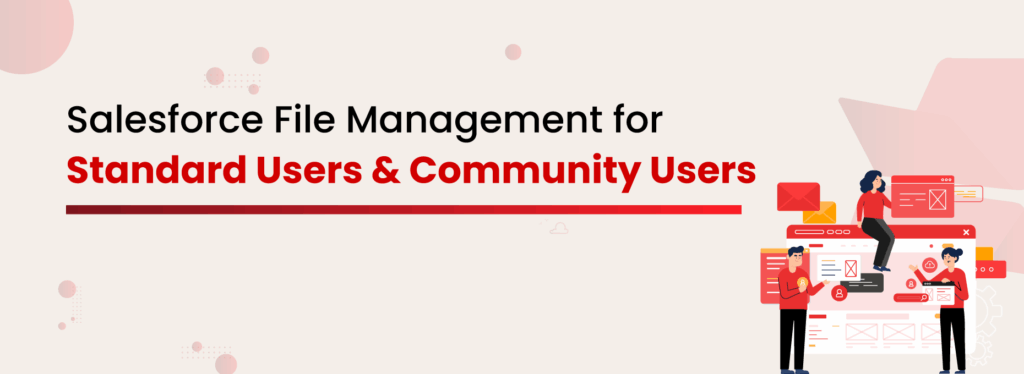
If you’re a Salesforce admin managing files for both Standard Users and Community (now called Experience Cloud) Users, you already know how tricky things can get. As your business grows, managing Salesforce files becomes more complex. With different types of users interacting with your system in different ways, it’s no longer just about storing files—it’s about managing them smartly. Let’s dive into why file management looks different for each user type and how you can streamline the process to cut costs, boost efficiency, and keep everything running smoothly. Why File Management for Different User Types Matters in Salesforce As more and more documents are stored in Salesforce, the need for effective Salesforce file storage management becomes critical. Without the right strategy, storage limits, especially from Experience Cloud Users, can quickly turn into a costly bottleneck. Standard Users vs Community Users: How File Usage Differs It’s critical to understand that Standard Users (internal employees) and Experience Cloud users (external partners, clients, customers, etc.) interact with files differently, which means their file management needs differ as well. Here’s what Standard Users usually do: Upload internal documents (contracts, sales decks, case files) Download and update the docs regularly Attach files to Opportunities, Cases, Accounts, Contacts Share files internally between departments Experience cloud Users’ file habits look a little different: Upload proof documents (like warranty claims, invoices, certifications) Attach supporting files to service requests or cases Sometimes mass uploading large files (especially if you’re in industries like insurance or manufacturing) Need access to public docs (guides, FAQs, manuals) without logging internal storage hours Salesforce Storage Problem: Native Limits and Hidden Costs Salesforce file storage isn’t unlimited. Salesforce gives you a certain amount of file storage: 10 GB base per org 2 GB per user license (depending) It might not seem like much until one customer portal user uploads a 25MB file across 300 cases. Multiply that by hundreds of users, and suddenly your Salesforce storage is maxed out. Both Standard and Community Users share the same storage pool, but they use it very differently. Community Users tend to upload more files, often large ones. And once you hit that storage limit? You pay. A lot. Compared to external cloud storage, it’s massively overpriced, and it’s recurring. So every month, you’re spending real money just to keep files you rarely even open. Curious about Salesforce file storage costs and how to fix them? This isn’t just about cost, it also creates challenges like: Duplicated files: External users may upload the same files multiple times. Orphaned attachments: Files may be uploaded but never linked to a specific record. Lack of folder structure: Without a solid file organization plan, you end up with a messy, hard-to-navigate file system that wastes time and resources. Smarter Salesforce Document Management with Structured Folders Get the Datasheet! You need a solid strategy that’s both collaborative and organized. That means looking into external storage solutions, automating how files are organized, and making sure access is secure based on who’s trying to access what. It’s all about maximizing efficiency while avoiding any hidden costs! But How to Build a Collaborative File Management Strategy? Assess File Usage Across User Types Understand the file operations each user type performs. What do Standard Users need? What do Community Users require? This will help you create a unified strategy. Implement External Storage Integration By moving documents to external storage solutions like AWS S3, OneDrive, or SharePoint, you’re instantly offloading files from Salesforce. Enable Bi-Directional Sync This ensures files are updated across systems, so every user has the most recent version, whether they’re working in Salesforce or external storage. Role-Based Access Control Customize file access based on user roles to keep your data secure. Standard Users may have broader access, while Community Users get tailored permissions. Automate Folder Creation and File Organization Setting up automated rules will ensure files are always organized according to business requirements. Secure External Sharing for Community/Experience Users Allow seamless file sharing externally, but ensure security and compliance by limiting access to only necessary files/people. XfilesPro for Salesforce Document Management for Unlimited Storage, Secure Collaboration, and Effortless Sharing Integrate External Storage with Salesforce! XfilesPro: Powering Unified File Management for Salesforce Users XfilesPro makes it easy to connect both Standard and Community Users to external storage. This integration allows your team to continue using Salesforce without running into storage limitations, while also ensuring your files are always available. Here’s how XfilesPro supports this strategy: File Migration Community Portal files are efficiently offloaded to external storage through scheduled automation. Auto-Folder Structure XfilesPro automatically organizes files into structured folders based on Salesforce records, reducing the need for manual organization. File Access from Salesforce No need to leave Salesforce. You can access, preview, and manage files from external storage directly within Salesforce. File/Folder Bi-Sync Files sync in real-time between Salesforce and external storage. Any update is immediately reflected across both platforms, so everyone stays on the same page. File Sharing Share files securely with an external one-time password-protected link. Get XfilesPro from AppExchange! Key Benefits of a Collaborative Approach When you implement a unified file management strategy with XfilesPro, here’s what you can expect: 85%+ Reduction in Salesforce Storage Usage: Offload files to external storage and dramatically reduce the amount of space used in Salesforce. Faster User Access: Standard and Community Users get faster access to files with a more streamlined system. Lack of folder structure: Without a solid file organization plan, you end up with a messy, hard-to-navigate file system that wastes time and resources. Enhanced Compliance and Security: With role-based access, audit logs, and secure sharing, your files are always protected. Future-Proof Scalability: As your business grows, so does your file storage. External storage offers scalability that Salesforce cannot provide on its own. Conclusion Managing Salesforce file storage doesn’t have to be a hassle. With the right strategy — one that integrates external storage, supports role-based access, and automates file management — you can solve your storage challenges and optimize your system for both Standard
Managing your Salesforce Files in a Superior Manner: XfilesPro’s Auto-Export Feature
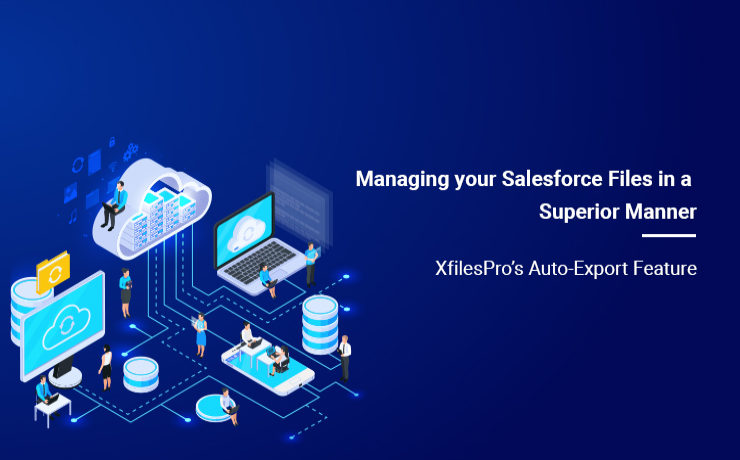
Managing the immeasurable number of files and attachments in the Salesforce Org becomes a hassle for most of the enterprises. XfilesPro is one of the top AppExchange applications for file management and external storage collaboration that lets enterprises seamlessly store and collaborate their Salesforce files and attachments with various external storage solutions such as OneDrive, Google Drive, SharePoint, Amazon S3, DropBox and many more. This application performs exceptionally well with Service Cloud, Experience/Community Cloud, Sales Cloud, and Salesforce Platform. This highly customizable and admin-friendly application helps Salesforce customers not only reduce their file storage costs significantly (nearly up to 70%), but also seamlessly enable 360-degree file collaboration including integration with various external storage systems. Enterprises can also experience a centralized content management system, efficient file and folder hierarchy management, multi-org file integration service, capacity to undertake large volume file migration as well as community portal collaboration. Learn more about XfilesPro’s file management capabilities. Usually when enterprises implement XfilesPro for managing the files in their Salesforce Org, they are burdened by an enormous amount of such files and attachments, sometimes over 100 GBs. Upon successful implementation of the application, using the Limitless Initial Offload feature they move these files to their desired external storage platform, at once. But after this initial offload, the subsequently generated files and attachments have to be monitored and periodically moved to the external storage. To ease the burden of a Salesforce admin and to do away with the constant regulation and supervision of files, XfilesPro introduced the Auto-Export feature. With this feature, the XfilesPro application itself takes care of the Salesforce files and periodically moves them to the external storage system integrated with the Salesforce application. This can be done on an hourly, daily, weekly or monthly basis or at the end of the day, or even weekly; as is deemed necessary by the Salesforce admin when he sets the batch and time interval for the file export process. There are several advantages of this feature: No Manual Intervention – The application automatically takes care of the file export process, which cuts back the need for any kind of manual labor. No File Limitations – Due to this feature, XfilesPro can manage millions of files and records without any difficulties. No Supervision Required – As the entire process is automatic, no supervision from the Salesforce admin is required, which gives him sufficient time to focus on other things. One Time Execution – The batch and time interval for the export process has to be set only once, after which the application manages the files automatically, based on the set parameters. Enhanced Security – In case of any process failure which is rare, files will not be lost as XfilesPro engine smartly handles and re-initiate migration of those files. If you want to know more about the Auto-Export feature or about the XfilesPro application, please get in touch with our system experts here or set up a free demo here. AMARLAL
Community Cloud ⇆ Experience Cloud: How is this switch important for you
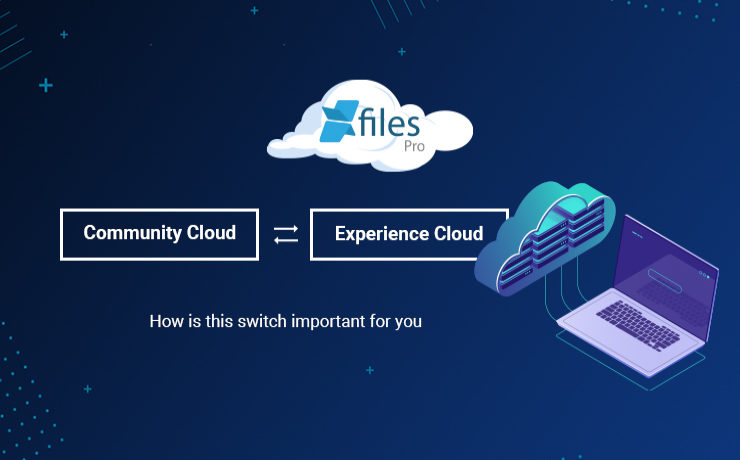
The exigency to create a digital presence has never been so high as is during these changing times. The COVID-19 pandemic has revealed certain things about the digital transformation. First, that digital experience is crucial for a business’ survival, and second, that end-users expect easy and intuitive online interaction with companies. This interactive digital experience offered by the companies is what connects the customers to the digital transformation, thereby empowering them to engage further and take action themselves. Keeping this need for digital transformation in mind, enterprises must focus on certain factors that are pivotal in making this leap into an all-digital world: Firstly enterprises must pay attention to gaining customer experiences, getting them to the market quickly, and then aligning them with the changing market trends. Secondly the customer interactions must be kept as personalized and actionable as possible, which is directly linked to the ease of business processes that empower customers to take action. Finally, a consistent ecosystem must be ensured across a multichannel customer journey so as to facilitate better customer retention. Owing to these requirements, Salesforce came up with the idea of revamping and relaunching the Community Cloud as the Experience Cloud mission and roadmap. The Experience Cloud is a digital experience platform that supports enterprises in quickly building inter-linked CRM-powered digital experiences for their customers, partners, and employees. Loaded with features from the Salesforce CMS, the Experience Builder, and several prepackaged apps, the Experience Cloud allows companies to create and deliver personalized content across different websites, portals, mobile apps, and storefronts. With Experience Cloud, organizations can quickly and easily build websites, mobile applications, and other such digital touchpoints in order to engage their customers and digitize business processes so as to move ahead in the online-first world. Customers stand to gain a competitive edge over their rivals because they can launch fast, connect every experience to data, and tie everything together across a seamless customer journey. Experience Cloud is also a part of the newly introduced Salesforce ‘Digital 360’, along with other existing components within the Salesforce Customer 360 platform, namely Marketing Cloud and Commerce Cloud. Altogether these components help market leaders in transforming their customer engagement and accelerating growth in this digital, work-from-anywhere world. It gives customers a scalable and data-driven source for personalizing their customer experiences, right from marketing emails and timely ads to online shopping and curbside pickup. XfilesPro helps Salesforce customers having community portals, manage their community user generated files to store in external systems in order to optimize their native file storage with seamless collaboration. To know more, please get in touch with us. AMARLAL
How to Efficiently Manage Community Portal Files in Salesforce with XfilesPro
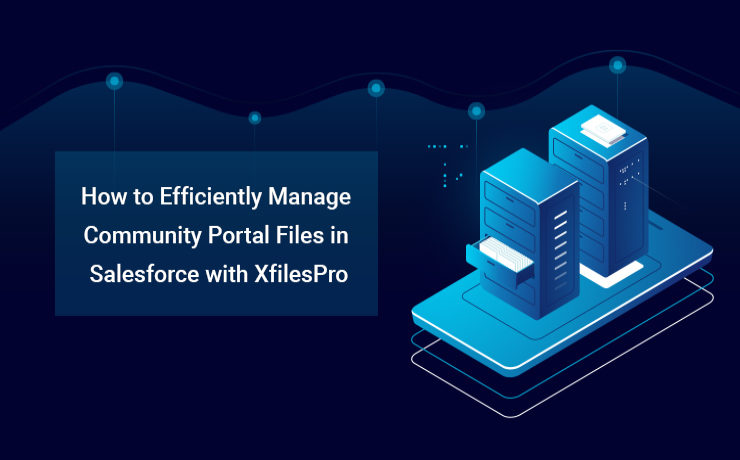
As a comprehensive platform that enables businesses to streamline any of their critical processes, Salesforce has been exceptional in the last two decades. With over 150,000+ customers from multiple industries and sizes, today Salesforce is offering a full suite of solutions spanning across sales, service, marketing, commerce, analytics, Customer 360 platform, etc. In order to maintain top-notch org performance and business productivity, the CRM giant has limited some of its capacities. Storage is one of those. A Salesforce org comes with a limited amount of data & file storage, and anything additional to these comes with a hefty price. To ensure you never run out of your storage and operate the business in a highly optimized org, enterprises adopt various long-term data & file management strategies. For example, in order to optimize the data storage, leading enterprises implement an intelligent archival plan, while to deal with a growing number of files of large sizes, they look for external storage integration. However, things become a little more obscure, when the volume of files is million in number & you need a robust system in place to manage those files cost-effectively. Companies use Salesforce Community Cloud to connect with their customers in a better way. Enterprises having a community portal (Salesforce Community Cloud License) with a lot of community users who consistently generate a lot of files, often find them in the middle of a crisis where they left with no option other than purchasing additional storage with a very high price, or delete old files or build a solution that can help them store the files somewhere else. So what are the challenges that Salesforce customers face when it comes to managing a huge pile of files coming from multiple community users? Here are the top three basic challenges; Limited native file storage – Unable to optimize High recurring (additional) file storage costs – More investment External file storage & collaboration – Need of a solution to enable this External file storage & collaboration comes with its own set of challenges. Choosing the right external storage system to integrate with Salesforce Collaborating files seamlessly with the external system Automating the entire process without any manual intervention Migrating large volume of files (Initial process) Defining the folder structure – Where to store the community user files in the remote storage Centralized content management system – Managing files from one place Customizing the solution to any extend – Meet evolving business needs ALSO READ: Salesforce-SharePoint Integration – How to Transform your Salesforce File Storage Needs How to Implement a Strategic Approach with XfilesPro? In order to manage the huge volume of files generated by the community users, enterprises need to implement a future-proof file management strategy where they can rise above the limited native storage & make their file storage unlimited with external storage collaboration using advanced file storage & collaboration solutions for Salesforce like XfilesPro. Choose your External Storage Choose from a range of options to integrate from various external Cloud (SharePoint, OneDrive, Amazon S3, Google Drive, Dropbox) or On-premise (SMB, SFTP, Network Drive). The integration allows a better content management system for your entire community users & collaborate the files with the external storage. Storage Optimization & Cost Savings The integration will automatically store all the incoming community user-generated files in the chosen external storage & enable you to never run out of the primary file storage. This means no need for additional storage & high storage investment. Centralized Content Management System Drive high-degree of file collaboration with your internal as well as community users by ensuring files are managed centrally but available for all to share, view, download & edit. Better Community Collaboration Salesforce community portal integration delivers more capabilities to community portal users and thus extending the capacities deeper into the Salesforce ecosystem. Store Files in the Right Folder – Sorted & Synchronized File Management A highly customizable file & folder management allows the business process to be embedded in the way files and folders need to save into your external storage. You can save specific community portal user-generated files in pre-defined specific folders automatically with zero human intervention. Highly Customizable – Use the way you want The solution is highly flexible & can be customized to any level based on specific Salesforce community file management needs. Collaborate External Files into the Salesforce System Files staying in the external storage with a particular folder structure can be synced/linked with the respective records in the Salesforce system using the XfilesPro Bi-directional sync components. Manage all the files under one roof Link the files scattered in different storage systems such as On-cloud, On-premise, Community portal, and Salesforce system and manage them all from one place (external storage) by linking them with the Salesforce record. Large Volume File Migration Migrate a large volume of community portal files from your Salesforce system to any external system seamlessly without impacting any of your on-going business processes. To know more about XfilesPro & it’s capabilities in managing Salesforce community portal files, please get in touch with our Salesforce file management experts today. AMARLAL
Integrating Salesforce with Amazon S3 for External File Storage: All You Need to Know
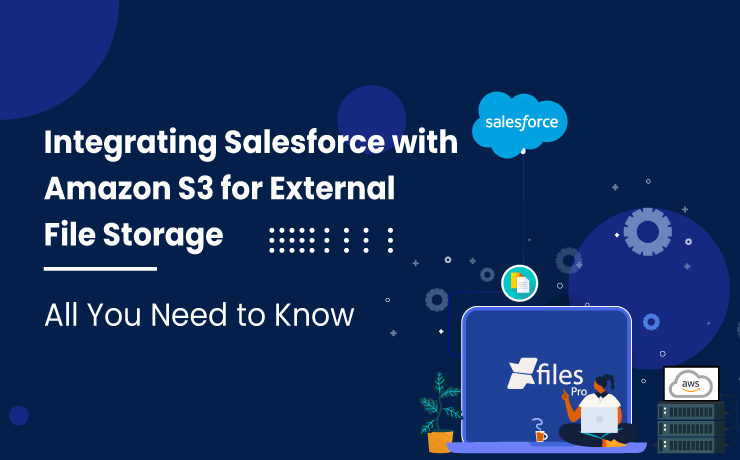
Business success largely depends on connecting with potential customers in a meaningful way & also through the platforms that they choose. Salesforce as a CRM has been allowing businesses to achieve the same & also consistently. With its world-class products, Salesforce has been pivotal in many company’s sales, marketing, and customer service success for the past several years. Organizations are leveraging Salesforce’s Customer 360 platform to obtain better business visibility, minimize sales cycles, deliver improved customer service, and make informed business decisions. On the flip side of the coin, while allowing customers to accelerate their success on its CRM platform, Salesforce has also set certain restrictions in order to maintain the high performance and consistency of its premium applications. Primary application storage limit is definitely one such limitation, and businesses often find it difficult to address. Storage upgrades come at a high price & purchasing additional storage space from Salesforce is always a tricky decision to make. Integrating Amazon S3 with Salesforce for Storage Collaboration Organizations that are joint customers of Salesforce & Amazon, always have the option to extend their Salesforce file storage by connecting the CRM platform with their Amazon S3 system. With this, Salesforce files can be seamlessly moved and stored in relatively less-priced S3 storage for a long period of time. This cross-platform integration is extremely effective in resolving challenges related to Salesforce file management including limited storage, easy collaboration, unlimited sharing, and dealing with large file sizes. On the other hand, Amazon offers S3 storage as one of the most popular object storage services that ensures industry-leading scalability, information availability, security, & performance to its users. In addition to the above features, S3 also offers a simple interface and robust document management capabilities including collaboration, sharing, and access. Why choose S3 for Salesforce file storage? Some of the primary reasons to choose S3 for Salesforce file storage are: Lower Investment In contrast to adding more storage space at the expense of additional cost, or increasing the number of Salesforce licenses, enterprises can simply leverage their S3 storage to offload Salesforce files. This will also make collaboration easy among large teams & reduce the overall costs. Store Large Documents As Salesforce restricts the upload of large-size files to its CRM, S3 can make it possible & allows organizations to manage large files with ease. Businesses can ensure seamless business operations every time & this will also enhance productivity. Quick Inter-entity Linking Quick linking is another beneficial feature of S3 to Salesforce integration. It allows users to link specific documents with other business entities, like marketing campaigns, opportunities, quotes, sales documents, and case studies, from right inside the system. By integrating, users can also edit, retrieve, and share documents from within the Salesforce UI itself. Folder Structures With S3, Salesforce users can also keep their files in a highly structured way within multiple folders. They can also create sub-folders, & custom structures to fit their business needs. Also Read: Salesforce File Management: Storage & External Collaboration (A Complete Guide. XfilesPro Enabling Salesforce – Amazon S3 Integration Instead of performing the complex integration between Salesforce & AWS S3 themselves, most Salesforce customers look for other solutions that can streamline the integration processes. These include the native Salesforce Files Connect framework, simple custom-built integration applications, & different ready-made 3rd-party applications. One of the best places to look for third-party solutions is the Salesforce AppExchange. Here is where admins will come across our advanced Salesforce file management & external storage collaboration application, XfilesPro. Learn more: Effortlessly Store Salesforce Files In S3 With XfilesPro: A Step-By-Step Guide XfilesPro helps enterprises seamlessly store & collaborate their Salesforce files with AWS S3, owing to its powerful integration capabilities. This highly popular application can enable a 360-degree collaboration between the systems and help enterprises resolve their Salesforce file management issues. XfilesPro’s other features like folder structure, bi-directional sync of files, large-volume file export, folder syncing, file sharing, community user file management, and much more make the app #1 in its segment & a must-have Salesforce admin application. Using XfilesPro, Salesforce users can also cut back on their file storage costs significantly & do away with the need to purchase any additional file storage space from Salesforce. In addition to AWS S3, users can also use XfilesPro to integrate their Salesforce CRM with various other external file storage systems like OneDrive, SharePoint, Google Drive, and on-premise platforms. Learn more: How To Store Salesforce Files In Amazon S3 Using XfilesPro: A Comprehensive Guide Looking for Salesforce AWS integration to store Salesforce files in S3 storage? Please request a XfilesPro demo. Sambitwww.xfilespro.com

