How Did XfilesPro Deliver a Superior Salesforce File Management Experience to a Popular Legal Enterprise
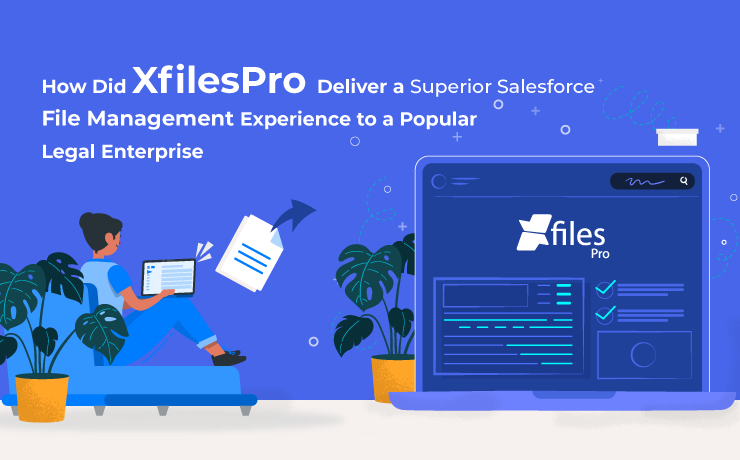
In due course of time, XfilesPro has carved out a solid niche for itself in the Salesforce ecosystem & emerged as the #1 application for file management. This is largely because the default file storage is limited & additional storage space is costly so most enterprises look for solutions that can help them manage their Salesforce files efficiently. In this article, we’re going to discuss a similar use case of a Salesforce-using legal firm that also leveraged XfilesPro in its system to collaborate with AWS S3. A brief introduction to the enterprise Our client, one of the USA’s leading law firms, is a specialist in handling mass tort litigation cases and has helped thousands of injured & mistreated people get the maximum possible compensation. They also have been crucial in representing leading personal injury & mass tort firms in a variety of litigation cases. Started with the mission to provide the best possible legal representation to everyone, our client puts its’ customers first & offers them faster service. To effectively achieve business success, they were trusting the world’s #1 cloud platform, Salesforce, to handle their business operations. This meant a lot of files & attachments were being generated in their system as they strived to manage their existing as well as past legal cases. Also, in order to manage the sheer volume of legal cases, the Salesforce firm was making extensive use of a third-party legal case management AppExchange application, Litify. Though the app helped them manage & optimize their processes and workflows, it also contributed to increasing the volume of files. Also read: How XfilesPro helped an Australian non-profit organization manage 6K+ files and efficiently store them in Amazon S3 Elaborating upon their file management challenges Being a popular player in the legal sector, our client’s customer base was growing exponentially each day. This meant that a multitude of customer-related Salesforce files & attachments were being generated on a daily basis in their Org. To add fuel to the fire, the third-party AppExchange solution, Litify, that they were using to simplify their legal case management, was also generating a horde of files & attachments of its own. Since all the files were directly stored in the primary file storage of their Salesforce Org, it began filling up sooner than they had anticipated. This became such a big problem for them that they resorted to purchasing additional file storage space from Salesforce in a bid to have more storage space for the newly-generated files. But this led to an even graver situation as this put an extra burden on their storage budget since the additional storage was slightly costly; not to forget that it’s a recurring cost. Not only the storage costs but even file accessibility & visibility were a big challenge for them because of the dearth of a proper folder structure in their primary storage. This also made searching for particular files a very tedious task. But above all, the thing that bothered them the most was the compulsion to retain all case & customer-related files for a minimum of 7 years, courtesy of the different retention & compliance guidelines (both internal & industry-directed) that governed them. Also read: How XfilesPro helped a leading US Insurance service provider reduce significant Salesforce file storage costs How did XfilesPro come into the picture? To realize their dream of efficient & hassle-free file management in Salesforce, our client was on the lookout for a robust application that was capable of managing their files and attachments with the highest level of efficiency. This is how they landed upon XfilesPro’s AppExchange page & got in touch with the support team, following which they were highly impressed with the app’s advanced capabilities. Widely rated as the most trusted & preferred Salesforce file management solution in the market, XfilesPro quickly understood the client’s storage limitations & management complexities. After thoroughly analyzing their Salesforce Org & all the possible use cases as well as after discussing with multiple stakeholders, our Salesforce file management experts created a personalized integration roadmap for them to manage the primary Salesforce file storage through seamless integration and collaboration. Leveraging AWS S3 to simplify file management Considering the nature of their business, complexities, retention needs, & compliance demands, they felt it best to leverage their existing AWS S3 external storage to manage the Salesforce files. Using XfilesPro, they seamlessly integrated their Salesforce Org with AWS S3 storage in very simple steps & migrated all their important Salesforce files & attachments from the primary storage to the S3 external storage. As a considerable chunk of files was moved out, it instantly freed up & optimized the file storage space. XfilesPro also allowed them to create an intelligent folder structure in the S3 storage where all the files & attachments, from both the Salesforce Org & the third-party application, could be properly organized, based on pre-defined criteria. Through this functionality of the robust file management platform, the client was also able to resolve their file accessibility & visibility issues as all files were extremely easy to access, view, edit, share, download, or even delete (right from within Salesforce) because of being organized into different folders. And not to forget that since the Salesforce files & attachments no longer needed to be kept in the primary file storage, they could be retained for as long as required according to the retention & compliance guidelines. This allowed them to easily comply with all the stringent compliance directives that were governing their enterprise. After leveraging XfilesPro in their Org, the legal firm also stopped purchasing additional storage space & consequently reduced their file storage costs by 80%, without any effect on their ongoing business operations or the user experience. What’s more, is that after using XfilesPro to integrate the Salesforce & AWS S3 systems the legal enterprise also noticed a significant increase in their overall return on investment (ROI) because of the 80% reduction in storage costs & 5 times improvement in terms of performance. Thereby,
Why is XfilesPro’s File Archiving Capability the NEXT BIG THING in Salesforce File Management?

Over the years, we have come across thousands of Salesforce users who were struggling with the efficient management of the files & attachments in their Salesforce system. Generating multiple different types of files; including documents, spreadsheets, images, proposals, reports, agreements, & more; they were in dire need of a solution that would get them out of the pickle. That’s where we got the idea for our solution, XfilesPro. XfilesPro: A Brief Introduction To define XfilesPro, it is an advanced file management & external storage collaboration solution for Salesforce that is designed keeping in mind the current as well as the future Salesforce roadmap. The application helps users migrate their Salesforce files/attachments to any external cloud or on-premise storage of their preference. Salesforce files can be seamlessly stored in popular cloud platforms like SharePoint, AWS S3, Google Drive, OneDrive & SharePoint. Using XfilesPro, users can optimally manage a large volume of files in Salesforce, cut back on their file storage costs & enhance file visibility & accessibility, without compromising on their user experience. What’s more is that the app also helps in adhering to various regulatory compliance policies & offers a more seamless file management experience. It is because of these reasons that XfilesPro has steadily emerged as the most preferred solution among top-notch enterprises for resolving the challenges associated with Salesforce file management. What’s New with the Application The file management application comes loaded with several awesome features like 360-degree file collaboration, community file management, seamless file/folder syncing, & centralized file management. Because of this, the application delivers more than just the regular external file storage services. But we have always upheld the reputation of being one of the most innovative solutions on the AppExchange, that is constantly rolling out new in-app capabilities. Recommended Reading: Why is XfilesPro the Most Comprehensive File Management Solution for Salesforce? Therefore, to keep up with our commitment of making life easier for Salesforce admins while maintaining the efficiency of the solution & making it even more user-friendly, we keep on enhancing the already existing features as well as add new features in each of the new releases. In this respect, let’s have a look at the latest feature that was added in the application’s last release. Large Volume File Migration (File Archiving) In the simplest of terms, XfilesPro’s large volume file migration or Salesforce file archiving utility refers to the app’s capability to identify Salesforce files & attachments that are no longer in active use (but still need to be retained due to various internal & compliance reasons) and move them out of the primary Salesforce file storage into a secure long-term cloud or on-premise storage system. Note: Archived files are not copies of the original files, rather the rarely-used files themselves that need to be retained for long periods of time. Using a special trigger-based utility, XfilesPro lets users auto-schedule the file archiving procedure to happen automatically. This means that with very little manual, repetitive intervention, the application facilitates seamless archival of legacy Salesforce files from the primary file storage to one’s preferred cloud (SharePoint, AWS S3, Google Drive, OneDrive, Dropbox) storage. What’s best is that this file archival process has virtually no impact on the ongoing business processes. WEBINAR ALERT: File Archiving: The Future of Salesforce File Management Benefits of File Archiving with XfilesPro Using XfilesPro to seamlessly archive Salesforce files has three main benefits: the cost savings, the file storage space optimization & improved compliance. Since archived files are stored in external storages that are cheaper than Salesforce file storage & require less maintenance costs, file archiving turns out to be an extremely cost-effective process. Also as soon as the legacy files are moved out of the primary file storage, more storage space is created for newer files; thereby optimizing the existing file storage & again saving money. Lastly, Salesforce file archiving also aids in adhering to various internal retention policies & industry-wide compliance guidelines (HIPAA, SOX, GDPR, etc) as files can be stored in external storages for appropriate periods of time & can be retrieved at any point of time, if a need for them arises. XfilesPro’s file archiving utility also creates a future-proof Salesforce file management strategy where user experience takes center-stage instead of the storage system. If you still have some queries or questions about the Salesforce file archiving capability of XfilesPro, then please get in touch with us so our experts can resolve them for you. You can also schedule a free demo to see how file archiving works in real time. AMARLAL
Top-notch Salesforce File Management Capabilities of XfilesPro: Top 10 Customer Appreciations
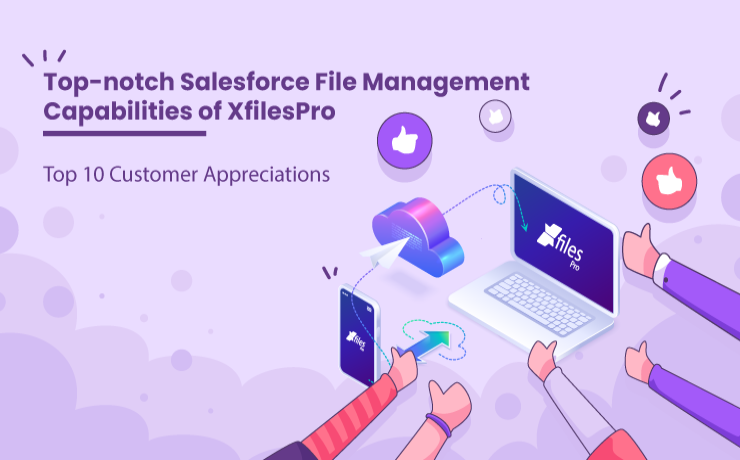
When it comes to managing the sheer volume of files & attachments generated in the Salesforce system, users are on the constant lookout for solutions that can help them make their Salesforce file management seamless & hassle-free. To help ease those file management processes, our comprehensive file management & external collaboration application for the Salesforce system, XfilesPro, is at their disposal. By definition, XfilesPro is an advanced file management & collaboration solution, designed especially for the Salesforce system, that helps users seamlessly store & collaborate their files with different external systems. These include cloud storages like SharePoint, AWS S3, Google Drive, OneDrive & Dropbox as well as on-premise systems like SFTP, SMB & Network Drive. Using XfilesPro, users can optimally manage their Salesforce files, cut back on their file storage costs & enhance the business growth, without compromising on their user experience. Recommended reading: Why is XfilesPro the Most Comprehensive File Management Solution for Salesforce? Due to the fact that XfilesPro performs extremely well with all Salesforce-offered solutions like Sales Cloud, Service Cloud, Salesforce Platform, Experience Cloud, etc & is highly customizable, it has steadily emerged as the most preferred solution among top-notch enterprises for resolving the challenges associated with efficient Salesforce file management. Let’s have a look at what some of our previous clients have to say about the services offered to them by XfilesPro. Large Volume File Migration (File Archiving) One of the latest features of the XfilesPro application has already found admirers in our clients like Walid Safieh. Using XfilesPro, you can now migrate a large volume of Salesforce files from the primary file storage & securely archive them in a secondary storage space. “If you need to archive your files, definitely do it with XFiles! I can’t say enough nice things about the team here!! They’ve spent countless hours helping me with my archiving issues and have been instrumental in helping us with our file storage issue. The tool is very easy to use and the team is very supportive with any needs you may have!” Customizable to the T : Easy Handling of Attachments As mentioned before, XfilesPro is a highly customizable application that can be tailored to meet almost all the requirements your organization might have. Like we did for Kris Carlson’s enterprise who wanted the application customized so that it could seamlessly handle the sheer volume of Salesforce attachments that were present in their highly complex Salesforce Org. “Tremendous app and incredible support – Very Highly Recommended! We were looking for a solution to migrate all of our Salesforce attachments to cloud storage to save on storage with Salesforce and to have a viable backup. Our Salesforce production is very complex as it relates to attachments where we had well over 300,000 attachments across multiple record types. The XFiles Pro team developed a custom solution to enable such a large migration of data. During this process, the XFiles pro team identified numerous instances where Salesforce had inadvertently deleted attachments and worked with me to get those issues resolved and ultimately resulted in the successful and efficient migration of all of our data. To say that the XFiles Pro support personnel were amazing is an understatement. They worked with us regularly to ensure our implementation was successful and were incredibly responsive (and still are) with any issues, questions or concerns. They took the time in every instance to work with us to ensure any questions were answered and issues addressed immediately. I cannot recommend this product or their team enough! In a time when customer service is lacking across the board, this company has created a model of live, in person customer support that is second to none. They figured out a very complex problem, developed a solution and worked with us step by step to ensure implementation went very smoothly. nicely done!!!” Integrating Salesforce with SharePoint Though XfilesPro supports multiple external cloud/on-premise storage systems, the crowd favorite remains SharePoint. Most of our customers use the solution to collaborate their Salesforce system with SharePoint & overcome their hassles of managing the files & attachments. See what one of our customers, Edita Bruzaityte, has to say about this collaboration. “Great Solution ? We used XfilesPro to integrate SharePoint with Salesforce and it does exactly what it says on a tin. The solution is quite easy to install and navigate, the users praised it for its simplicity and functionality. I also have to say, the team has done an amazing job in supporting us throughout the entire process.” Another one of our customers, Joshua Pattison, also used XfilesPro to integrate his enterprise’s Salesforce system with SharePoint but sang praises about the next-gen Bi-directional Sync feature offered by the solution. Using the bi-sync feature, users can edit, share, download & delete files from both the primary Salesforce file storage as well as the external SharePoint storage. “Fantastic – Just what we needed This product gave us the perfect solution to limited storage and enabling a bi-way sync between our sharepoint. Setup and configuration was straightforward and the team were on hand to walk us through the process. The value for money is brilliant. The XFiles Pro team were also very helpful in answering any questions and assisting with the setup. Great customer service!” Integrating Salesforce with Google Drive Our application is also favored by various Salesforce users who want to integrate Salesforce with Google (Shared) Drive in order to efficiently & hassle-freely manage their files & attachments by moving them to the external Google Drive storage. Here’s what Richard Lackey, who used XfilesPro for this very purpose, had to say about it. “Awesome functionality and service We have wanted to connect Salesforce and Google (Team) Shared for a few years and have been waiting for a solution. Thankfully, I came across XFilesPro, installed and configured the demo version and was impressed from the beginning by the functionality and configurability provided by XFilesPro. It was a pleasure to engage with the sales team. We also needed particular
Why is XfilesPro the Most Comprehensive File Management Solution for Salesforce?
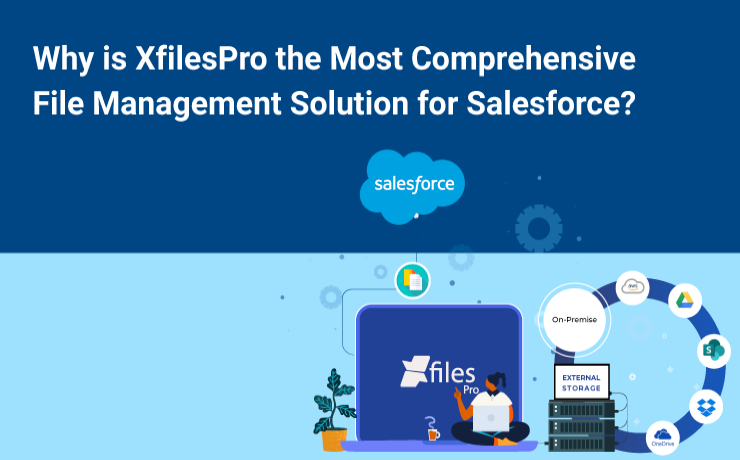
Every day, Salesforce enterprises generate, modify, & delete a massive volume of files owing to their various processes. Files (like documents, spreadsheets, images, Google documents, proposals, reports, agreements, etc) possessing sensitive information & being extremely important for the enterprise, need to be precisely & carefully managed in the CRM system. This is the reason why most users expect the Salesforce CRM to be much more than a simple document repository. When thinking about Salesforce file management, users should take into consideration various aspects including creating, storing, modifying, transferring, copying & deleting necessary files in an efficient manner. With an efficient Salesforce file management system in place, users can enhance their presentation skills, boost the business productivity, & reduce their stress levels. One such popular file management solution for Salesforce users is the AppExchange solution, XfilesPro. XfilesPro: A Dependable Salesforce File Management & Collaboration Solution By definition, XfilesPro is an advanced file management & external collaboration solution, designed especially for the Salesforce system, that performs extremely well with solutions like Sales Cloud, Service Cloud, Salesforce Platform, Experience Cloud, & others. This application helps Salesforce users seamlessly store & collaborate their important files & attachments with different external systems. These include cloud storages like SharePoint, AWS S3, Google Drive, OneDrive & Dropbox as well as on-premise systems like SFTP, SMB & Network Drive. Also read: Document Management in Salesforce: A Brief Introduction to its Best Practices This highly customizable & admin-friendly application is loaded with various exceptional features like 360-degree file collaboration, large volume file migration, centralized content management, and top-notch file/folder management. What’s best is that by using XfilesPro, users can not only optimally & hassle-freely manage their Salesforce files but can also cut back on their file storage costs significantly & enhance the business growth, without compromising on their user experience. What makes XfilesPro a Complete File Management Solution for Salesforce? In the course of efficient file management, Salesforce users often encounter some common challenges like lack of proper folder structure, unmanaged file hierarchy, critically-rising file storage costs, difficulty in syncing files from multiple sources, & difficulty in adhering to internal guidelines & compliance directives. In this article, we are going to shed light on some unique aspects of XfilesPro that are useful in overcoming the above-mentioned challenges, making it a complete file management solution for the Salesforce system. Hassle-free Collaboration– With XfilesPro, Salesforce enterprises can easily set up seamless & secure collaboration among their internal teams & external users. This comes in handy when crucial information has to be shared among different users, all working on a single project. Such collaboration also ensures that though files are stored externally & managed from a central location, they are available to anyone who needs to view, edit, download or share them. Centralized Content Management– Another feature that makes XfilesPro a complete file management solution is its ability to provide a centralized content management platform for Salesforce files/attachments generated from different sources & scattered across various systems like Salesforce, cloud storage, on-premise storage, community portal, etc. Using XfilesPro, all these files can easily be linked to specific Salesforce records in the Org and be managed from a single location (the external storage). Community File Management– Another crucial feature of XfilesPro that makes it the ultimate file management solution is XfilesPro’s management capabilities for the Salesforce files generated by the enterprise’s community portal users. The community portal integration grants more capabilities to the community portal users and gives them better access to the overall Salesforce ecosystem, while managing their files efficiently. Well-defined File/Folder Structure– If there’s one thing Salesforce users always struggle with, it’s hassle-free management of files in proper folders. Even when there is no proper file/folder structure in the native Salesforce CRM, admins using XfilesPro can create intelligent, well-defined file/folder structures in the external storage, according to appropriate file hierarchies. This allows them to manage their files even more systematically. Coherent File/Folder Syncing– Another unique feature of XfilesPro is its ability to establish proper synchronization between the files stored in the primary Salesforce file storage and the files & folders held in the external storage system. Such kind of secure syncing promotes easy visibility & accessibility for the Salesforce files held in the external storage. File Preview Capabilities– Eliminating another hindrance to efficient Salesforce file management is XfilesPro’s file preview capability. Even when the files and attachments are securely held in the external storage, XfilesPro lets users preview the files right from the Salesforce console, without even leaving the Salesforce ecosystem. In-app Functionalities– Several of XfilesPro’s application functionalities also contribute towards making it a preferred Salesforce file management solution. These include drag & drop feature for Salesforce files, the auto-export feature, its capability to perform various functions (share, delete, download) on multiple Salesforce files in a single click, and allowing Salesforce files to be shared among external users. Also read: Forget One-By-One! XfilesPro’s Mass Functionalities Are Here Faster ROI– Because of all the capabilities mentioned above, XfilesPro leads to an instant boost in the enterprise’s ROI, right after its implementation in the Org. Since XfilesPro can be set up quickly, is very easy to operate, & can easily be customized, using it enhances the overall user experience, optimizes the business productivity, & drastically reduces the file storage costs (nearly 80-90%); all leading to a faster return on investment. Owing to all the above-mentioned features & capabilities, XfilesPro has steadily emerged as the most trusted Salesforce file management solution. With over 8+ years of experience in the Salesforce ecosystem, XfilesPro is trusted by over 300+ customers worldwide & has over 400K+ licensed users globally. Using XfilesPro, admins can easily ace their Salesforce file management & realize the dream of an optimized Salesforce Org. To know more about the application, please give us a call or schedule a demo with us. AMARLAL
The Definitive Guide to XfilesPro’s Advanced Bi-Sync Component for Seamless Salesforce File Management
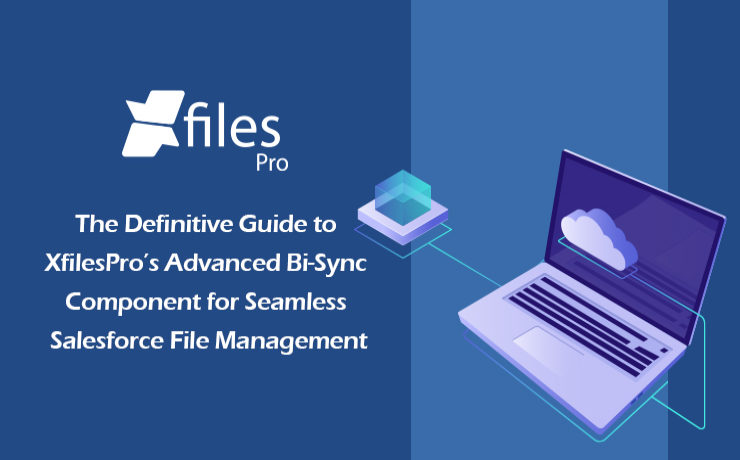
We are back yet again with yet another comprehensive article in order to introduce and explain the finer fundamentals behind our file management & external storage collaboration application, XfilesPro. In our previous post, we discussed some of the features and functionalities of the List component of the XfilesPro application. Now is the time to discuss the other component of XfilesPro, the distinctive Bi-sync component. But before we proceed to that, let’s have a quick recap to brush up your knowledge about XfilesPro. As we already highlighted, XfilesPro is an advanced file management & external storage collaboration solution, designed especially keeping Salesforce solutions like Service Cloud, Sales Cloud, Experience Community Cloud, Salesforce Platform, and other custom-made solutions (built on the Force.com platform) in mind. Using XfilesPro, users can efficiently manage their Salesforce files by seamlessly integrating various external storages like SharePoint, Amazon S3, OneDrive, Google Drive & some on-premise storages with the native Salesforce system. The application also lets them easily enable a 360-degree file collaboration while also letting them experience centralized content management with efficient file & folder hierarchy management, multi-org file integration service, community portal collaboration, and all this while reducing their file storage costs drastically (nearly 70-80%).To read the comprehensive product datasheet, please visit this page. Now coming to the topic of XfilesPro’s Bi-sync component, it was designed to give the XfilesPro-using Salesforce customers a ‘Lightning Experience’. Similar to the List component, the Bi-sync component is also a kind of related list component that can be added to the record layout. The only difference is that it offers an option to sync files bi-directionally, i.e., both the files dropped directly into the record folder as well as the files present in the external storage can be synced to respective Salesforce records. The Bi-sync component offers users an option to navigate into their integrated external storage directly from the Salesforce UI & also allows them to preview the migrated files (actually in the external storage) from the Salesforce UI itself. Like the List component, Bi-sync component also saves up the internal Salesforce file storage by directly moving the uploaded Salesforce files to the respective external storage. As the Bi-sync component is an augmented & advanced version of the List component, it possesses some basic functionalities of the same. As we have already discussed some of those features in our previous blog about the List component, we will be focusing on the remaining set of functionalities, particular to the Bi-sync component, in this article. In order to check out the basic features, please read our previous blog post here. Folder Management Capabilities: Create Folders First of all, the Bi-sync component of XfilesPro lets the users easily create one or more sub-folders, inside the primary record folder, which allows them to maintain the Salesforce files separately. For this they simply have to click the adjoining button, enter the desired name & the new folder will be created. Rename Folders With the Bi-sync component of XfilesPro, it’s also very easy to change the names of the already-existing folders in the console. For this users simply have to choose the specific folder that they want to rename and click on the button after which they have to enter the updated name in the prompt and click on ‘Save’. On the main console, the folder will now appear with the updated name. Delete Folders Not only adding & renaming, even deleting folders is extremely simple when using the Bi-sync component of XfilesPro. Users just have to click the Delete button next to the folder and the selected folder will be permanently deleted from the Salesforce console. Search Files & Folders When using the Bi-sync component of XfilesPro, users also have the option to search for specific Salesforce files & folders. They can do so by simply putting the name of the file or folder they want to locate in the search tab and the file will promptly appear on the console. Template Features Another interesting functionality in the Bi-sync component of XfilesPro is the way it lets users design templatized folder designs for specific records in the Salesforce UI. XfilesPro users can easily create a predefined set of folders for every record under the particular Salesforce object. For this users just have to choose the record under which they want to add the folders, approve the action & the folders will be added under the selected Salesforce record. Mass Upload in Sub-folder After creating sub-folders in the Salesforce record, the users of XfilesPro’s Bi-sync component can also upload multiple Salesforce files/attachments to those sub-folders in just one click. Other Actions in Sub-folder And not only uploading, a plethora of different actions can be performed on the sub-folders created in the Bi-sync component of XfilesPro. These actions include managing columns in the sub-folders, sharing those sub-folders, creating templates in those sub-folders (explained above), deleting them, downloading them and even creating more sub-folders in those sub-folders. With this we come to the end of our article discussing the Bi-sync component of XfilesPro and hope it helped you understand the component as well as its various functionalities in a better manner. In case you still have any questions or doubts, we’ll be happy to resolve them for you. Please get in touch with us or simply schedule a quick live demo here to see everything for yourself. AMARLAL
XfilesPro’s List Component: Making File Management in Salesforce Easy & Better
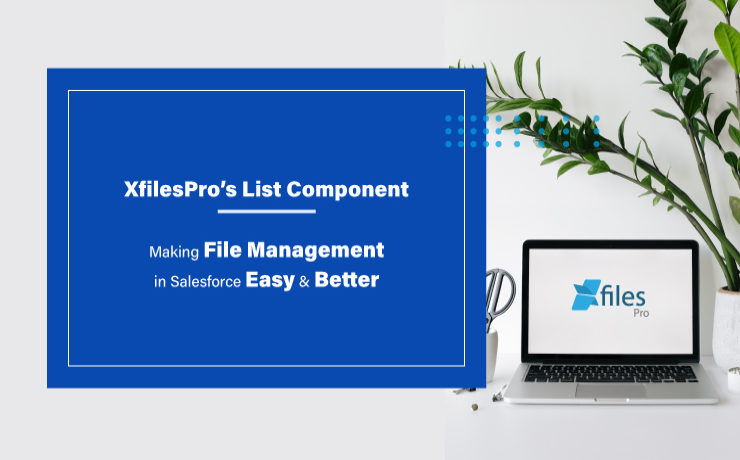
Our application, XfilesPro, was launched back in 2013 to help Salesforce customers around the globe easily manage the innumerable amount of files & attachments in their Salesforce Org. Following that, we have constantly released subsequent versions of the application where new features and capabilities have been added to improve the overall experience. To define XfilesPro, it is an advanced file management & external storage collaboration solution for Salesforce which makes managing files in Salesforce extremely hassle-free. Being one of the top AppExchange applications for file management, it lets enterprises seamlessly store and collaborate their Salesforce files/attachments with various external storage solutions such as SharePoint, OneDrive, Google Drive, Amazon S3, DropBox as well as in different on-premise storages. Using XfilesPro, Salesforce customers can not only reduce their file storage costs significantly (by nearly up to 70%), but also seamlessly enable a 360-degree file collaboration, involving integration with various external storage systems. Not only this, our highly-customizable application performs exceptionally well with Service Cloud, Sales Cloud, Experience/Community Cloud, Salesforce Platform, and other custom made solutions built on the Force.com platform. Recommended reading: XfilesPro V6.0: Assess & evaluate all that’s brand new This article is intended to make Salesforce users aware of the unique List component of XfilesPro. XfilesPro’s List component is a kind of related list component that can be added to the record layout and acts as an alternative to standard Salesforce Attachments/Files related list. The List component console ‘lists’ down the names and certain details of each file that is moved to the integrated external storage, while offering an option to preview those migrated files from within the Salesforce UI. One of the primary benefits is that when making use of the List component, the Salesforce files uploaded are directly moved to the respective external storage without consuming any of the internal Salesforce file storage. Below mentioned are some of the other prominent features of the List component of the XfilesPro application: File Uploading Functionalities : Point & Click Upload When using the List component, XfilesPro offers simple point & click functionalities to its users which allows them to simply select their desired file/attachment and then click on the button for their desired action: upload, delete, download, etc. They work well for both single as well as multiple Salesforce files at once. Drag and Drop Upload Another way of uploading Salesforce files/attachments in the List component of XfilesPro is by directly selecting the file and then dragging & dropping it to be uploaded. Mass Upload Lastly, when using XfilesPro’s List component, the users also get the option to upload multiple files/attachments at once in a single click. Here it is important to remind that there are still some file upload size limit in different external storages. Note: After uploading files in the List component, they will still be accessible from the component. However, they will actually reside in integrated external storage. Mass File Functionalities : Mass Download Using the mass download functionality of XfilesPro in the List component, the users will be able to select multiple files & attachments at once and then download them by clicking on the download button. Following this, these files will be downloaded in the form of a zip file. Mass Share XfilesPro’s List component also allows Salesforce users to select multiple files/attachments to be shared within the system or with someone outside of the Salesforce system. For this users simply have to select their desired files, then click on the share button and the files will be shared in the form of an email. Mass Delete Another exciting feature of XfilesPro’s List component is its functionality to mass delete multiple files and attachments in a single click. Users have to just select those specific Salesforce files and then click on the delete button after which the files will be permanently deleted from the system. Manage Columns Using the List component of XfilesPro, it’s extremely easy to include and manage additional columns on the component. The users simply have to decide and select the columns that they want to add to the component and then click on the apply button, after which the columns can be seen on the List component. Add Notes When using the List component of XfilesPro, adding special notes to the Salesforce files and attachments is not only possible but also very easy. For this, users just have to click on the ‘Add Note’ button, following which they can add whatever text they want to put as the description for that specific file. That note will be then added to the Salesforce file as its metadata. Download & Delete Even downloading or deleting specific Salesforce files and attachments is straightforward and trouble-free when using XfilesPro’s List component. To do this, users simply have to select that specific file and click on the button for their desired action, after which that file will either be downloaded from the console or be deleted permanently. We hope this article helped you understand the List component as well as its various functionalities in a better manner. In case you still have any questions or doubts, we’ll be happy to resolve them for you. Please get in touch with us or simply schedule a quick live demo here to see everything for yourself. Sambitwww.xfilespro.com
Make your Thanksgiving Special with these Salesforce File Management Tips

Finally the time has come for one of the most awaited festivals of the year. The Harvest Festival, more commonly known as Thanksgiving Day, is just around the corner. This annual national holiday in the United States and Canada bears its origin from people celebrating and thanking God for the bountiful harvest and other blessings of the past year. In the US, Thanksgiving Day is observed on the fourth Thursday of November which corresponds to 26th November this year. This federal holiday is often full of pomp and color and is a great time to exchange gifts with loved ones and share beautiful Thanksgiving messages. The festival is also synonymous with the special Thanksgiving meal which includes the traditional fare of turkey, bread stuffing, mashed potatoes, cranberry sauce, and pumpkin pie. Parades and football games also have long associations with the holiday. The popular Thanksgiving Day parade organized by Macy’s department store in New York typically features marching bands, performers, and elaborate floats. In the spirit of Thanksgiving, we too are extremely thankful for the overwhelming response our file management and collaboration application, XfilesPro has received in the past financial year. A great number of Salesforce enterprises have implemented XfilesPro to efficiently manage their Salesforce files and attachments. In return for the benefit of Salesforce admins, we too would like to shed some light on effective document management best practices. Without doubt, Salesforce is now the #1 CRM platform trusted by thousands of users ranging from individuals to big corporations. At the enterprise level, Salesforce document management is one of the major business operations. It helps Salesforce users in creating, storing, modifying, transferring, copying, and deleting necessary documents in an efficient manner. Some of the effective best practices are as follows: Native Modules for Document Management– The Salesforce platform has five off-the-shell in-built modules that help the users in handling important documents and aid in efficient content management. These include: Attachments, Documents Tab, Files Home, Salesforce Knowledge, and Salesforce CRM Content. Document Organizing– Salesforce CRM Content can be used to classify Salesforce documents according to different criteria thereby streamlining the process of document searching. This increases the accuracy as well as the speed of the document search process. Automate Document Management– Salesforce CRM Content also provides several automation tools that allow users to subscribe to specific authors, files, topics, or complete libraries to keep them abreast with necessary latest updates. This gives the ability to use relevant marketing materials for increasing sales and knowledge-sharing. Mass uploading Salesforce Documents– A Salesforce admin can use the Data Loader tool to add multiple documents, files, and links or update necessary documents with the same ID in Salesforce CRM Content Libraries. Through this they can update the knowledge database and create a backup for necessary CRM records in a systematic manner. Integration with External Storages– The Salesforce CRM can be connected with external file storage systems to conveniently access and manage the external files via Salesforce interface. Using external systems also helps to combat the challenges of limited storage space. Deploying External Document Management Solutions– To overcome the severe limitations of the Salesforce native options, a relevant external document management solution can be implemented. Such solutions facilitate seamless integration with different systems without much hassle and exuberant costs. Also read: Document Management in Salesforce: A Brief Introduction to its Best Practices Most Salesforce admins will vouch for the file management capabilities of XfilesPro that facilitates seamless storage and collaboration of files with various external systems. Using this highly customizable and admin-friendly application, Salesforce admins can collaborate with Cloud-based storage systems like Google Shared Drive, OneDrive, Amazon S3, SharePoint, and Dropbox and On-premise systems like SMB, SFTP, and Network Drive. To know more about XfilesPro and how it can facilitate external system integration with Salesforce, please get in touch with us. AMARLAL
Salesforce File Management for Standard Users & Community Users
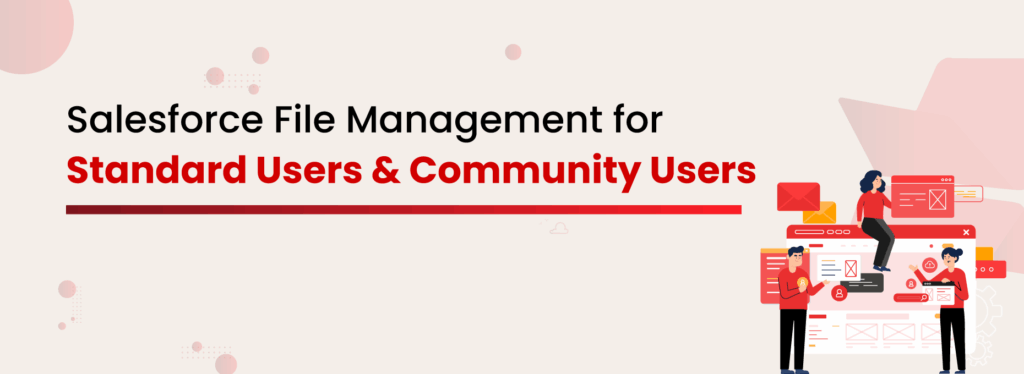
If you’re a Salesforce admin managing files for both Standard Users and Community (now called Experience Cloud) Users, you already know how tricky things can get. As your business grows, managing Salesforce files becomes more complex. With different types of users interacting with your system in different ways, it’s no longer just about storing files—it’s about managing them smartly. Let’s dive into why file management looks different for each user type and how you can streamline the process to cut costs, boost efficiency, and keep everything running smoothly. Why File Management for Different User Types Matters in Salesforce As more and more documents are stored in Salesforce, the need for effective Salesforce file storage management becomes critical. Without the right strategy, storage limits, especially from Experience Cloud Users, can quickly turn into a costly bottleneck. Standard Users vs Community Users: How File Usage Differs It’s critical to understand that Standard Users (internal employees) and Experience Cloud users (external partners, clients, customers, etc.) interact with files differently, which means their file management needs differ as well. Here’s what Standard Users usually do: Upload internal documents (contracts, sales decks, case files) Download and update the docs regularly Attach files to Opportunities, Cases, Accounts, Contacts Share files internally between departments Experience cloud Users’ file habits look a little different: Upload proof documents (like warranty claims, invoices, certifications) Attach supporting files to service requests or cases Sometimes mass uploading large files (especially if you’re in industries like insurance or manufacturing) Need access to public docs (guides, FAQs, manuals) without logging internal storage hours Salesforce Storage Problem: Native Limits and Hidden Costs Salesforce file storage isn’t unlimited. Salesforce gives you a certain amount of file storage: 10 GB base per org 2 GB per user license (depending) It might not seem like much until one customer portal user uploads a 25MB file across 300 cases. Multiply that by hundreds of users, and suddenly your Salesforce storage is maxed out. Both Standard and Community Users share the same storage pool, but they use it very differently. Community Users tend to upload more files, often large ones. And once you hit that storage limit? You pay. A lot. Compared to external cloud storage, it’s massively overpriced, and it’s recurring. So every month, you’re spending real money just to keep files you rarely even open. Curious about Salesforce file storage costs and how to fix them? This isn’t just about cost, it also creates challenges like: Duplicated files: External users may upload the same files multiple times. Orphaned attachments: Files may be uploaded but never linked to a specific record. Lack of folder structure: Without a solid file organization plan, you end up with a messy, hard-to-navigate file system that wastes time and resources. Smarter Salesforce Document Management with Structured Folders Get the Datasheet! You need a solid strategy that’s both collaborative and organized. That means looking into external storage solutions, automating how files are organized, and making sure access is secure based on who’s trying to access what. It’s all about maximizing efficiency while avoiding any hidden costs! But How to Build a Collaborative File Management Strategy? Assess File Usage Across User Types Understand the file operations each user type performs. What do Standard Users need? What do Community Users require? This will help you create a unified strategy. Implement External Storage Integration By moving documents to external storage solutions like AWS S3, OneDrive, or SharePoint, you’re instantly offloading files from Salesforce. Enable Bi-Directional Sync This ensures files are updated across systems, so every user has the most recent version, whether they’re working in Salesforce or external storage. Role-Based Access Control Customize file access based on user roles to keep your data secure. Standard Users may have broader access, while Community Users get tailored permissions. Automate Folder Creation and File Organization Setting up automated rules will ensure files are always organized according to business requirements. Secure External Sharing for Community/Experience Users Allow seamless file sharing externally, but ensure security and compliance by limiting access to only necessary files/people. XfilesPro for Salesforce Document Management for Unlimited Storage, Secure Collaboration, and Effortless Sharing Integrate External Storage with Salesforce! XfilesPro: Powering Unified File Management for Salesforce Users XfilesPro makes it easy to connect both Standard and Community Users to external storage. This integration allows your team to continue using Salesforce without running into storage limitations, while also ensuring your files are always available. Here’s how XfilesPro supports this strategy: File Migration Community Portal files are efficiently offloaded to external storage through scheduled automation. Auto-Folder Structure XfilesPro automatically organizes files into structured folders based on Salesforce records, reducing the need for manual organization. File Access from Salesforce No need to leave Salesforce. You can access, preview, and manage files from external storage directly within Salesforce. File/Folder Bi-Sync Files sync in real-time between Salesforce and external storage. Any update is immediately reflected across both platforms, so everyone stays on the same page. File Sharing Share files securely with an external one-time password-protected link. Get XfilesPro from AppExchange! Key Benefits of a Collaborative Approach When you implement a unified file management strategy with XfilesPro, here’s what you can expect: 85%+ Reduction in Salesforce Storage Usage: Offload files to external storage and dramatically reduce the amount of space used in Salesforce. Faster User Access: Standard and Community Users get faster access to files with a more streamlined system. Lack of folder structure: Without a solid file organization plan, you end up with a messy, hard-to-navigate file system that wastes time and resources. Enhanced Compliance and Security: With role-based access, audit logs, and secure sharing, your files are always protected. Future-Proof Scalability: As your business grows, so does your file storage. External storage offers scalability that Salesforce cannot provide on its own. Conclusion Managing Salesforce file storage doesn’t have to be a hassle. With the right strategy — one that integrates external storage, supports role-based access, and automates file management — you can solve your storage challenges and optimize your system for both Standard
Managing your Salesforce Files in a Superior Manner: XfilesPro’s Auto-Export Feature
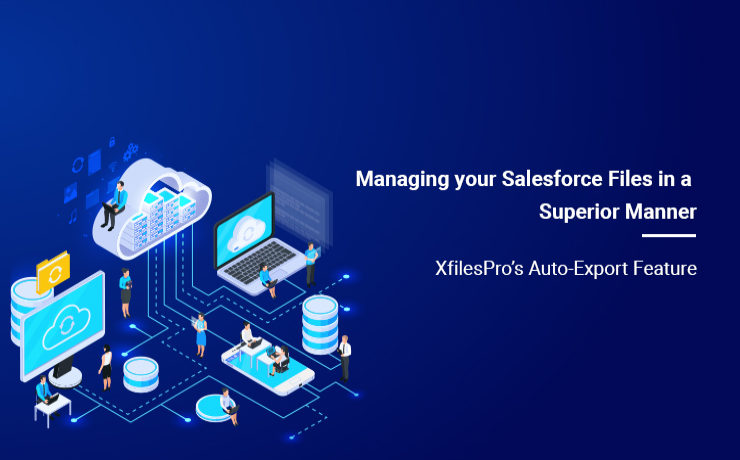
Managing the immeasurable number of files and attachments in the Salesforce Org becomes a hassle for most of the enterprises. XfilesPro is one of the top AppExchange applications for file management and external storage collaboration that lets enterprises seamlessly store and collaborate their Salesforce files and attachments with various external storage solutions such as OneDrive, Google Drive, SharePoint, Amazon S3, DropBox and many more. This application performs exceptionally well with Service Cloud, Experience/Community Cloud, Sales Cloud, and Salesforce Platform. This highly customizable and admin-friendly application helps Salesforce customers not only reduce their file storage costs significantly (nearly up to 70%), but also seamlessly enable 360-degree file collaboration including integration with various external storage systems. Enterprises can also experience a centralized content management system, efficient file and folder hierarchy management, multi-org file integration service, capacity to undertake large volume file migration as well as community portal collaboration. Learn more about XfilesPro’s file management capabilities. Usually when enterprises implement XfilesPro for managing the files in their Salesforce Org, they are burdened by an enormous amount of such files and attachments, sometimes over 100 GBs. Upon successful implementation of the application, using the Limitless Initial Offload feature they move these files to their desired external storage platform, at once. But after this initial offload, the subsequently generated files and attachments have to be monitored and periodically moved to the external storage. To ease the burden of a Salesforce admin and to do away with the constant regulation and supervision of files, XfilesPro introduced the Auto-Export feature. With this feature, the XfilesPro application itself takes care of the Salesforce files and periodically moves them to the external storage system integrated with the Salesforce application. This can be done on an hourly, daily, weekly or monthly basis or at the end of the day, or even weekly; as is deemed necessary by the Salesforce admin when he sets the batch and time interval for the file export process. There are several advantages of this feature: No Manual Intervention – The application automatically takes care of the file export process, which cuts back the need for any kind of manual labor. No File Limitations – Due to this feature, XfilesPro can manage millions of files and records without any difficulties. No Supervision Required – As the entire process is automatic, no supervision from the Salesforce admin is required, which gives him sufficient time to focus on other things. One Time Execution – The batch and time interval for the export process has to be set only once, after which the application manages the files automatically, based on the set parameters. Enhanced Security – In case of any process failure which is rare, files will not be lost as XfilesPro engine smartly handles and re-initiate migration of those files. If you want to know more about the Auto-Export feature or about the XfilesPro application, please get in touch with our system experts here or set up a free demo here. AMARLAL
How to Efficiently Manage Community Portal Files in Salesforce with XfilesPro
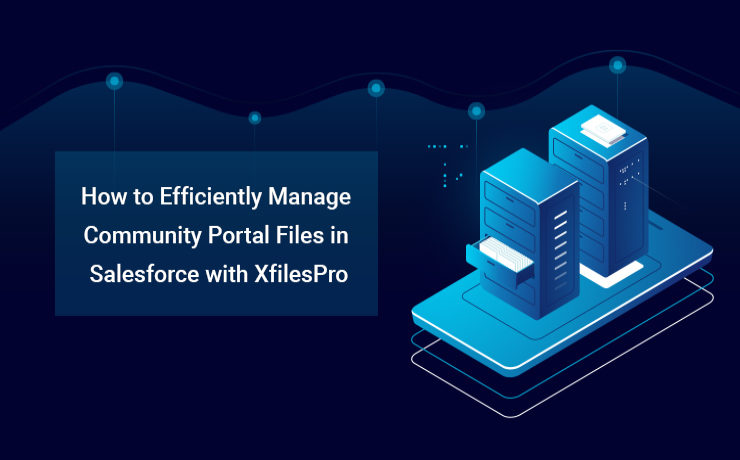
As a comprehensive platform that enables businesses to streamline any of their critical processes, Salesforce has been exceptional in the last two decades. With over 150,000+ customers from multiple industries and sizes, today Salesforce is offering a full suite of solutions spanning across sales, service, marketing, commerce, analytics, Customer 360 platform, etc. In order to maintain top-notch org performance and business productivity, the CRM giant has limited some of its capacities. Storage is one of those. A Salesforce org comes with a limited amount of data & file storage, and anything additional to these comes with a hefty price. To ensure you never run out of your storage and operate the business in a highly optimized org, enterprises adopt various long-term data & file management strategies. For example, in order to optimize the data storage, leading enterprises implement an intelligent archival plan, while to deal with a growing number of files of large sizes, they look for external storage integration. However, things become a little more obscure, when the volume of files is million in number & you need a robust system in place to manage those files cost-effectively. Companies use Salesforce Community Cloud to connect with their customers in a better way. Enterprises having a community portal (Salesforce Community Cloud License) with a lot of community users who consistently generate a lot of files, often find them in the middle of a crisis where they left with no option other than purchasing additional storage with a very high price, or delete old files or build a solution that can help them store the files somewhere else. So what are the challenges that Salesforce customers face when it comes to managing a huge pile of files coming from multiple community users? Here are the top three basic challenges; Limited native file storage – Unable to optimize High recurring (additional) file storage costs – More investment External file storage & collaboration – Need of a solution to enable this External file storage & collaboration comes with its own set of challenges. Choosing the right external storage system to integrate with Salesforce Collaborating files seamlessly with the external system Automating the entire process without any manual intervention Migrating large volume of files (Initial process) Defining the folder structure – Where to store the community user files in the remote storage Centralized content management system – Managing files from one place Customizing the solution to any extend – Meet evolving business needs ALSO READ: Salesforce-SharePoint Integration – How to Transform your Salesforce File Storage Needs How to Implement a Strategic Approach with XfilesPro? In order to manage the huge volume of files generated by the community users, enterprises need to implement a future-proof file management strategy where they can rise above the limited native storage & make their file storage unlimited with external storage collaboration using advanced file storage & collaboration solutions for Salesforce like XfilesPro. Choose your External Storage Choose from a range of options to integrate from various external Cloud (SharePoint, OneDrive, Amazon S3, Google Drive, Dropbox) or On-premise (SMB, SFTP, Network Drive). The integration allows a better content management system for your entire community users & collaborate the files with the external storage. Storage Optimization & Cost Savings The integration will automatically store all the incoming community user-generated files in the chosen external storage & enable you to never run out of the primary file storage. This means no need for additional storage & high storage investment. Centralized Content Management System Drive high-degree of file collaboration with your internal as well as community users by ensuring files are managed centrally but available for all to share, view, download & edit. Better Community Collaboration Salesforce community portal integration delivers more capabilities to community portal users and thus extending the capacities deeper into the Salesforce ecosystem. Store Files in the Right Folder – Sorted & Synchronized File Management A highly customizable file & folder management allows the business process to be embedded in the way files and folders need to save into your external storage. You can save specific community portal user-generated files in pre-defined specific folders automatically with zero human intervention. Highly Customizable – Use the way you want The solution is highly flexible & can be customized to any level based on specific Salesforce community file management needs. Collaborate External Files into the Salesforce System Files staying in the external storage with a particular folder structure can be synced/linked with the respective records in the Salesforce system using the XfilesPro Bi-directional sync components. Manage all the files under one roof Link the files scattered in different storage systems such as On-cloud, On-premise, Community portal, and Salesforce system and manage them all from one place (external storage) by linking them with the Salesforce record. Large Volume File Migration Migrate a large volume of community portal files from your Salesforce system to any external system seamlessly without impacting any of your on-going business processes. To know more about XfilesPro & it’s capabilities in managing Salesforce community portal files, please get in touch with our Salesforce file management experts today. AMARLAL

