A Detailed Analysis of Salesforce File Storage Cost and its Solutions

Picture this: Your Salesforce instance is running smoothly, sales teams are collaborating effortlessly, and customer interactions are being logged without a hitch. But then—boom! A notification pops up – Storage Limit Reached. Now, you’re faced with a dilemma: either pay hefty fees for additional storage or scramble to delete files. Sound familiar? If so, you’re not alone. Salesforce file storage cost is one of the critical challenges for organizations using the CRM for their operations. Salesforce is an incredible platform, but storage costs can creep up on businesses, turning into a silent budget drainer. You might be getting the best outcome in managing customer details through Salesforce, but in a highly likely scenario, you might also be spending an unexpected amount of money on it. Let’s break down how Salesforce file storage costs work, what’s eating up your space, and how you can cut costs without compromising data access. How Much Does Salesforce File Storage Cost? Salesforce provides a default file storage limit that varies by edition. For Professional, Enterprise, Performance, and Unlimited Editions, the base allocation is 10 GB per organization. The Essentials Edition, however, is allocated 1 GB of file storage per org. If your organization exceeds these limits, additional file storage can be purchased at $5 per GB per month. While this Salesforce file storage pricing may seem manageable initially, continuous uploading of files—such as contracts, images, emails, and reports—can quickly escalate storage needs and associated costs, potentially diverting funds from more strategic business initiatives Salesforce File Storage Calculation Understanding how storage is calculated is the first step to managing it effectively. Salesforce storage costs depend on the type and volume of data stored. This means organizations must frequently evaluate their file storage usage to prevent unnecessary expenses. Organizations can calculate these costs using the following steps: Check Storage Usage: Navigate to Setup > Storage Usage in Salesforce to see how much space is consumed by files, records, and Big Objects. Identify High-Storage Objects: Evaluate which files, attachments, and records are consuming the most space. Calculate Additional Storage Costs: If usage exceeds the default limit, multiply the extra storage needed (in GB) by Salesforce’s additional storage cost ($5 per GB per month). Assess Growth Rate: Estimate future file storage needs based on historical growth trends. Implement Cost-Effective Strategies: Consider external storage solutions like XfilesPro to avoid excessive Salesforce storage fees. On-Demand Webinar The Art Of Managing Salesforce File Storage Cost Effectively Get the Webinar! Hidden Costs of Using Salesforce While the upfront costs of Salesforce storage are clear, there are several hidden expenses that organizations often overlook: Salesforce data & file storage limits Salesforce storage costs can escalate quickly. Data storage is 10 GB plus 20 MB per user, while file storage varies by edition. Extra storage costs $125/month per 500 MB (data) and $5/month per GB (files). Salesforce service & support costs A paid Premier Success Plan exists where Salesforce offers 24/7 assistance, faster 1-hour responses, & access to an expanded Salesforce training course for an additional 20% of the license list price in case of Professional & Enterprise editions. Salesforce CRM access via mobile devices Salesforce users can choose to avail the complete & upgraded version of Salesforce Mobile. It is free for customers of the Salesforce Unlimited edition, but comes at a price of an additional $50 per user per month for the users of Professional & Enterprise editions. API call limits Users are advised to exercise due diligence when using their API calls. In case they go over their daily API call limit (15,000+ per organization per day), they are left with two options: either purchase additional user licenses or upgrade all existing users to the most expensive Salesforce Performance edition. Offline access A Salesforce native service called ‘briefcase’ offers both online and offline versions of the CRM services, though it still has several limitations like lack of cases, forecast & reports. For Salesforce customers with the Enterprise & Unlimited plans, briefcase is available free of charge. For users with the Salesforce Professional edition, it comes at an additional price of $25 per user per month. Types of Salesforce Storage and Their Functions Salesforce organizes storage into three primary categories, each impacting costs differently: File Storage File storage in Salesforce is used to store attachments, images, documents, and any files uploaded by users. This is one of the biggest contributors to storage consumption, especially for industries that manage a high volume of contracts, PDFs, media files, and reports. Since file storage has a fixed limit based on edition, exceeding this can lead to additional costs unless files are archived or stored externally. Get the detailed Salesforce File Storage Guide Data Storage Data storage refers to the storage space occupied by Salesforce records, including standard and custom objects. This includes customer data, transactional records, and any structured data within Salesforce. Objects such as Accounts, Contacts, Leads, Opportunities, and Cases consume data storage. Businesses with high transactional volume need to monitor this closely to avoid exceeding limits. Big Object Storage Big Objects are designed to store and manage massive datasets while keeping performance optimal. Unlike regular data storage, Big Objects allow organizations to maintain historical records without consuming traditional storage space. These are commonly used for long-term data retention, audit logs, and large-scale reporting. Since they are designed for scalability, they help reduce dependency on expensive standard storage limits. Manage Salesforce File Storage Cost with XfilesPro After discussing the problems, let’s look at the solutions now. Imagine having a limitless, cost-effective storage solution while still enjoying seamless access to all your files within Salesforce. That’s exactly what XfilesPro offers. Instead of paying for costly additional Salesforce storage, businesses can optimize file management using XfilesPro’s external file storage integrations. Here’s how XfilesPro helps businesses tackle Salesforce file storage costs effectively: Eliminate Additional Storage Fees: Offload files to external cloud platforms like AWS, SharePoint, Google Drive, and OneDrive, reducing reliance on costly Salesforce storage. Automatic File Archiving: Set up smart rules to automatically archive older or
How to Keep Your Salesforce File Storage Unaffected by 3rd-party Apps Generated Documents?
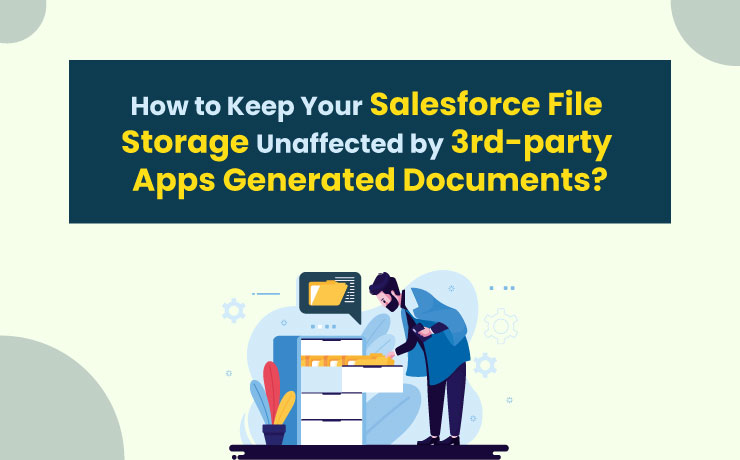
Imagine this scenario. Finally, your dream of starting your own business sees the daylight. Your company hits the market, so you’re keen on taking it forward. You ponder on all ways to start it in full zeal considering different aspects of a business. That is when you came across Salesforce, the #1 CRM in the world. You embraced the cloud software to find more prospects, close more deals, and deliver a higher level of customer service. And, to make operations more streamlined, you purchase 3rd-party apps for automatic eSigns and document generation. Now comes the hindrance. The 3rd-party apps create documents in huge volumes, heralding the exceeding of the Salesforce file storage limit. Obviously, the following consequence will be a drastic impact on the workflow. If you have envisioned the scenario, think about your possible approach toward this challenge. How will you manage the documents efficiently without letting your Salesforce file storage be overburdened by it? If you think buying additional storage space from the biggest CRM provider could be a solution, here’s the warning — it might break your bank. So, What’s Next? You need to push documents out of Salesforce! You read it right. To optimize the Salesforce file storage space, you need to move the Salesforce documents that have been generated through 3rd-party applications to external storage. So, the next question is how to do that. The wise strategy you can adopt here is to hire an external document management solution for Salesforce. And, we have no recommendation other than XfilesPro as it’s the most trusted and installed document management app for Salesforce today. A Little Light on XfilesPro The #1 document management app for Salesforce, XfilesPro leverages its rich industry knowledge of a decade to meet the document management challenges of CRM users. The application helps you to automatically move the Salesforce documents generated through 3rd-party apps to any of your preferred external cloud storage including SharePoint, Google Drive, OneDrive, and AWS S3 so that your Salesforce storage limit won’t be exceeded. What’s Beyond Document Migration? The magic of XfilesPro doesn’t end by moving your Salesforce documents out of the CRM platform. You can also explore many other advancements as mentioned below; Gives the Perfect Folder Structure You Always Asked For XfilesPro offers a standout advantage, simplifying your life in a significant way. As Salesforce doesn’t provide a built-in folder structure, XfilesPro empowers the users to create a folder format in the external storage to arrange files in a way that makes sense to their business. This helps the admins access files without any confusion. Meanwhile, discover more about XfilesPro’s Smart Folder Structure capability. Your Files are Secure Like Never Before Understanding your concerns regarding file security, XfilesPro leverages the Access Control functionality, helping you protect your files from unauthorized access in the external storage. With this, you have full control over who can view, edit, and download the transferred files, alleviating any concerns you may have about the security of your valuable data. File Collaboration is Finally Sorted XfilesPro recognizes the common frustration of waiting endlessly for multiple people to make modifications to a file. Because the extensive back-and-forth process can seriously hamper productivity. Understanding the gravity of this challenge, XfilesPro’s Bi-sync functionality enables the real-time reflection of the modification made in Salesforce records on respective files in the external storage and vice versa. That means the internal teams can work on Salesforce files while external users can work on files in the external storage and have the changes updated on both platforms simultaneously. This ensures a real-time file collaboration experience like never before. Learn how to revolutionize your Salesforce file collaboration with XfilesPro here. Saving High Storage Cost Repeating the warning we gave you at the beginning of this article — buying additional storage space from Salesforce is never a budget-friendly choice for your growing business. Thanks to XfilesPro, you are no longer required to upgrade your storage space for a huge cost as the application moves your Salesforce documents to external storage, helping you optimize the storage space effectively without spending pennies. The benefits of using XfilesPro to migrate the salesforce files generated through external apps don’t end here. If you wish to learn how XfilesPro can prevent your Salesforce from hitting the storage limit, connect with one of our experts today. AMARLAL
Top Salesforce External File Storage Options
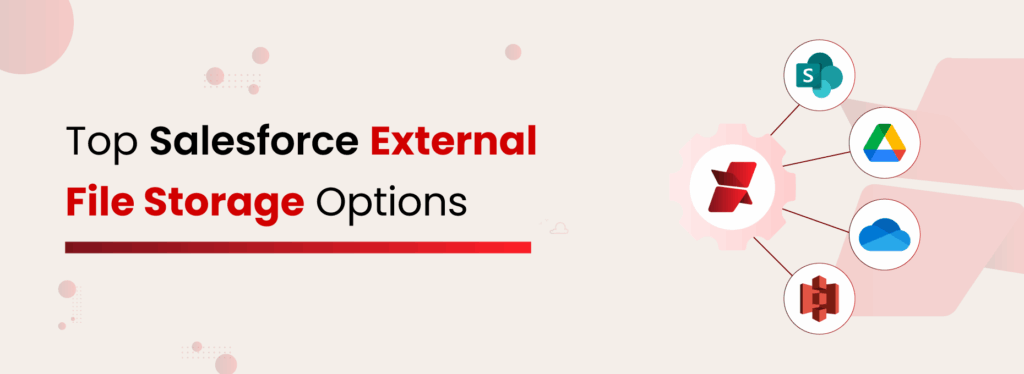
As the digital load in your Salesforce ecosystem grows, optimizing file storage becomes not just important, but essential for efficiency and cost management. Moreover, many organizations must adhere to strict policies that govern the collection, storage, retention, and access of files to ensure security and compliance. Is Salesforce’s native storage flexible enough to handle all that daily file activity? Unfortunately, it is not. It provides limited control over file organization, has restricted sharing options, and struggles to scale with increasing file volumes. Integrating Salesforce with a dependable external storage solution can be a transformative step. And that’s exactly what XfilesPro is built for, with powerful features that support a wide range of external storage platforms to help you manage files more efficiently. The application empowers businesses to offload files to leading external storage platforms while staying fully connected to their CRM data. In this blog, we’ll take you beyond the limitations of Salesforce’s native file storage. You’ll discover the top external storage options, understand why they’re essential for growing businesses, and learn how XfilesPro simplifies Salesforce document management. Why Salesforce File Storage is Insufficient? Simply put, Salesforce was built to manage customer relationships, not to store large volumes of files. But as the platform’s user base grew, so did requests for more storage. To keep up, Salesforce started offering extra storage, but it came with a cost. And let’s be honest, in today’s world, every extra convenience comes with a price tag. Salesforce provides limited file storage—typically 10 GB for the entire organization and 2 GB per user license. For small teams, paying $5 per month for each additional GB might be manageable. But scale that across multiple departments, regions, and years, and it quickly turns into a five- or six-figure expense. Plus, there’s more than just cost to consider: File Management Becomes Inefficient Retrieving files is tedious, collaboration across departments feels clunky, and searching for the right file slows productivity Compliance and Security Risks Increase Native storage lacks advanced features like audit trails, Data encryption, granular permission settings, and retention policies.Regulated industries like healthcare, finance, and government can’t afford these gaps Backup and Recovery are Limited Salesforce does not provide strong native backup tools specifically for files. If a file is deleted or overwritten, recovery can be complicated. Although Salesforce maintains some level of data redundancy, it does not offer version history for files or straightforward options for restoring deleted documents. Regulated industries like healthcare, finance, and government can’t afford these gaps That’s why external storage solutions are the go-to choice for many businesses. These platforms are purpose-built for document management and offer a wide range of features. They boost collaboration, enhance security, simplify file retrieval, ensure compliance, and keep storage costs under control.Read More: Top Strategies for Effectively Managing Files in Salesforce Benefits of Using External Storage for Files Let’s break down what external file storage platforms bring to the table—and why they’ve become the go-to solution for modern Salesforce users. Cost Optimization Instead of paying premium rates for every additional GB in Salesforce, external storage platforms allow you to store and manage large volumes of data at a much lower cost. This helps businesses control expenses while still meeting storage demands. Read More: Detailed Cost Analysis of Salesforce Storage Scalability Platforms like SharePoint, Google Drive, and Amazon S3 can scale effortlessly as your business grows. Whether you’re onboarding new users, launching new products, or expanding to new regions, your storage grows with you without limitations. Centralized Access External platforms give you one place to manage all business files across departments, while Salesforce acts as a central access hub. This ensures teams can find the right files directly from the CRM without switching between systems. Advanced File Controls External storage platforms offer smarter ways to manage your documents. Features like tagging, metadata, version history, and role-based permissions make organizing, tracking, and securing files easier. These controls streamline workflows, prevent data loss, and ensure the right people have access to the right files, improving both collaboration and compliance within your Salesforce ecosystem. Compliance & Security Enhancements External platforms often meet higher compliance standards, offering features like data encryption, access audits, and geo-redundant backups. This is especially beneficial for Salesforce users in regulated industries where document control is critical. Common Ways to Integrate External File Storage to Salesforce Salesforce external storage integration sounds simple, but not all methods are created equal. Here’s a breakdown of popular approaches and the limitations that can hold your business back: Native Connectors & AppExchange Solutions While these are easy to install, native connectors often come with limited customization and may not scale well for complex file management. Many only support basic upload/download functionality and lack advanced file control, automation, or multi-storage flexibility. Direct API Integrations APIs offer flexibility, but they require skilled developers and ongoing maintenance. Even a small API change from the storage vendor can break the integration, leading to downtime. Plus, building and maintaining security compliance for API-based integrations can be expensive and time-consuming. Middleware Platforms (e.g., MuleSoft, Zapier, Workato) Middleware helps you avoid heavy coding, but these platforms often add latency, cost, and complexity. They work best for simple workflows, not robust file storage use cases. You may also hit platform limits or run into vendor-specific compatibility issues. AppExchange App AppExchange apps are popular because they’re easy to install, come pre-tested, and offer plug-and-play functionality for Salesforce users. Many businesses opt for these solutions to quickly connect Salesforce with external storage platforms like SharePoint, Google Drive, or Dropbox, without writing code. Top External File Storage Options for Salesforce External file storage solutions are essential for businesses scaling beyond Salesforce’s native file storage limits. They improve performance, reduce costs, and strengthen document control. XfilesPro helps Salesforce users make the most of these platforms by offering seamless integration and advanced file management capabilities without needing extra middleware. Here’s how XfilesPro supports the top storage options: Microsoft SharePoint SharePoint is an enterprise-grade content management platform built for structured collaboration. XfilesPro Salesforce SharePoint integration
Salesforce File Storage Limit Exceeded? Some Use Cases & Tips to Prevent Hitting Storage Limits
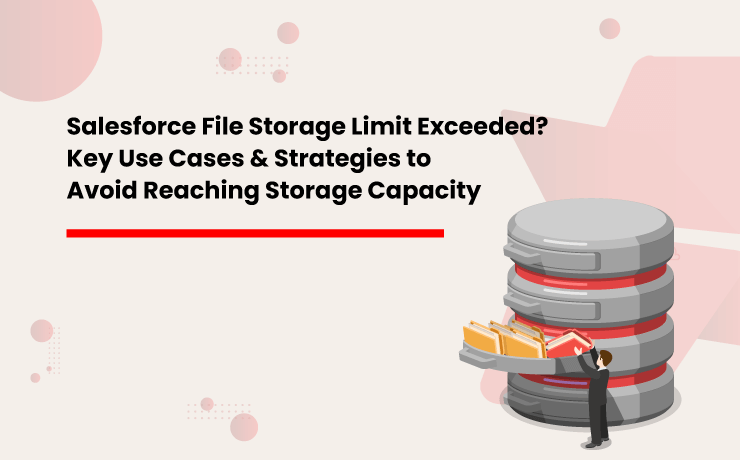
In today’s world where businesses are becoming multifarious, customers are demanding personalized services. To consistently meet evolving customer demands & stay ahead of competitors, technology adoption at an early stage is elemental. Salesforce, being the #1 CRM in the world has been embraced by thousands of businesses around the globe to drive forth innovation & digital transformation. However since it is a multi-tenant environment, there are certain restrictions in place to maintain the speed & performance of the platform. Though maintaining separate files & accounts for each customer is beneficial for delivering personalized experiences, it results in a large volume of files accumulating within Salesforce, which takes up a lot of storage space. Most businesses experience Salesforce storage limits exceeding within the first two years. Managing large volumes of files in Salesforce is a daunting task that brings a lot of related challenges. We will highlight a few common industry use cases where businesses found it difficult to manage a sheer number of files in Salesforce. We will also discuss the strategies they implemented to optimize their Salesforce file storage to prevent hitting their storage limits. Before discussing the Salesforce file storage challenges & solutions, let’s have a look at how much file storage space you get in Salesforce. Also Read: Top 3 Ways To Prevent Hitting The Salesforce Storage Limit In Your Org What are Different Types of Storage in Salesforce? Salesforce classifies storage into three key categories: Data Storage, File Storage, and Big Objects – each playing a crucial role in managing business data efficiently. Data Storage: This is where Salesforce stores records from standard and custom objects like Accounts, Contacts, Leads, and Cases. As businesses scale, the increasing volume of records can quickly consume available storage. File Storage: This category is dedicated to attachments, Salesforce Files, Chatter files, and documents. While essential for document management, Salesforce’s storage limits can make handling large volumes of files a challenge. Big Objects: Designed for massive datasets, Big Objects enable businesses to store and manage billions of records without affecting CRM performance. They are ideal for archiving historical data, system logs, and large-scale records that need long-term retention. Handling data and file storage in Salesforce are completely different. In this blog let’s understand Salesforce file storage, what contributes to Salesforce file storage, and the key factors to consider when managing it. The Salesforce Files (Formerly Chatter Files) Before Salesforce Files there were the Chatter Files. Chatter is majorly focused on enabling users to collaborate seamlessly and enable easier cooperation through a social enterprise environment. Files are an intrinsic part of document collaboration, hence, Salesforce files integrate Chatter with Salesforce CRM Content and allow users to access and share the files stored there. Using the Salesforce files, individuals can upload files privately until they have decided upon sharing them. They can also subscribe to files and get notified when a file has been updated. The process of sharing can be done in the following ways: Sharing with an individual Sharing with the existing groups of people inside Salesforce Sharing with link By indirectly, attaching a Salesforce file to the Chatter feed of a record, as mentioned previously The Salesforce documentation is true that you also have control over the access permissions. Files in Chatter can be: Completely private – No access at all Shared with viewer permissions – Viewer permission to access Editable by collaborators – Collaborator Fully shared – With the owner Salesforce CRM Content This option is often used to store marketing materials or support-related documents. It allows you to store templates, standard marketing collaterals, and corporate files that sales or support teams can use when interacting with customers. Team members can easily customize these templates and use them per their requirements. Additionally, you can be part of multiple libraries and access them through the Libraries tab. This is not it, you can also see them under the Salesforce Files tab. Users can also attach a file stored in a Library, directly to the Chatter Feed of a record. One drawback that can be registered here, is that you cannot have nested folders. Each Library will be like a flat folder in which you are not allowed to have sub-folders. The Salesforce Attachments One more traditional way of storing Salesforce files is Salesforce Attachment which allows you to attach files and documents to individual records. This works well when short sales cycles are generated, with a small number of files per record. The file size is also limited to 25 MB per file. Posting a file in the Chatter feed will automatically show it in the notes and attachment section of that specific record. The Documents This is where you can store web resources like logos, HTML banners, and also Visualforce materials. These are generally such resources, which you plan on using for email campaigns and also for any images that are to be used in a template. How Did Your Salesforce File Storage Limit Exceed? Let’s have a look at how companies generate files and what consequences they face once they accumulate a large volume of files in their Salesforce org. With a huge volume of old or unused files If you have been using Salesforce for a long time, you must find a large chunk of obsolete files. These files might be related to old customers, closed cases, lost accounts, old email attachments, etc. Though your sales or service team does not require these files, they reside within the app and occupy storage. This results in storage shortages over time. File generation from multiple sources If you have a huge Salesforce standard user base (sales & service) and they upload a large number of files daily, you might run out of allocated file storage space faster than usual. This might happen to specific industry customers such as healthcare, financial, logistics, legal, and insurance who deal with more documents. All these industries also deal with files that are larger in size. Files getting uploaded from community users Enterprises with community users and
Why Must Salesforce Admins Monitor Their Salesforce File Storage?

As businesses become diversified & technological advancements are made, customers demand personalized services, prompting companies to maintain separate accounts & files for each customer. Because of this, it becomes nearly impossible to manage the documents using manual methodologies which results in more automated alternatives being adopted for file management. This is where Salesforce enters the scene, helping companies provide more personalized experiences to customers. But one of the most critical aspects of running a business using Salesforce is managing the massive volume of records, data, files, & documents that are created, moved, modified, & deleted on a regular basis within the very limited storage space. Since companies deal with thousands of customers regularly, there is a constant need to keep track of the primary storage space allotted by Salesforce, when the licenses are purchased. Salesforce Storage: A Brief Introduction Primarily the Salesforce storage is classified into three categories – Salesforce file storage, Salesforce data storage, and Salesforce Big Objects. As the name suggests, file storage is the space allocated for storing important Salesforce files like files & attachments, Salesforce CRM Content, Files home, Documents tab, Chatter files (including user photos), custom File field on Knowledge articles, & assets regarding Site.com. In the same manner, data storage is allocated space used for storing Salesforce records like Cases, Accounts, Notes, Events, Quotes, Leads, Opportunities, Tasks, and much more. And, Big Objects is the space that stores and manages your massive amounts of data on the Salesforce platform. When it comes to storage limits, the Contact Manager, Group, Professional, Enterprise, Performance & Unlimited editions are allocated 10 GB for data storage, plus 20 MB additional data storage per user, and 10 GB for file storage. Only the Salesforce Essentials edition has 1 GB of primary file storage. Salesforce Orgs also offers additional file storage, decided by the number of standard user licenses: The Enterprise, Performance & Unlimited editions receive an extra 2 GB of file storage per standard user license. While the Contact Manager, Group & Professional editions receive an additional 612 MB of file storage per standard user license. Also read: Top 3 Ways to Prevent Hitting the Salesforce Storage Limit in Your Org Monitoring Salesforce File Storage: How & Why Now that you are aware of the fact that Salesforce file storage limits your Salesforce Org, it’s important to always keep a watchful eye on the primary file storage. To check the enterprise’s storage usage, users can simply navigate to Setup & click Storage Usage to view the Limit, Amount Used, Percentage Used, and usage breakdowns of each storage type. Through this, users can also learn about the Top Users of each storage type. In case your Salesforce Org’s file storage limit is exceeded due to any reason, in most cases, Salesforce allows some buffer storage above 100% usage, usually up to 125-150% of the original storage. After even that grace storage is exhausted, new files & attachments will simply not be updated in the storage. This issue has the potential to result in the malfunctioning of critical CRM processes and the consequent disruption of vital business operations. In more severe instances, if the problem with file storage is not promptly resolved, it could put the continuity, growth, and productivity of the enterprise at risk. In most cases when enterprises run out of their allocated Salesforce file storage, the admin receives a warning email from Salesforce instructing them to either clean up the Salesforce instance by deleting not frequently used files or purchase more file storage space from Salesforce. Deleting files might not be feasible for the enterprise because of various internal policies & external guidelines governing regulatory compliance & retention. And additional file storage may be out of the question owing to the hefty, recurrent costs associated with it. Also, Read: 5 Effective Strategies for Organizing and Managing Files in Salesforce XfilesPro: A Savior in Salesforce File Storage Issues The limitations of the Salesforce file storage, the need to purchase additional storage, & the struggle to migrate important files from the third-party storage (being used before implementing Salesforce) can easily be resolved by integrating the Salesforce system with an external storage platform. This is where XfilesPro, an advanced file management & external collaboration application, emerges as a much-needed savior. XfilesPro can easily help Salesforce users migrate their Salesforce files/attachments to any external Cloud of their choice, thereby freeing up space in the primary file storage. The files/attachments can be seamlessly stored in cloud platforms like SharePoint, AWS S3, Google Drive, and OneDrive. Not only does the application move files to external storage cutting down expenses, but it also gives you the ability to organize the files with a smart folder structure for easy accessibility thereby saving time and enhancing productivity. We also offer secure sharing, community file management, seamless internal and external collaboration, a user-friendly interface, and other features that simplify document management for Salesforce users. What’s more is that XfilesPro future-proofs the file storage by optimizing it, brings down the file storage costs, & offers a more seamless file management experience in Salesforce. Now XfilesPro offers document generation, which means that you can now generate documents and store them all using one platform. To know more about how XfilesPro DocuPrime can further simplify document management visit our website. Admins, you can now stop worrying about those dreaded emails notifying you that Salesforce file storage is exceeding its limits. With XfilesPro you can effortlessly manage and optimize storage without compromising access to important files. Say goodbye to storage stress and hello to smooth, hassle-free file management! Schedule a quick personalized demo to see the application in action. AMARLAL
How to Store Salesforce Files in External Storages using XfilesPro: Steps to Follow
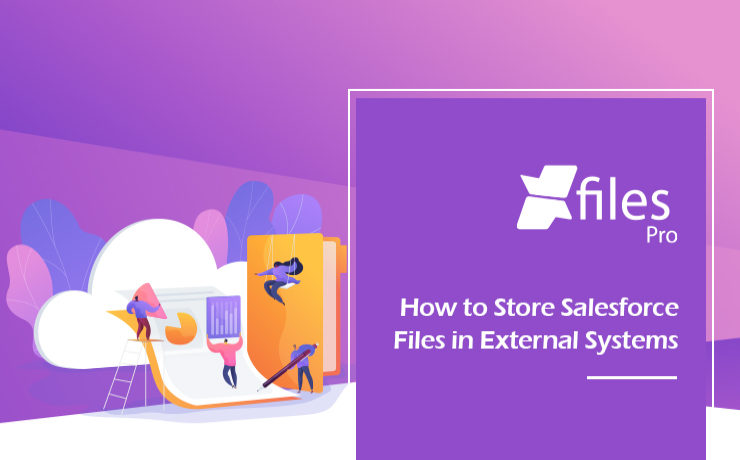
As the #1 CRM provider in the world for over a decade now, Salesforce has been helping businesses of every size & type unlock a strategic approach for 360-degree business growth with multiple business process automation. The platform has been a real savior for leading enterprises in streamlining crucial sales, marketing, service processes, and delivering exceptional customer service with improved sales and reduced costs & time. In order to keep the application performance intact, Salesforce has certain controls in the platform and limited allocated file storage is one of the top aspects to mention. Salesforce users dealing with a lot of files and email attachments often look for a long-term file management strategy in order to optimize their file storage usage and reduce the storage costs as any additional storage provided by Salesforce comes with a hefty price. Integrating external Cloud (SharePoint, S3, Google Drive, OneDrive, etc.) & On-premise (Network Drive, SMB, SFTP) storage systems have proven to be one of the most adopted & efficient strategies that help Salesforce users store their files in their preferred external system with a seamless 360-degree file collaboration. XfilesPro, the #1 file management & collaboration solution for Salesforce enables Salesforce files to automatically get stored in the external storage without impacting the native file storage & keeping the usage under control. The integration not only allows Salesforce users to avoid paying high recurring additional storage costs but also enables their application up & running without any hurdle. So, let’s have a look at how a Salesforce admin can start storing their Salesforce files in any of the external storage systems using XfilesPro. Step – 1 Install XfilesPro from the AppExchange The first step is to log in to https://appexchange.salesforce.com/ & type ‘XfilesPro’ in the top search bar. Click on the XfilesPro app icon to go to the listing page. Click on ‘Get it now’ to install the app. 3.1x Step – 2 Configure (Integrate) external storage in a few clicks The next step is to configure the preferred external storage within a few clicks. Once the external system is configured, it will be seamlessly integrated with your Salesforce Org & you can proceed with the next step to start setting up XfilesPro components. 2.9x Step – 3 Set up the XfilesPro components for desired objects Once you are done setting up the external storage, next you can set up the XfilesPro components for the desired objects. Add XfilesPro components to the record page layout of the desired object from ‘Page Layout Editor’. 2.9x Step – 4 Start exporting & uploading the files to the external storage There we go. You are now all set to start uploading the files from your Salesforce Org to the external storage. This can be done with a simple drag & drop. 2.9x You can also upload multiple files at the same time. Files of any size & type (ppt, docx, pdf, xlxs, etc.) can be uploaded to the external storage as well. Watch the video to see how external storage systems (SharePoint, AWS, Google Drive, OneDrive, Dropbox, On-premise) can be integrated with Salesforce in order to store Salesforce files with seamless collaboration. XfilesPro is advanced file management & collaboration application for Salesforce that offers a wide range of file management solutions including external file storage, file collaboration, centralized content management, community collaboration, file/folder hierarchy management, multi-org file integration & large volume file migration, all with a high degree of customizable capabilities & in-built features to meet complex Salesforce file management requirements. To know more & see a live demo, please get in touch here. AMARLAL
Leveraging your Salesforce File Storage: On-premise Storage System Collaboration using XfilesPro
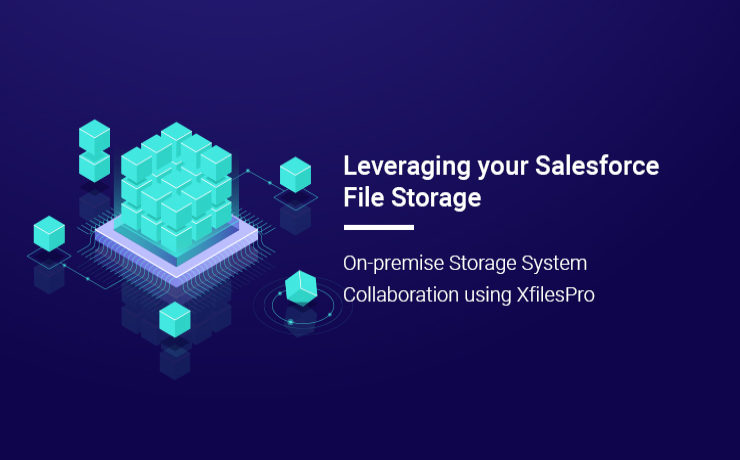
Most of the enterprises today are faced with the massive challenge of managing the immeasurable number of files and attachments in their Salesforce Org. XfilesPro, one of the top Salesforce AppExchange solutions, was designed keeping in mind this issue with file storage. This highly customizable and admin-friendly application was launched to help Salesforce customers seamlessly store and collaborate their files and attachments with various external storage systems. Using XfilesPro, Salesforce admins can significantly reduce their file storage costs while seamlessly enabling a 360-degree file collaboration strategy. When it comes to storing the most confidential files in a secure manner, many organizations prefer to keep these files on the on-premises (Local/Non-Cloud) system, in many cases on a traditional file server. On-premises refers to local hardware, which means the files are stored on local servers, computers, or other similar devices. These on-premise systems are treated as capital expenses and are purchased once. On-premise storage systems offer absolute control over infrastructure and files with the added benefit of security. Some of the key benefits of on-premise systems are mentioned below: The storage resources are procured, owned, and managed by the enterprise itself. The enterprise can exert complete control over and is fully responsible for securing the storage resources and the files. The on-premises storage resources are completely dedicated to the company only. The capital investment for on-premises systems is typically a one-time cost. Also read: XfilesPro 2.0 – Adorn with it’s Next-gen Salesforce File Management Capabilities XfilesPro can easily be implemented to collaborate the native Salesforce system with various On-premise systems like SMB, SFTP, and Network Drive. XfilesPro enables systems connected via the Server Message Block (SMB) network protocol to access and share files from other local computers very easily. Using the Secure File Transfer Protocol (SFTP), that provides access to remote systems to deliver secure communications, alongside XfilesPro is the optimal method for secure file transfer. When using a corporate network, a network drive can provide easy access to customer information stored on it. Even though a network drive is almost similar to a local disk drive, the most prominent difference is in the manner of file transfer. In a network drive, the files are transferred from a remote system to the internal servers over a secured network connection. Using XfilesPro can greatly simplify the processes involved in transferring these files while also offering additional security. To know more about on-premises system collaboration using XfilesPro, please get in touch with us. There are several challenges associated with on-premises storage systems: File sharing between offices is challenging High maintenance cost Lack of mobility Lack of administrative control To overcome these challenges while still enjoying seamless collaboration with external storage systems, various cloud-based options are also available in the market. Cloud storage involves storing data on remote servers or hardware that are maintained by a third-party service provider. As you can expect, cloud storage is almost always cheaper than on-premises solutions. By using cloud storage, enterprises can buy a specific amount of storage space based on their organization\’s needs. Another benefit of cloud storage is the ability to access files from anywhere, anytime. Keeping these benefits in mind, XfilesPro also offers seamless collaboration with various cloud-based storage systems such as OneDrive, Amazon S3, Google Drive, SharePoint, and Dropbox. Some of the significant functionalities such as an efficient file and folder hierarchy management, centralized content management system, large volume file migration, multi-org file integration, and community portal collaboration help XfilesPro in integrating the Salesforce system with external systems. To know more about external storage collaboration using XfilesPro, set up a free demo today. AMARLAL
Community Cloud ⇆ Experience Cloud: How is this switch important for you
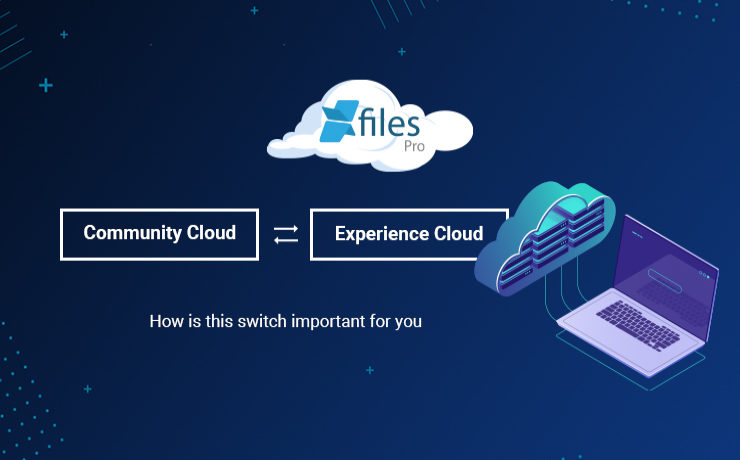
The exigency to create a digital presence has never been so high as is during these changing times. The COVID-19 pandemic has revealed certain things about the digital transformation. First, that digital experience is crucial for a business’ survival, and second, that end-users expect easy and intuitive online interaction with companies. This interactive digital experience offered by the companies is what connects the customers to the digital transformation, thereby empowering them to engage further and take action themselves. Keeping this need for digital transformation in mind, enterprises must focus on certain factors that are pivotal in making this leap into an all-digital world: Firstly enterprises must pay attention to gaining customer experiences, getting them to the market quickly, and then aligning them with the changing market trends. Secondly the customer interactions must be kept as personalized and actionable as possible, which is directly linked to the ease of business processes that empower customers to take action. Finally, a consistent ecosystem must be ensured across a multichannel customer journey so as to facilitate better customer retention. Owing to these requirements, Salesforce came up with the idea of revamping and relaunching the Community Cloud as the Experience Cloud mission and roadmap. The Experience Cloud is a digital experience platform that supports enterprises in quickly building inter-linked CRM-powered digital experiences for their customers, partners, and employees. Loaded with features from the Salesforce CMS, the Experience Builder, and several prepackaged apps, the Experience Cloud allows companies to create and deliver personalized content across different websites, portals, mobile apps, and storefronts. With Experience Cloud, organizations can quickly and easily build websites, mobile applications, and other such digital touchpoints in order to engage their customers and digitize business processes so as to move ahead in the online-first world. Customers stand to gain a competitive edge over their rivals because they can launch fast, connect every experience to data, and tie everything together across a seamless customer journey. Experience Cloud is also a part of the newly introduced Salesforce ‘Digital 360’, along with other existing components within the Salesforce Customer 360 platform, namely Marketing Cloud and Commerce Cloud. Altogether these components help market leaders in transforming their customer engagement and accelerating growth in this digital, work-from-anywhere world. It gives customers a scalable and data-driven source for personalizing their customer experiences, right from marketing emails and timely ads to online shopping and curbside pickup. XfilesPro helps Salesforce customers having community portals, manage their community user generated files to store in external systems in order to optimize their native file storage with seamless collaboration. To know more, please get in touch with us. AMARLAL
How to Optimize Salesforce File Storage while using a Third-party Application – A customer use case
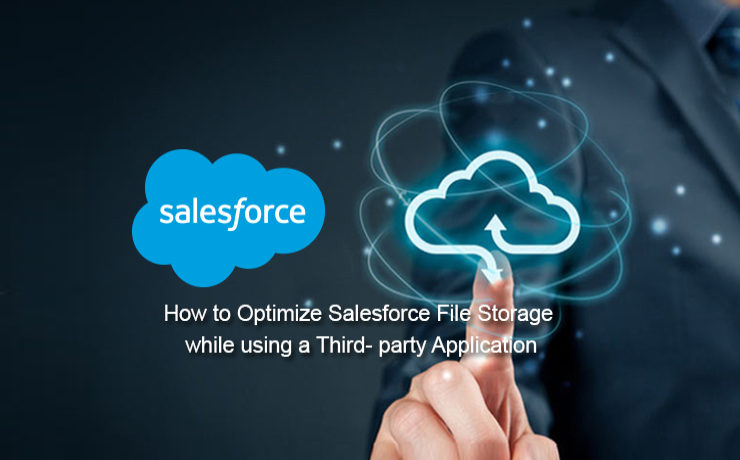
As the world’s #1 CRM provider, Salesforce has been enabling multiple businesses with its world-class Sales, Service, Marketing, Community Cloud offerings, and helping them achieve crucial business goals. In order to meet modern-day customer demands, Salesforce frequently streamlines its features in order to help enterprises address their customer needs. To enhance the overall productivity and achieve certain business benefits in less time, enterprises using a Salesforce system often take the AppExchange route. AppExchange is the world’s largest app marketplace where over 3600+ apps are listed with over 3+ million installations. When a Salesforce customer uses any third-party application or any AppExchange managed package, they usually customize it in order to integrate seamlessly with their central Salesforce system and experience a centralized content management system. However, files generating from the third-party apps that get stored in the Salesforce primary file storage is a worry. Salesforce file storage comes with limited space and running out of the storage is very obvious. As additional storage costs are always on the higher side, enterprises often look for an efficient file management strategy. This is where XfilesPro comes into the picture and helps Salesforce customers future-proof their file storage with seamless external system integration. Let’s have a look at a customer use case & see how they optimized their file storage with XfilesPro. CL Services is a leading 3PL company dedicated to delivering the highest level of service in the logistics industry. They were using a third-party transportation management solution (AppExchange Managed Package) to manage shippers, brokers, and 3PL partners. This managed package was automatically generating a lot of files internally. They have generated a massive volume of files (430GB) & reached almost 155% of their allocated file storage. They didn’t want to go for additional file storage space as the cost was on an extremely higher side. They were looking to upgrade the third-party application for better business performance, however unable to execute the same as the file storage was piling up & they have already run out of their file storage. XfilesPro helped the customer integrate their Salesforce system with Amazon S3 for external file storage with seamless integration & collaboration. With XfilesPro they migrated all their files from their Salesforce system to AWS automatically without any manual intervention. They never have to take the pain of paying additional file storage costs & were able to reduce the load in their primary file storage. After implementing XfilesPro, their file storage space drastically reduced from 155% to 72% within a few weeks. This integration provided all the options to choose a better content management system for their entire organization & collaborate with the Salesforce system. Talking about the implementation, the customer said “This is a great Salesforce App for migrating Salesforce File Storage to a cloud service such as OneDrive or Amazon Web Services. The team was extremely responsive and kept us aware of the project status the whole way. I would definitely recommend this App and will come back next time I need a project done for Data or File Storage in Salesforce.” XfilesPro offers a range of file storage options to integrate from multiple external Cloud storage platforms like (SharePoint, OneDrive, Amazon S3, Google Drive, Dropbox) to On-premise systems like (SMB, SFTP, Network Drive). The solution supports handling files generated from any third-party app or community portals as well. With its high customizable capability, XfilesPro helps Salesforce customers to blend it as per their unique business specifications. This makes the solution very unique and blended giving the customer amazing ROI from it. To see how XfilesPro can power up your Salesforce file management and help you optimize your storage, please request a demo. AMARLAL
A Look at XfilesPro’s Top Features & Benefits – Your Solution for Limited Salesforce File Storage Challenges
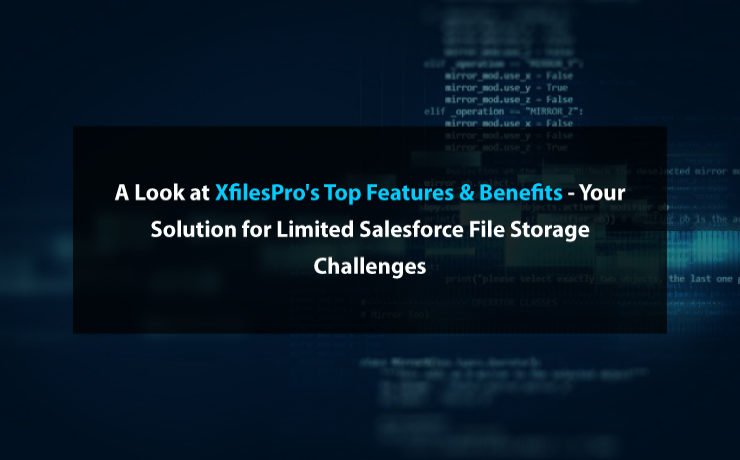
Josh was running a law firm in Seattle, USA and was dealing with a lot of clients. He was quite popular as he was a specialist in offering legal services. He was dealing with a lot of legal cases, documents, and files, which required a powerful system to manage. One fine day, he decided to go for Salesforce as his business was rapidly growing and he was getting more and more clients. Everything was perfect. His efficiency in managing clients has significantly increased. He could now save a lot of time. All thanks to his new Salesforce system. However, he started realizing that the files and email attachments that he is dealing with are taking up a lot of file storage space & he would certainly run out of file storage space in his Salesforce Org. Being a small business owner, going for additional storage space was expensive for him considering the high storage costs. That was some challenge. He didn\’t want to move out of Salesforce as the system really helped him achieve greater success with a 2x productivity growth. This is not only Josh\’s story. There are many organizations that face similar challenges related to Salesforce file storage. Well… Josh was smart enough to look for potential solutions. He looked into the AppExchange. There he discovered XfilesPro. He did his research. Checked the app. Installed & tried a free trial. He was highly impressed & convinced. He quickly got in touch with the XfilesPro support team and wanted them to help him move all his Salesforce files externally in Google Drive with seamless integration & collaboration. Boom. Within less than a day, he got the solution for all his challenges. Now Josh is back to his routine work without worrying about the storage. As the #1 external file storage & collaboration solution for Salesforce, XfilesPro helped 200+ Salesforce customers like Josh efficiently manage their file storage problems and save high on additional storage costs. The application is highly customizable, admin-friendly & works well with Sales Cloud, Service Cloud, Community Cloud, Salesforce Platform, etc. More than just helping them save costs, the application has a nutshell of innovative features and gamut of benefits which makes it distinctive. Let\’s have a sneak peek of them. XfilesPro Features External Cloud/On-premise Storage Support Cloud: AWS, Google Drive, OneDrive, Dropbox On-premise: SMB Windows Share, FTP, FILE Customized Folder Hierarchy The remote storage folder structure can be customized based on object relations. File Management Files can be directly stored in the external storage & managed from the CRM. Templatized Folder Structure Automatic multiple folder creation during each record based on the template. File Export/Import Initial file migration from Salesforce to external storage can be done using \’Export\’ & can be also linked to the Salesforce system using \’Import\’. Bidirectional Sync Manage remote storage files directly from Salesforce. External File Sharing File URLs can be shared via Email with external users who are out of your Salesforce system in order to enable them to preview and download files. Recycle Bin for Deleted Files Any deleted files can be placed in Recycle Bin for future restore. Handling Email Attachments Attachments received through Emails can be automatically moved to external storage. Drag-and-Drop & Multi-file upload Upload one or multiple files at a time by either choosing Drag-and-Drop or selecting files. XfilesPro Benefits Here are some of the top XfilesPro application benefits. File Storage Cost Savings Seamless File Collaboration Multiple External Storage Support Secure File Transfer No Limit – File Size & Volume Unaffected User-experience Easy External File Sharing Lightning & Salesforce1 Support Recycle bin for Deleted Files XfilesPro is a leader in offering external file storage & collaboration solutions for Salesforce, helping multiple industries manage their Salesforce files and attachments. Many top industries including BFSI, Government & Public sector, Manufacturing, Education, Healthcare & Life science, Hi-tech, Non-profits, Legal, etc. have successfully used XfilesPro. So, what are you waiting for? Start your free trial now. For more info please request a demo. Check XfilesPro in the AppExchange. AMARLAL

