6 Reasons Salesforce Users Prefer Google Drive Integration with XfilesPro
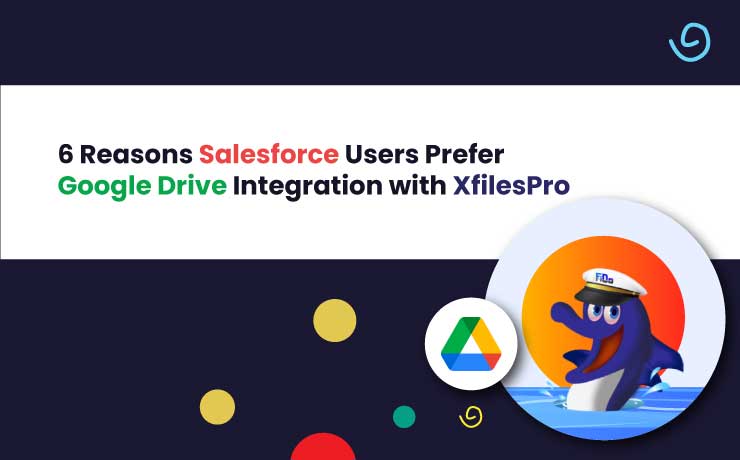
If you had done some amount of research on top integration options for Salesforce in the context of file management, you would have seen a common name in all the findings – Google Drive, the popular cloud-based file storage. And, the other name that tops the list as the best integration tool for both platforms would be XfilesPro. Have you ever wondered why these platforms are a match made in heaven when it comes to Salesforce file management? There are certain functionalities that keep XfilesPro a cut above the rest of the integration tools for Salesforce. And here’s the cherry on top—XfilesPro integrates without the need for additional tools, you can manage your Salesforce files, documents, and attachments within Google Drive effortlessly. This makes file management simple, cost-effective, and streamlined, giving you more time to focus on what really matters. Before delving deeper into it, let’s take a look at XfilesPro. The #1 File Management App for Salesforce As your Salesforce files grow in high volumes, XfilesPro addresses this challenge by automatically moving the files from the CRM platform to your preferred external storage, which in this case is Google Drive. The file migration helps optimize your file storage space and experience an enhanced and seamless workflow in Salesforce. The other external storage platforms that XfilesPro supports are SharePoint, OneDrive, and AWS S3. Learn more about Salesforce-Google Drive integration for file storage in this datasheet Now, let’s look into the top six factors that make users choose Google Drive as an external repository for their migrated Salesforce files. 1. More Space Than A Clown Car By leveraging XfilesPro’s file migration capability between Salesforce and Google Drive, you shall be granted a prestigious golden ticket to an expansive storage capacity inside the latter. This will ultimately eradicate the need to continuously procure additional Salesforce file storage space from Salesforce, thereby saving precious time, cost, and resources. 2. Keep Your Files in One Place, Unlike Your Socks Salesforce files are just like a pair of socks, you know they’re there, but getting your hands on them when you need them? That’s another story. However, with XfilesPro, your client documents, invoices, or project files, everything is right where you expect it to be, neatly organized into proper folders. So, it’s no longer a big hurdle to access or search files. 3. Unidirectional Movement? No, Thanks Gone are the days of worrying about file syncing between platforms. With XfilesPro’s Bi-sync functionality, you can seamlessly sync your Google Drive files with their respective records in Salesforce—and the best part? It works both ways! Whether you’re updating files in Salesforce or Google Drive, the changes reflect instantly on the other platform, keeping everything in perfect sync. 4. The Art Of Collaboration XfilesPro has enabled better collaboration and more efficient file management, allowing both your internal teams and external users to collaborate on files in real time in the Google Drive location. This is a great step toward ensuring a highly efficient workflow with no waiting period for a modified file from another employee or user. 5. File Security Like Never Before XfilesPro understands the users’ concerns regarding the security of their files. The application ensures that your migrated files from Salesforce are highly secured in Google Drive. With XfilesPro’s Access Control capability, you can control who can view and access your files in Google Drive, helping you safeguard them from unauthorized users. 6. Budget-friendly Fix With XfilesPro, you get all the functionality you need while keeping your budget in check. It’s a win-win situation that empowers your team to focus on productivity without worrying about a thing. No more stress about storage limits or file management headaches. Curious to know how? Firstly, through the integration and file migration between both platforms, XfilesPro eliminates the need to purchase additional storage space from Salesforce, which is higher in charge. Secondly, as XfilesPro doesn’t require an extra connector (which comes with a price) to establish the integration, you’re again saving money. So, it’s a double win! Wrapping Up Hope you learned why Google Drive is one of the most recommended choices as a repository for migrated Salesforce files. If you’re pondering integrating the cloud storage platform with Salesforce and finding XfilesPro is the right app to get hands-on, schedule a demo with one of our product experts to learn more. Deeshna CDeeshna is a five-year experienced writer in the field of B2B, writing a wide range of content types that drive the success of SaaS products. All Posts www.xfilespro.com
Why Should a Salesforce Admin Needs to Consider Salesforce – Google Drive Integration for Cost-effective File Management
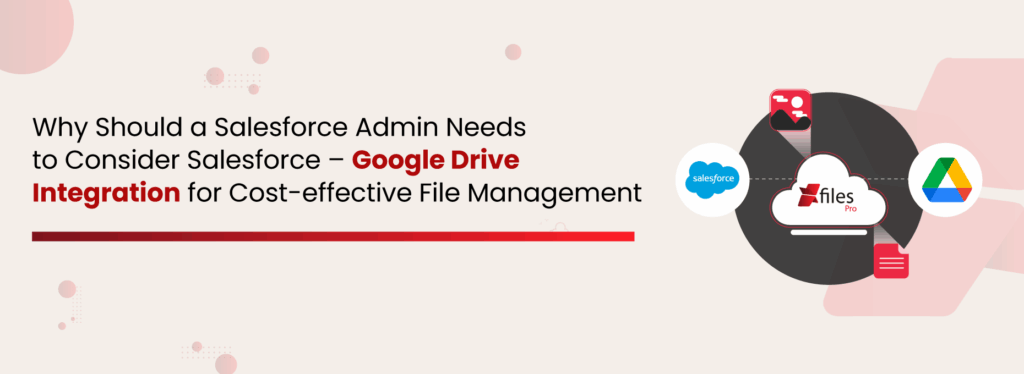
In the current technology landscape, enterprises trust customer management platforms like Salesforce to securely handle each and every little detail about their business. This goes a long way in generating correct leads & making well-informed decisions. Though this ultimately leads to the enterprise’s growth & success, it can be extremely frustrating to store all such minor details efficiently within the limited storage space offered by the cloud platform. Yes, even when Salesforce is the #1 CRM platform in the world, it has a very limited primary storage space, both for Salesforce files (mostly 10 GB) & Salesforce data (10 GB primarily). Though it may seem like a lot in the beginning, it usually starts exhausting after only 3-4 years of use. And if enterprises choose to purchase additional storage from Salesforce, even that option is very costly as it’s a recurrent cost. How & Why is Google (Team) Drive Effective Thankfully, to their respite, Salesforce users can easily leverage various external storages to address such file storage concerns in Salesforce. Among those secondary storage systems, one viable solution is Google Drive. Google Drive (Team Drive) is one of the most popular document management & storage platforms in the market today with over 100 million users worldwide. This file storage & synchronization service allows Salesforce users to store a multitude of files on their servers, synchronize files across devices, and share those files. Owing to such features, Salesforce users like to integrate their Salesforce system with Google Team Drive so as to enhance their file management & collaboration capabilities in Salesforce, thereby future-proofing the file storage costs. Some of the predominant reasons why this collaboration is beneficial for business growth are: High data security– Collaborating with the Salesforce system & Google Drive provides multi-level security to the files, while keeping it confidential. Google Drive offers a specially designed feature to protect files & back them up. Real-time synchronization– One of the reasons Salesforce admins hesitate to collaborate with external systems is the worry of having to maintain data integrity between the systems. But Google Drive offers the feature of real-time synchronization which allows any changes made in the file to be reflected on both the Google Drive copy as well as the Salesforce file, without any delay. Two-way synchronization– Another benefit of collaborating with Google Drive is the feature of two-way synchronization which permits changes in the file to be made from both platforms. These changes also get updated immediately and can be viewed from both platforms. Ease of access– Google Drive also allows Salesforce admins to add new files to the Salesforce system without actually having to access Salesforce itself. These files can be added to Google Drive directly and will automatically get reflected in the Salesforce account as well. They can also be accessed from both Salesforce and Google Drive. Read about more reasons in this eBook: Ultimate Guide for Integrating Google Drive with the Salesforce System for File Storage & Collaboration XfilesPro’s Role in Salesforce-Google (Team) Drive Collaboration One of the ways in which Salesforce users can integrate their Salesforce system with Google Drive storage is by leveraging the easily-available AppExchange integration applications. There are several options available on the AppExchange that can be installed by the Salesforce admin, one of which is XfilesPro. The XfilesPro application helps users seamlessly store & collaborating their Salesforce files with Google (Team) Drive storage. The highly customizable application boasts lucrative features like centralized content management, large volume file migration, intelligent file/folder hierarchy management, multi-org file integration, community portal collaboration, & file syncing that make it an ideal solution for integrating Salesforce & Google Drive. Using this admin-friendly application, Salesforce users can not only drastically cut back on their recurrent file storage costs, but can also enable a seamless 360-degree file collaboration between both storage platforms. In addition to Google (Team) Drive, XfilesPro can also be used to collaborate the Salesforce system with various other external file storage systems, including Cloud-based storage systems like OneDrive, Amazon S3, SharePoint, & Dropbox and On-premise systems like SMB, SFTP, & Network Drive. BONUS: Some More Ways of Integrating Salesforce & Google Drive In addition to using AppExchange solutions like XfilesPro to integrate Salesforce with Google Drive, there are several other means by which this integration can be brought about. Two of the prominent ways have been explained below: Salesforce Files Connect– As per the Salesforce Files Connect framework’s capabilities, it allows users to search and work with Google Drive files from within the Salesforce UI itself while preserving all content permissions. This functionality of Files Connect speeds up the users’ work & helps them in making the most out of Google Drive files while communicating with customers. The only disadvantage of this method is that it only integrates the document libraries while leaving out other images and videos. Custom-built integration application– This is yet another flexible option that allows Salesforce admins to design an application according to their specific requirements while also addressing the need for multiple integrations, without exceeding the costs. But it is important to mention that an internal Salesforce administrator might not be able to build such a custom integration app himself, so external help needs to be sought out which adds to the cost. Also read: XfilesPro Helped Search Technology Company Automatically Handle Leads & Modify Documents Through External Collaboration With Google Drive To know more about XfilesPro and how it can facilitate Salesforce-Google Drive integration, get in touch with us or schedule a demo with our Salesforce file management experts. AMARLAL
Integration of Salesforce with Google Suite
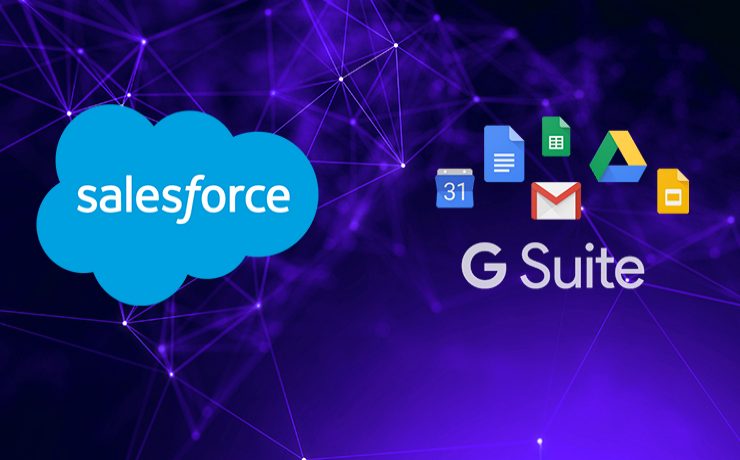
n n n nnLast year, when Salesforce announced a strategic partnership with Google, two of the world’s most innovative enterprises joined hands. In a year, both the tech giants have developed that relationship and extended to help other businesses connect to their customers in innovative ways. n Among an extensive range of facets to the partnership, there are few notable integrations that a Salesforce user can do with his Google account in order to improve productivity and save time. Let’s have a sneak peek of some of the most common integrations. n Salesforce & Gmail n A Salesforce user can integrate their Salesforce account with Gmail. Known as Lightning for Gmail, an admin needs to enable the integration & users need to install a Chrome extension. Salesforce Gmail integration will result in higher Salesforce adoption as most of the users are familiar with Gmail. n Salesforce Contacts & Google Contacts nA Salesforce user can sync all his Salesforce Contacts & Google Contacts. This is a server-side integration & needs to be done by the admin. Salesforce Contacts with matching filter criteria can be synced with Google Contacts. This is called Salesforce Sync. Similarly, Google Contacts can also be synced with Salesforce Contacts. nnSalesforce Events & Google Calendar nnSame as Contact Sync, a Salesforce user can sync his Salesforce Events with Google Calendar. This is also a component of Lightning Sync. Admin needs to do a common configuration to integrate current & future Google Calendar meetings with Salesforce Events. When a Salesforce user links Google Calendar event to a Salesforce record, the event will appear in the Salesforce record’s Activity Lightning Page component. n Salesforce Data & Google Sheets n Salesforce users can now integrate their Salesforce data with Google sheets. Google sheet has Salesforce as one of the data sources now. By using any connector this can be performed. This integration will help Salesforce users apply additional analytics & fetch reports. Executive level presentations can embed Sheets visualization of Salesforce data in Google Slides. nSalesforce Files & Google DrivennLike data, Salesforce files can be integrated with Google Drive. This can be done using connectors. Salesforce offers limited storage and additional storage cost is expensive. Salesforce users can use higher Google Drive Storage to store a huge number of files and attachments. XfilesPro is the best solution for Salesforce users to integrate their Salesforce account with Google Drive for file storage. n Also Read: Why choose XfilesPro for Salesforce external file storage in Google Drive? n What is XfilesPro? n XfilesPro is a next-gen Salesforce external file storage solution that helps Salesforce users store & collaborates all their files & attachments of any size in any kind of external storage system including AWS, Google, OneDrive, Dropbox, etc. With XfilesPro in place, Salesforce users can save high storage costs. The application is highly customizable, admin-friendly & works well with Sales Cloud, Service Cloud, Community Cloud, Salesforce Platform, etc. n Check the App here. n To know more about how you XfilesPro can help you integrate your Salesforce account with Google Drive for seamless file storage & collaboration without impacting the user experience, please get in touch with our team. nn n n n AMARLAL
Why choose XfilesPro for Salesforce external file storage in Google Drive?
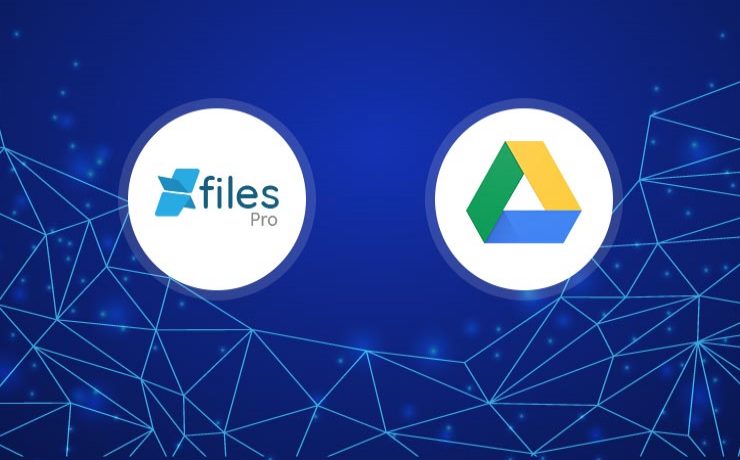
Choosing the best external storage system in order to store and collaborate Salesforce files is a crucial job. Organizations must consider various aspects of external storage systems and how well it can blend with their business model, in order to get the best results. External storage is of two types: Cloud & On-premise. Our XfilesPro customers use different external storage systems such as AWS, Google, Dropbox, OneDrive, etc. to store their Salesforce files. In this blog, we are going to discuss why you must consider using XfilesPro if you are looking to store your Salesforce files in your Google Drive. XfilesPro has been introducing new features in every new release to help its users across domains to optimize their Salesforce file storage as well as to extend their workflow at a rapid pace. However, when it comes to using Google Drive for external file storage, XfilesPro offers a wide range of features that are well integrated with the advanced Google components. Some of these features are; Bidirectional sync Uploading and syncing files have made simplified with XfilesPro. It was earlier difficult for users to upload and manage files because of one-sided sync. XfilesPro now offers bidirectional sync to make your file management experience seamless. Users using Google Drive can use this feature to both upload and manage files within Google Drive. Once you configure Google Drive as your external storage, XfilesPro enables you to upload files from your Drive, and have them in your Salesforce record and vice-versa. The process of uploading the files can be done from anywhere keeping the files in Google Drive. Folder creation Users can now organize their files the way they want using this XfilesPro feature. New folders and subfolders can be created within a record and all the files can be organized. This feature will help you keep one stack of files separately from the other bunch in an organized way. This will help the user to navigate through the right folder. So, if you want to organize your Salesforce files inside your Google Drive, XfilesPro is the perfect solution for this. Bread crumb view This feature ensures smooth navigation from your Salesforce Org to your Google Drive using XfilesPro. This feature not only helps you with navigating folders within Salesforce but at the same time no need to access Google Drive for the same. XfilesPro breadcrumb view feature allows users to access all their files within one particular folder. This will make it easy for the user to move from one folder to another and select files to upload in them. Everything in one place. Map folders to an existing folder Users were facing difficulties while placing their files and whenever they upload new files, one of the structures was getting disturbed. Now if you are using Google Drive for external file storage, XfilesPro can address this with the mapping of existing folders. Users can map their existing folders and also connect with the same without trobling other folders. This assures seamless upload using XfilesPro. Users can always choose an existing Google Drive folder at the time while setting up a storage system to upload all the files to that existing Google Drive folder. At the same time dodge manual downloading of the files and then uploading them in a new folder. Edit content option for Google Drive This feature is only applicable to organizations, using Google Drive as their external file storage. Users can edit content, attachments, and documents. Team Drive support If you want to use Team Drive for your Salesforce file storage, XfilesPro supports this as well. We have recently implemented Team Drive for one of our clients. Check here. ALSO READ: Are you still paying additional Salesforce file storage cost? Get in touch today! XfilesPro has been the first choice external file storage and collaboration solution for many Salesforce users. So, if you have a large no. of Salesforce Attachments or Files, you can store all your files in your preferred external Cloud (AWS S3, GDrive, Onedrive, etc.) or On-premise (FTP, SMB, Shared Drive, FILE) storage system with seamless integration & collaboration implementing XfilesPro. XfilesPro offers a bunch of additional benefits to users using Google Drive for their external file storage. Get in touch today to avail a demo. AMARLAL
One of the leading construction companies leveraged XfilesPro to store their Salesforce files in Google Drive
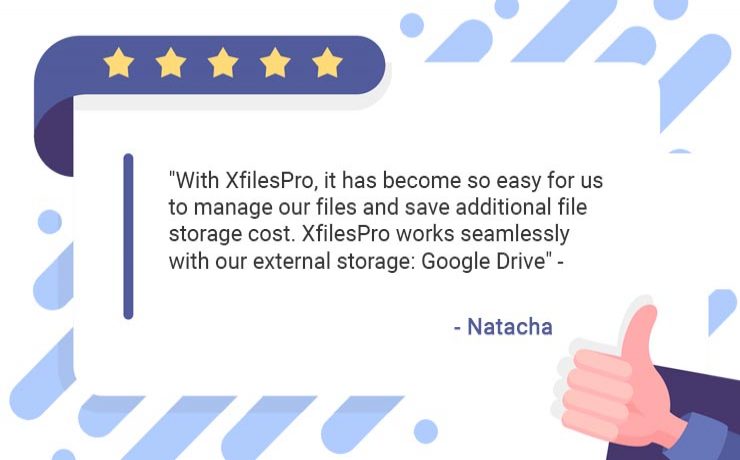
XfilesPro has been strongly addressing one of the biggest challenges of Salesforce users by offering an easy external file storage solution and optimizing primary file storage space. Enterprises of different sizes and from varied industries are currently using the solution and saving significant file storage costs. AGF Group was one of those top enterprises, who embraced XfilesPro and successfully managed their Salesforce files. Being a leading construction company in Canada, AGF Group was using the world’s #1 CRM Salesforce and were dealing with a lot of files. Often it becomes difficult for organizations to deal with a huge number of files subsequently resulting in high file storage space consumption. AGF also faced similar challenges as their recurring file storage cost was rapidly increasing. They wanted to move out from their existing external file storage solution and looking for a better option. Natacha who was the Salesforce admin of AGF Group told “Salesforce file storage costs were a big challenge for us. While we were in search of a better application to resolve this issue, we came across XfilesPro.” AGF wanted to onboard the new solution as soon as possible because they were about to move to the new Lightning Experience. While explaining their requirements to our support team, Natacha told as most of their users work with their phones, it would be great to have a solution that supports Salesforce1. Considering XfilesPro’s user-friendliness, and other robust features, it was a no brainer for Natacha to choose the solution in order to store and collaborate their Salesforce files in an external storage system. XfilesPro replaced the old solution and took it all over within hours. The implementation process was smooth and AGF was good to go without any impact on their production. AGF wanted to use Google Drive as their external storage and we successfully completed the initial XfilesPro application setup as well as XfilesPro and Google Drive integration for a seamless file transfer. We also set up the Salesforce 1 environment in a way users can view and manage their files from their phones. “With XfilesPro, it has become so easy for us to manage our files and save additional file storage cost. XfilesPro works seamlessly with our external storage: Google Drive” – Natacha AGF also used one of the most dynamic XfilesPro features folder and subfolder creation which helped them organize their files by creating new folders within a record and navigate through breadcrumb view. XfilesPro made it easy for AGF users to map an existing folder. Talking about XfilesPro features, Natacha told “There are many features in the applications like EXPORT, Import and default files/folders are really impressive. Anyone who uses the application can look forward to the best in class support and service.” Get in touch with us to access more such customer success stories to know how XfilesPro helped many enterprises manage their Salesforce files. Check the app here. AMARLAL
XfilesPro amalgamating with enhanced Google components
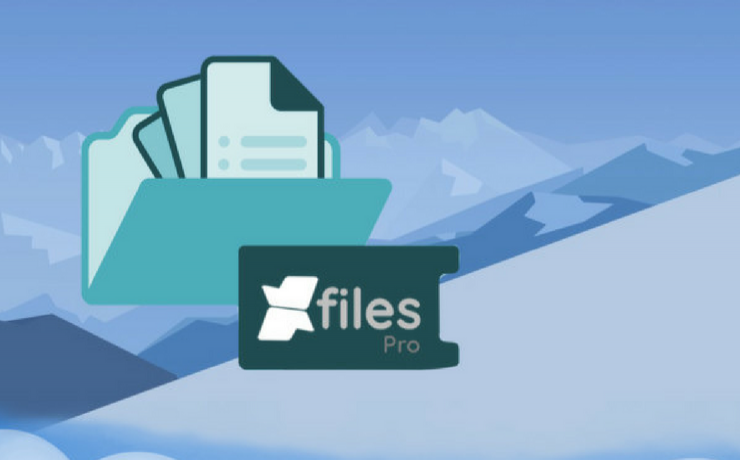
Data, files everywhere! Are you still trying to sort out your files within Salesforce? But do you have enough space? These are few questions, you do not have to worry anymore. There are many external files storage applications available over the AppExchange platform. However, selecting the correct one can be a daunting task. Then, let us discuss about how to manage the XfilesPro, can become your one stop solution with robust services and enhanced platform. You can now seamlessly store their files, and processes to unleash both productivity and engagement for your business. The competence of XfilesPro has increased, to help its users across domains to dive deeper customer obsession as well as augment their workflow at a much rapid pace. However, this has become more enhanced with the latest release of XfilesPro, integrating the advanced Google components. The latest release has been integrated with many new features and components. These are designed in a manner to make the entire experience much more simple and easy for the users. Including features like: Bidirectional sync Create folders & subfolders Map folders to an existing folder Bread crumb view Choose your folder name Bidirectional sync: Uploading and syncing files is now lot easier. XfilesPro, knows the pain of one-sided sync facilities. So, we have upgraded ourselves and made it easier for you to both upload and manage your files within GDrive, with our bi-directional sync facility. No sooner you have configured GDrive as an external storage, we enable you to upload files from your Drive, and have them in your Salesforce record and vice-versa. The process of uploading the files can happen from any place and all your files will remain in your GDrive. Also read-XfilesPro Now Supports Bidirectional Components For SharePoint Now create folders and subfolders: So, now when you have already managed your files, it’s time for you to organize them perfectly. Now you can organize all your files with XfilesPro, by simply creating new folders and sub-folders within a record. This feature will help you keep one stack of files separately from the other bunch in an organized manner. This ultimately helps you to navigate through the right folder. So, install XfilesPro and get the perfect organization of your files. Bread crumb view and navigate within Salesforce: So, is your navigation from Salesforce to GDrive becoming very difficult, then navigate with XfilesPro navigation feature. Our feature, not only helps you with navigating folders within Salesforce, but at the same time you do not have to access your external storage for the same. We have also introduced the breadcrumbs view and access of all your files within one particular folder. Hence, it makes it easier for you to move from one folder to another and choose to upload files in them. Unlike previously, you can now do everything at one place. Map folders to an existing folder Is it like this, that you are still struggling with the placing of your files, and whenever you are trying to upload some files, one of the structures gets disturbed. Then, worry no more, there is always an option to make way for solutions. This, XfilesPro have achieved the solution with the mapping of your existing folders. You can now map your existing folders and also connect with the same without disturbing other folders. Hence, seamless upload is assured with XfilesPro. You can always choose an existing GDrive folder at the time when you are setting-up a storage to upload all your files to that existing GDrive folder. At the same time avoid manually downloading of files and then uploading them in a new folder. Choose your folder name As one of the features, default naming is record name+record ID. But now, one can customize it to what one likes. The 3.8 version of XfilesPro allows you to have your desired folder name. To know more about XfilesPro , get in touch with our team. Check the AppExchange page here. AMARLAL
Salesforce costing you too much? XfilesPro can become your Storage Saving Account
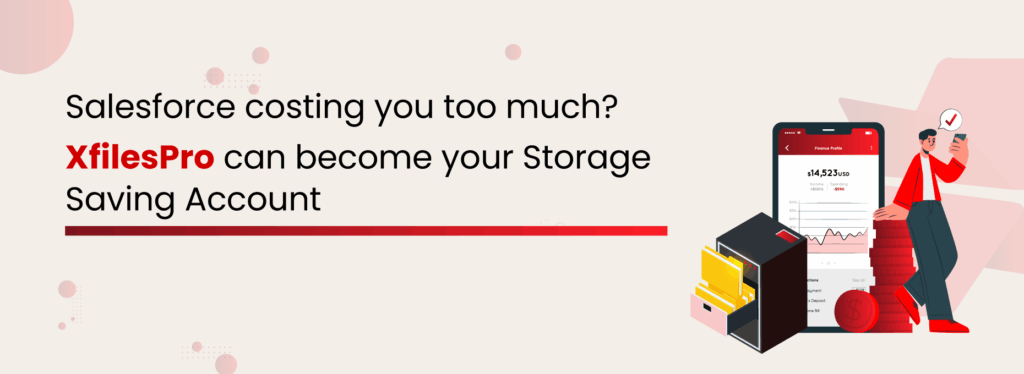
In order to boost business productivity, most enterprises choose to implement a customer relation management (CRM) solution so as to automate critical business processes. But when it comes to selecting the right CRM platform for your business, it can prove to be quite a daunting task and is often the most difficult decision an owner makes. With a range of different options available, it is important to properly evaluate each one of them & critically judge each factor before settling for a platform. One such critical factor that needs the most consideration is the cost of the CRM platform. Upon purchasing the CRM solution, many customers have later discovered that in addition to the license price, additional costs also need to be made to diligently utilize the CRM software. These often include costs for either customizing the platform, integrating other solutions with it or for simply accessing the data from a mobile device. Therefore one needs to carefully examine these hidden costs as well while making the choice. Though most CRM vendors advertise their ability to build a powerful view of the customer through sophisticated use of their solution, their pricing can be anything but clear & often entails hidden fees that rack up over time. As a result, users may end up paying almost twice as much as the cost that was initially intended. In this article, we will discuss the hidden costs associated with CRM solutions like Salesforce. The Hidden Costs in Salesforce If you have not been living under a rock, you would be well aware of Salesforce, the #1 CRM solution in the market. This cloud-based CRM platform helps enterprises focus on their customer service, analytics, marketing automation, & application development, while letting them stay connected with their customers, partners, prospects & much more. Now even though Salesforce has one of the lowest total cost of ownership (TCO) among all enterprise CRM platforms due to various reasons, its licensing costs are just the tip of the iceberg. As the CRM solution has numerous hidden features available, in order to properly customize it as per your business requirement involves certain hidden fees or expenses. Several types of Salesforce hidden costs have been detailed below: Salesforce Data & File Storage Limits Perhaps the most crucial yet potentially expensive aspect of Salesforce hidden costs is the data & file storage in the Salesforce system. When it comes to storage limits, there are different allocations for different Salesforce editions like Contact Manager, Group, Professional, Enterprise, Performance & Unlimited. All Salesforce editions are all allocated 10 GB for data storage plus 20 MB additional data storage per user. The primary file storage for all editions except Essentials is capped at 10 GB, with the Essentials edition getting only 1 GB of primary file storage. The Enterprise, Performance & Unlimited editions receive an additional 2 GB of file storage per standard user license. The Contact Manager, Group & Professional editions receive an additional 612 MB of file storage per standard user license. Over time as the enterprise begins to reach its storage capacity, they are left with options to either purge data & files or archive redundant data & files from the system or simply purchase additional storage space from Salesforce. For an additional 500 MB data storage, enterprises need to shell out a whopping $125/month while this cost is at $5/month for 1 GB additional file storage. Considering this is not a one-time investment, enterprises may end up paying more than their annual license cost in additional storage costs. Also read: Why Must Salesforce Admins Monitor Their Salesforce File Storage? Salesforce Service & Support Costs In order to effectively utilize the Salesforce CRM platform, it needs to be properly set up, properly configured, periodically cleansed & handled by trained users. As part of its subscription plan, Salesforce offers a basic support option, the ‘Standard Success Plan’, which includes access to online case submission, 12/5 support via phone, & two-business day response time. But if customers require more advanced service, a paid Premier Success Plan also exists where Salesforce offers 24/7 assistance, faster 1-hour responses, & access to an expanded Salesforce training course. Naturally this package is costly because to avail it, enterprises need to pay an additional 20% of their license list price in case of Professional & Enterprise editions. Salesforce CRM Access via Mobile Devices The Salesforce CRM can also be accessed through a free mobile service called Mobile Lite, allowing users to access critical information from anywhere. But this solution has very restricted functionality & doesn’t even include some essential features like access to custom objects, configuration customization, and much more. Therefore most users choose to upgrade this solution. Salesforce users can choose to avail the complete & upgraded version of Salesforce Mobile, which though is free for customers of the Salesforce Unlimited edition, but comes at a price of additional $50 per user per month for the users of Professional & Enterprise editions. API Calls Limits Put simply, the API call limits determine the number of times the CRM system can transact with external information sources, that is, can either send or receive information. They come in handy when a big data project has to be planned or integrations with different marketing solutions have to be made. In both the cases, the API calls can burn through rapidly. Though users are advised to exercise due diligence when using their API calls, in case they still go over their daily API call limit (15,000+ per organization per day), they are left with only two options: either purchase additional user licenses or upgrade all existing users to the most expensive Salesforce Performance edition. Offline Access Another important factor behind Salesforce CRM’s popularity is its offline accessibility. All key customer relationship management information can still be easily accessed even when there is no internet connection or the Salesforce system is offline. A Salesforce native service called ‘briefcase’ offers both online and offline versions of the CRM services though it still has a number of limitations like lack of cases, forecast & reports. For Salesforce customers with