Why is XfilesPro’s File Archiving Capability the NEXT BIG THING in Salesforce File Management?

Over the years, we have come across thousands of Salesforce users who were struggling with the efficient management of the files & attachments in their Salesforce system. Generating multiple different types of files; including documents, spreadsheets, images, proposals, reports, agreements, & more; they were in dire need of a solution that would get them out of the pickle. That’s where we got the idea for our solution, XfilesPro. XfilesPro: A Brief Introduction To define XfilesPro, it is an advanced file management & external storage collaboration solution for Salesforce that is designed keeping in mind the current as well as the future Salesforce roadmap. The application helps users migrate their Salesforce files/attachments to any external cloud or on-premise storage of their preference. Salesforce files can be seamlessly stored in popular cloud platforms like SharePoint, AWS S3, Google Drive, OneDrive & SharePoint. Using XfilesPro, users can optimally manage a large volume of files in Salesforce, cut back on their file storage costs & enhance file visibility & accessibility, without compromising on their user experience. What’s more is that the app also helps in adhering to various regulatory compliance policies & offers a more seamless file management experience. It is because of these reasons that XfilesPro has steadily emerged as the most preferred solution among top-notch enterprises for resolving the challenges associated with Salesforce file management. What’s New with the Application The file management application comes loaded with several awesome features like 360-degree file collaboration, community file management, seamless file/folder syncing, & centralized file management. Because of this, the application delivers more than just the regular external file storage services. But we have always upheld the reputation of being one of the most innovative solutions on the AppExchange, that is constantly rolling out new in-app capabilities. Recommended Reading: Why is XfilesPro the Most Comprehensive File Management Solution for Salesforce? Therefore, to keep up with our commitment of making life easier for Salesforce admins while maintaining the efficiency of the solution & making it even more user-friendly, we keep on enhancing the already existing features as well as add new features in each of the new releases. In this respect, let’s have a look at the latest feature that was added in the application’s last release. Large Volume File Migration (File Archiving) In the simplest of terms, XfilesPro’s large volume file migration or Salesforce file archiving utility refers to the app’s capability to identify Salesforce files & attachments that are no longer in active use (but still need to be retained due to various internal & compliance reasons) and move them out of the primary Salesforce file storage into a secure long-term cloud or on-premise storage system. Note: Archived files are not copies of the original files, rather the rarely-used files themselves that need to be retained for long periods of time. Using a special trigger-based utility, XfilesPro lets users auto-schedule the file archiving procedure to happen automatically. This means that with very little manual, repetitive intervention, the application facilitates seamless archival of legacy Salesforce files from the primary file storage to one’s preferred cloud (SharePoint, AWS S3, Google Drive, OneDrive, Dropbox) storage. What’s best is that this file archival process has virtually no impact on the ongoing business processes. WEBINAR ALERT: File Archiving: The Future of Salesforce File Management Benefits of File Archiving with XfilesPro Using XfilesPro to seamlessly archive Salesforce files has three main benefits: the cost savings, the file storage space optimization & improved compliance. Since archived files are stored in external storages that are cheaper than Salesforce file storage & require less maintenance costs, file archiving turns out to be an extremely cost-effective process. Also as soon as the legacy files are moved out of the primary file storage, more storage space is created for newer files; thereby optimizing the existing file storage & again saving money. Lastly, Salesforce file archiving also aids in adhering to various internal retention policies & industry-wide compliance guidelines (HIPAA, SOX, GDPR, etc) as files can be stored in external storages for appropriate periods of time & can be retrieved at any point of time, if a need for them arises. XfilesPro’s file archiving utility also creates a future-proof Salesforce file management strategy where user experience takes center-stage instead of the storage system. If you still have some queries or questions about the Salesforce file archiving capability of XfilesPro, then please get in touch with us so our experts can resolve them for you. You can also schedule a free demo to see how file archiving works in real time. AMARLAL
Salesforce File Storage Limit Exceeded? Some Use Cases & Tips to Prevent Hitting Storage Limits
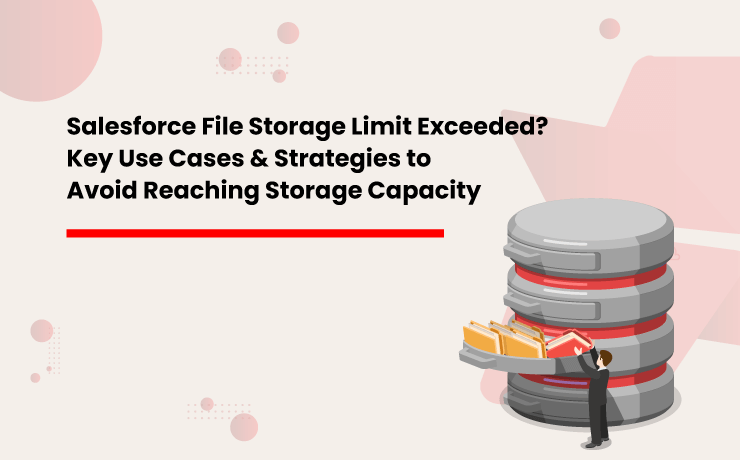
In today’s world where businesses are becoming multifarious, customers are demanding personalized services. To consistently meet evolving customer demands & stay ahead of competitors, technology adoption at an early stage is elemental. Salesforce, being the #1 CRM in the world has been embraced by thousands of businesses around the globe to drive forth innovation & digital transformation. However since it is a multi-tenant environment, there are certain restrictions in place to maintain the speed & performance of the platform. Though maintaining separate files & accounts for each customer is beneficial for delivering personalized experiences, it results in a large volume of files accumulating within Salesforce, which takes up a lot of storage space. Most businesses experience Salesforce storage limits exceeding within the first two years. Managing large volumes of files in Salesforce is a daunting task that brings a lot of related challenges. We will highlight a few common industry use cases where businesses found it difficult to manage a sheer number of files in Salesforce. We will also discuss the strategies they implemented to optimize their Salesforce file storage to prevent hitting their storage limits. Before discussing the Salesforce file storage challenges & solutions, let’s have a look at how much file storage space you get in Salesforce. Also Read: Top 3 Ways To Prevent Hitting The Salesforce Storage Limit In Your Org What are Different Types of Storage in Salesforce? Salesforce classifies storage into three key categories: Data Storage, File Storage, and Big Objects – each playing a crucial role in managing business data efficiently. Data Storage: This is where Salesforce stores records from standard and custom objects like Accounts, Contacts, Leads, and Cases. As businesses scale, the increasing volume of records can quickly consume available storage. File Storage: This category is dedicated to attachments, Salesforce Files, Chatter files, and documents. While essential for document management, Salesforce’s storage limits can make handling large volumes of files a challenge. Big Objects: Designed for massive datasets, Big Objects enable businesses to store and manage billions of records without affecting CRM performance. They are ideal for archiving historical data, system logs, and large-scale records that need long-term retention. Handling data and file storage in Salesforce are completely different. In this blog let’s understand Salesforce file storage, what contributes to Salesforce file storage, and the key factors to consider when managing it. The Salesforce Files (Formerly Chatter Files) Before Salesforce Files there were the Chatter Files. Chatter is majorly focused on enabling users to collaborate seamlessly and enable easier cooperation through a social enterprise environment. Files are an intrinsic part of document collaboration, hence, Salesforce files integrate Chatter with Salesforce CRM Content and allow users to access and share the files stored there. Using the Salesforce files, individuals can upload files privately until they have decided upon sharing them. They can also subscribe to files and get notified when a file has been updated. The process of sharing can be done in the following ways: Sharing with an individual Sharing with the existing groups of people inside Salesforce Sharing with link By indirectly, attaching a Salesforce file to the Chatter feed of a record, as mentioned previously The Salesforce documentation is true that you also have control over the access permissions. Files in Chatter can be: Completely private – No access at all Shared with viewer permissions – Viewer permission to access Editable by collaborators – Collaborator Fully shared – With the owner Salesforce CRM Content This option is often used to store marketing materials or support-related documents. It allows you to store templates, standard marketing collaterals, and corporate files that sales or support teams can use when interacting with customers. Team members can easily customize these templates and use them per their requirements. Additionally, you can be part of multiple libraries and access them through the Libraries tab. This is not it, you can also see them under the Salesforce Files tab. Users can also attach a file stored in a Library, directly to the Chatter Feed of a record. One drawback that can be registered here, is that you cannot have nested folders. Each Library will be like a flat folder in which you are not allowed to have sub-folders. The Salesforce Attachments One more traditional way of storing Salesforce files is Salesforce Attachment which allows you to attach files and documents to individual records. This works well when short sales cycles are generated, with a small number of files per record. The file size is also limited to 25 MB per file. Posting a file in the Chatter feed will automatically show it in the notes and attachment section of that specific record. The Documents This is where you can store web resources like logos, HTML banners, and also Visualforce materials. These are generally such resources, which you plan on using for email campaigns and also for any images that are to be used in a template. How Did Your Salesforce File Storage Limit Exceed? Let’s have a look at how companies generate files and what consequences they face once they accumulate a large volume of files in their Salesforce org. With a huge volume of old or unused files If you have been using Salesforce for a long time, you must find a large chunk of obsolete files. These files might be related to old customers, closed cases, lost accounts, old email attachments, etc. Though your sales or service team does not require these files, they reside within the app and occupy storage. This results in storage shortages over time. File generation from multiple sources If you have a huge Salesforce standard user base (sales & service) and they upload a large number of files daily, you might run out of allocated file storage space faster than usual. This might happen to specific industry customers such as healthcare, financial, logistics, legal, and insurance who deal with more documents. All these industries also deal with files that are larger in size. Files getting uploaded from community users Enterprises with community users and
Why Must Salesforce Admins Monitor Their Salesforce File Storage?

As businesses become diversified & technological advancements are made, customers demand personalized services, prompting companies to maintain separate accounts & files for each customer. Because of this, it becomes nearly impossible to manage the documents using manual methodologies which results in more automated alternatives being adopted for file management. This is where Salesforce enters the scene, helping companies provide more personalized experiences to customers. But one of the most critical aspects of running a business using Salesforce is managing the massive volume of records, data, files, & documents that are created, moved, modified, & deleted on a regular basis within the very limited storage space. Since companies deal with thousands of customers regularly, there is a constant need to keep track of the primary storage space allotted by Salesforce, when the licenses are purchased. Salesforce Storage: A Brief Introduction Primarily the Salesforce storage is classified into three categories – Salesforce file storage, Salesforce data storage, and Salesforce Big Objects. As the name suggests, file storage is the space allocated for storing important Salesforce files like files & attachments, Salesforce CRM Content, Files home, Documents tab, Chatter files (including user photos), custom File field on Knowledge articles, & assets regarding Site.com. In the same manner, data storage is allocated space used for storing Salesforce records like Cases, Accounts, Notes, Events, Quotes, Leads, Opportunities, Tasks, and much more. And, Big Objects is the space that stores and manages your massive amounts of data on the Salesforce platform. When it comes to storage limits, the Contact Manager, Group, Professional, Enterprise, Performance & Unlimited editions are allocated 10 GB for data storage, plus 20 MB additional data storage per user, and 10 GB for file storage. Only the Salesforce Essentials edition has 1 GB of primary file storage. Salesforce Orgs also offers additional file storage, decided by the number of standard user licenses: The Enterprise, Performance & Unlimited editions receive an extra 2 GB of file storage per standard user license. While the Contact Manager, Group & Professional editions receive an additional 612 MB of file storage per standard user license. Also read: Top 3 Ways to Prevent Hitting the Salesforce Storage Limit in Your Org Monitoring Salesforce File Storage: How & Why Now that you are aware of the fact that Salesforce file storage limits your Salesforce Org, it’s important to always keep a watchful eye on the primary file storage. To check the enterprise’s storage usage, users can simply navigate to Setup & click Storage Usage to view the Limit, Amount Used, Percentage Used, and usage breakdowns of each storage type. Through this, users can also learn about the Top Users of each storage type. In case your Salesforce Org’s file storage limit is exceeded due to any reason, in most cases, Salesforce allows some buffer storage above 100% usage, usually up to 125-150% of the original storage. After even that grace storage is exhausted, new files & attachments will simply not be updated in the storage. This issue has the potential to result in the malfunctioning of critical CRM processes and the consequent disruption of vital business operations. In more severe instances, if the problem with file storage is not promptly resolved, it could put the continuity, growth, and productivity of the enterprise at risk. In most cases when enterprises run out of their allocated Salesforce file storage, the admin receives a warning email from Salesforce instructing them to either clean up the Salesforce instance by deleting not frequently used files or purchase more file storage space from Salesforce. Deleting files might not be feasible for the enterprise because of various internal policies & external guidelines governing regulatory compliance & retention. And additional file storage may be out of the question owing to the hefty, recurrent costs associated with it. Also, Read: 5 Effective Strategies for Organizing and Managing Files in Salesforce XfilesPro: A Savior in Salesforce File Storage Issues The limitations of the Salesforce file storage, the need to purchase additional storage, & the struggle to migrate important files from the third-party storage (being used before implementing Salesforce) can easily be resolved by integrating the Salesforce system with an external storage platform. This is where XfilesPro, an advanced file management & external collaboration application, emerges as a much-needed savior. XfilesPro can easily help Salesforce users migrate their Salesforce files/attachments to any external Cloud of their choice, thereby freeing up space in the primary file storage. The files/attachments can be seamlessly stored in cloud platforms like SharePoint, AWS S3, Google Drive, and OneDrive. Not only does the application move files to external storage cutting down expenses, but it also gives you the ability to organize the files with a smart folder structure for easy accessibility thereby saving time and enhancing productivity. We also offer secure sharing, community file management, seamless internal and external collaboration, a user-friendly interface, and other features that simplify document management for Salesforce users. What’s more is that XfilesPro future-proofs the file storage by optimizing it, brings down the file storage costs, & offers a more seamless file management experience in Salesforce. Now XfilesPro offers document generation, which means that you can now generate documents and store them all using one platform. To know more about how XfilesPro DocuPrime can further simplify document management visit our website. Admins, you can now stop worrying about those dreaded emails notifying you that Salesforce file storage is exceeding its limits. With XfilesPro you can effortlessly manage and optimize storage without compromising access to important files. Say goodbye to storage stress and hello to smooth, hassle-free file management! Schedule a quick personalized demo to see the application in action. AMARLAL
WEBINAR: Introducing the Revolutionary Salesforce File Archiving Capability of XfilesPro
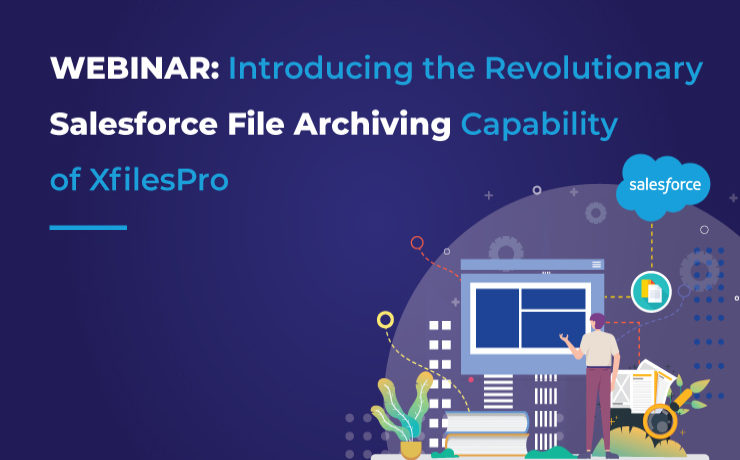
As promised, we are back with yet another insightful webinar episode for our cherished Salesforce customers. And this time it’s going to be better than before: more interesting subject matter, distinguished speakers, and a galore of thought-provoking learning. So let’s not delay this further and introduce everyone to this session’s topic ‘File Archiving: The Future of Salesforce File Management’. For enterprises using the Salesforce CRM to manage their day-to-day business operations, the immense amount of Salesforce files & attachments becomes the foundation of an inefficient file management experience. The challenges in managing those files are definitely never-ending and they are constantly looking for solutions that can ease this tedious process. One such solution is moving the files out of the native storage and into any external storage. Our application, XfilesPro was launched with the intention of simplifying the overall file management processes in Salesforce by offering users the option to integrate their native file storage with different external storages. Salesforce files & attachments can be easily migrated from the allotted file storage to the preferred external storage after XfilesPro establishes a seamless collaboration between the two storage systems. To take the existing capabilities of the file management & collaboration application even further, we have recently added the feature of ‘file archiving’. By archiving the Salesforce files into external storages, the infrequently used files are moved out of the native storage and into the external storage, thereby drastically reducing the burden of files on the primary storage. And this is what this webinar is all about. Therefore we invite everyone to attend our upcoming live session ‘File Archiving: The Future of Salesforce File Management’ happening on 30th June, Wednesday at 11 AM EST. In the webinar, our Salesforce file management experts will discuss how XfilesPro can be used to seamlessly archive a large volume of Salesforce files & attachments to different external cloud & on-premise storage systems, without impacting any ongoing business processes. There is a lot more to learn during the course of this webinar, like recognizing the sources of Salesforce files generation & what challenges their unmanaged exponential growth brings along with it. Attendees will also learn the ideal way to optimize the internal Salesforce file storage as well as understand how revolutionary XfilesPro is in carrying out efficient Salesforce file management. Then we’ll discuss how a large volume of files can be easily archived using XfilesPro, which also enhances the user experience, followed by a quick demo of the app as well as some customer use cases from different industries. So don’t miss out on this exciting opportunity to take your Salesforce file storage to greater heights & revamp your file management experience by learning about archiving files. Register for our upcoming webinar here and save yourself a spot today. Date: 30th June, Wednesday Time: 11 AM EST 8:30 PM IST AMARLAL
The Definitive Guide to XfilesPro’s Advanced Bi-Sync Component for Seamless Salesforce File Management
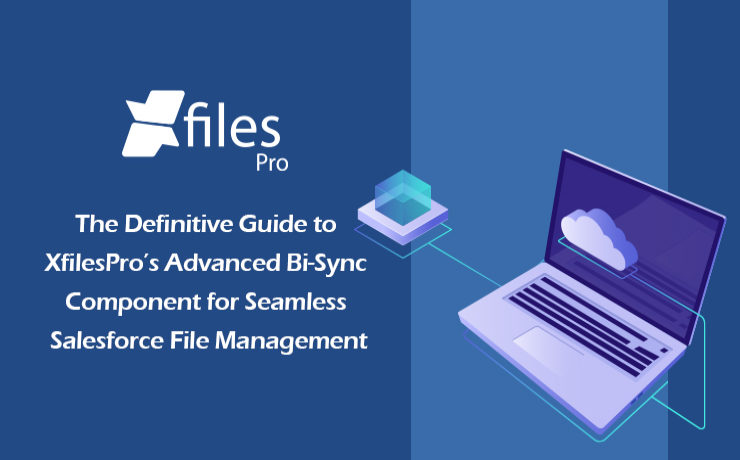
We are back yet again with yet another comprehensive article in order to introduce and explain the finer fundamentals behind our file management & external storage collaboration application, XfilesPro. In our previous post, we discussed some of the features and functionalities of the List component of the XfilesPro application. Now is the time to discuss the other component of XfilesPro, the distinctive Bi-sync component. But before we proceed to that, let’s have a quick recap to brush up your knowledge about XfilesPro. As we already highlighted, XfilesPro is an advanced file management & external storage collaboration solution, designed especially keeping Salesforce solutions like Service Cloud, Sales Cloud, Experience Community Cloud, Salesforce Platform, and other custom-made solutions (built on the Force.com platform) in mind. Using XfilesPro, users can efficiently manage their Salesforce files by seamlessly integrating various external storages like SharePoint, Amazon S3, OneDrive, Google Drive & some on-premise storages with the native Salesforce system. The application also lets them easily enable a 360-degree file collaboration while also letting them experience centralized content management with efficient file & folder hierarchy management, multi-org file integration service, community portal collaboration, and all this while reducing their file storage costs drastically (nearly 70-80%).To read the comprehensive product datasheet, please visit this page. Now coming to the topic of XfilesPro’s Bi-sync component, it was designed to give the XfilesPro-using Salesforce customers a ‘Lightning Experience’. Similar to the List component, the Bi-sync component is also a kind of related list component that can be added to the record layout. The only difference is that it offers an option to sync files bi-directionally, i.e., both the files dropped directly into the record folder as well as the files present in the external storage can be synced to respective Salesforce records. The Bi-sync component offers users an option to navigate into their integrated external storage directly from the Salesforce UI & also allows them to preview the migrated files (actually in the external storage) from the Salesforce UI itself. Like the List component, Bi-sync component also saves up the internal Salesforce file storage by directly moving the uploaded Salesforce files to the respective external storage. As the Bi-sync component is an augmented & advanced version of the List component, it possesses some basic functionalities of the same. As we have already discussed some of those features in our previous blog about the List component, we will be focusing on the remaining set of functionalities, particular to the Bi-sync component, in this article. In order to check out the basic features, please read our previous blog post here. Folder Management Capabilities: Create Folders First of all, the Bi-sync component of XfilesPro lets the users easily create one or more sub-folders, inside the primary record folder, which allows them to maintain the Salesforce files separately. For this they simply have to click the adjoining button, enter the desired name & the new folder will be created. Rename Folders With the Bi-sync component of XfilesPro, it’s also very easy to change the names of the already-existing folders in the console. For this users simply have to choose the specific folder that they want to rename and click on the button after which they have to enter the updated name in the prompt and click on ‘Save’. On the main console, the folder will now appear with the updated name. Delete Folders Not only adding & renaming, even deleting folders is extremely simple when using the Bi-sync component of XfilesPro. Users just have to click the Delete button next to the folder and the selected folder will be permanently deleted from the Salesforce console. Search Files & Folders When using the Bi-sync component of XfilesPro, users also have the option to search for specific Salesforce files & folders. They can do so by simply putting the name of the file or folder they want to locate in the search tab and the file will promptly appear on the console. Template Features Another interesting functionality in the Bi-sync component of XfilesPro is the way it lets users design templatized folder designs for specific records in the Salesforce UI. XfilesPro users can easily create a predefined set of folders for every record under the particular Salesforce object. For this users just have to choose the record under which they want to add the folders, approve the action & the folders will be added under the selected Salesforce record. Mass Upload in Sub-folder After creating sub-folders in the Salesforce record, the users of XfilesPro’s Bi-sync component can also upload multiple Salesforce files/attachments to those sub-folders in just one click. Other Actions in Sub-folder And not only uploading, a plethora of different actions can be performed on the sub-folders created in the Bi-sync component of XfilesPro. These actions include managing columns in the sub-folders, sharing those sub-folders, creating templates in those sub-folders (explained above), deleting them, downloading them and even creating more sub-folders in those sub-folders. With this we come to the end of our article discussing the Bi-sync component of XfilesPro and hope it helped you understand the component as well as its various functionalities in a better manner. In case you still have any questions or doubts, we’ll be happy to resolve them for you. Please get in touch with us or simply schedule a quick live demo here to see everything for yourself. AMARLAL
XfilesPro’s List Component: Making File Management in Salesforce Easy & Better
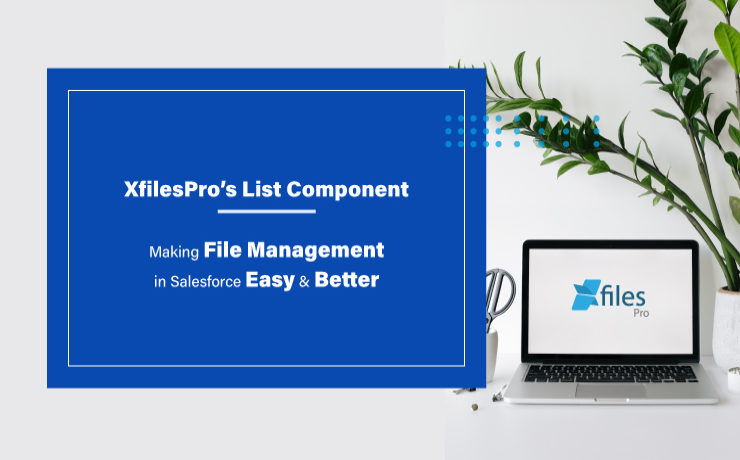
Our application, XfilesPro, was launched back in 2013 to help Salesforce customers around the globe easily manage the innumerable amount of files & attachments in their Salesforce Org. Following that, we have constantly released subsequent versions of the application where new features and capabilities have been added to improve the overall experience. To define XfilesPro, it is an advanced file management & external storage collaboration solution for Salesforce which makes managing files in Salesforce extremely hassle-free. Being one of the top AppExchange applications for file management, it lets enterprises seamlessly store and collaborate their Salesforce files/attachments with various external storage solutions such as SharePoint, OneDrive, Google Drive, Amazon S3, DropBox as well as in different on-premise storages. Using XfilesPro, Salesforce customers can not only reduce their file storage costs significantly (by nearly up to 70%), but also seamlessly enable a 360-degree file collaboration, involving integration with various external storage systems. Not only this, our highly-customizable application performs exceptionally well with Service Cloud, Sales Cloud, Experience/Community Cloud, Salesforce Platform, and other custom made solutions built on the Force.com platform. Recommended reading: XfilesPro V6.0: Assess & evaluate all that’s brand new This article is intended to make Salesforce users aware of the unique List component of XfilesPro. XfilesPro’s List component is a kind of related list component that can be added to the record layout and acts as an alternative to standard Salesforce Attachments/Files related list. The List component console ‘lists’ down the names and certain details of each file that is moved to the integrated external storage, while offering an option to preview those migrated files from within the Salesforce UI. One of the primary benefits is that when making use of the List component, the Salesforce files uploaded are directly moved to the respective external storage without consuming any of the internal Salesforce file storage. Below mentioned are some of the other prominent features of the List component of the XfilesPro application: File Uploading Functionalities : Point & Click Upload When using the List component, XfilesPro offers simple point & click functionalities to its users which allows them to simply select their desired file/attachment and then click on the button for their desired action: upload, delete, download, etc. They work well for both single as well as multiple Salesforce files at once. Drag and Drop Upload Another way of uploading Salesforce files/attachments in the List component of XfilesPro is by directly selecting the file and then dragging & dropping it to be uploaded. Mass Upload Lastly, when using XfilesPro’s List component, the users also get the option to upload multiple files/attachments at once in a single click. Here it is important to remind that there are still some file upload size limit in different external storages. Note: After uploading files in the List component, they will still be accessible from the component. However, they will actually reside in integrated external storage. Mass File Functionalities : Mass Download Using the mass download functionality of XfilesPro in the List component, the users will be able to select multiple files & attachments at once and then download them by clicking on the download button. Following this, these files will be downloaded in the form of a zip file. Mass Share XfilesPro’s List component also allows Salesforce users to select multiple files/attachments to be shared within the system or with someone outside of the Salesforce system. For this users simply have to select their desired files, then click on the share button and the files will be shared in the form of an email. Mass Delete Another exciting feature of XfilesPro’s List component is its functionality to mass delete multiple files and attachments in a single click. Users have to just select those specific Salesforce files and then click on the delete button after which the files will be permanently deleted from the system. Manage Columns Using the List component of XfilesPro, it’s extremely easy to include and manage additional columns on the component. The users simply have to decide and select the columns that they want to add to the component and then click on the apply button, after which the columns can be seen on the List component. Add Notes When using the List component of XfilesPro, adding special notes to the Salesforce files and attachments is not only possible but also very easy. For this, users just have to click on the ‘Add Note’ button, following which they can add whatever text they want to put as the description for that specific file. That note will be then added to the Salesforce file as its metadata. Download & Delete Even downloading or deleting specific Salesforce files and attachments is straightforward and trouble-free when using XfilesPro’s List component. To do this, users simply have to select that specific file and click on the button for their desired action, after which that file will either be downloaded from the console or be deleted permanently. We hope this article helped you understand the List component as well as its various functionalities in a better manner. In case you still have any questions or doubts, we’ll be happy to resolve them for you. Please get in touch with us or simply schedule a quick live demo here to see everything for yourself. Sambitwww.xfilespro.com
How to Overcome the Pitfalls in Salesforce File Storage Management with OneDrive Integration
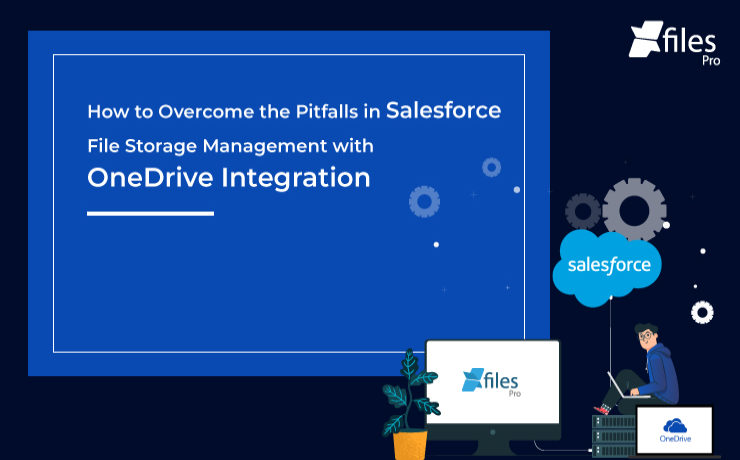
In today’s technology-driven world, Salesforce has become the go-to choice among businesses in respect to CRM platforms. By providing excellent support for the sales and marketing needs of businesses, it enables them to manage customer accounts, opportunities, activities, and much more in an even efficient manner. But a massive volume of diverse content is produced during these processes which is then stored in the Salesforce file storage. Now this content requires regular organizing and management but inherently Salesforce lacks those effective document management and storage efficiency capabilities. The fact that this sensible CRM system is not designed to perform document management functions also contributes to its limitations. Also in the list of drawbacks is the limited amount of native Salesforce file storage. To overcome these limitations, most companies choose to integrate Salesforce with external content management systems. OneDrive, a file hosting service powered by Microsoft, is one such popular solution that enterprises routinely choose for managing and securing their Salesforce files. This article aims to highlight some of the benefits of seamless collaboration between Salesforce and OneDrive & how it extends the CRM’s collaboration and document management capabilities. OneDrive: What Exactly Is It? OneDrive is Microsoft’s file hosting and synchronization service that allows users to securely store their important files in a single place and then access them from virtually anywhere. This easy-to-use cloud storage solution lets users store files and personal data in the cloud, share them with other users, & sync these files across various platforms. Owing to its cross-platform design, OneDrive also makes it easy to collaborate with others in real-time using the Microsoft 365 integration. When it comes to professional purpose, OneDrive for Business is available to offer cloud storage to businesses. Managed by the organization itself, it enables users to share and collaborate on documents with other co-workers. Powered by SharePoint, ODFB grants each individual user a personal storage space while facilitating the collaboration among team members. Why Should You Consider Using OneDrive The cloud storage application has several notable advantages for the user experience: Remote access from any device– OneDrive offers the convenience of flexibility and mobility which comes in handy when employees work remotely or data is stored across multiple locations. This means that all files saved in the OneDrive storage immediately become available across all the devices synchronized with the OneDrive platform. Automatic file back-up– When using OneDrive, the files are periodically and automatically uploaded to the cloud storage which ultimately creates a reliable back-up that can be restored any time. Document sharing & collaboration– Users can easily share files or folders with their team, depending on the permission granted. Files can be shared either through direct link-sharing or link-sharing with some sign-in verification. Collaborative document editing– All the shared documents can be instantly edited in real-time through the co-authoring feature which promotes streamlined collaboration among team members. Top-notch security features– The default security features in OneDrive include not only encrypting data in transit but also providing encryption-at-rest. It also allows users to encrypt specific files when needed, further enhancing security. Teams can also be designed to provide specific access permissions to different users, offering yet another layer of security. Storage space– Essentially OneDrive gives business users up to 1 TB of storage space per user, which is far more than what most users would ever use. OneDrive also provides options to control what files are synced to the personal folder while allowing administrators to easily determine how much storage space each employee is using. Also read: Salesforce & OneDrive Integration – How to transform your Salesforce file management needs The Salesforce-OneDrive integration ultimately paves the way for highly intuitive and centralized document management in the Salesforce ecosystem. Such kind of integration ensures scalability and future-proofing for the Salesforce file storage and the file repository costs. By collaborating with OneDrive inside the Salesforce system, users will also be able to extend the integration functionalities to other Salesforce products such as Salesforce Sales Cloud, Service Cloud, & Experience Cloud. How Is Salesforce-OneDrive Integration Advantageous Listed are some of the ways businesses stand to enjoy from an integration between Salesforce and OneDrive systems: Cost Savings– When using Salesforce, the licensing cost per user is more expensive than purchasing OneDrive for all employees due to which even a full-fledged collaboration between SharePoint and OneDrive is cheaper than purchasing new licenses in Salesforce. Improved Flexibility for the Sales Teams– The Salesforce-OneDrive collaboration helps in saving time and effort by enabling quick and easy access to the required resources. The synchronization between the systems enables real-time interactions and instant notifications regarding any updates. Also read: A Leading Oil & Gas Solution Provider, Stored & Collaborated all their Salesforce Files Externally in OneDrive using XfilesPro Storage for Large Documents– Though OneDrive allows offline file access by syncing with SharePoint, the extensive file support in Salesforce gets restricted to 2GB. After carrying out the Salesforce-OneDrive integration, businesses can bypass the restrictions of space constraints and ensure seamless operations every time. Better Document Management– OneDrive provides automatic file versioning for documents stored in Salesforce and lets users decide what version has to be finalized and what all will be discarded, thereby allowing teams to have better control on their documentations. Along with version control, OneDrive integration also offers online & mobile editing, native sharing capabilities, and custom workflows across both systems, which further simplify the document management process. Strengthened Security– OneDrive enforces adequate permissions and authorization rights in order to access the documents stored in its storage, which can be directly governed by the administrator. Therefore, there is no need for greater admin security after integrating Salesforce with OneDrive system. Better Collaboration among Teams– Along with Salesforce-OneDrive integration comes improved file collaboration. This integration allows the users to easily share and maintain multiple documents among various departments as well as editing them in real-time, thus enabling direct and swift collaboration. Let XfilesPro be your guide for Salesforce-OneDrive Integration If struggling with Salesforce Files Connect is not your cup of
Why you should consider using SharePoint as your Salesforce Secondary File Storage
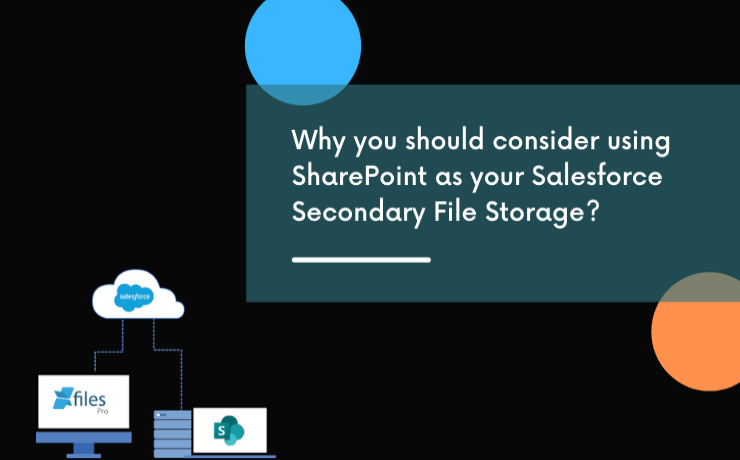
In today’s world of digitalization, businesses often find different strategic methods to improve their customer relationships & data management process. In the pursuit to achieve these goals, companies adopt multiple technology platforms. Salesforce is one such innovative platform that enterprises use to manage their sales, service, and marketing processes in order to optimize marketing campaigns, maximize lead acquisitions, minimize sales cycles, deliver top-grade customer service, and maintain long-term customer relationships. With a growing business, every enterprise encounters faster data growth, and managing a large volume of data efficiently is becoming a key differentiator. When you have a big team operating from multiple locations, managing critical business information with easy access and seamless collaboration often becomes cumbersome. Salesforce as a platform can significantly accelerate sales & boost customer service workflows. However, when it comes to document management, there are certain limitations as this is not a part of Salesforce’s core capabilities. In order to optimize their document management process & get the best results, enterprises usually look for alternative platforms that can help them accomplish this. And what can be better than SharePoint? Understanding SharePoint SharePoint is one of the leading document management & storage platforms. Powered by Microsoft, SharePoint offers organizations an advanced, highly configurable, and relatively cost-effective document storage & collaboration platform. Through its cloud-based application SharePoint Online, & the in-house application SharePoint On-premise, SharePoint has a user base of over 100 million worldwide. Top 5 Benefits of SharePoint for Document Management Managing documents using SharePoint is a smart choice considering the powerful capabilities of the tool. SharePoint can easily make your entire document management process automated, organized, and efficient. Let’s have a look at the top 5 benefits of using SharePoint for document management. Collaboration A large number of users can collaborate on single or multiple documents at the same time with ease. This is one of the most popular SharePoint features. Collaboration helps faster turnarounds & increased productivity. Flexibility SharePoint offers one of the most flexible & configurable platforms. The tool can be easily integrated with any external system & businesses can also customize it as per their business requirements. Security Microsoft has properly taken care of the security aspect of this tool. Documents can be stored safely with access controls, view restrictions, and robust servers. Version Control SharePoint’s file versioning capability allows the admin or owner to maintain a proper version history in an easily accessible location. This is very much required when a large number of users collaborate on files as every change is captured & saved separately with an audit trail. This makes SharePoint secure also. Better Accessibility & Easy Retrievals SharePoint offers seamless accessibility to the files through an easy-to-use UI along with a modern search feature. Users can find files easily with a faster retrieval process. Also Read: Document Management in Salesforce: A Brief Introduction to its Best Practices SharePoint for Salesforce Document Management As we already mentioned in this blog, Salesforce is not built for document management as it is not coming under its core purpose, just like SharePoint can not manage customer relationships. Both platforms are built for different business objectives & integrating both will do wonders for a business. Joint customers of Salesforce & SharePoint can leverage both these platforms to transform two of their most critical business processes i.e. running business processes such as sales, marketing, and service on Salesforce by managing all the business information on SharePoint. This integration makes more sense as Salesforce offers minimum storage to keep files, while SharePoint can manage massive volumes of files with ease & also in a highly cost-effective way. Benefits of using SharePoint to Store Salesforce Files Integrating Salesforce & SharePoint offers a plethora of benefits for the joint customers. Customers can have a powerful integrated CRM & Document Management System, which allows them to manage their sales, and service processes better while keeping all the files in a centralized location. Let’s have a look at some of the key benefits of connecting Salesforce with SharePoint. Cost Savings As you might know, Salesforce allows a limited volume of files (10 GB) to be stored in its system & every time customers go for storage upgrades, this results in high additional costs. Storing Salesforce files in SharePoint will definitely reduce massive storage costs & sales/service agents can work more efficiently without facing storage or performance issues. SharePoint offers 1TB of storage space excluding 10GB storage per license purchased. Managing Large Size Files SharePoint can manage large-size files with ease (50 MB) which is a big challenge in Salesforce. So, Salesforce users can upload files of larger sizes & experience hassle-free document management. Better File Collaboration SharePoint is favorably popular for its robust document collaboration capabilities. Moving Salesforce files to SharePoint will allow users to collaborate on files without any crises. Organized File System As Salesforce doesn’t offer any kind of folder structure to keep files, moving documents to SharePoint allows customers to organize files under specific folders as folders can be created in SharePoint. This will improve user experience as well as file accessibility. Better Document Management As Salesforce is not a document management system, when integrated with SharePoint, all the SharePoint document management features can be applicable to Salesforce files as well. This includes versioning, access control, unified search, document approvals, sharing, etc. This definitely allows Salesforce users to leverage a world-class document management system. How to Integrate Salesforce with SharePoint for Document Management? There are multiple ways to integrate both Salesforce & SharePoint for document management. However, most of the organizations adopt one method among the below three. Files Connect Custom Application AppExchange Application Salesforce Files Connect can be used to set up an integration between both platforms. However, this has certain limitations in terms of features & functionalities. Building a custom app in-house can do the job, however, this can be expensive and time-consuming. Custom applications will never give you capabilities beyond basic requirements. The third option is finding a ready-to-use application from AppExchange. Salesforce offers thousands
XfilesPro 3.0 is Now all set to Transform File Storage Needs in Salesforce
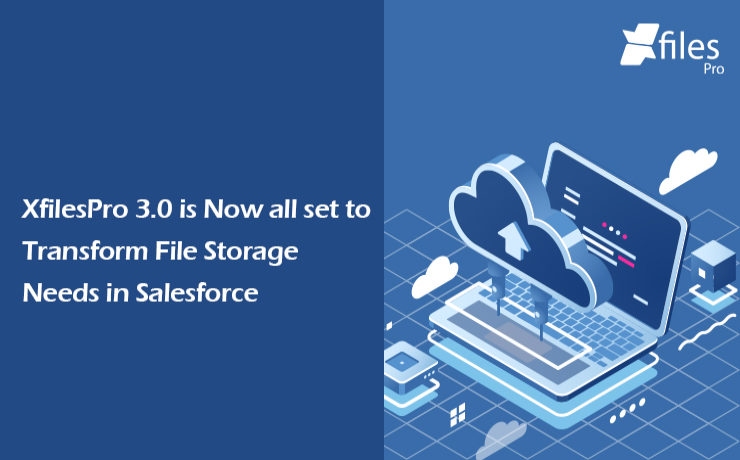
XfilesPro, a next-gen file management & collaboration solution for Salesforce, enables enterprises to integrate external Cloud/On-premise storage systems with their CRM to better manage large files, optimize storage & reduce 70%+ file storage costs. Bengaluru, [March 31st, 2021] – XfilesPro, the most trusted & advanced file management solution for Salesforce is now furnished with new all set features & experience to transform your file storage needs in the world’s #1 CRM platform. In the latest product advancements, the solution has rolled out one of its most anticipated features ‘Auto Export’ (File Archiving Utility) which will help users automatically export files from their Salesforce file storage to any external Cloud (SharePoint, AWS S3, Google Drive, OneDrive, Dropbox) or On-premise (SMB, SFTP & Network Drive) storage without any manual intervention. Apart from this, another notable highlight is the addition of Mass Functionalities (Mass Delete, Mass Sharing, Mass Download). Users can now delete, share, download multiple files at a time with a single click, which will save a huge amount of time. For the customers using SharePoint to store Salesforce files, a lot of new features have been introduced including additional column support. Check out the app here With support for over 7 external Cloud & On-premise storage systems, XfilesPro has redefined Salesforce file management strategies. Apart from huge storage cost reduction, the application offers enterprise-grade content management with a centralized storage system that can manage files from standard as well as community users. The seamless customization, quick setup & admin-friendly capabilities make XfilesPro the most implemented solution in the market. Along with the file management solution XfilesPro, CEPTES also offers end-to-end data management solutions DataArchiva & DataConnectiva for data archiving & DataBakup for data backup & recovery services. CEPTES is widely considered as the expert in offering enterprise-grade file & data management solutions for the world’s #1 CRM platform. Comments on the News “After onboarding over 250 customers from across 10+ industries, I can proudly say that today XfilesPro can handle any complex Salesforce file management needs. With each new release, we have been adding new features that can really help our customers take their file management experience to the next level. I believe the new Auto Export feature can really make things easy for the users apart from helping them reduce massive file storage costs”, said Harish Kumar Poolakade, Co-founder & Head of Products at CEPTES. About CEPTES CEPTES is a leading Salesforce consulting & solution provider with a decade of proven service excellence. With 3 global offices & over 200+ customers across 5 continents, their capabilities spread across multiple industries, technologies & solutions. They are considered as an expert in offering data & file management solutions to businesses of any size & type with their widely popular solutions DataArchiva and XfilesPro. For more information, please visit: www.ceptes.com How the solution works: Watch a quick video. AMARLAL
XfilesPro V6.0: Assess & evaluate all that’s brand new
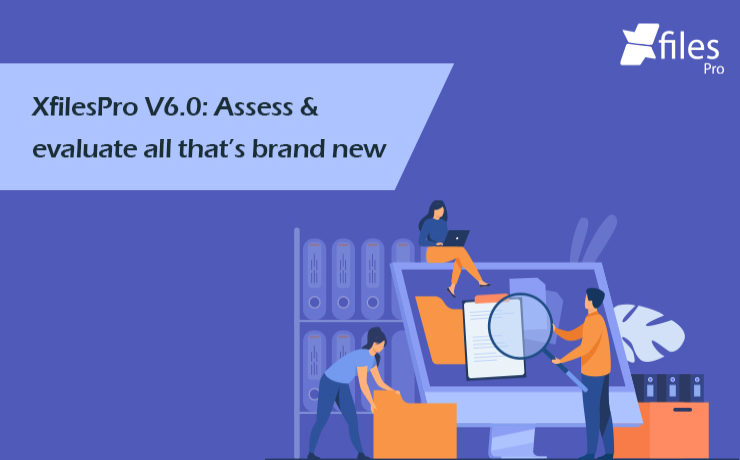
The bygone year brought unprecedented changes in the business realm and proved to be a serious game-changer. But for our product, XfilesPro, it proved to be an amazing year where it emerged as the most preferred & trusted external file management & collaboration solution among Salesforce users. In 2020, we also made the most number of product releases where we constantly added new features & enhanced the existing ones. Maintaining that trend even in this year, we have just released the latest version of the XfilesPro application and made it live on the AppExchange to help Salesforce customers transform their file storage needs with seamless external file collaboration. XfilesPro V6.0 is equipped with some new features and functionalities while the existing features have been significantly enhanced. Let’s have a sneak peek into some of the exciting latest features that we added in the last release. Handling Special Characters for all Storage Providers – In the latest version, when a Salesforce folder or file name has the below-mentioned special characters in it, that are not supported by the cloud providers, XfilesPro offers the option to replace them with the user-specified characters or with the default characters. Amazon S3 & | ‘ ” < > ~ [ `# } % ] { Google Drive | OneDrive filenames * < > ? : | “ OneDrive folder name * < > ? : | “ tested in drive SharePoint * < > ? : | “ Local providers : * ? ” < > | Note: $ is not supported as a replaceable character for any of the providers. Role & Hierarchy Based Setup (Bi-sync & List components)– In XfilesPro 6.0, now Salesforce admins can assign the action permissions to the users and profiles. If nothing is assigned to the user and profile, then by default the user will be able access the Org-level default app setup. Upload Download Delete Share Auto Export (File Archiving Utility) – With the latest version, Salesforce files and attachments can easily be exported using the Export Utility without any manual intervention. Following is the criterion for the files: Minimum file size- 200 bytes Maximum file size- upto 100 MB SharePoint and OneDrive can be scheduled to auto-export files of upto 8 MB with the help of an additional scheduler code. SharePoint – Additional Column Support from XfilesPro: The latest version of XfilesPro allows the custom columns present in the SharePoint storage to be shown in the Bi-Directional component, as per the customer’s need. About XfilesPro XfilesPro is an advanced file management & collaboration solution designed especially for Salesforce users. Using this application, Salesforce users (both standard & community) can choose among a wide range of external file storage systems to integrate with their native Salesforce application to store Salesforce files of any size externally. These include multiple Cloud platforms like SharePoint, AWS S3, Google Drive, OneDrive, & Dropbox as well as on-premise systems like SMB, SFTP, & Network Drive. With over 200+ customers across the globe, XfilesPro now has over 300K+ licensed users across 15+ industries that enjoy seamless collaboration & multiple other benefits. Try out all the new capabilities by installing the app from AppExchange today. Get started here. AMARLAL

