Integration of Salesforce with Google Suite
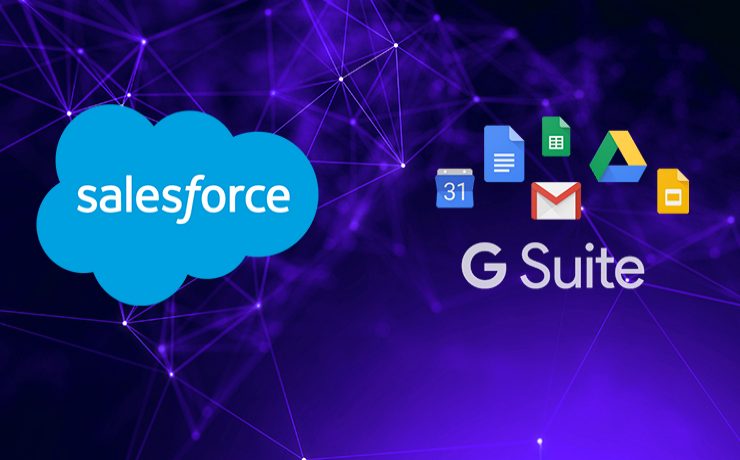
n n n nnLast year, when Salesforce announced a strategic partnership with Google, two of the world’s most innovative enterprises joined hands. In a year, both the tech giants have developed that relationship and extended to help other businesses connect to their customers in innovative ways. n Among an extensive range of facets to the partnership, there are few notable integrations that a Salesforce user can do with his Google account in order to improve productivity and save time. Let’s have a sneak peek of some of the most common integrations. n Salesforce & Gmail n A Salesforce user can integrate their Salesforce account with Gmail. Known as Lightning for Gmail, an admin needs to enable the integration & users need to install a Chrome extension. Salesforce Gmail integration will result in higher Salesforce adoption as most of the users are familiar with Gmail. n Salesforce Contacts & Google Contacts nA Salesforce user can sync all his Salesforce Contacts & Google Contacts. This is a server-side integration & needs to be done by the admin. Salesforce Contacts with matching filter criteria can be synced with Google Contacts. This is called Salesforce Sync. Similarly, Google Contacts can also be synced with Salesforce Contacts. nnSalesforce Events & Google Calendar nnSame as Contact Sync, a Salesforce user can sync his Salesforce Events with Google Calendar. This is also a component of Lightning Sync. Admin needs to do a common configuration to integrate current & future Google Calendar meetings with Salesforce Events. When a Salesforce user links Google Calendar event to a Salesforce record, the event will appear in the Salesforce record’s Activity Lightning Page component. n Salesforce Data & Google Sheets n Salesforce users can now integrate their Salesforce data with Google sheets. Google sheet has Salesforce as one of the data sources now. By using any connector this can be performed. This integration will help Salesforce users apply additional analytics & fetch reports. Executive level presentations can embed Sheets visualization of Salesforce data in Google Slides. nSalesforce Files & Google DrivennLike data, Salesforce files can be integrated with Google Drive. This can be done using connectors. Salesforce offers limited storage and additional storage cost is expensive. Salesforce users can use higher Google Drive Storage to store a huge number of files and attachments. XfilesPro is the best solution for Salesforce users to integrate their Salesforce account with Google Drive for file storage. n Also Read: Why choose XfilesPro for Salesforce external file storage in Google Drive? n What is XfilesPro? n XfilesPro is a next-gen Salesforce external file storage solution that helps Salesforce users store & collaborates all their files & attachments of any size in any kind of external storage system including AWS, Google, OneDrive, Dropbox, etc. With XfilesPro in place, Salesforce users can save high storage costs. The application is highly customizable, admin-friendly & works well with Sales Cloud, Service Cloud, Community Cloud, Salesforce Platform, etc. n Check the App here. n To know more about how you XfilesPro can help you integrate your Salesforce account with Google Drive for seamless file storage & collaboration without impacting the user experience, please get in touch with our team. nn n n n AMARLAL
Highlights of the Webinar on Salesforce File Storage
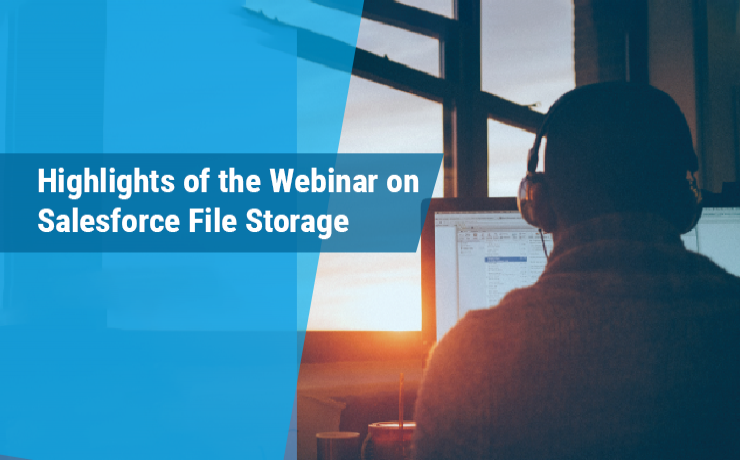
n n n n We would like to thank you for attending our latest webinar on Salesforce file storage titled “The Art of Managing Salesforce File Storage Cost-effectively”. It was a pleasure hosting so many of you and we firmly believe the information that we shared during the session was informative. By now you must have got a full recap of the webinar along with other assets in your email from our support team. For those who missed the webinar this time, nothing to worry. We are going to give you all the highlights of the webinar here in this post. n The speakers of the webinar were Harish, Rachana & Nandakumar who are the core team members of XfilesPro. Harish started the webinar by giving an overview of Salesforce file storage and addressing the current challenges faced by most of the Salesforce customers when it comes to Salesforce file storage. As Salesforce offered additional storage cost is very high, most of the enterprises look for alternative strategies in order to manage their files and attachments. Storing Salesforce files in external storage systems is one of the best strategies which many of us consider. But, what about other related challenges with this including file accessibility, integration, collaboration, etc.? There comes XfilesPro. n Rachana, who is the Customer Success Manager of XfilesPro introduced the application and briefly talked about how it is efficiently addressing Salesforce file storage challenges with its unique features and capabilities. Salesforce customers can use XfilesPro to store & collaborate unlimited files in any external storage systems (Cloud/On-premise) with seamless integration & collaboration. She also talked about a couple of awesome real use cases of our current customers and how XfilesPro helped them save huge file storage costs. n During the closing minutes of the webinar, Harish took us on a short drive into the top XfilesPro features and benefits and explained how XfilesPro has mastered the art of Salesforce file storage management cost-effectively. Today, XfilesPro has a strong customer base with over 100 customers spanning over every industry. n Thank you again for joining the webinar & making it a huge success. We will be shortly going to announce our next webinar date and title of this webinar series on Salesforce file storage. Please follow us on our social channels to get all the updates about the upcoming webinar. n You can have a look at the webinar recording here & can download the webinar deck here. n If you have similar challenges, please schedule a demo with our team today. nn n n n AMARLAL
Webinar: The Art of Managing Salesforce File Storage Cost-effectively
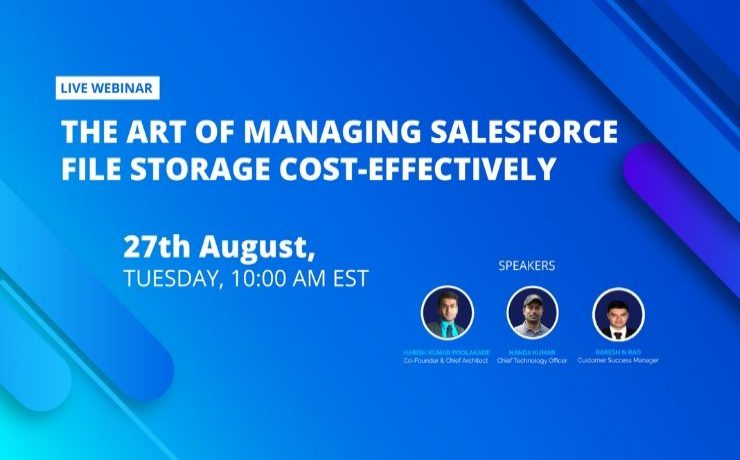
We are all set to begin our most-awaited series of webinars on Salesforce file storage. The request for this webinar series was at the peak after our successful webinar series on Salesforce data storage. In our upcoming webinar, we are going to have a deep dive into Salesforce file storage challenges and best-in-class tips and tricks to overcome them. If you are a Salesforce CRM user, there are high chances of you dealing with a lot of files & attachments. With time & growing business, enterprises add more number of users and also start using Salesforce more extensively. This will accumulate a huge volume of files & attachments. There will be a time when this will hit the file storage cap. How to deal with this? Deleting files which you don’t need? Does that sound practical? It doesn’t & it won’t work on a long-run. We often see enterprises want to use external storage systems for their Salesforce file storage. Is it that easy? Actually, it is. However, storing & collaborating Salesforce files in any external storage system needs a secure setting with a strategic approach. You need to execute a seamless integration between your Salesforce system & desired external storage. All these needs expertise along with highest technical skills. Well, this is your opportunity. This 30 minutes action-packed webinar will help you understand the best strategy on how to manage your Salesforce file storage by securely shifting all your files & attachments to an external system without impacting the user experience. Hosted by team XfilesPro, the webinar will talk about best practices of Salesforce file storage & collaboration in an external storage system including both Cloud & On-Prem. You will also see how to integrate Salesforce-AWS, Salesforce-Google, Salesforce-OneDrive, Salesforce-Dropbox, Salesforce-Any On-Prem Storage System for seamless external file storage with a purpose to reduce high file storage costs. Being the most trusted external file storage & collaboration solution for Salesforce, XfilesPro has been the #1 solution for quite a long time now. Salesforce customers from varied industries & of different sizes are using XfilesPro for their file management & saving huge storage costs. To know more, please check XfilesPro AppExchange Page. Webinar Details Title: The Art of Managing Salesforce File Storage Cost-effectively Date: 27th August 2019, Tuesday Time: 10:00 AM EST Duration: 30 Minutes Our webinars are usually housefull. Don’t get left behind. Register your spot now. Register Here We will share the webinar recording & other resources to the registered members. AMARLAL
How XfilesPro helped a leading US Insurance service provider reduce significant Salesforce file storage costs
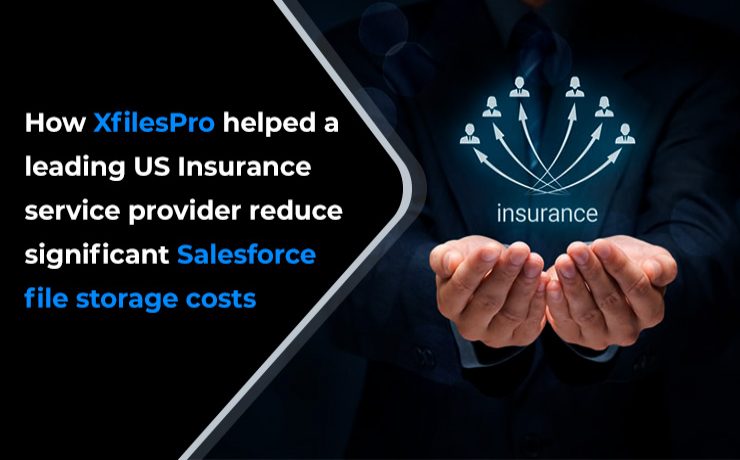
Businesses of every size and industry using any Salesforce solution usually deal with a lot of files and attachments. As the default file storage space is limited and additional file storage cost is on the higher side, organizations look for a solution that can help them store their Salesforce files in an external storage system. XfilesPro has been widely considered as the #1 external file storage solution for Salesforce and has customers across industries. In this post, we are going to discuss the use case of a leading US insurance service provider and how they used XfilesPro to store and collaborate all their Salesforce files in Google Drive. Roadblock in the path of growth As an insurance service provider, our client was dealing with a lot of customers and their files. The files were big in volume as well as in size. As our client was offering insurances related to multiple sectors including automobile, home, business, health, and personal, the number of their customers were increasing and with that their default file storage space was quickly getting filled up. The recurring file storage cost was rapidly increasing as our client ran out of their Salesforce primary file storage space. They tried using a third-party application to store their Salesforce files, but accessibility and scalability were the concerns. The challenge for them was to implement a new & efficient external file storage solution which can store their Salesforce files externally in Google Drive and also make sure the transition process from the existing file storage application to the new one go smooth without any business interruption. A new blueprint for external file storage To achieve their goal and in order to manage their files and attachments with highest efficiency, our client got in touch with XfilesPro support team and was highly impressed the way XfilesPro manage external file storage with seamless integration and collaboration. Powered to manage files of any size and volume, XfilesPro quickly replaced the existing solution and seamlessly integrated our client’s Salesforce system with their Google Drive for seamless file storage along with secure file transfer. Other compelling XfilesPro features helped our client effortlessly manage their external file storage. Using XfilesPro components, our client directly stored files in Google Drive & managed them from their Salesforce system without impacting user-experience. XfilesPro offered customized folder hierarchy, using which the insurance company managed their remote storage folder structure based on object relations. Bidirectional Sync feature helped them manage remote storage files directly from Salesforce. Files can also be shared with users out of their Salesforce system efficiently. ALSO READ: A Complete Understanding of Salesforce File Storage with XfilesPro Keeping their focus solely on their business and customers nXfilesPro took care of all the file storage woes and helped our client successfully store all their files and attachments externally in Google Drive. Their primary file storage never gets hindered so they keep their complete focus on their business and customers. XfilesPro also reduced huge additional file storage costs and offered a smooth file collaboration without impacting the user experience. If you are also looking to store your Salesforce files and attachments in your favorite Cloud or On-premise storage system, Get in touch with XfilesPro today for a demo. XfilesPro offers highly flexible license costs that will suit your business needs. ALSO READ: How XfilesPro helped an Australian non-profit organization manage 6K+ files and efficiently store them in Amazon S3 AMARLAL
Enable Salesforce & AWS integration for external file storage with XfilesPro
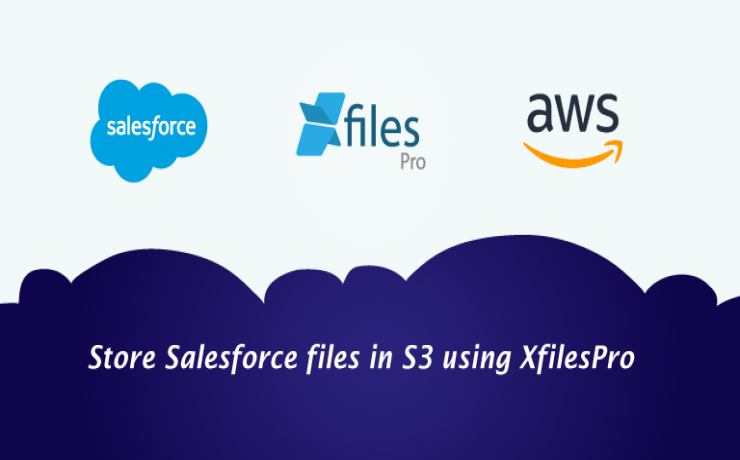
If you are dealing with a lot of Salesforce files and attachments, you can understand the associated challenges. A large number of files will subsequently lead to a high file storage space consumption and additional storage expenses. As Salesforce storage costs are hefty, it becomes irritable for organizations to optimize their primary file storage space without compromising any files or attachments. To get rid of this, XfilesPro help organizations store their Salesforce files in an external storage system without impacting the user experience. As a highly compatible external file storage solution for Salesforce, XfilesPro helps you reduce significant file storage costs along with seamless collaboration. When we talk about external storage support, currently XfilesPro supports various Cloud (AWS, Google Drive, OneDrive, Dropbox, etc.) as well as On-premise (SMB Windows Share, SFTP, File System, etc.) storage systems. Salesforce – AWS Integration using XfilesPro for external file storage As Amazon Web Services (AWS) offers a highly scalable, reliable, fast, and cost-effective object storage infrastructure called ‘Simple Storage Service (S3)’, many of the organizations prefer S3 as the external storage for their Salesforce files. XfilesPro works well with S3 and it’s extended features will make your file storage experience in S3 simple & cost-effective. To simplify the S3 configuration process, XfilesPro allows Salesforce admins to set S3 as the external storage with a single click. The set-up process can be automated and you can either use your own Salesforce Org’s S3 storage or XfilesPro offered highly secured S3 storage. Now let’s look at some of the XfilesPro features, which will help you store and collaborate your Salesforce files in S3. Easy File Management Using XfilesPro components, files are directly stored in S3. XfilesPro supports other file operations like view, download, preview, delete, share directly from the Salesforce UI. Export/Import Utility Initial file migration from Salesforce storage to S3 can be done through ‘Export’ feature & if the files are in some other system, they can be linked with your Salesforce system by keeping them in S3 using the ‘Import’ feature. READ THIS: How XfilesPro helped an Australian non-profit organization manage 6K+ files and efficiently store them in Amazon S3 Customized Folder Hierarchy You can completely customize the folder structure to any hierarchy based on object relations in S3. Bidirectional Sync You can manage your files in S3 directly from Salesforce. Handling Email Attachments Attachments received through Emails can be automatically moved to S3 storage. What choose XfilesPro? XfilesPro offers a gamut of benefits including reduced file storage cost, secure file transfer, no limitation of file size & volume, seamless user experience, support for Chatter files, communities, and customer portals. Get in touch with us if you want to store your Salesforce files in the AWS S3 system. AMARLAL
Why choose XfilesPro for Salesforce external file storage in Google Drive?
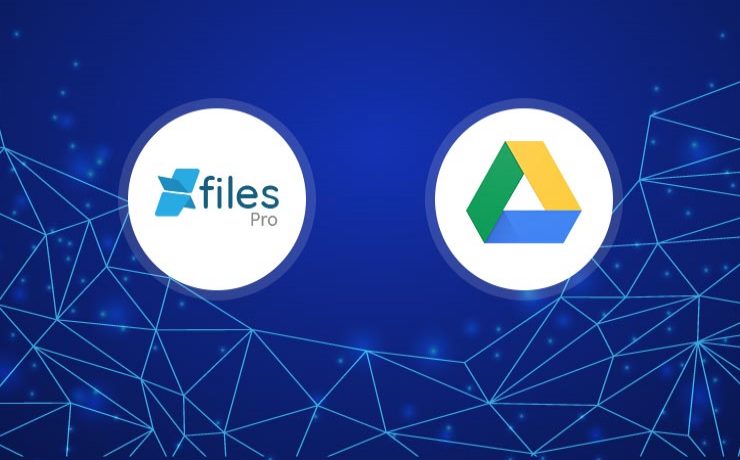
Choosing the best external storage system in order to store and collaborate Salesforce files is a crucial job. Organizations must consider various aspects of external storage systems and how well it can blend with their business model, in order to get the best results. External storage is of two types: Cloud & On-premise. Our XfilesPro customers use different external storage systems such as AWS, Google, Dropbox, OneDrive, etc. to store their Salesforce files. In this blog, we are going to discuss why you must consider using XfilesPro if you are looking to store your Salesforce files in your Google Drive. XfilesPro has been introducing new features in every new release to help its users across domains to optimize their Salesforce file storage as well as to extend their workflow at a rapid pace. However, when it comes to using Google Drive for external file storage, XfilesPro offers a wide range of features that are well integrated with the advanced Google components. Some of these features are; Bidirectional sync Uploading and syncing files have made simplified with XfilesPro. It was earlier difficult for users to upload and manage files because of one-sided sync. XfilesPro now offers bidirectional sync to make your file management experience seamless. Users using Google Drive can use this feature to both upload and manage files within Google Drive. Once you configure Google Drive as your external storage, XfilesPro enables you to upload files from your Drive, and have them in your Salesforce record and vice-versa. The process of uploading the files can be done from anywhere keeping the files in Google Drive. Folder creation Users can now organize their files the way they want using this XfilesPro feature. New folders and subfolders can be created within a record and all the files can be organized. This feature will help you keep one stack of files separately from the other bunch in an organized way. This will help the user to navigate through the right folder. So, if you want to organize your Salesforce files inside your Google Drive, XfilesPro is the perfect solution for this. Bread crumb view This feature ensures smooth navigation from your Salesforce Org to your Google Drive using XfilesPro. This feature not only helps you with navigating folders within Salesforce but at the same time no need to access Google Drive for the same. XfilesPro breadcrumb view feature allows users to access all their files within one particular folder. This will make it easy for the user to move from one folder to another and select files to upload in them. Everything in one place. Map folders to an existing folder Users were facing difficulties while placing their files and whenever they upload new files, one of the structures was getting disturbed. Now if you are using Google Drive for external file storage, XfilesPro can address this with the mapping of existing folders. Users can map their existing folders and also connect with the same without trobling other folders. This assures seamless upload using XfilesPro. Users can always choose an existing Google Drive folder at the time while setting up a storage system to upload all the files to that existing Google Drive folder. At the same time dodge manual downloading of the files and then uploading them in a new folder. Edit content option for Google Drive This feature is only applicable to organizations, using Google Drive as their external file storage. Users can edit content, attachments, and documents. Team Drive support If you want to use Team Drive for your Salesforce file storage, XfilesPro supports this as well. We have recently implemented Team Drive for one of our clients. Check here. ALSO READ: Are you still paying additional Salesforce file storage cost? Get in touch today! XfilesPro has been the first choice external file storage and collaboration solution for many Salesforce users. So, if you have a large no. of Salesforce Attachments or Files, you can store all your files in your preferred external Cloud (AWS S3, GDrive, Onedrive, etc.) or On-premise (FTP, SMB, Shared Drive, FILE) storage system with seamless integration & collaboration implementing XfilesPro. XfilesPro offers a bunch of additional benefits to users using Google Drive for their external file storage. Get in touch today to avail a demo. AMARLAL
Are you still paying additional Salesforce file storage costs?

Last Updated: September 22, 2023 A typical sales cycle consists of multiple numbers of contacts, emails, opportunities, accounts, proposals, quotes, and also maintains a lot of documents of different types & needs including files, notes, and attachments. Often it becomes challenging for a sales rep to manage this much information of a single customer. And there are many such customers and information related to them which each sales rep has to deal with. Same with service agents as well in order to deliver seamless customer service. To keep all this information, you need a lot of storage space as well. Salesforce offers different types of storage options to keep specific types of information. All the files that are generated while using the CRM automatically get stored in a dedicated file storage space. This includes files generated by standard users, community users, files from 3rd-party AppExchange apps connected with the CRM, Chatter files, and other custom Salesforce apps. The default file storage space is limited in Salesforce as it is primarily not a storage system. Once users run out of their allocated file storage, either they need to buy additional storage from Salesforce or need to find another way to optimize the existing storage. Are you among the customers who are still upgrading expensive additional file storage space from Salesforce? To help you prevent paying high Salesforce file storage costs, XfilesPro offers an advanced file management application to manage a large number of Salesforce files with ease. With XfilesPro, Salesforce customers can automatically move Salesforce files to any external document storage system of their choice. This could be cloud document storage systems like SharePoint, Amazon S3, OneDrive, Google Drive, or On-prem storage systems. Before learning more about XfilesPro, let’s see how much file storage space you get in Salesforce & what are the costs associated with it. How much file storage space do you have in Salesforce? Currently, Salesforce offers 10GB of file storage per org for Contact Manager, Group, Professional, Enterprise, Performance, and Unlimited Editions. The Essential edition is allocated 1GB of file storage per org. Orgs are additionally allocated file storage based on the number of standard user licenses. In Enterprise, Performance, and Unlimited Editions, orgs are allocated 2 GB of file storage per user license. Contact Manager, Group, Professional Edition orgs are allocated 612 MB per standard user license, which includes 100 MB per user license plus 512 MB per license for the Salesforce CRM Content feature license. An org with fewer than 10 users will receive a total of 1 GB of per-user file storage rather than a 100 MB per-user license. What is the file size limit in Salesforce? The file size that is usually seen, is the 2 GB upper limit. In fact, this is the maximum size allowed by the Salesforce system. Since Salesforce has always been integrating with other applications, it should fit all those limits where they are applied. For instance, if there is a 10 MB limit to the file sizes in Google Drive. In a similar manner, the 5 MB single file or the 10 MB file for attachment should not necessarily be a limit by Salesforce, but one must adhere to it. Why is XfilesPro a Better Choice for Salesforce Storage Management? With XfilesPro, Salesforce customers can completely avoid paying additional file storage costs as they can easily move files from Salesforce to less expensive secondary storage spaces. This migration ensures Salesforce app never hits its storage limits while files are also accessible. Using XfilesPro for Salesforce not only makes the CRM efficient but also allows customers to use a comprehensive document management system with SharePoint, S3, OneDrive, or Google Drive. Apart from integrating Salesforce with external storage systems for file migration, XfilesPro also offers multiple other features such as folder structure for files, file syncing between systems, community portal file migration, one-time migration of large volumes of files, Salesforce1 mobile support, and more. This ensures customers optimize their file management experience in Salesforce & maximize their ROI as well. Want to explore XfilesPro’s awesome features and outstanding capabilities? Get your hands on this datasheet and discover what XfilesPro can do for you! Quick to Setup & Easy to use XfilesPro can be installed from AppExchange. With a quick setup process, the app can be ready to use within minutes. The simple UI & admin-friendly in-app guides make XfilesPro one of the most easy-to-use applications. Powerful capabilities XfilesPro can easily process files of any type & size. While doing large file offloading from Salesforce to an external system, XfilesPro ensures the highest speed & security. XfilesPro can also deal with large-size files very easily. Superior versatility XfilesPro gives you all the options to manage files in Salesforce without any hassle. It supports both Lightning & Salesforce1. Additionally, XfilesPro can work seamlessly with any Salesforce app such as Sales Cloud, Service Cloud, as well as Experience (Community) Cloud. Customers can also move files generated from any 3rd-party AppExchange app to their external storage system using XfilesPro. Benefits beyond cost Though XfilesPro is considered a massive storage cost saver for Salesforce customers. However, there are benefits such as better file collaboration, easy file sharing, intelligent folder structure, syncing, etc. that make the app more powerful & popular. Does your business deal with a lot of files? Is additional storage costs a burden for your business? Make the smart choice & get in touch with us for a quick XfilesPro demo to see how the application can make Salesforce file storage management easy & cost-effective. AMARLAL
Top five XfilesPro capabilities which make it the #1 Salesforce external file storage solution

As a Salesforce external file storage solution, XfilesPro has been clinical in offering best in class external file storage and collaboration services to multiple Salesforce users from varied industries. In order to make the solution more efficient, we keep on adding new features and enhance the existing ones in each of our new releases. Apart from reducing significant Salesforce file storage costs, XfilesPro is extremely popular among Salesforce admins because of its ease to use and automation capabilities. Today, XfilesPro delivers more than just Salesforce external file storage services. It’s highly efficient features have made it one of the must have applications for any Salesforce admin. The current version of the solution has plenty of amazing features which can make life easy for a Salesforce admin. Let’s have a look into the top five XfilesPro capabilities which make it the first choice external file storage solution for Salesforce. Also read: Top-Notch Salesforce File Management Capabilities of XfilesPro: Top 10 customer Appreciations A gamut of external storage options XfilesPro is compatible with most of the external Cloud as well as On-premise storage systems. Currently, the application supports external cloud storage systems such as Amazon S3, OneDrive, Google Drive, Dropbox, Box etc. and also supports any kind of local/on-premise storage systems such as SFTP, FTP, File System, Shared Drive, Shttps://xfilespro.com/top-notch-salesforce-file-management-capabilities-of-xfilespro-top-10-customer-appreciations/MB Windows Share etc. Recently we customized the solution and added Team Drive as one of the external storage options for one of our customers. Easy file migration utilities (Import/Export) File migration utilities feature allow Salesforce admins to seamlessly import files or attachments from any external system to their Salesforce system and also export any number of files or attachments from their Salesforce system to an external system. One of our customers recently used this feature to link over 6000 files from another CRM with their Salesforce system and then export all the files to Amazon S3. Using this feature Salesforce admins can quickly and securely share and link files to/from their Salesforce system. Custom folder hierarchy This feature allows an admin to manage all the files at the same time and also sort/synchronize all the files in an order s/he wants. Custom Folder Hierarchy links all the objects to their respective folders. Most of the unlinked files get directed to the document folder in the external storage to keep all the files synchronized and managed. This is one of the most favorite features for many of XfilesPro users. An automated solution XfilesPro has multiple automation capabilities. With performing simple settings, admins can make external file storage process simple and automated. Few of the notable XfilesPro automated processes are; Email attachments auto export to external storage. Email-to-case attachments auto export to external storage. Auto file migration to external storage after the lead conversion. Auto creation of default files/folders on every newly created record. Single-click automated Amazon S3 configuration. Easy drag-and-drop file upload. Auto file collaboration without affecting user-experience. And much more. Highly Compatible XfilesPro is a highly compatible solution which can be used in Lightning, Classic, & Salesforce. The solution works with Sales Cloud, Service Cloud, Community Cloud & Platform, as well as can be used by a Salesforce customer from any industry and of any size. The solution is also highly customizable to meet specific business needs, supports chatter files, multi-file uploads and allows file upload of any size. Conclusion XfilesPro offers plenty of other features and benefits which makes the application extremely popular among Salesforce users. Salesforce admins are using XfilesPro for various use-cases including Salesforce external file storage, Document management & collaboration, Secured file sharing, Import/export of Salesforce files, Compliance management, File management for communities/customer portals, File management for internal portals, and Managing sensitive files on-premise for security. Get in touch with our sales and support team to know more. AMARLAL
How XfilesPro helped an Australian non-profit organization manage 6K+ files and efficiently store them in Amazon S3
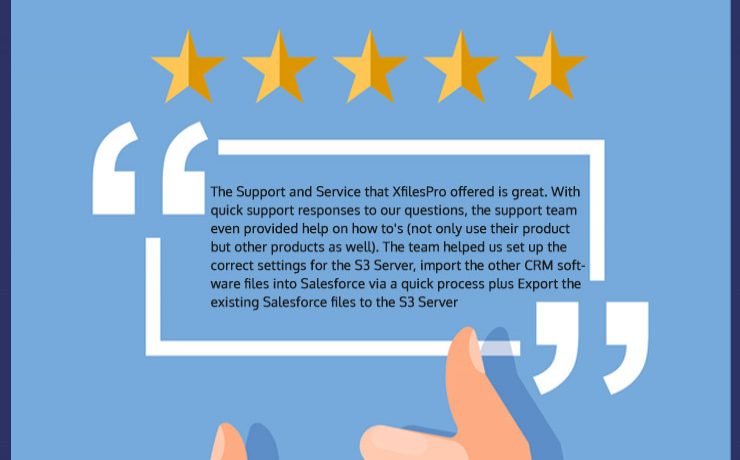
As a Salesforce external file storage solution, XfilesPro helped many companies resolve unique technological challenges related to Salesforce file storage with its vibrant features and functionalities. The other day when one of the biggest Australian non-profit organizations ‘Leukaemia Foundation‘ faced stiff challenges managing their Salesforce files, they were looking for a solution which can help them store their Salesforce files in an external storage system and XfilesPro was the savior. The challenge was not limited to storing Salesforce files externally, it was much bigger than that. When Leukaemia Foundation’s Salesforce Admin Mike Fensom communicated with our sales team and explained them the problems they are facing, he said “We wanted to link over 6000 files from another CRM into Salesforce. But we know we will exceed our file storage limits.” Mike’s concern was any file storage solution would take a lot of time importing these many files to their Salesforce system and this process might impact business continuity as well as involves risk. Adding 6K+ new files to Salesforce system from another CRM would definitely exceed the file storage limits and purchasing additional file storage space was an expensive investment. Seamlessly importing 6K+ files to Salesforce, then storing them along with the existing files in the external cloud storage (Amazon S3) and finally collaborating them all was not easy. High level of expertise was required and as always XfilesPro delivered the job. Before storing Salesforce files in Amazon S3, the first action was to seamlessly connect 6K+ files from another CRM system into Salesforce without impacting the business process. XfilesPro’s File Migration Utilities feature came into action and the application successfully linked all the 6K+ files with Salesforce objects without affecting the business process. XfilesPro quickly stored all the recently moved and already existing files in the external storage Amazon S3 and subsequently reduced the primary file storage space. Also read- Effortlessly Store Salesforce Files In S3 With XfilesPro: A Step-By-Step Guide XfilesPro also mapped all the existing notes and attachments and linked them all in one location on the page to make things easy for the users. Often it is difficult for Salesforce admins to configure third-party solutions, to simplify this, XfilesPro support team quickly completed the initial XfilesPro set-up and then helped Mike setting up their Amazon server to enable a smooth file transfer. After a successful implementation, when we asked Mike about his experience using XfilesPro, he has some really kind words ” The Support and Service that XfilesPro offered is great. With quick support responses to our questions, the support team even provided help on how to’s (not only use their product but other products as well). The team helped us set up the correct settings for the S3 Server, import the other CRM software files into Salesforce via a quick process plus Export the existing Salesforce files to the S3 Server.” It’s been quite a few months now that Leukaemia Foundation is using XfilesPro and whenever we reach them to know how things are working, it gives us immense pleasure seeing them happy and most importantly relieved. When a solution starts adding real business values rather than just offering a one-dimensional service, it becomes distinctive. And today, when we see XfilesPro placed itself at the top Salesforce external file storage and collaboration solution, we feel proud. To know more about XfilesPro and how it can help you save huge Salesforce file storage costs, get in touch with our team. Check the AppExchange page here. AMARLAL
XfilesPro added ‘Team Drive’ as an external file storage option for one of the USA’s leading Non-profit
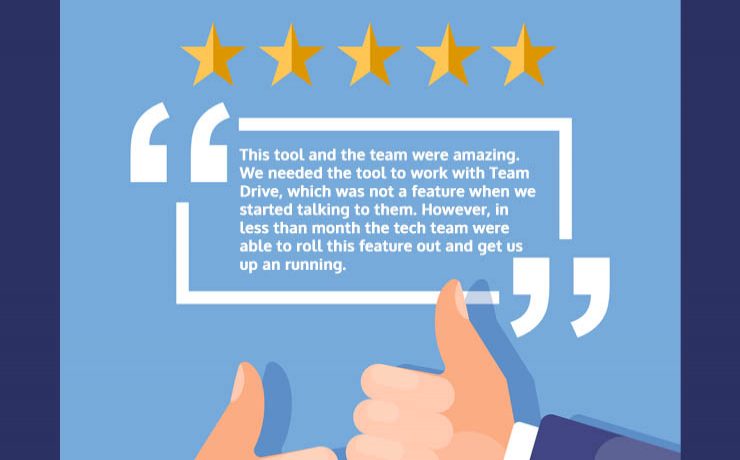
No technical challenge is greater when you are committed to achieving the highest customer success stiffened by top-notch technological expertise. Being an efficient and successful external file storage and collaboration solution for Salesforce, one of the aspects which makes XfilesPro distinct from other similar solutions is the high degree of customization. Different organizations have their specific requirements with different challenges; if a solution is not competent enough to meet specific business needs, it becomes difficult for it to excel and more importantly win customer trust. And certain customization in the primary XfilesPro solution (an added feature) helped one of our customers to successfully store their Salesforce files in their most preferred external storage system. Carrie Picard who is the Director of Development of one of the leading non-profit organizations in the state of Connecticut, USA named East Coast Assistance Dogs (ECAD) has similar challenges managing her ever growing number of Salesforce files. Being a rapidly growing non-profit organization, ECAD was dealing with highly trained assistance dogs to help veterans, children, and people with disabilities to gain independence and mobility. As the service was expanding to other cities of the state of Connecticut and also to other states, Carrie started facing trouble managing the growing number of Salesforce files and storage space. While detailing her difficulties to our support team, Carrie told that the application which they were using previously to store their files externally discontinued the service and she was having a tough time finding an alternative solution which can do the job efficiently. However, Carrie’s biggest worry was, they wanted to store their Salesforce files in Team Drive as it is compatible with all platforms (Mac, Windows, Linux) and supports offline as well. But, most of the available solutions were not supporting Team Drive. It was a challenge for us to help Carrie with the best external file storage solution and save additional file storage costs. However, the bigger task was to customize the solution and make it compatible with Team Drive for file storage and collaboration, so that Carrie can use it to meet their specific goals. Also read: How To Store Salesforce Files In External Storages Using XfilesPro: Steps To Follow Rolling out this feature as quickly as possible was not that easy, but as we said at the beginning, ‘no technical challenge is greater when you are committed to achieving the highest customer success backed by your top-notch expertise’. We were committed to obtaining the highest customer success for ECAD and our team of technical experts rolled out the feature just within few weeks. After adding Team Drive, XfilesPro replaced ECAD’s old solution and offered a highly secure and easy-to-use external file storage and collaboration environment. Carrie was highly surprised by the agility of XfilesPro team and she was all happy. Reviewing the application, she told “This tool and the team are amazing. We needed the tool to work with Team Drive, which was not a feature when we started talking to them. However, in less than a month the tech team were able to roll this feature out and get us up an running. They are dedicated to fixing any issues we had immediately. I would highly recommend this tool.” To know more XfilesPro customer stories, check out the solution in the AppExchange. If you want to store your Salesforce files in your preferred external storage system (either Cloud or On-premise), get in touch with our support team today! AMARLAL

