Struggling with File Size Limits in Salesforce? Here’s Why AWS S3 is the Answer
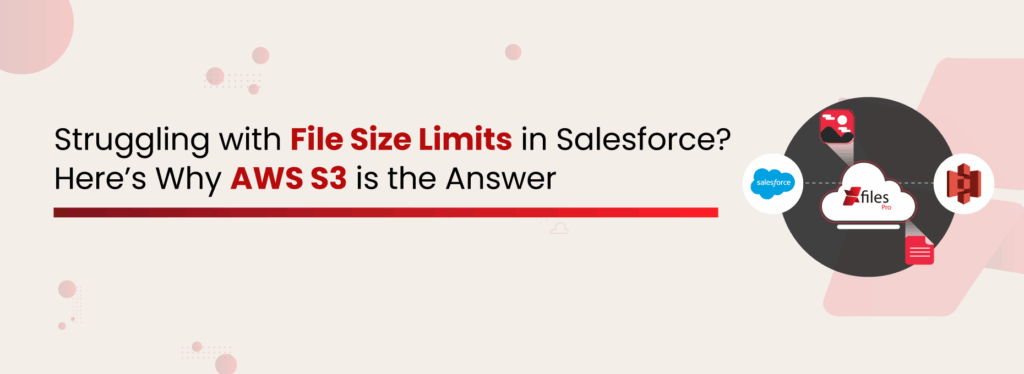
Among all Salesforce users, one question is constant: ‘What would happen if we reach the defined limit for the file size in Salesforce?’ Even businesses that are new to the Salesforce ecosystem look for options to migrate files externally to avoid reaching the file size limit in Salesforce. One such platform where you can move your files is S3, cloud storage provided by AWS. Let’s dig in and see how AWS S3 is the answer to reaching the Salesforce file size limit. Reaching File Size Limit in Salesforce? Salesforce is powerful for managing customer relationships, but it comes with storage limitations, especially when it comes to file size and data storage caps. Standard Salesforce file size limits restrict individual files to a maximum of 2 GB (with some features capped at just 25 MB), and the total storage allocation can fill up fast, especially for file-heavy use cases like customer documents, contracts, product manuals, and more. As your Salesforce org grows, uploading large volumes of files like PDFs, images, videos, or reports can lead to bloated storage and increased costs. While compressing files or deleting old data are temporary fixes, they aren’t scalable or compliant in the long run. This is where AWS S3 becomes a reliable and scalable solution. Instead of forcing all files into Salesforce’s native storage, offloading them to S3 lets you sidestep limits while still maintaining full accessibility from within Salesforce. XfilesPro is a globally recognized and reliable Salesforce file management solution that offers automated export, customized folder creation, bi-directional sync, and security while maintaining easy access to all the files. Advanced Enterprise-Grade File Management and External Collaboration Solution Download the Datasheet Store Salesforce Files in AWS S3 Amazon Simple Storage Service (S3) is a robust, cost-effective cloud storage platform trusted by enterprises worldwide. It allows you to store and retrieve unlimited amounts of data, making it an ideal external storage solution for Salesforce files. Key Benefits of Storing Salesforce Files in AWS S3: Scalability: No file size restrictions, enabling unlimited storage for high-volume or large files. Cost Efficiency: Pay-as-you-go pricing with tiered storage classes significantly reduces storage costs. Security & Compliance: Enterprise-grade security features including encryption, access control, and audit logging. High Availability: Built-in redundancy and reliability with 99% durability. Direct Access: Files stored externally can be accessed via secure links or directly within Salesforce UI with proper integration. Native Salesforce Storage vs AWS S3 Feature Native Salesforce Storage AWS S3 External Storage Maximum File Size 2 GB per file (often 25 MB in certain contexts) Virtually unlimited; individual objects up to 5 TB Total Storage Capacity Tied to user licenses (e.g., 10 GB + 20 MB/user) Unlimited (pay‑as‑you‑grow) Cost Structure Included with licenses, but expensive at scale Pay only for what you use; tiered pricing (Standard, Infrequent Access, Glacier) Performance & Latency Subject to Salesforce API limits and org load High throughput with regional buckets; integrates via SDK/API Security & Compliance Standard Salesforce encryption and sharing rules Enterprise‑grade encryption, IAM policies, VPC endpoints, and detailed audit logs Data Durability Managed by Salesforce (99.5% SLA) 99% durability across multiple AZs Access Patterns Best for frequently accessed record attachments Ideal for large archives, infrequent retrieval, or media assets Backup & Lifecycle Manual export or third‑party tools Built‑in lifecycle policies, cross‑region replication, and versioning XfilesPro to Integrate Salesforce with S3 for File Storage XfilesPro is a powerful Salesforce file management application that seamlessly connects your Salesforce org to external cloud storage platforms like AWS S3. With XfilesPro, you can bypass Salesforce storage limitations without compromising user experience or data security. Why Use XfilesPro for Salesforce S3 Integration Seamless Integration: Store files directly to S3 from within Salesforce while maintaining file visibility in the record page. Custom Folder Structure: Automatically create and manage folder hierarchies based on Salesforce record logic. Automating Folder Structure and Document Organization for Financial Enterprise Using XfilesPro Get the Case Study Bi-directional Sync: Keep files updated between Salesforce and S3 with real-time sync. Access Control: Leverage Salesforce role-based permissions to control file access. Link Sharing: Share secure file links via email or portals, reducing file duplication. Automation & Metadata: Auto-tag files with metadata, enabling intelligent file classification and smart search. Auto‑Export & Archival Policies: Set retention rules so that files older than a certain date move from Salesforce to S3 archival tiers. One‑Click Secure Sharing: Generate time‑bound, signed URLs for external stakeholders, right from the Salesforce UI. Role‑Based Access Controls: Leverage Salesforce profiles and permission sets to govern who can upload, view, or delete files, even though they’re living in AWS. These aren’t just common features of XfilesPro for file management in Salesforce; rather, they offer businesses an edge to become a part of smart and automated document management. The app transforms your file storage from a static repository into an intelligent, policy‑driven system by integrating Salesforce with AWS S3 for hassle-free file management. Final Thoughts Handling ever‑growing file volumes in Salesforce can derail performance and inflate costs if left unchecked. By integrating AWS S3 as your external storage layer, you unlock limitless scalability, robust compliance controls, and significant cost savings. Pairing this with XfilesPro’s deep automation and tight security alignment ensures that your files are not just stored efficiently, but are also organized, discoverable, and governed according to your Salesforce logic. Whether you’re a small team battling an unexpected spike in media uploads or an enterprise facing stringent audit requirements, the AWS S3 + XfilesPro combination future‑proofs your document strategy. Ready to break free from storage constraints? Explore a demo of XfilesPro today and see how easy it is to elevate your Salesforce file management. RitikaTrying humane approach to marketing without leaving the algorithm behind All Posts
How to Manage Files Across Salesforce Multiple Orgs or Divisions
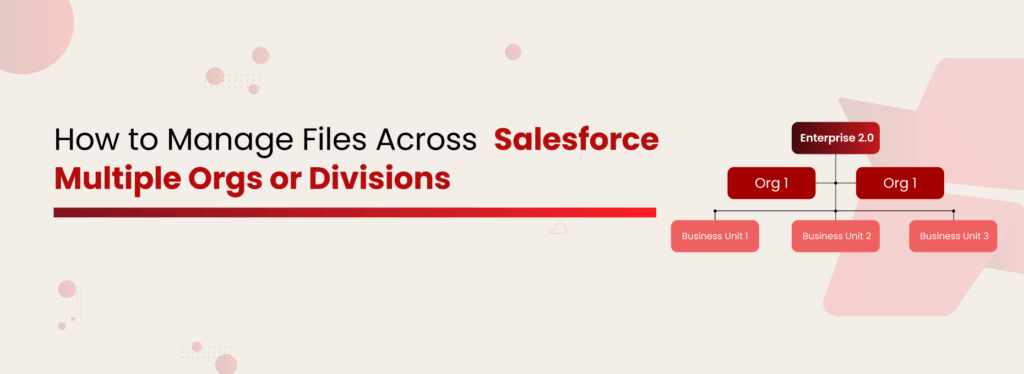
Most multinational companies (MNCs) use multiple Salesforce orgs across different regions, and for good reasons. Multi-org setups allow companies to manage operations independently across geographies, subsidiaries, or business units, each with its own processes, data models, and compliance needs. This approach helps maintain flexibility while adhering to regional regulations and business goals. While this approach solves many operational challenges, it also creates new ones. Files get scattered, data becomes disconnected, and teams struggle to access the documents they need quickly. This slows down collaboration, leads to duplication of work, and causes storage costs to climb higher than expected. Whether it’s sales teams, support teams, or partner networks, everyone ends up wasting time switching between orgs or resorting to emails and external drives just to find basic information. That’s why global businesses using the Salesforce multi-organization strategy must rethink their approach. By centralizing file management across Salesforce orgs, they’re making life easier for their teams, providing quick access to the right files, less duplication, better storage use, and peace of mind with legal compliance. Everything teams need, all in one place. Why Companies Use Salesforce Multiple Orgs Companies don’t choose multiple orgs just for their own sake. Often, it’s driven by practical needs. Sometimes it’s due to simple issues like file size limits or storage capacity. Other times, it’s more complex factors like data residency rules, legal compliance, or operational independence across countries or business units. Salesforce has multiple orgs that exist to help businesses remain flexible and compliant across various markets. However, without an effective file management strategy, these multiple orgs can lead to operational difficulties. The Hidden Problems of Managing Salesforce Multiple Orgs When organizations run multiple divisions under different Salesforce orgs, managing documents often turns into a frustrating task. Instead of being valuable assets, files become a problem. Here are some questions you might have Why Can’t I Just Find That File?! When using Salesforce multi-org, every org becomes its own data island. Imagine trying to renew a global customer contract. Your US team needs to see a signed agreement uploaded in the UK org. Without a simple, centralized way to access files, teams often get stuck. They either need admin approvals, log into multiple orgs, or manually export and share files, just to complete basic tasks. That’s hours wasted. Wait…Is This The Final Document? Without proper syncing, you end up with multiple versions of the same file in different orgs. Sales accidentally shares an outdated pricing sheet because the latest version was in a different org. And your business risks losing the deal or delivering the wrong information to the customer. Why Does My Storage Bill Look Like a Phone Number? Salesforce storage is expensive, and when multiple orgs store files separately, you pay for the same storage problem multiple times. Let’s break it down step by step: You have 5 orgs. Each org costs $5/month/GB for file storage. Total cost per GB across 5 orgs = 5 × $5 = $25/GB/month. If you store 50GB total (across all orgs), it would be: 50GB × $25/GB = $1,250/month just for storing 50GB of files. Now, imagine scaling this to hundreds of GBs or even a few TBs, and your storage bill quickly spirals out of control. Get a detailed cost analysis of Salesforce file storage here! Audit Time? Brace for the Panic. Managing sensitive data across multiple Salesforce orgs gets risky. You can’t easily track who accessed what file or where confidential documents are stored. This creates gaps during GDPR, HIPAA, or financial audits. During an audit, the legal team asks for a report on customer document access. You need to pull file activity from five different orgs, wasting days while auditors wait, turning what should be a routine process into a last-minute scramble. Why Am I Always Asking for Files? When files are stuck in their respective orgs, cross-divisional collaboration breaks down. Teams waste time on back-and-forth emails asking for files instead of focusing on actual work. For example, your customer support team needs an onboarding document uploaded by sales. Still, because it’s stuck in a different org, support teams are left chasing people for files, delaying responses, and frustrating customers. Customers Notice When You Don’t Have It Together When customer documents are split across orgs, there’s no single source of truth. Customers receive inconsistent information, or worse, you delay responses because internal teams can’t find what they need. This leads to missed opportunities, slower customer service, and damages your brand reputation. Read More: Understand Salesforce file storage limitations So, how do leading companies overcome these challenges? Let’s explore the best ways to simplify and centralize Salesforce file management Top Ways to Manage Salesforce Files Across Multiple Orgs or Divisions Working with multiple Salesforce orgs is a task in itself, and as your business scales, it’s crucial to have strategies that scale with you. Documents are at the heart of every business process, and without a proper system in place, things can quickly get disorganized, messy, and non-compliant. That’s exactly why major enterprises and MNCs are moving towards centralized file management. Here are proven, actionable strategies to help you manage Salesforce files the right way: Use a Centralized External Storage Solution Instead of endlessly buying more Salesforce storage, where your bill starts to look like a phone number, smart businesses are opting for external storage solutions. Platforms like SharePoint, AWS S3, Google Drive, and OneDrive offer robust document management capabilities with more flexibility and lower costs. Automate File Offloading Manually moving files out of Salesforce is tedious and error-prone. Automating file offloading seamlessly shifts inactive or large files to external storage based on custom rules to save storage space, reduce clutter, and keep your Salesforce orgs running smoothly. Create a Consistent, Structured Folder System A scattered file system slows everyone down. That’s why having a well-structured folder hierarchy is key, especially when managing multiple Salesforce orgs or divisions. By implementing a standardized folder structure (based on accounts, opportunities, case types, or departments or org), you
Be Ready for These Challenges When Integrating Salesforce with Your External Storage
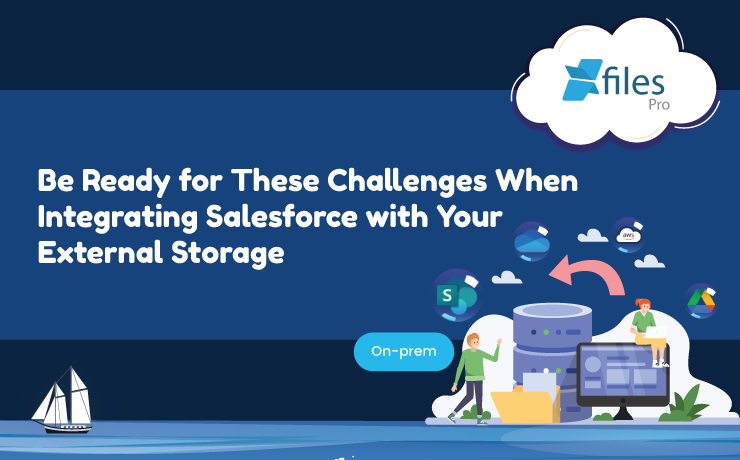
Your business is thriving. Your sales process and customer experience have been boosted. Now you want to further enhance your operations within Salesforce to take your business to the next level. You start being on the lookout for solutions that can streamline your processes. You invest massively in storage systems that you feel are the right fit. But, there will be something that will set up the roadblock — their integration with Salesforce. Most enterprises find it difficult to effectively integrate Salesforce with their external storage systems in order to manage their data and files better. What are those difficulties? Let’s take a look at it. #1. Complex Configuration Undoubtedly, integrating Salesforce with an external storage system is challenging. And, if your external storage comes with certain complexities, integrating it with your CRM platform will pose additional challenges. For example, integrating Salesforce with legacy systems, enterprise resource planning (ERP) systems, or custom-built applications often necessitates the use of specialized connectors, middleware, or APIs to facilitate the integration process. So, to achieve effective and robust integration, you need to navigate the intricacies of these systems. #2. Nonsupport For Salesforce Cloud Apps And 3rd-Party Apps If you use Salesforce, it’s no surprise that you have several associated apps to streamline your processes. You must have different Salesforce cloud apps such as Sales Cloud, Service Cloud, or Marketing Cloud for different purposes. In addition, you will have different external applications for varied business requirements such as XfilesPro DocuPrime for auto document generation. What if you can’t experience a streamlined process with your supporting apps post-integration? Your efforts and money will go in vain. So, when integrating Salesforce with your external storage, it’s crucial to ensure continued support for your cloud apps and 3rd-party apps. Learn how to manage files generated from 3rd-party apps here. #3. Unable To Achieve the Maximized ROI To integrate Salesforce with your external storage, you need to invest in a file management solution that should bank for your bucks. If the app asks you for annual maintenance costs or any other penny for unnecessary needs, it will break your bank and you can’t receive maximized ROI from it. So, your focus should be on leveraging the app to the fullest to receive an enhanced ROI from it. #4. Violation Against Compliance Guidelines Your compliance guidelines are stringent so that you can’t break them. So, you need to follow your regulatory demands even after the integration of Salesforce with your external storage system. But there’s a high chance that you might not meet the guidelines as most integration apps don’t support the external storage systems that your compliance demands. So, please be wise and ponder over the complications in your compliance before the integration takes place. #5. Choosing The Wrong Application For Integration All your efforts for a successful integration between Salesforce and your external storage would only succeed if you hire the right application for the integration. Investing in an inappropriate application is a common mistake businesses of all sizes make. So, make sure you choose an app that helps you fill the right gaps, setting your integration on the right path. You need to find an application that is scalable, cost-effective, does not demand maintenance charges, and meets your compliance requirements. But it doesn’t seem like a cakewalk to find one such application. On that note, let us recommend XfilesPro, the #1 file management app for Salesforce. We can confidently say that this is where you can achieve peace of mind by saying goodbye to all those file management challenges. XfilesPro is that pro application you need to seamlessly integrate your Salesforce with any of your external platforms without the need for an additional connector and by eliminating complex configuration challenges. This application helps you to meet your compliance guidelines by integrating Salesforce with your compliance-approved external cloud storage platforms such as SharePoint, AWS S3, Google Drive, and OneDrive as well as on-premise platforms. The added benefit is that once the successful integration is done, you can move the growing Salesforce files to your external storage so that your storage space will remain optimized. Since our app won’t cost you any maintenance charge, you can gain maximized ROI as well. Do you want to learn more about XfilesPro? Schedule a demo with one of our product experts. AMARLAL
8 Ways XfilesPro Automates File Management Process in Salesforce
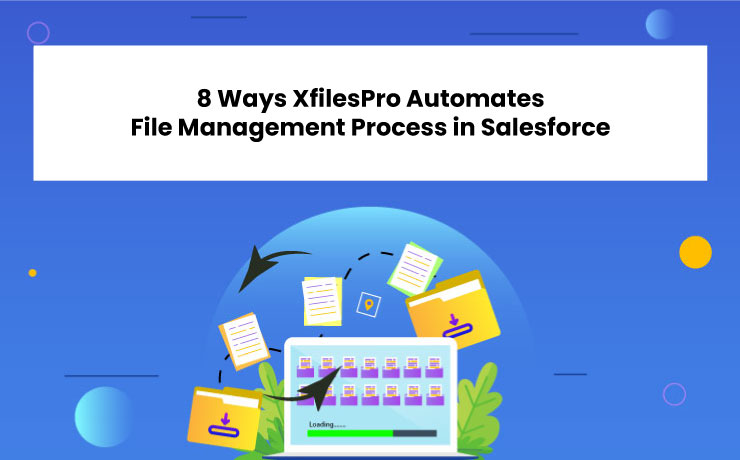
In the modern age, automation is the key to running any operation. In such an era, if you’re still managing your massive file volumes in Salesforce manually, you are behind the times. Being a popular file management application for Salesforce, XfilesPro leverages the power of automation to make Awesome Admins’ life easier in many ways. In this blog, let’s discuss those 10 aspects where XfilesPro automates your file management process in Salesforce. Your File Migration is Automated With the #1 file management app, you can seamlessly integrate Salesforce with your preferred external storage platform such as SharePoint, Amazon S3, Google Drive, OneDrive, and On-premise platforms. And, after the integration, the application completely automates the migration of the newly formed files from Salesforce to your external storage by following your criteria and in the time intervals you define. Archive Your Existing Files If you’ve been using Salesforce for a while, the chances are high that you accumulate a large volume of files in Salesforce. With XfilesPro’s Initial File Migration functionality, you can automatically archive your existing file volumes from Salesforce to your external storage in one go by preserving the hierarchy. Automatic Creation of Folders and Sub Folders With the next-gen potential of XfilesPro’s Bi-sync functionality, you can automatically create folders or sub-folders (as per your requirement) in the external storage upon every respective record creation in Salesforce. This is a great help in streamlining your everyday workflow. Your Community User Files are Automatically Moved Don’t assume XfilesPro can only move the files generated by Standard users. It can also migrate the files that are uploaded by any number of Community users through the Community Portal of Salesforce. So, you don’t need to worry about hitting the storage cap because of the abundance of the files from Community users. Files From 3rd-party Apps will be Automatically Migrated When using Salesforce, you use many 3rd-party applications for varied purposes. Leading document generation app XfilesPro DocuPrime is an example of one such 3rd-party app that most users integrate with Salesforce. However, those apps generate large amounts of files, which raises a threat to the file storage space. XfilesPro resolves this challenge by moving the 3rd-party apps generated files also to the external storage. Learn about the tips and tricks to manage files from 3rd-party apps here. That being said about the primary ways of automation that XfilesPro unleashes, there are some secondary influences that such ways can have. 6: Automatic Enhancement in Productivity As XfilesPro automates and takes care of the file management process, employees can focus on strategic goals, which improves their productivity. 7. Automatically Creating a Streamlined Workflow Through varied means of automation, your team can experience a very efficient and easy process of file management in Salesforce. 8. End-to-end Process Automation It’s automaton. Complete automation. As you determine, XfilesPro automates your whole file management process within the biggest CRM platform. Wohooo… It sounds like a complete game of automation. If you’re curious to learn how XfilesPro can automate your file management requirements in Salesforce, please connect with us today. Deeshna CDeeshna is a five-year experienced writer in the field of B2B, writing a wide range of content types that drive the success of SaaS products. All Posts www.xfilespro.com
Auto Move Salesforce Files from Notes and Attachments to External Storage
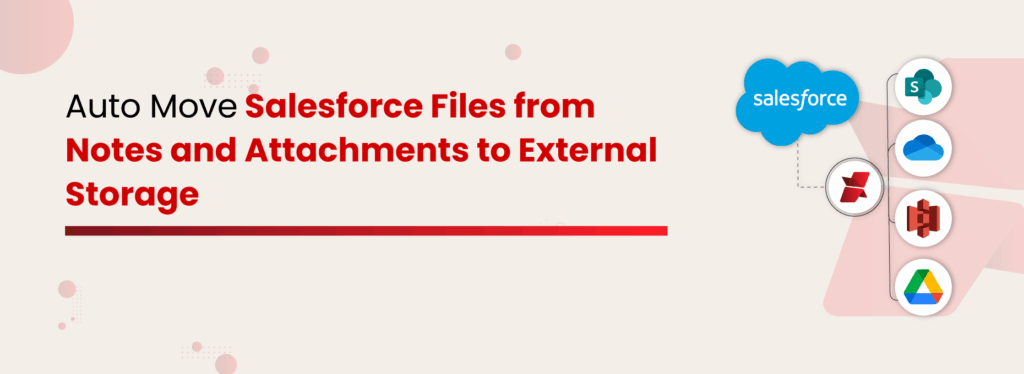
Salesforce is great for managing customers, but not so great for handling a ton of files. It gives you options like Salesforce Files and Notes & Attachments, but if your storage is filling up fast or things feel disorganized, you’re not alone. You might be wondering: How to send files from Salesforce to an external storage system? What’s the difference between Salesforce Files vs. Notes & Attachments? How do I manage files without hitting storage limits or losing track of everything? Don’t worry — we’ll break it all down and show you how to make Salesforce work smarter when it comes to documents. Salesforce Notes and Attachments: The Legacy Feature Notes and Attachments is one of Salesforce’s older file-related features. It allows users to add supporting content, like simple text notes or uploaded files, directly to a record. Files uploaded here are ultimately stored in Salesforce’s file storage. Key features Tied to Individual Records: Each note or attachment is associated with a specific record (like Accounts, Contacts, or Opportunities). Basic File Uploads: Users can attach documents, images, or other files (up to 25 MB per file). Simple Note-Taking: Users can write plain-text notes, but rich-text formatting is limited or unavailable in classic mode. Salesforce Files: The Modern Solution Salesforce Files is a modern file management solution designed for storing and managing documents within records. Files are stored as ContentDocuments in Salesforce’s Content Management System (CMS) and can be linked to one or more records using ContentDocumentLink. Key features Larger File Size Support: Supports uploads up to 2 GB per file, depending on license and configuration. Content Management System (CMS): Files are stored as ContentDocuments, enabling enhanced tracking and versioning. Salesforce Storage Limits Even with Salesforce Files, you’ll eventually run into a few roadblocks that can slow down productivity: No Folder Structure: Organizing files gets messy—there’s no native folder hierarchy. Limited Automation: Automating file uploads or linking needs custom code or third-party tools. High Storage Costs: Running out of file storage? Upgrading in Salesforce can get expensive. Limited or No Preview: No preview is available for files stored in Notes & Attachments as classic attachments, and limited for uncommon or proprietary file formats. Now that we’ve covered the difference between Salesforce Files and Notes & Attachments, along with their limitations, let’s move on to the bigger question: How do I manage files without hitting storage limits or losing track of everything? The most effective solution we’ve seen is using a third-party application that automates file management directly within Salesforce. And when it comes to reliability and performance, XfilesPro has consistently proven to be the best choice. The benefits are not just impressive, they’ve been tried, tested, and trusted by organizations for years. If you’re curious to see what makes XfilesPro stand out, especially when it comes to file automation and external storage integration, keep reading the next section. Send Files from Salesforce to External Storage Using XfilesPro To address your Salesforce file storage management challenges, XfilesPro automatically moves files from the Notes and Attachments section of Salesforce to your preferred external storage, such as SharePoint, Google Drive, OneDrive, and AWS S3. This ensures your CRM platform remains unburdened by a massive volume of files. To maximize your ROI, you can leverage the advanced, next-gen capabilities of XfilesPro. Preferred Folder Structure Formation This is one of the most prominent benefits XfilesPro provides to make your life easier. Since Salesforce does not offer a folder structure option for users, XfilesPro helps you arrange files in your preferred folder format. This allows you to access files easily and without any hassle in your external storage platform. Want to Know More About Organized File Management? Download the Datasheet Utmost File Security With security features such as access control, secure sharing, and robust encryption, XfilesPro ensures that your files remain protected from unauthorized access in external environments. Its powerful Access Control capability lets you define who can view, edit, or download the migrated files, giving you complete peace of mind when it comes to file security. Real-time File Collaboration We understand how time-consuming it can be when files are passed from one user to another for contributions. That lag affects overall productivity. However, with XfilesPro, both your internal teams and external users can collaborate on files in real-time, by keeping everything in sync across both platforms. Real Results, Real CustomersDiscover the success story in our case study Conclusion Salesforce may be powerful, but when it comes to file storage, it has its limits. Native options like Notes & Attachments and Salesforce Files only go so far, especially when your file volume grows and organization becomes a challenge. That’s exactly why so many businesses are turning to XfilesPro. It’s more than just a fix — it’s a smarter way to handle Salesforce files. From external storage integration to secure sharing, XfilesPro is built to scale with your business and simplify how you manage documents. Want to Send Files from Salesforce to an External Storage System? Try XfilesPro Today Poornima GConnecting businesses with top SaaS and CRM solutions through engaging content All Posts
6 Salesforce File Management Best Practices To Implement in 2023

We are gearing up to bid adieu to 2022, and setting up our 2023 goals. Maximizing the Salesforce platform’s capabilities & minimizing operational costs are two of the most desired pursuits for every Salesforce customer. Efficiently managing files within Salesforce can double up the joy & make 2023 the best year for your business. Managing a large number of files or huge-sized files in Salesforce CRM often brings challenges & an #awesomeadmin must have the right file management strategy to be a superhero for his/her organization. Below are some of the uber-popular methods that are being adopted by some of the smartest Salesforce customers. You are minutes away from getting to be one such file management champion. Know your Salesforce file system One of the most important things for any Salesforce admin is to have a detailed knowledge of their Salesforce file system. This includes understanding what type & size of files are getting uploaded, what are the major sources of file generation, who are the users that generate more files, what is the file storage usage, who has access to files, and how files are getting shared. A smart Salesforce admin always keeps an eye on these factors in order to maintain a smooth file management process and predict upcoming challenges. Have a long-term Salesforce file storage management strategy If you are a Salesforce user, you must be aware of the fact that all Salesforce editions come with a limited file storage space. If file consumption is more in your business, you must run out of your storage faster. Having a long-term file storage management strategy for Salesforce is one of the most critical things to consider in order to avoid last-minute hassles. This might include regular storage upgrades (Please note this is highly expensive), periodically deleting obsolete files, adding extended storage systems, etc. Leverage external platforms for enhanced file collaboration Leveraging external platforms such as SharePoint, Amazon S3, OneDrive, Google Drive, etc. not only helps you address challenges occurring due to Salesforce file storage limits but also extends file collaboration capabilities. With unlimited Salesforce file storage powered by external systems, your team can seamlessly collaborate on different files & accelerate business growth. Build a centralized content management system In today’s digital world, businesses use multiple systems to run business. If you are also using different applications to power your business, integrating all of them will do wonders. When you’re integrating all your processes & applications to have a single business view, building a centralized content management system is just what you need. For Salesforce users, if you are using different Salesforce apps, AppExchange solutions, and custom-build applications; bringing files from all of them together to one centralized storage repository is highly recommended. The centralized storage can be SharePoint, S3, OneDrive, Google Drive, or an On-premise file system as well. Take care of file security & accessibility factors Securing files in the best possible way & keeping seamless access to all authorized users are two of the most important factors in driving file management efficiency. Best security practices must be adopted including access control, visibility settings, encryption, and sharing options to run a highly secure Salesforce system. With evolving technologies, security often comes under the scanner & you need to get it checked in 2023. Access to files must be always hassle-free as this directly impacts productivity. Some of the best recommendations are syncing files across systems, a proper naming structure, a tagging feature, and a folder structure for files. Backup your files regularly Still not backing up your files? If not, get this done in 2023. Having a backup of all your files will help you run a business with confidence without any fear of file loss. Get a file backup strategy in place with the best available Salesforce backup application. Get XfilesPro for Advanced Salesforce File Management Still thinking about how to implement all the above best file management practices for your Salesforce app? Don’t look beyond XfilesPro. Our one application can help you achieve all the above goals & make your business run on Salesforce to the best of its potential. XfilesPro, which is primarily an external file storage integrator for Salesforce, offers support to multiple storage systems including SharePoint, Amazon S3, Google Drive, OneDrive, and On-prem. Along with this, our future-ready application can easily take care of folder structures, file syncing, community portal file management, large-volume file offloading, and much more. Explore all XfilesPro features & capabilities to transform your file management experience in Salesforce. With 500+ global customers & 550K+ licensed users, XfilesPro can be a game-changer for your business in 2023. To learn more about the application, please get in touch with us now. AMARLAL
How Did XfilesPro Deliver a Superior Salesforce File Management Experience to a Popular Legal Enterprise
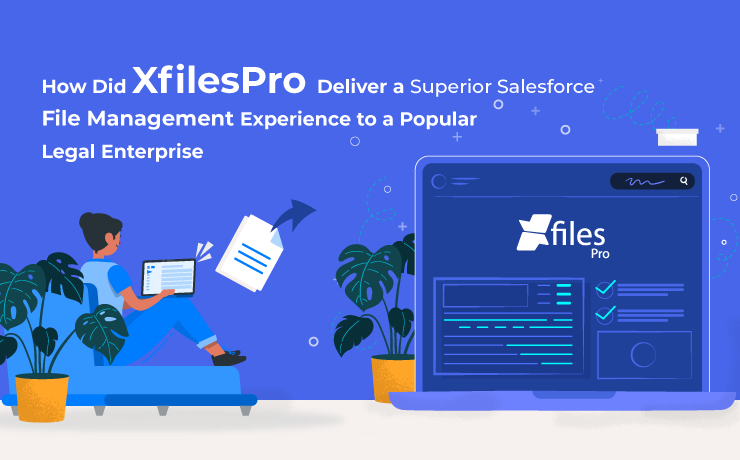
In due course of time, XfilesPro has carved out a solid niche for itself in the Salesforce ecosystem & emerged as the #1 application for file management. This is largely because the default file storage is limited & additional storage space is costly so most enterprises look for solutions that can help them manage their Salesforce files efficiently. In this article, we’re going to discuss a similar use case of a Salesforce-using legal firm that also leveraged XfilesPro in its system to collaborate with AWS S3. A brief introduction to the enterprise Our client, one of the USA’s leading law firms, is a specialist in handling mass tort litigation cases and has helped thousands of injured & mistreated people get the maximum possible compensation. They also have been crucial in representing leading personal injury & mass tort firms in a variety of litigation cases. Started with the mission to provide the best possible legal representation to everyone, our client puts its’ customers first & offers them faster service. To effectively achieve business success, they were trusting the world’s #1 cloud platform, Salesforce, to handle their business operations. This meant a lot of files & attachments were being generated in their system as they strived to manage their existing as well as past legal cases. Also, in order to manage the sheer volume of legal cases, the Salesforce firm was making extensive use of a third-party legal case management AppExchange application, Litify. Though the app helped them manage & optimize their processes and workflows, it also contributed to increasing the volume of files. Also read: How XfilesPro helped an Australian non-profit organization manage 6K+ files and efficiently store them in Amazon S3 Elaborating upon their file management challenges Being a popular player in the legal sector, our client’s customer base was growing exponentially each day. This meant that a multitude of customer-related Salesforce files & attachments were being generated on a daily basis in their Org. To add fuel to the fire, the third-party AppExchange solution, Litify, that they were using to simplify their legal case management, was also generating a horde of files & attachments of its own. Since all the files were directly stored in the primary file storage of their Salesforce Org, it began filling up sooner than they had anticipated. This became such a big problem for them that they resorted to purchasing additional file storage space from Salesforce in a bid to have more storage space for the newly-generated files. But this led to an even graver situation as this put an extra burden on their storage budget since the additional storage was slightly costly; not to forget that it’s a recurring cost. Not only the storage costs but even file accessibility & visibility were a big challenge for them because of the dearth of a proper folder structure in their primary storage. This also made searching for particular files a very tedious task. But above all, the thing that bothered them the most was the compulsion to retain all case & customer-related files for a minimum of 7 years, courtesy of the different retention & compliance guidelines (both internal & industry-directed) that governed them. Also read: How XfilesPro helped a leading US Insurance service provider reduce significant Salesforce file storage costs How did XfilesPro come into the picture? To realize their dream of efficient & hassle-free file management in Salesforce, our client was on the lookout for a robust application that was capable of managing their files and attachments with the highest level of efficiency. This is how they landed upon XfilesPro’s AppExchange page & got in touch with the support team, following which they were highly impressed with the app’s advanced capabilities. Widely rated as the most trusted & preferred Salesforce file management solution in the market, XfilesPro quickly understood the client’s storage limitations & management complexities. After thoroughly analyzing their Salesforce Org & all the possible use cases as well as after discussing with multiple stakeholders, our Salesforce file management experts created a personalized integration roadmap for them to manage the primary Salesforce file storage through seamless integration and collaboration. Leveraging AWS S3 to simplify file management Considering the nature of their business, complexities, retention needs, & compliance demands, they felt it best to leverage their existing AWS S3 external storage to manage the Salesforce files. Using XfilesPro, they seamlessly integrated their Salesforce Org with AWS S3 storage in very simple steps & migrated all their important Salesforce files & attachments from the primary storage to the S3 external storage. As a considerable chunk of files was moved out, it instantly freed up & optimized the file storage space. XfilesPro also allowed them to create an intelligent folder structure in the S3 storage where all the files & attachments, from both the Salesforce Org & the third-party application, could be properly organized, based on pre-defined criteria. Through this functionality of the robust file management platform, the client was also able to resolve their file accessibility & visibility issues as all files were extremely easy to access, view, edit, share, download, or even delete (right from within Salesforce) because of being organized into different folders. And not to forget that since the Salesforce files & attachments no longer needed to be kept in the primary file storage, they could be retained for as long as required according to the retention & compliance guidelines. This allowed them to easily comply with all the stringent compliance directives that were governing their enterprise. After leveraging XfilesPro in their Org, the legal firm also stopped purchasing additional storage space & consequently reduced their file storage costs by 80%, without any effect on their ongoing business operations or the user experience. What’s more, is that after using XfilesPro to integrate the Salesforce & AWS S3 systems the legal enterprise also noticed a significant increase in their overall return on investment (ROI) because of the 80% reduction in storage costs & 5 times improvement in terms of performance. Thereby,
Why is XfilesPro’s File Archiving Capability the NEXT BIG THING in Salesforce File Management?

Over the years, we have come across thousands of Salesforce users who were struggling with the efficient management of the files & attachments in their Salesforce system. Generating multiple different types of files; including documents, spreadsheets, images, proposals, reports, agreements, & more; they were in dire need of a solution that would get them out of the pickle. That’s where we got the idea for our solution, XfilesPro. XfilesPro: A Brief Introduction To define XfilesPro, it is an advanced file management & external storage collaboration solution for Salesforce that is designed keeping in mind the current as well as the future Salesforce roadmap. The application helps users migrate their Salesforce files/attachments to any external cloud or on-premise storage of their preference. Salesforce files can be seamlessly stored in popular cloud platforms like SharePoint, AWS S3, Google Drive, OneDrive & SharePoint. Using XfilesPro, users can optimally manage a large volume of files in Salesforce, cut back on their file storage costs & enhance file visibility & accessibility, without compromising on their user experience. What’s more is that the app also helps in adhering to various regulatory compliance policies & offers a more seamless file management experience. It is because of these reasons that XfilesPro has steadily emerged as the most preferred solution among top-notch enterprises for resolving the challenges associated with Salesforce file management. What’s New with the Application The file management application comes loaded with several awesome features like 360-degree file collaboration, community file management, seamless file/folder syncing, & centralized file management. Because of this, the application delivers more than just the regular external file storage services. But we have always upheld the reputation of being one of the most innovative solutions on the AppExchange, that is constantly rolling out new in-app capabilities. Recommended Reading: Why is XfilesPro the Most Comprehensive File Management Solution for Salesforce? Therefore, to keep up with our commitment of making life easier for Salesforce admins while maintaining the efficiency of the solution & making it even more user-friendly, we keep on enhancing the already existing features as well as add new features in each of the new releases. In this respect, let’s have a look at the latest feature that was added in the application’s last release. Large Volume File Migration (File Archiving) In the simplest of terms, XfilesPro’s large volume file migration or Salesforce file archiving utility refers to the app’s capability to identify Salesforce files & attachments that are no longer in active use (but still need to be retained due to various internal & compliance reasons) and move them out of the primary Salesforce file storage into a secure long-term cloud or on-premise storage system. Note: Archived files are not copies of the original files, rather the rarely-used files themselves that need to be retained for long periods of time. Using a special trigger-based utility, XfilesPro lets users auto-schedule the file archiving procedure to happen automatically. This means that with very little manual, repetitive intervention, the application facilitates seamless archival of legacy Salesforce files from the primary file storage to one’s preferred cloud (SharePoint, AWS S3, Google Drive, OneDrive, Dropbox) storage. What’s best is that this file archival process has virtually no impact on the ongoing business processes. WEBINAR ALERT: File Archiving: The Future of Salesforce File Management Benefits of File Archiving with XfilesPro Using XfilesPro to seamlessly archive Salesforce files has three main benefits: the cost savings, the file storage space optimization & improved compliance. Since archived files are stored in external storages that are cheaper than Salesforce file storage & require less maintenance costs, file archiving turns out to be an extremely cost-effective process. Also as soon as the legacy files are moved out of the primary file storage, more storage space is created for newer files; thereby optimizing the existing file storage & again saving money. Lastly, Salesforce file archiving also aids in adhering to various internal retention policies & industry-wide compliance guidelines (HIPAA, SOX, GDPR, etc) as files can be stored in external storages for appropriate periods of time & can be retrieved at any point of time, if a need for them arises. XfilesPro’s file archiving utility also creates a future-proof Salesforce file management strategy where user experience takes center-stage instead of the storage system. If you still have some queries or questions about the Salesforce file archiving capability of XfilesPro, then please get in touch with us so our experts can resolve them for you. You can also schedule a free demo to see how file archiving works in real time. AMARLAL
Top-notch Salesforce File Management Capabilities of XfilesPro: Top 10 Customer Appreciations
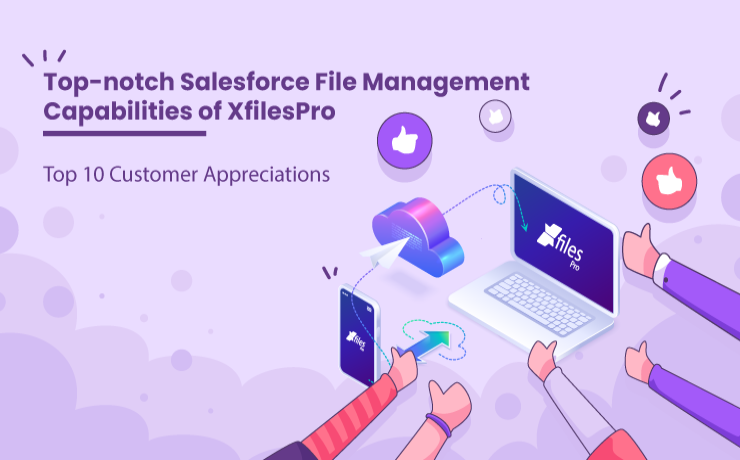
When it comes to managing the sheer volume of files & attachments generated in the Salesforce system, users are on the constant lookout for solutions that can help them make their Salesforce file management seamless & hassle-free. To help ease those file management processes, our comprehensive file management & external collaboration application for the Salesforce system, XfilesPro, is at their disposal. By definition, XfilesPro is an advanced file management & collaboration solution, designed especially for the Salesforce system, that helps users seamlessly store & collaborate their files with different external systems. These include cloud storages like SharePoint, AWS S3, Google Drive, OneDrive & Dropbox as well as on-premise systems like SFTP, SMB & Network Drive. Using XfilesPro, users can optimally manage their Salesforce files, cut back on their file storage costs & enhance the business growth, without compromising on their user experience. Recommended reading: Why is XfilesPro the Most Comprehensive File Management Solution for Salesforce? Due to the fact that XfilesPro performs extremely well with all Salesforce-offered solutions like Sales Cloud, Service Cloud, Salesforce Platform, Experience Cloud, etc & is highly customizable, it has steadily emerged as the most preferred solution among top-notch enterprises for resolving the challenges associated with efficient Salesforce file management. Let’s have a look at what some of our previous clients have to say about the services offered to them by XfilesPro. Large Volume File Migration (File Archiving) One of the latest features of the XfilesPro application has already found admirers in our clients like Walid Safieh. Using XfilesPro, you can now migrate a large volume of Salesforce files from the primary file storage & securely archive them in a secondary storage space. “If you need to archive your files, definitely do it with XFiles! I can’t say enough nice things about the team here!! They’ve spent countless hours helping me with my archiving issues and have been instrumental in helping us with our file storage issue. The tool is very easy to use and the team is very supportive with any needs you may have!” Customizable to the T : Easy Handling of Attachments As mentioned before, XfilesPro is a highly customizable application that can be tailored to meet almost all the requirements your organization might have. Like we did for Kris Carlson’s enterprise who wanted the application customized so that it could seamlessly handle the sheer volume of Salesforce attachments that were present in their highly complex Salesforce Org. “Tremendous app and incredible support – Very Highly Recommended! We were looking for a solution to migrate all of our Salesforce attachments to cloud storage to save on storage with Salesforce and to have a viable backup. Our Salesforce production is very complex as it relates to attachments where we had well over 300,000 attachments across multiple record types. The XFiles Pro team developed a custom solution to enable such a large migration of data. During this process, the XFiles pro team identified numerous instances where Salesforce had inadvertently deleted attachments and worked with me to get those issues resolved and ultimately resulted in the successful and efficient migration of all of our data. To say that the XFiles Pro support personnel were amazing is an understatement. They worked with us regularly to ensure our implementation was successful and were incredibly responsive (and still are) with any issues, questions or concerns. They took the time in every instance to work with us to ensure any questions were answered and issues addressed immediately. I cannot recommend this product or their team enough! In a time when customer service is lacking across the board, this company has created a model of live, in person customer support that is second to none. They figured out a very complex problem, developed a solution and worked with us step by step to ensure implementation went very smoothly. nicely done!!!” Integrating Salesforce with SharePoint Though XfilesPro supports multiple external cloud/on-premise storage systems, the crowd favorite remains SharePoint. Most of our customers use the solution to collaborate their Salesforce system with SharePoint & overcome their hassles of managing the files & attachments. See what one of our customers, Edita Bruzaityte, has to say about this collaboration. “Great Solution ? We used XfilesPro to integrate SharePoint with Salesforce and it does exactly what it says on a tin. The solution is quite easy to install and navigate, the users praised it for its simplicity and functionality. I also have to say, the team has done an amazing job in supporting us throughout the entire process.” Another one of our customers, Joshua Pattison, also used XfilesPro to integrate his enterprise’s Salesforce system with SharePoint but sang praises about the next-gen Bi-directional Sync feature offered by the solution. Using the bi-sync feature, users can edit, share, download & delete files from both the primary Salesforce file storage as well as the external SharePoint storage. “Fantastic – Just what we needed This product gave us the perfect solution to limited storage and enabling a bi-way sync between our sharepoint. Setup and configuration was straightforward and the team were on hand to walk us through the process. The value for money is brilliant. The XFiles Pro team were also very helpful in answering any questions and assisting with the setup. Great customer service!” Integrating Salesforce with Google Drive Our application is also favored by various Salesforce users who want to integrate Salesforce with Google (Shared) Drive in order to efficiently & hassle-freely manage their files & attachments by moving them to the external Google Drive storage. Here’s what Richard Lackey, who used XfilesPro for this very purpose, had to say about it. “Awesome functionality and service We have wanted to connect Salesforce and Google (Team) Shared for a few years and have been waiting for a solution. Thankfully, I came across XFilesPro, installed and configured the demo version and was impressed from the beginning by the functionality and configurability provided by XFilesPro. It was a pleasure to engage with the sales team. We also needed particular
Why is XfilesPro the Most Comprehensive File Management Solution for Salesforce?
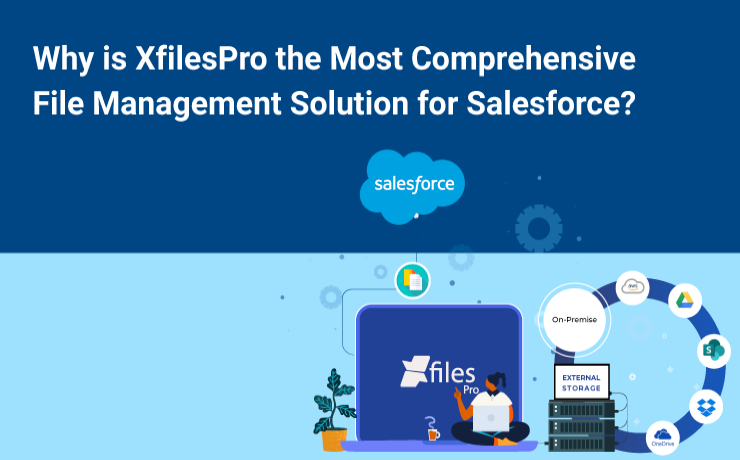
Every day, Salesforce enterprises generate, modify, & delete a massive volume of files owing to their various processes. Files (like documents, spreadsheets, images, Google documents, proposals, reports, agreements, etc) possessing sensitive information & being extremely important for the enterprise, need to be precisely & carefully managed in the CRM system. This is the reason why most users expect the Salesforce CRM to be much more than a simple document repository. When thinking about Salesforce file management, users should take into consideration various aspects including creating, storing, modifying, transferring, copying & deleting necessary files in an efficient manner. With an efficient Salesforce file management system in place, users can enhance their presentation skills, boost the business productivity, & reduce their stress levels. One such popular file management solution for Salesforce users is the AppExchange solution, XfilesPro. XfilesPro: A Dependable Salesforce File Management & Collaboration Solution By definition, XfilesPro is an advanced file management & external collaboration solution, designed especially for the Salesforce system, that performs extremely well with solutions like Sales Cloud, Service Cloud, Salesforce Platform, Experience Cloud, & others. This application helps Salesforce users seamlessly store & collaborate their important files & attachments with different external systems. These include cloud storages like SharePoint, AWS S3, Google Drive, OneDrive & Dropbox as well as on-premise systems like SFTP, SMB & Network Drive. Also read: Document Management in Salesforce: A Brief Introduction to its Best Practices This highly customizable & admin-friendly application is loaded with various exceptional features like 360-degree file collaboration, large volume file migration, centralized content management, and top-notch file/folder management. What’s best is that by using XfilesPro, users can not only optimally & hassle-freely manage their Salesforce files but can also cut back on their file storage costs significantly & enhance the business growth, without compromising on their user experience. What makes XfilesPro a Complete File Management Solution for Salesforce? In the course of efficient file management, Salesforce users often encounter some common challenges like lack of proper folder structure, unmanaged file hierarchy, critically-rising file storage costs, difficulty in syncing files from multiple sources, & difficulty in adhering to internal guidelines & compliance directives. In this article, we are going to shed light on some unique aspects of XfilesPro that are useful in overcoming the above-mentioned challenges, making it a complete file management solution for the Salesforce system. Hassle-free Collaboration– With XfilesPro, Salesforce enterprises can easily set up seamless & secure collaboration among their internal teams & external users. This comes in handy when crucial information has to be shared among different users, all working on a single project. Such collaboration also ensures that though files are stored externally & managed from a central location, they are available to anyone who needs to view, edit, download or share them. Centralized Content Management– Another feature that makes XfilesPro a complete file management solution is its ability to provide a centralized content management platform for Salesforce files/attachments generated from different sources & scattered across various systems like Salesforce, cloud storage, on-premise storage, community portal, etc. Using XfilesPro, all these files can easily be linked to specific Salesforce records in the Org and be managed from a single location (the external storage). Community File Management– Another crucial feature of XfilesPro that makes it the ultimate file management solution is XfilesPro’s management capabilities for the Salesforce files generated by the enterprise’s community portal users. The community portal integration grants more capabilities to the community portal users and gives them better access to the overall Salesforce ecosystem, while managing their files efficiently. Well-defined File/Folder Structure– If there’s one thing Salesforce users always struggle with, it’s hassle-free management of files in proper folders. Even when there is no proper file/folder structure in the native Salesforce CRM, admins using XfilesPro can create intelligent, well-defined file/folder structures in the external storage, according to appropriate file hierarchies. This allows them to manage their files even more systematically. Coherent File/Folder Syncing– Another unique feature of XfilesPro is its ability to establish proper synchronization between the files stored in the primary Salesforce file storage and the files & folders held in the external storage system. Such kind of secure syncing promotes easy visibility & accessibility for the Salesforce files held in the external storage. File Preview Capabilities– Eliminating another hindrance to efficient Salesforce file management is XfilesPro’s file preview capability. Even when the files and attachments are securely held in the external storage, XfilesPro lets users preview the files right from the Salesforce console, without even leaving the Salesforce ecosystem. In-app Functionalities– Several of XfilesPro’s application functionalities also contribute towards making it a preferred Salesforce file management solution. These include drag & drop feature for Salesforce files, the auto-export feature, its capability to perform various functions (share, delete, download) on multiple Salesforce files in a single click, and allowing Salesforce files to be shared among external users. Also read: Forget One-By-One! XfilesPro’s Mass Functionalities Are Here Faster ROI– Because of all the capabilities mentioned above, XfilesPro leads to an instant boost in the enterprise’s ROI, right after its implementation in the Org. Since XfilesPro can be set up quickly, is very easy to operate, & can easily be customized, using it enhances the overall user experience, optimizes the business productivity, & drastically reduces the file storage costs (nearly 80-90%); all leading to a faster return on investment. Owing to all the above-mentioned features & capabilities, XfilesPro has steadily emerged as the most trusted Salesforce file management solution. With over 8+ years of experience in the Salesforce ecosystem, XfilesPro is trusted by over 300+ customers worldwide & has over 400K+ licensed users globally. Using XfilesPro, admins can easily ace their Salesforce file management & realize the dream of an optimized Salesforce Org. To know more about the application, please give us a call or schedule a demo with us. AMARLAL

