How AWS S3 Enhances Salesforce File Storage Capabilities
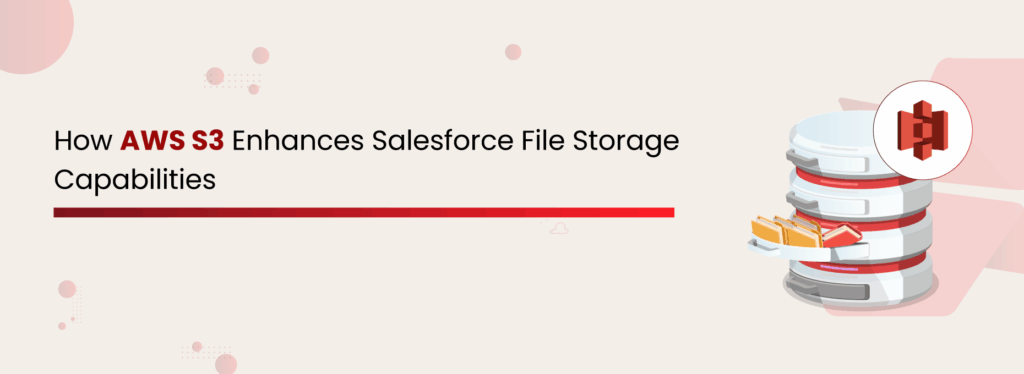
As businesses scale their Salesforce usage, managing growing volumes of files and attachments becomes increasingly complex. Native Salesforce storage, while functional, comes with limitations—both in terms of cost and capacity. This is where cloud storage platforms like Amazon S3 step in as a robust solution for offloading, organizing, and optimizing file storage. Although a simple storage system, S3 helps to improve the existing capabilities of Salesforce file storage and saves businesses tons of money while doing so. When integrated properly, AWS S3 not only resolves Salesforce file storage limitations but also enhances file performance, accessibility, compliance, and scalability. Let’s look at what makes S3 a perfect companion to Salesforce for file offloading. Features of AWS S3 as a Storage System Amazon S3 is a highly scalable and secure cloud object storage service built to store and retrieve any amount of data, from anywhere. Here are some core features that make S3 a top choice: Unlimited Scalability: Store any amount of data without worrying about limitations. High Availability: 99% durability ensures your data is always accessible. Pay-as-You-Go Pricing: You pay only for what you use—no upfront costs or overprovisioning. Robust Security: Built-in encryption, access policies, and compliance controls. Global Accessibility: Access your files securely from any location. Versioning & Lifecycle Rules: Easily manage file versions and automate archival. Seamless Integration with Other AWS Services: Expand your storage strategy with analytics, ML, and more. Salesforce-AWS S3 Integration for File Storage Download the Datasheet Why Choose S3 for Your Salesforce Files? Salesforce’s native file storage is limited and expensive, especially as your file volume grows. Files tied to customer records, service cases, contracts, and product documentation can quickly consume allocated storage space. Here’s why integrating AWS S3 with Salesforce makes sense: Reduce Storage Costs: Externalize heavy files to avoid Salesforce’s high storage costs. Improve Performance: Keep your Salesforce org light and fast by offloading file load. Enhance File Accessibility: Enable secure, role-based access from Salesforce UI without storing the files inside Salesforce. Strengthen Compliance & Retention Policies: S3’s compliance-ready environment ensures regulatory needs are met. Enable Enterprise-Scale File Management: Ideal for companies dealing with large media files, high-resolution documents, and unstructured content. Automate Document Workflows: S3’s compatibility with serverless and automation tools allows seamless file operations. Now, let’s look at the major features that AWS S3 brings to enhance the file storage capabilities of Salesforce. Read more: A Detailed Guide to Salesforce AWS S3 Integration How AWS S3 Enhances Salesforce Files Storage Capabilities? Here are the key capabilities that make AWS S3 a game-changer when integrated with Salesforce using the right solution (we recommend XfilesPro): Massive Cost Savings By storing files externally on S3 instead of within Salesforce, organizations can reduce file storage costs by up to 80%. This is especially impactful for industries like manufacturing, healthcare, or insurance that manage large volumes of documentation. Custom Folder Structures Aligned to Salesforce Records With the right integration layer (like XfilesPro), you can create dynamic folder hierarchies in S3 that mirror your Salesforce record relationships—Accounts, Opportunities, or Cases—ensuring easy navigation and organization. Integrate Salesforce with AWS S3 for Document Storage & Collaboration Check out the Product Bi-directional File Sync Advanced integrations allow for real-time sync between Salesforce and AWS S3. Files uploaded from S3 can appear in Salesforce records, and files uploaded in Salesforce are auto-synced to S3 with metadata mapping. Seamless UI-Based Access Users can access, upload, or download files stored in S3 directly from the Salesforce UI without switching platforms. This ensures zero disruption to workflows while leveraging the scalability of AWS S3. You can further restrict the access of Salesforce (or AWS) to certain users and allow them only to use one platform. Role-Based Access Controls Maintain data security with granular, role-based access control. Define who can view, edit, or delete files in S3—all governed by Salesforce user roles and profiles. Automated File Export & Archival Automatically export and archive files from Salesforce to S3 based on rules such as date, record type, or activity. This supports long-term storage needs and compliance regulations like GDPR, HIPAA, or DORA. Check out Salesforce data archiving for industry-regulation on DataArchiva. Metadata-Driven File Retrieval Use S3’s advanced indexing and metadata capabilities to retrieve files faster based on context (e.g., Opportunity stage, customer region, product type), enhancing searchability and efficiency. Compliance-Ready Storage with Lifecycle Policies AWS S3 enables automatic enforcement of Salesforce data retention policies with file lifecycle rules. You can automate archival, deletion, or migration of files based on business needs, helping you meet compliance with minimal manual intervention. Set up S3 Salesforce Integration using XfilesPro: Save 3x on Your File Storage While AWS S3 is a powerful storage platform, integrating it with Salesforce in a seamless, scalable, and secure way requires the right solution. XfilesPro, a leading file management application for Salesforce, bridges this gap by enabling out-of-the-box integration with AWS S3. Here’s what makes XfilesPro the ideal choice: No-Code Configuration: Easily set up S3 integration without writing a single line of code. Custom Folder Mapping: Automatically organize files in S3 based on Salesforce object or field-level data. Auto-Sync & Real-Time Updates: Ensure files are always updated across systems. Support for Large File Sizes & Bulk Uploads: Handle high-volume operations with ease. Enhanced User Experience: Salesforce users continue working as usual with no change in how they upload or view files. Data Security & Compliance: Encryption, access controls, and audit logs built-in. Flexible Storage Strategy: Use AWS S3 alongside SharePoint, Google Drive, or OneDrive to meet your business needs. With XfilesPro, businesses have reported up to 3x savings in their Salesforce file storage costs, along with better file lifecycle management and faster access times. Conclusion Salesforce is a powerful CRM, but its native file storage is not designed for enterprise-scale document management. By integrating Amazon S3 with Salesforce, businesses can unlock unmatched scalability, security, and cost-efficiency for their file storage strategy. Solutions like XfilesPro make this integration seamless, empowering Salesforce users to manage documents intelligently, maintain compliance, and reduce operational costs—all while enhancing file
A Detailed Analysis of Salesforce File Storage Cost with Pricing Calculations

Picture this: Your Salesforce instance is running smoothly, sales teams are collaborating effortlessly, and customer interactions are being logged without a hitch. But then, a notification pops up: Storage Limit Reached. Now, you’re faced with a dilemma: either pay hefty fees for additional storage or scramble to delete files. Sound familiar? If so, you’re not alone. Salesforce file storage cost is one of the critical challenges for organizations using the CRM for their operations. Salesforce is an incredible platform, but storage costs can creep up on businesses, turning into a silent budget drainer. You might be getting the best outcome in managing customer details through Salesforce, but in a highly likely scenario, you might also be spending an unexpected amount of money on it. Let’s break down how Salesforce file storage costs work, what’s eating up your space, and how you can cut costs without compromising data access. How Much Does Salesforce Storage Cost? Salesforce provides a default file storage limit that varies by edition. For Professional, Enterprise, Performance, and Unlimited Editions, the base allocation is 10 GB per organization. The Essentials Edition, however, is allocated 1 GB of file storage per org. If your organization exceeds these limits, additional file storage can be purchased at $5 per GB per month. While this Salesforce file storage pricing may seem manageable initially, continuous uploading of files—such as contracts, images, emails, and reports—can quickly escalate storage needs along with Salesforce storage pricing, potentially diverting funds from more strategic business initiatives. Calculate Salesforce File Storage Pricing Understanding how storage is calculated is the first step to managing it effectively. Salesforce storage costs depend on the type and volume of data stored. This means organizations must frequently evaluate their file storage usage to prevent unnecessary expenses. Organizations can calculate these costs using the following steps: Check Storage Usage: Navigate to Setup > Storage Usage in Salesforce to see how much space is consumed by files, records, and Big Objects. Identify High-Storage Objects: Evaluate which files, attachments, and records are consuming the most space. Calculate Additional Storage Costs: If usage exceeds the default limit, multiply the extra storage needed (in GB) by Salesforce’s additional storage cost ($5 per GB per month). Assess Growth Rate: Estimate future file storage needs based on historical growth trends. Implement Cost-Effective Strategies: Consider external storage solutions like XfilesPro to avoid excessive Salesforce storage fees. Reduce Salesforce File Storage Pricing with Enterprise-Grade File Management and Collaboration Solution Get the Datasheet Types of Salesforce Storage and Their Functions Salesforce organizes storage into three primary categories, each impacting costs differently: File Storage File storage in Salesforce is used to store attachments, images, documents, and any files uploaded by users. This is one of the biggest contributors to storage consumption, especially for industries that manage a high volume of contracts, PDFs, media files, and reports. Since file storage has a fixed limit based on edition, exceeding this can lead to additional costs unless files are archived or stored externally. Get the detailed Salesforce File Storage Guide Data Storage Data storage refers to the storage space occupied by Salesforce records, including standard and custom objects. This includes customer data, transactional records, and any structured data within Salesforce. Objects such as Accounts, Contacts, Leads, Opportunities, and Cases consume data storage. Businesses with high transactional volume need to monitor this closely to avoid exceeding limits. Big Object Storage Big Objects are designed to store and manage massive datasets while keeping performance optimal. Unlike regular data storage, Big Objects allow organizations to maintain historical records without consuming traditional storage space. These are commonly used for long-term data retention, audit logs, and large-scale reporting. Since they are designed for scalability, they help reduce dependency on expensive standard storage limits. Hidden Costs of Using Salesforce While the upfront costs of Salesforce storage are clear, there are several hidden expenses that organizations often overlook. Many times Salesforce additional file storage pricing increases the overall burden on business expenses that companies forget to review. Salesforce data & file storage limits: Salesforce storage costs can escalate quickly. Data storage is 10 GB plus 20 MB per user, while file storage varies by edition. Extra storage costs $125/month per 500 MB (data) and $5/month per GB (files). This Salesforce storage pricing may appear to have some use, but over time, it only adds to the expense. Salesforce service & support costs: A paid Premier Success Plan exists where Salesforce offers 24/7 assistance, faster 1-hour responses, & access to an expanded Salesforce training course for an additional 20% of the license list price in case of Professional & Enterprise editions. Salesforce CRM access via mobile devices: Salesforce users can choose to avail the complete & upgraded version of Salesforce Mobile. It is free for customers of the Salesforce Unlimited edition, but comes at an additional $50 per user per month for users of Professional & Enterprise editions. API call limits: Users are advised to exercise due diligence when using their API calls. In case they go over their daily API call limit (15,000+ per organization per day), they are left with two options: either purchase additional user licenses or upgrade all existing users to the most expensive Salesforce Performance edition. Offline access: A Salesforce native service called ‘briefcase’ offers both online and offline versions of the CRM services, though it still has several limitations, like a lack of cases, forecast & reports. For Salesforce customers with the Enterprise & Unlimited plans, the briefcase is available free of charge. For users with the Salesforce Professional edition, it comes at an additional price of $25 per user per month. Salesforce File Storage Pricing vs External Cloud Storage Costs Check out a brief description below to understand the approximate costs for additional file storage beyond Salesforce’s included quota. Storage Volume Salesforce (Enterprise/Unlimited)(Additional file storage at $5/GB/mo) External Cloud Storage (e.g. AWS S3)(Typical cost $0.023/GB/mo) 10 GB $50/mo ($600/yr) $0.23/mo ($2.8/yr) 100 GB $500/mo ($6,000/yr) $2.30/mo ($27.6/yr) 1 TB $5,000/mo ($60,000/yr) $23.00/mo ($276/yr) Salesforce (Enterprise/Unlimited) includes a base
How to Keep Your Salesforce File Storage Unaffected by 3rd-party Apps Generated Documents?
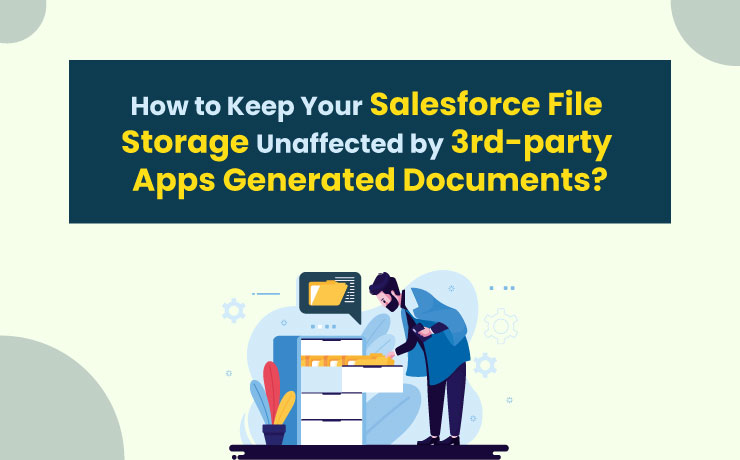
Imagine this scenario. Finally, your dream of starting your own business sees the daylight. Your company hits the market, so you’re keen on taking it forward. You ponder on all ways to start it in full zeal considering different aspects of a business. That is when you came across Salesforce, the #1 CRM in the world. You embraced the cloud software to find more prospects, close more deals, and deliver a higher level of customer service. And, to make operations more streamlined, you purchase 3rd-party apps for automatic eSigns and document generation. Now comes the hindrance. The 3rd-party apps create documents in huge volumes, heralding the exceeding of the Salesforce file storage limit. Obviously, the following consequence will be a drastic impact on the workflow. If you have envisioned the scenario, think about your possible approach toward this challenge. How will you manage the documents efficiently without letting your Salesforce file storage be overburdened by it? If you think buying additional storage space from the biggest CRM provider could be a solution, here’s the warning — it might break your bank. So, What’s Next? You need to push documents out of Salesforce! You read it right. To optimize the Salesforce file storage space, you need to move the Salesforce documents that have been generated through 3rd-party applications to external storage. So, the next question is how to do that. The wise strategy you can adopt here is to hire an external document management solution for Salesforce. And, we have no recommendation other than XfilesPro as it’s the most trusted and installed document management app for Salesforce today. A Little Light on XfilesPro The #1 document management app for Salesforce, XfilesPro leverages its rich industry knowledge of a decade to meet the document management challenges of CRM users. The application helps you to automatically move the Salesforce documents generated through 3rd-party apps to any of your preferred external cloud storage including SharePoint, Google Drive, OneDrive, and AWS S3 so that your Salesforce storage limit won’t be exceeded. What’s Beyond Document Migration? The magic of XfilesPro doesn’t end by moving your Salesforce documents out of the CRM platform. You can also explore many other advancements as mentioned below; Gives the Perfect Folder Structure You Always Asked For XfilesPro offers a standout advantage, simplifying your life in a significant way. As Salesforce doesn’t provide a built-in folder structure, XfilesPro empowers the users to create a folder format in the external storage to arrange files in a way that makes sense to their business. This helps the admins access files without any confusion. Meanwhile, discover more about XfilesPro’s Smart Folder Structure capability. Your Files are Secure Like Never Before Understanding your concerns regarding file security, XfilesPro leverages the Access Control functionality, helping you protect your files from unauthorized access in the external storage. With this, you have full control over who can view, edit, and download the transferred files, alleviating any concerns you may have about the security of your valuable data. File Collaboration is Finally Sorted XfilesPro recognizes the common frustration of waiting endlessly for multiple people to make modifications to a file. Because the extensive back-and-forth process can seriously hamper productivity. Understanding the gravity of this challenge, XfilesPro’s Bi-sync functionality enables the real-time reflection of the modification made in Salesforce records on respective files in the external storage and vice versa. That means the internal teams can work on Salesforce files while external users can work on files in the external storage and have the changes updated on both platforms simultaneously. This ensures a real-time file collaboration experience like never before. Learn how to revolutionize your Salesforce file collaboration with XfilesPro here. Saving High Storage Cost Repeating the warning we gave you at the beginning of this article — buying additional storage space from Salesforce is never a budget-friendly choice for your growing business. Thanks to XfilesPro, you are no longer required to upgrade your storage space for a huge cost as the application moves your Salesforce documents to external storage, helping you optimize the storage space effectively without spending pennies. The benefits of using XfilesPro to migrate the salesforce files generated through external apps don’t end here. If you wish to learn how XfilesPro can prevent your Salesforce from hitting the storage limit, connect with one of our experts today. AMARLAL
Top Salesforce External File Storage Options
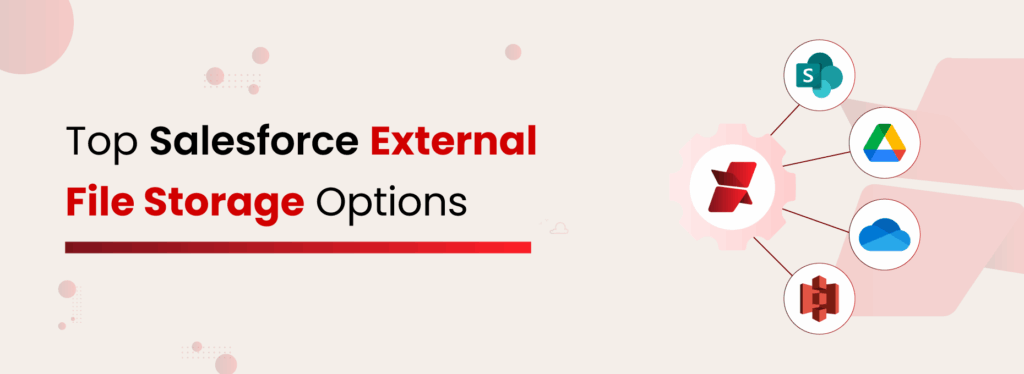
As the digital load in your Salesforce ecosystem grows, optimizing file storage becomes not just important, but essential for efficiency and cost management. Moreover, many organizations must adhere to strict policies that govern the collection, storage, retention, and access of files to ensure security and compliance. But is Salesforce storage flexible enough to handle all that daily file activity? Unfortunately, it is not. Native Salesforce file storage options provide limited control over file organization, have restricted sharing capabilities, and struggle to scale with increasing file volumes. To make things tougher, the high Salesforce storage price means businesses end up paying premium costs to store growing volumes of data. Integrating Salesforce with a dependable external storage solution can be a transformative step. And that’s exactly what XfilesPro is built for, with powerful features that support a wide range of external storage platforms to help you manage files more efficiently. The application empowers businesses to offload files to leading external storage platforms while staying fully connected to their CRM data. In this blog, we’ll take you beyond the limitations of native file storage. You’ll discover the top Salesforce file storage options, understand why they’re essential for growing businesses, and learn how XfilesPro simplifies Salesforce document management. Salesforce File Storage Limits Simply put, Salesforce was built to manage customer relationships, not to store large volumes of files. However, as the platform’s user base grew, so did requests for more storage. To keep up, Salesforce started offering extra storage, but it came with a cost. And let’s be honest, in today’s world, every extra convenience comes with a price tag. Salesforce Storage Price Salesforce provides limited file storage, typically 10 GB for the entire organization and 2 GB per user license. For small teams, paying $5 per month for each additional GB might be manageable. But scale that across multiple departments, regions, and years, and it quickly turns into a five- or six-figure expense. Understanding the Hidden Cost of Salesforce File Storage Download the Datasheet! Plus, there’s more than just cost to consider: File Management Becomes Inefficient Native Salesforce features for file management fall short when it comes to uploading and retrieving files. The CRM also lacks advanced capabilities such as version control, folder structures, bulk upload options, intelligent search, and easy file sharing. Without these, collaboration across departments feels clunky, and searching for the right file slows productivity Compliance and Security Risks Increase Salesforce’s native storage provides only basic protection, leaving gaps that regulated industries can’t ignore. Beyond the absence of audit trails, encryption, granular permissions, and retention policies, it also lacks advanced tools like real-time monitoring, automated compliance checks, data loss prevention (DLP) rules, and customizable access controls. These limitations make it difficult to safeguard sensitive information, ensure accountability, and meet strict regulatory requirements. Read More: Understanding Salesforce File Storage Limitation Regulated industries like healthcare, finance, and government can’t afford these gaps. That’s why so many organizations are now choosing external document storage for Salesforce. These platforms are purpose-built for document management and offer a wide range of features. They boost collaboration, enhance security, simplify file retrieval, ensure compliance, and reduce Salesforce storage costs significantly. Benefits of Using External Storage Options for Salesforce Files External cloud storage allows users to overcome native Salesforce storage limits while unlocking end-to-end file management capabilities. Let’s break down what external file storage platforms bring to the table, and why they’ve become the go-to solution for modern Salesforce users. Benefit How It Helps Salesforce Users Cost Optimization Instead of paying Salesforce’s premium rates for every GB, external platforms like Amazon S3 or Google Drive reduce storage costs by up to 85%+ compared to native Salesforce storage. Scalability Through Salesforce external storage integration, platforms like SharePoint, Google Drive, and Amazon S3 scale effortlessly as your business grows. In fact, 45% of organizations are actively scaling up their cloud capabilities. Centralized Access Employees currently spend over 5 hours per week just searching for documents. With centralized Salesforce file management, employees find files faster, cut down wasted time, and boost productivity. Advanced File Controls External platforms bring smarter features like tagging, metadata, version history, and role-based permissions. Compliance & Security External storage offers stronger protections like encryption, access audits, and geo-redundant backups, essential for regulated industries. Read More: Top Strategies for Effectively Managing Files in Salesforce Common Ways to Integrate External File Storage to Salesforce Salesforce external storage integration sounds simple, but not all methods are created equal. Here’s a breakdown of popular approaches and the limitations that can hold your business back: Native Connectors While these are easy to install, native connectors often come with limited customization and may not scale well for complex file management. Many only support basic upload/download functionality and lack advanced file control, automation, or multi-storage flexibility. Direct API Integrations APIs offer flexibility, but they require skilled developers and ongoing maintenance. Even a small API change from the storage vendor can break the integration, leading to downtime. Plus, building and maintaining security compliance for API-based integrations can be expensive and time-consuming. Middleware Platforms (e.g., MuleSoft, Zapier, Workato) Middleware helps you avoid heavy coding, but these platforms often add latency, cost, and complexity. They work best for simple workflows, not robust file storage use cases. You may also hit platform limits or run into vendor-specific compatibility issues. AppExchange Solutions AppExchange apps are popular because they’re easy to install, come pre-tested, and offer plug-and-play functionality for Salesforce users. Many businesses opt for these solutions to quickly connect Salesforce with external storage platforms like SharePoint, Google Drive, or Dropbox, without writing code. XfilesPro, The Most Trusted, Most Reviewed AppExchange Solution for Salesforce Storage. Try it Today! Top 4 Salesforce File Storage Options External file storage solutions are essential for businesses scaling beyond Salesforce’s native file storage limits. They improve performance, reduce costs, and strengthen document control. XfilesPro helps Salesforce users make the most of these platforms by offering seamless integration and advanced file management capabilities without needing extra middleware. Here’s how XfilesPro supports the top storage options:
Salesforce File Storage Limit Exceeded? Use Cases & Tips to Prevent Hitting Storage Limits
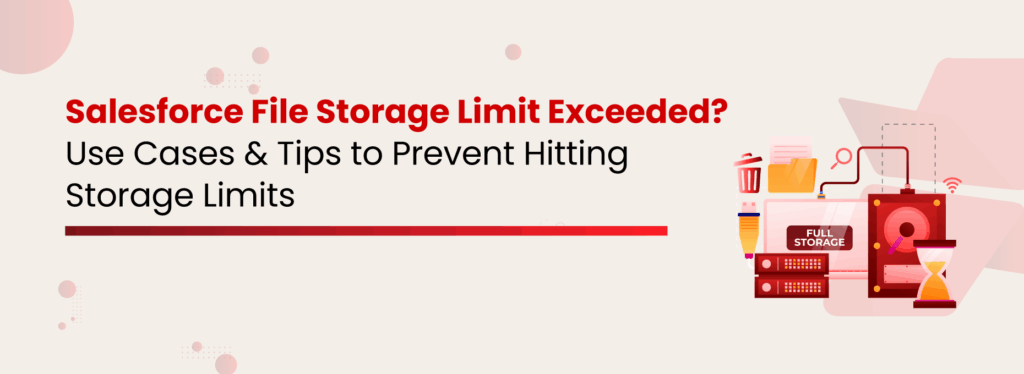
Salesforce, the world’s #1 CRM, empowers teams to innovate and grow. But like any powerful platform, it comes with limits, especially around file storage. As businesses add more customers, files, and personalized content, exceeding the Salesforce file storage limit can lead to rising costs, slow system performance, and operational chaos. In this blog, we’ll explore real industry challenges and share actionable strategies companies used to resolve storage limit exceeded in Salesforce and optimize their file storage without overspending. But first, let’s break down what Salesforce actually offers in terms of file storage. Different Types of Salesforce Storage: Data Storage vs File Storage Salesforce classifies storage into three key categories: Data Storage, File Storage, and Big Objects, each playing a crucial role in managing business data efficiently. Criteria Data Storage File Storage What It Stores Stores records from standard and custom objects. Stores files, attachments, Chatter files, and documents. Examples Accounts, Contacts, Leads, Cases, Opportunities, etc. PDFs, Word Docs, Images, Spreadsheets, and Uploaded Files. Storage Limits (per User) Typically, 10 MB per user (Enterprise), 20 MB per user (Unlimited). Typically, 2 GB per user (Enterprise & Unlimited Editions). How It’s Measured By the number of records (each record is roughly 2 KB). By the actual file size (a 1 MB PDF = 1 MB used). Handling data and file storage in Salesforce is completely different. Let’s understand Salesforce file storage, what contributes to it, and the key factors to consider when managing it. Not All Storage is Created Equal in Salesforce Think your files and data live in the same place in Salesforce? Think again.Salesforce treats files, data, attachments, and documents differently, and if you’re not careful, you’ll hit the Salesforce file storage limit exceeded scenario faster than you think. Let’s break it down: Salesforce Files (formerly Chatter Files) These are today’s standards. They’re flexible, shareable, and come with permission controls. Whether it’s a proposal or a contract, users can upload files, tag teammates, and attach them to multiple records, all without leaving Salesforce. CRM Content A go-to for marketing teams to store brochures, presentations, and reusable templates in shared Libraries. Great for access, but it has its limits, like no folder nesting. Attachments These old-school methods of uploading files to a single record have a Salesforce document size limit of 25MB and aren’t ideal for modern workflows. In Lightning Experience, they’re being phased out. Documents Best for storing images or logos used in email templates and Visualforce pages. Still used in Classic, but Lightning users are better off using Files or Static Resources. How to Check Your Salesforce Storage Space? Go to Setup. In the Quick Find box, type Storage Usage. Click on Storage Usage. Here, you’ll see a detailed breakdown of: Users and how much data/files each has stored. Record types and which are taking the most space. Storage used vs. remaining. Checked Your Salesforce Storage? Is it Almost Maxed Out? Talk to Our Experts and Discover Your Best Options Common Reasons Your Salesforce File Storage Limit Exceeded Let’s take a closer look at your business, unknowingly build up file volumes in Salesforce, and the consequences they face once the Salesforce storage limit is exceeded. In most cases, it’s not just one of these factors, but a combination that quickly pushes Salesforce storage to its limits. Old or Unused Files: Legacy files from closed cases, inactive customers, or outdated attachments continue to occupy space over time. Multiple File Sources: Daily uploads by large sales or service teams quickly multiply and eat into storage limits. Community User Uploads: Allowing partners, vendors, or customers to upload files accelerates storage usage significantly. AppExchange Applications: Background file generation by third-party apps adds hidden weight to your storage without warning. See How a Company Handled 500GB of Salesforce Files Without Extra Storage Costs Get the Full Details Key Salesforce File Storage Challenges Do you feel that unmanaged file growth & rapid storage consumption in your Salesforce org might be a challenge in running a smooth business? Before we talk about how this can be avoided, let’s have a look at some familiar consequences when a Salesforce customer runs out of file storage. With storage, the cost grows. While you can increase the storage limit in Salesforce, upgrades come at a high cost, making this an unsustainable long-term plan. Detailed analysis of Salesforce storage cost. A large number of files makes any Salesforce org messy, degrading user experience and efficiency. Collaboration takes a blow, resulting in low productivity. Limited file visibility and accessibility can disrupt the sales and service processes. More files in a bulky org result in slow application performance. Salesforce’s document size limit may stop you from uploading bigger files. Meeting compliance demands becomes a challenge when you can’t keep all your files under your control & access. How to Resolve the Storage Limit Exceeded in Salesforce? After working closely with Salesforce customers across industries for more than a decade, we’ve seen what works and what doesn’t when it comes to storage management. Below is a compiled list of Salesforce storage optimization strategies that not only solve major pain points but also unlock the CRM’s full potential. Delete Unused & Duplicate Files Regularly audit and clean up redundant or outdated files, especially old email attachments and chatter posts. Set File Retention PoliciesAutomate file deletion or archiving after a certain period to avoid clutter and long-term bloat. Avoid Storing Large Files in Notes & Attachments Use Content Files or external links where possible to stay under Salesforce document size limits. Compress Files Before Upload Train users to upload compressed versions of files (PDFs, images, etc.) to save space. Monitor Storage Usage Actively Keep an eye on the Storage Usage section in Salesforce Setup and set alerts when nearing thresholds. Offload Files to External Storage Integrate with platforms like SharePoint, Amazon S3, or Google Drive using apps like third-party tools. This helps to stay within Salesforce storage limits and keeps the CRM efficient. By following these steps, you now know how to resolve storage
Why Must Salesforce Admins Monitor Their Salesforce File Storage?

As businesses become diversified & technological advancements are made, customers demand personalized services, prompting companies to maintain separate accounts & files for each customer. Because of this, it becomes nearly impossible to manage the documents using manual methodologies which results in more automated alternatives being adopted for file management. This is where Salesforce enters the scene, helping companies provide more personalized experiences to customers. But one of the most critical aspects of running a business using Salesforce is managing the massive volume of records, data, files, & documents that are created, moved, modified, & deleted on a regular basis within the very limited storage space. Since companies deal with thousands of customers regularly, there is a constant need to keep track of the primary storage space allotted by Salesforce, when the licenses are purchased. Salesforce Storage: A Brief Introduction Primarily the Salesforce storage is classified into three categories – Salesforce file storage, Salesforce data storage, and Salesforce Big Objects. As the name suggests, file storage is the space allocated for storing important Salesforce files like files & attachments, Salesforce CRM Content, Files home, Documents tab, Chatter files (including user photos), custom File field on Knowledge articles, & assets regarding Site.com. In the same manner, data storage is allocated space used for storing Salesforce records like Cases, Accounts, Notes, Events, Quotes, Leads, Opportunities, Tasks, and much more. And, Big Objects is the space that stores and manages your massive amounts of data on the Salesforce platform. When it comes to storage limits, the Contact Manager, Group, Professional, Enterprise, Performance & Unlimited editions are allocated 10 GB for data storage, plus 20 MB additional data storage per user, and 10 GB for file storage. Only the Salesforce Essentials edition has 1 GB of primary file storage. Salesforce Orgs also offers additional file storage, decided by the number of standard user licenses: The Enterprise, Performance & Unlimited editions receive an extra 2 GB of file storage per standard user license. While the Contact Manager, Group & Professional editions receive an additional 612 MB of file storage per standard user license. Also read: Top 3 Ways to Prevent Hitting the Salesforce Storage Limit in Your Org Monitoring Salesforce File Storage: How & Why Now that you are aware of the fact that Salesforce file storage limits your Salesforce Org, it’s important to always keep a watchful eye on the primary file storage. To check the enterprise’s storage usage, users can simply navigate to Setup & click Storage Usage to view the Limit, Amount Used, Percentage Used, and usage breakdowns of each storage type. Through this, users can also learn about the Top Users of each storage type. In case your Salesforce Org’s file storage limit is exceeded due to any reason, in most cases, Salesforce allows some buffer storage above 100% usage, usually up to 125-150% of the original storage. After even that grace storage is exhausted, new files & attachments will simply not be updated in the storage. This issue has the potential to result in the malfunctioning of critical CRM processes and the consequent disruption of vital business operations. In more severe instances, if the problem with file storage is not promptly resolved, it could put the continuity, growth, and productivity of the enterprise at risk. In most cases when enterprises run out of their allocated Salesforce file storage, the admin receives a warning email from Salesforce instructing them to either clean up the Salesforce instance by deleting not frequently used files or purchase more file storage space from Salesforce. Deleting files might not be feasible for the enterprise because of various internal policies & external guidelines governing regulatory compliance & retention. And additional file storage may be out of the question owing to the hefty, recurrent costs associated with it. Also, Read: 5 Effective Strategies for Organizing and Managing Files in Salesforce XfilesPro: A Savior in Salesforce File Storage Issues The limitations of the Salesforce file storage, the need to purchase additional storage, & the struggle to migrate important files from the third-party storage (being used before implementing Salesforce) can easily be resolved by integrating the Salesforce system with an external storage platform. This is where XfilesPro, an advanced file management & external collaboration application, emerges as a much-needed savior. XfilesPro can easily help Salesforce users migrate their Salesforce files/attachments to any external Cloud of their choice, thereby freeing up space in the primary file storage. The files/attachments can be seamlessly stored in cloud platforms like SharePoint, AWS S3, Google Drive, and OneDrive. Not only does the application move files to external storage cutting down expenses, but it also gives you the ability to organize the files with a smart folder structure for easy accessibility thereby saving time and enhancing productivity. We also offer secure sharing, community file management, seamless internal and external collaboration, a user-friendly interface, and other features that simplify document management for Salesforce users. What’s more is that XfilesPro future-proofs the file storage by optimizing it, brings down the file storage costs, & offers a more seamless file management experience in Salesforce. Now XfilesPro offers document generation, which means that you can now generate documents and store them all using one platform. To know more about how XfilesPro DocuPrime can further simplify document management visit our website. Admins, you can now stop worrying about those dreaded emails notifying you that Salesforce file storage is exceeding its limits. With XfilesPro you can effortlessly manage and optimize storage without compromising access to important files. Say goodbye to storage stress and hello to smooth, hassle-free file management! Schedule a quick personalized demo to see the application in action. AMARLAL
How to Store Salesforce Files in External Storages using XfilesPro: Steps to Follow
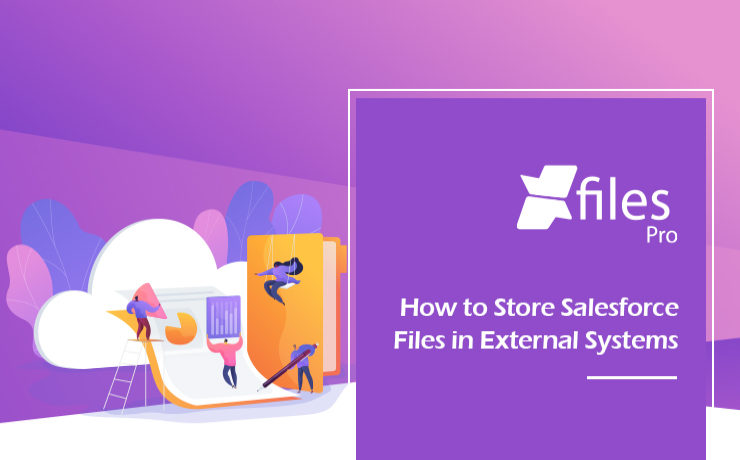
As the #1 CRM provider in the world for over a decade now, Salesforce has been helping businesses of every size & type unlock a strategic approach for 360-degree business growth with multiple business process automation. The platform has been a real savior for leading enterprises in streamlining crucial sales, marketing, service processes, and delivering exceptional customer service with improved sales and reduced costs & time. In order to keep the application performance intact, Salesforce has certain controls in the platform and limited allocated file storage is one of the top aspects to mention. Salesforce users dealing with a lot of files and email attachments often look for a long-term file management strategy in order to optimize their file storage usage and reduce the storage costs as any additional storage provided by Salesforce comes with a hefty price. Integrating external Cloud (SharePoint, S3, Google Drive, OneDrive, etc.) & On-premise (Network Drive, SMB, SFTP) storage systems have proven to be one of the most adopted & efficient strategies that help Salesforce users store their files in their preferred external system with a seamless 360-degree file collaboration. XfilesPro, the #1 file management & collaboration solution for Salesforce enables Salesforce files to automatically get stored in the external storage without impacting the native file storage & keeping the usage under control. The integration not only allows Salesforce users to avoid paying high recurring additional storage costs but also enables their application up & running without any hurdle. So, let’s have a look at how a Salesforce admin can start storing their Salesforce files in any of the external storage systems using XfilesPro. Step – 1 Install XfilesPro from the AppExchange The first step is to log in to https://appexchange.salesforce.com/ & type ‘XfilesPro’ in the top search bar. Click on the XfilesPro app icon to go to the listing page. Click on ‘Get it now’ to install the app. 3.1x Step – 2 Configure (Integrate) external storage in a few clicks The next step is to configure the preferred external storage within a few clicks. Once the external system is configured, it will be seamlessly integrated with your Salesforce Org & you can proceed with the next step to start setting up XfilesPro components. 2.9x Step – 3 Set up the XfilesPro components for desired objects Once you are done setting up the external storage, next you can set up the XfilesPro components for the desired objects. Add XfilesPro components to the record page layout of the desired object from ‘Page Layout Editor’. 2.9x Step – 4 Start exporting & uploading the files to the external storage There we go. You are now all set to start uploading the files from your Salesforce Org to the external storage. This can be done with a simple drag & drop. 2.9x You can also upload multiple files at the same time. Files of any size & type (ppt, docx, pdf, xlxs, etc.) can be uploaded to the external storage as well. Watch the video to see how external storage systems (SharePoint, AWS, Google Drive, OneDrive, Dropbox, On-premise) can be integrated with Salesforce in order to store Salesforce files with seamless collaboration. XfilesPro is advanced file management & collaboration application for Salesforce that offers a wide range of file management solutions including external file storage, file collaboration, centralized content management, community collaboration, file/folder hierarchy management, multi-org file integration & large volume file migration, all with a high degree of customizable capabilities & in-built features to meet complex Salesforce file management requirements. To know more & see a live demo, please get in touch here. AMARLAL
Leveraging your Salesforce File Storage: On-premise Storage System Collaboration using XfilesPro
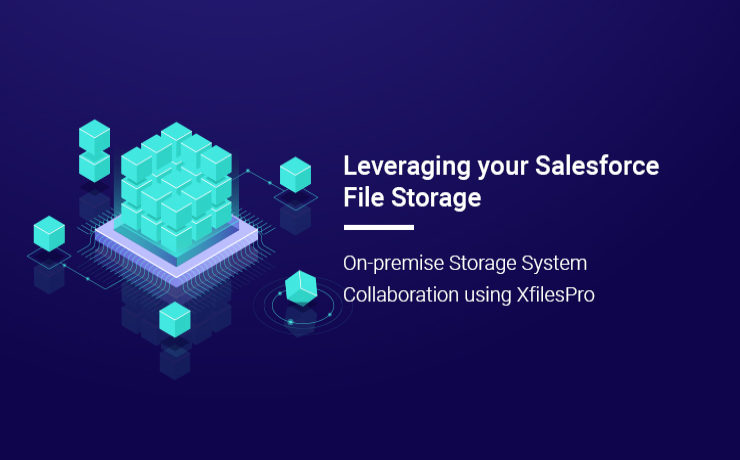
Most of the enterprises today are faced with the massive challenge of managing the immeasurable number of files and attachments in their Salesforce Org. XfilesPro, one of the top Salesforce AppExchange solutions, was designed keeping in mind this issue with file storage. This highly customizable and admin-friendly application was launched to help Salesforce customers seamlessly store and collaborate their files and attachments with various external storage systems. Using XfilesPro, Salesforce admins can significantly reduce their file storage costs while seamlessly enabling a 360-degree file collaboration strategy. When it comes to storing the most confidential files in a secure manner, many organizations prefer to keep these files on the on-premises (Local/Non-Cloud) system, in many cases on a traditional file server. On-premises refers to local hardware, which means the files are stored on local servers, computers, or other similar devices. These on-premise systems are treated as capital expenses and are purchased once. On-premise storage systems offer absolute control over infrastructure and files with the added benefit of security. Some of the key benefits of on-premise systems are mentioned below: The storage resources are procured, owned, and managed by the enterprise itself. The enterprise can exert complete control over and is fully responsible for securing the storage resources and the files. The on-premises storage resources are completely dedicated to the company only. The capital investment for on-premises systems is typically a one-time cost. Also read: XfilesPro 2.0 – Adorn with it’s Next-gen Salesforce File Management Capabilities XfilesPro can easily be implemented to collaborate the native Salesforce system with various On-premise systems like SMB, SFTP, and Network Drive. XfilesPro enables systems connected via the Server Message Block (SMB) network protocol to access and share files from other local computers very easily. Using the Secure File Transfer Protocol (SFTP), that provides access to remote systems to deliver secure communications, alongside XfilesPro is the optimal method for secure file transfer. When using a corporate network, a network drive can provide easy access to customer information stored on it. Even though a network drive is almost similar to a local disk drive, the most prominent difference is in the manner of file transfer. In a network drive, the files are transferred from a remote system to the internal servers over a secured network connection. Using XfilesPro can greatly simplify the processes involved in transferring these files while also offering additional security. To know more about on-premises system collaboration using XfilesPro, please get in touch with us. There are several challenges associated with on-premises storage systems: File sharing between offices is challenging High maintenance cost Lack of mobility Lack of administrative control To overcome these challenges while still enjoying seamless collaboration with external storage systems, various cloud-based options are also available in the market. Cloud storage involves storing data on remote servers or hardware that are maintained by a third-party service provider. As you can expect, cloud storage is almost always cheaper than on-premises solutions. By using cloud storage, enterprises can buy a specific amount of storage space based on their organization\’s needs. Another benefit of cloud storage is the ability to access files from anywhere, anytime. Keeping these benefits in mind, XfilesPro also offers seamless collaboration with various cloud-based storage systems such as OneDrive, Amazon S3, Google Drive, SharePoint, and Dropbox. Some of the significant functionalities such as an efficient file and folder hierarchy management, centralized content management system, large volume file migration, multi-org file integration, and community portal collaboration help XfilesPro in integrating the Salesforce system with external systems. To know more about external storage collaboration using XfilesPro, set up a free demo today. AMARLAL
Community Cloud ⇆ Experience Cloud: How is this switch important for you
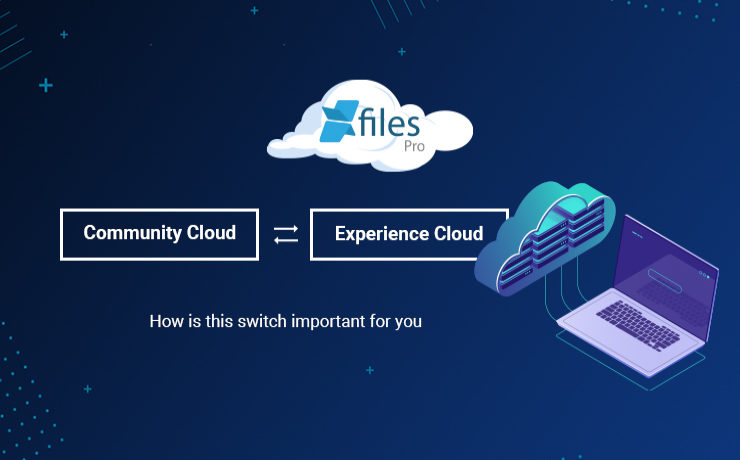
The exigency to create a digital presence has never been so high as is during these changing times. The COVID-19 pandemic has revealed certain things about the digital transformation. First, that digital experience is crucial for a business’ survival, and second, that end-users expect easy and intuitive online interaction with companies. This interactive digital experience offered by the companies is what connects the customers to the digital transformation, thereby empowering them to engage further and take action themselves. Keeping this need for digital transformation in mind, enterprises must focus on certain factors that are pivotal in making this leap into an all-digital world: Firstly enterprises must pay attention to gaining customer experiences, getting them to the market quickly, and then aligning them with the changing market trends. Secondly the customer interactions must be kept as personalized and actionable as possible, which is directly linked to the ease of business processes that empower customers to take action. Finally, a consistent ecosystem must be ensured across a multichannel customer journey so as to facilitate better customer retention. Owing to these requirements, Salesforce came up with the idea of revamping and relaunching the Community Cloud as the Experience Cloud mission and roadmap. The Experience Cloud is a digital experience platform that supports enterprises in quickly building inter-linked CRM-powered digital experiences for their customers, partners, and employees. Loaded with features from the Salesforce CMS, the Experience Builder, and several prepackaged apps, the Experience Cloud allows companies to create and deliver personalized content across different websites, portals, mobile apps, and storefronts. With Experience Cloud, organizations can quickly and easily build websites, mobile applications, and other such digital touchpoints in order to engage their customers and digitize business processes so as to move ahead in the online-first world. Customers stand to gain a competitive edge over their rivals because they can launch fast, connect every experience to data, and tie everything together across a seamless customer journey. Experience Cloud is also a part of the newly introduced Salesforce ‘Digital 360’, along with other existing components within the Salesforce Customer 360 platform, namely Marketing Cloud and Commerce Cloud. Altogether these components help market leaders in transforming their customer engagement and accelerating growth in this digital, work-from-anywhere world. It gives customers a scalable and data-driven source for personalizing their customer experiences, right from marketing emails and timely ads to online shopping and curbside pickup. XfilesPro helps Salesforce customers having community portals, manage their community user generated files to store in external systems in order to optimize their native file storage with seamless collaboration. To know more, please get in touch with us. AMARLAL
How to Optimize Salesforce File Storage while using a Third-party Application – A customer use case
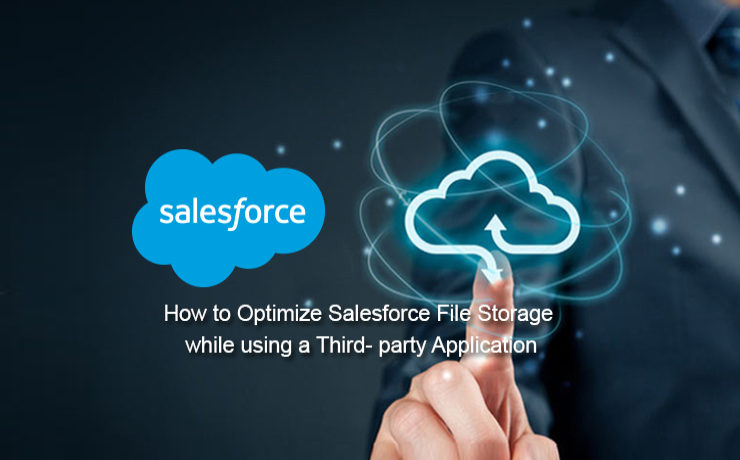
As the world’s #1 CRM provider, Salesforce has been enabling multiple businesses with its world-class Sales, Service, Marketing, Community Cloud offerings, and helping them achieve crucial business goals. In order to meet modern-day customer demands, Salesforce frequently streamlines its features in order to help enterprises address their customer needs. To enhance the overall productivity and achieve certain business benefits in less time, enterprises using a Salesforce system often take the AppExchange route. AppExchange is the world’s largest app marketplace where over 3600+ apps are listed with over 3+ million installations. When a Salesforce customer uses any third-party application or any AppExchange managed package, they usually customize it in order to integrate seamlessly with their central Salesforce system and experience a centralized content management system. However, files generating from the third-party apps that get stored in the Salesforce primary file storage is a worry. Salesforce file storage comes with limited space and running out of the storage is very obvious. As additional storage costs are always on the higher side, enterprises often look for an efficient file management strategy. This is where XfilesPro comes into the picture and helps Salesforce customers future-proof their file storage with seamless external system integration. Let’s have a look at a customer use case & see how they optimized their file storage with XfilesPro. CL Services is a leading 3PL company dedicated to delivering the highest level of service in the logistics industry. They were using a third-party transportation management solution (AppExchange Managed Package) to manage shippers, brokers, and 3PL partners. This managed package was automatically generating a lot of files internally. They have generated a massive volume of files (430GB) & reached almost 155% of their allocated file storage. They didn’t want to go for additional file storage space as the cost was on an extremely higher side. They were looking to upgrade the third-party application for better business performance, however unable to execute the same as the file storage was piling up & they have already run out of their file storage. XfilesPro helped the customer integrate their Salesforce system with Amazon S3 for external file storage with seamless integration & collaboration. With XfilesPro they migrated all their files from their Salesforce system to AWS automatically without any manual intervention. They never have to take the pain of paying additional file storage costs & were able to reduce the load in their primary file storage. After implementing XfilesPro, their file storage space drastically reduced from 155% to 72% within a few weeks. This integration provided all the options to choose a better content management system for their entire organization & collaborate with the Salesforce system. Talking about the implementation, the customer said “This is a great Salesforce App for migrating Salesforce File Storage to a cloud service such as OneDrive or Amazon Web Services. The team was extremely responsive and kept us aware of the project status the whole way. I would definitely recommend this App and will come back next time I need a project done for Data or File Storage in Salesforce.” XfilesPro offers a range of file storage options to integrate from multiple external Cloud storage platforms like (SharePoint, OneDrive, Amazon S3, Google Drive, Dropbox) to On-premise systems like (SMB, SFTP, Network Drive). The solution supports handling files generated from any third-party app or community portals as well. With its high customizable capability, XfilesPro helps Salesforce customers to blend it as per their unique business specifications. This makes the solution very unique and blended giving the customer amazing ROI from it. To see how XfilesPro can power up your Salesforce file management and help you optimize your storage, please request a demo. AMARLAL