Santa Claus Comes Early This Christmas: Useful Tips and Tricks For Salesforce Users
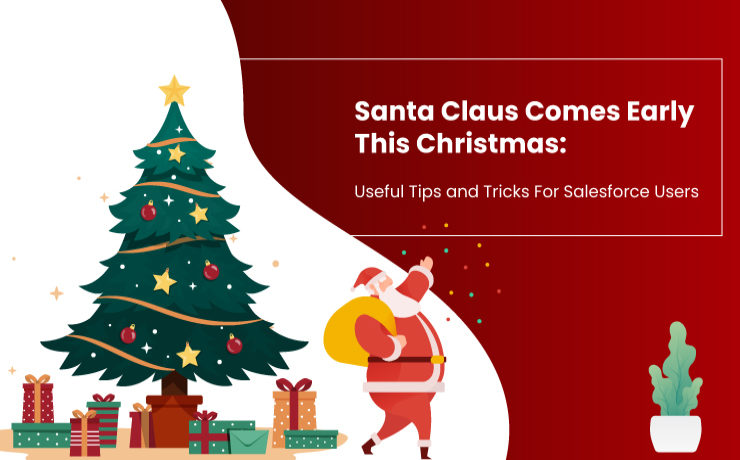
With each passing second, the world is inching closer to one of the biggest festivals all-around the world. Christmas, the annual festival commemorating the birth of Jesus Christ, will be observed on coming Friday, December 25. People have already begun their customary preparations of installing and lighting Christmas trees, hanging Advent wreaths, Christmas stockings, candy canes, and creating Nativity scenes depicting the birth of Jesus Christ. Christmas carols and stories are already being sung everywhere. In addition to that, people have also been gearing up for exchanging cards and gifts with their loved ones as well as preparing the special meal, including the special Christmas cake. But even before Christmas this year, we have assumed the role of Santa Claus and have come bearing certain gifts for the Salesforce customers. Keeping alive the joy and spirit of Christmas that is sharing, spreading joy, and love, we bring you some all-important tips and tricks that can be implemented in order to make Salesforce more efficient and take the experience to the next-level. Number 1:- Manage your Salesforce Files Properly The primary thing Salesforce users must ensure is the top-grade management of their files and attachments. These files, no matter from where they are generated, sooner or later start piling up in the internal storage, which can become a great hassle if not managed properly. Salesforce users must either periodically purge their system of the files that are no longer needed or look for options that optimize the storage. This can include purchasing additional storage space from Salesforce or looking for solutions that can manage the files in a seamless manner. XfilesPro is one such AppExchange solution that makes things easier for the Salesforce users with its top-notch file management capabilities aided with seamless external collaboration capabilities. Using this highly customizable application, users can integrate their Salesforce system with different external cloud storage systems (SharePoint, Google Drive, Amazon S3, etc) and store their files over there to optimize their native storage and reduce their file storage costs significantly. Number 2 :- Archiving Data for Efficient Salesforce Data Management Another major concern for most Salesforce users is their ‘data’. The contacts, leads’ information, events, sales data and many such data records hold unprecedented importance for smooth functioning and business growth of the organization. But many users struggle because of the restrictive nature of Salesforce data storage and other issues like compliance and security. It\’s no hidden fact that data archiving has a plethora of benefits when planned at an early stage. With proper archiving techniques in place, Salesforce users can archive their less-used data into some different storage space and optimize the native storage. To help Salesforce users, we have popular data archiving applications like DataArchiva and DataConnectiva available on the AppExchange. DataArchiva, powered by high performance and security, archives the data at a native level into Salesforce Big Objects and optimizes the CRM application, reduces the data storage costs and offers an enterprise-level data management experience. While DataConnectiva also offers the same benefits when it seamlessly and securely archives the Salesforce data in the preferred external storage platforms like Amazon, Azure, Google, etc. and external databases including Postgres, Redshift, MySQL, etc. Number 3 :- Keeping a Secure Backup of Salesforce Data When it comes to ensuring the security and safety of organizational data, most Salesforce users refrain from relying simply on archiving solutions for managing the data. Not to mention, creating a backup of the data is a more popular option any day. Keeping this in mind, Salesforce users too must amp up their data reliability and security by creating a backup of their important data and storing it elsewhere. This not only safeguards data in the unfortunate event of data loss but also helps in quickly getting the business back on track after such an event. Here we must mention another one of our products, DataBakup. This simple data backup and recovery application is custom-designed to support multiple Salesforce systems and aided by its full and incremental backup services, helps enterprises easily overcome their fear of data loss. Guaranteeing highest levels of data security within the cloud infrastructure, this highly scalable application also possesses the seamless data restoration feature. DataBakup is both easy-to-use and a cost-effective solution, ideal for small to mid-range enterprises. Equipped with these tips and making use of the above mentioned applications, Salesforce users can easily augment and improve their Salesforce performance, ultimately boosting their business growth. To know more about these applications, you can get in touch with our Salesforce data & file management experts. AMARLAL
Make your Thanksgiving Special with these Salesforce File Management Tips

Finally the time has come for one of the most awaited festivals of the year. The Harvest Festival, more commonly known as Thanksgiving Day, is just around the corner. This annual national holiday in the United States and Canada bears its origin from people celebrating and thanking God for the bountiful harvest and other blessings of the past year. In the US, Thanksgiving Day is observed on the fourth Thursday of November which corresponds to 26th November this year. This federal holiday is often full of pomp and color and is a great time to exchange gifts with loved ones and share beautiful Thanksgiving messages. The festival is also synonymous with the special Thanksgiving meal which includes the traditional fare of turkey, bread stuffing, mashed potatoes, cranberry sauce, and pumpkin pie. Parades and football games also have long associations with the holiday. The popular Thanksgiving Day parade organized by Macy’s department store in New York typically features marching bands, performers, and elaborate floats. In the spirit of Thanksgiving, we too are extremely thankful for the overwhelming response our file management and collaboration application, XfilesPro has received in the past financial year. A great number of Salesforce enterprises have implemented XfilesPro to efficiently manage their Salesforce files and attachments. In return for the benefit of Salesforce admins, we too would like to shed some light on effective document management best practices. Without doubt, Salesforce is now the #1 CRM platform trusted by thousands of users ranging from individuals to big corporations. At the enterprise level, Salesforce document management is one of the major business operations. It helps Salesforce users in creating, storing, modifying, transferring, copying, and deleting necessary documents in an efficient manner. Some of the effective best practices are as follows: Native Modules for Document Management– The Salesforce platform has five off-the-shell in-built modules that help the users in handling important documents and aid in efficient content management. These include: Attachments, Documents Tab, Files Home, Salesforce Knowledge, and Salesforce CRM Content. Document Organizing– Salesforce CRM Content can be used to classify Salesforce documents according to different criteria thereby streamlining the process of document searching. This increases the accuracy as well as the speed of the document search process. Automate Document Management– Salesforce CRM Content also provides several automation tools that allow users to subscribe to specific authors, files, topics, or complete libraries to keep them abreast with necessary latest updates. This gives the ability to use relevant marketing materials for increasing sales and knowledge-sharing. Mass uploading Salesforce Documents– A Salesforce admin can use the Data Loader tool to add multiple documents, files, and links or update necessary documents with the same ID in Salesforce CRM Content Libraries. Through this they can update the knowledge database and create a backup for necessary CRM records in a systematic manner. Integration with External Storages– The Salesforce CRM can be connected with external file storage systems to conveniently access and manage the external files via Salesforce interface. Using external systems also helps to combat the challenges of limited storage space. Deploying External Document Management Solutions– To overcome the severe limitations of the Salesforce native options, a relevant external document management solution can be implemented. Such solutions facilitate seamless integration with different systems without much hassle and exuberant costs. Also read: Document Management in Salesforce: A Brief Introduction to its Best Practices Most Salesforce admins will vouch for the file management capabilities of XfilesPro that facilitates seamless storage and collaboration of files with various external systems. Using this highly customizable and admin-friendly application, Salesforce admins can collaborate with Cloud-based storage systems like Google Shared Drive, OneDrive, Amazon S3, SharePoint, and Dropbox and On-premise systems like SMB, SFTP, and Network Drive. To know more about XfilesPro and how it can facilitate external system integration with Salesforce, please get in touch with us. AMARLAL
Salesforce File Management for Standard Users & Community Users: A Collaborative Strategy to Optimize Storage
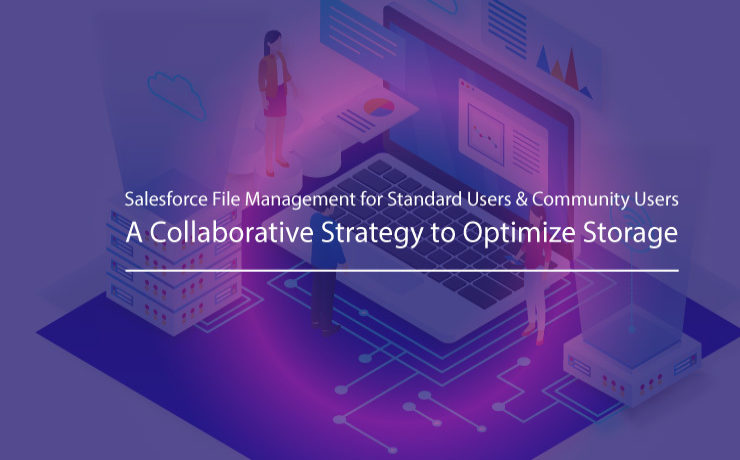
Are you using a Salesforce app? Do you have a community portal as well? We understand the challenges you must be facing as a Salesforce admin in managing all your files generated by the standard users as well as community users within limited allocated storage. For any business dealing with such a massive volume of files is always troublesome. All the Salesforce editions (Unlimited, Performance, Enterprise, Professional) comes with 10 GB of file storage. Except for Professional, all other editions also offer 2GB of additional file storage space to every user, while the Professional edition offers an additional 612 MB (100 MB per user license + 512 MB per license for the Salesforce Content feature license) to every user. Keeping the huge volume of files within these limits is not only a challenge but also highly expensive after a certain period of time with recurring storage costs. What could be the strategy to keep all the files within your Salesforce system without hitting the storage usage? Integrating External Storage Systems with Salesforce Integrating any external Cloud such as SharePoint, AWS S3, Google Drive, OneDrive, Dropbox, or any On-premise system including Network Drive, SMB, SFTP will allow you to store Salesforce files in an external environment without making the native storage pilling up. This integration will offer all the options to choose a better content management system for your entire organization & collaborate with the Salesforce system in order to optimize file storage & reduce high storage costs. How to store Salesforce Standard & Community user-generated files in external systems? XfilesPro which is an advanced file management & collaboration solution for Salesforce, allows Salesforce users to store all the files (standard users+community users) in any external environment with seamless collaboration. Organizations who are having standard users & community portals can use the application to implement a 360-degree file collaboration strategy with a centralized content management system. Once installed & configured, the solution will automatically store the files in the external storage without any manual intervention. If you want specific files to be stored under some specific folder in the external storage, the solution has the capability to do that as well. The solution also allows you to share files with external users so that they can view & download the files. You can also sync/link files in your external storage with respective records in Salesforce with seamless collaboration. XfilesPro File Management Capabilities Supports Salesforce Sales Cloud, Service Cloud, Community Cloud, Platform Choose your own external storage – Cloud (SharePoint, AWS S3, Google Drive, OneDrive, Dropbox) or On-premise (Network Drive, SMB, SFTP) Reduce file storage costs by over 60%. Work collaboratively with Salesforce internal, external & community users by ensuring files are managed centrally but available for everyone to share, view, download, & edit. Highly customizable file & folder management allows the various businesses the process to be embedded in the way files & folders need to save into the external storage. XfilesPro is extremely customizable which helps customers to blend it as per their unique business specifications. This makes the solution very unique and blended giving the customer amazing ROI from it. To start managing your Salesforce internal user & community user files without running out of storage limits, please get in touch with our file management experts AMARLAL
How to Store Salesforce Files in External Storages using XfilesPro: Steps to Follow
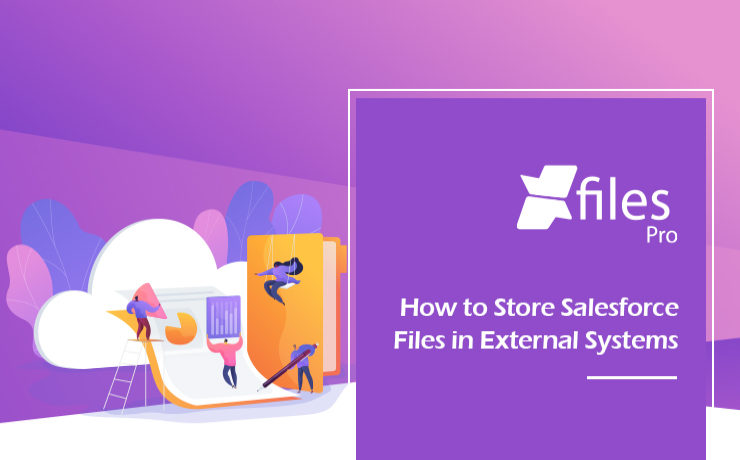
As the #1 CRM provider in the world for over a decade now, Salesforce has been helping businesses of every size & type unlock a strategic approach for 360-degree business growth with multiple business process automation. The platform has been a real savior for leading enterprises in streamlining crucial sales, marketing, service processes, and delivering exceptional customer service with improved sales and reduced costs & time. In order to keep the application performance intact, Salesforce has certain controls in the platform and limited allocated file storage is one of the top aspects to mention. Salesforce users dealing with a lot of files and email attachments often look for a long-term file management strategy in order to optimize their file storage usage and reduce the storage costs as any additional storage provided by Salesforce comes with a hefty price. Integrating external Cloud (SharePoint, S3, Google Drive, OneDrive, etc.) & On-premise (Network Drive, SMB, SFTP) storage systems have proven to be one of the most adopted & efficient strategies that help Salesforce users store their files in their preferred external system with a seamless 360-degree file collaboration. XfilesPro, the #1 file management & collaboration solution for Salesforce enables Salesforce files to automatically get stored in the external storage without impacting the native file storage & keeping the usage under control. The integration not only allows Salesforce users to avoid paying high recurring additional storage costs but also enables their application up & running without any hurdle. So, let’s have a look at how a Salesforce admin can start storing their Salesforce files in any of the external storage systems using XfilesPro. Step – 1 Install XfilesPro from the AppExchange The first step is to log in to https://appexchange.salesforce.com/ & type ‘XfilesPro’ in the top search bar. Click on the XfilesPro app icon to go to the listing page. Click on ‘Get it now’ to install the app. 3.1x Step – 2 Configure (Integrate) external storage in a few clicks The next step is to configure the preferred external storage within a few clicks. Once the external system is configured, it will be seamlessly integrated with your Salesforce Org & you can proceed with the next step to start setting up XfilesPro components. 2.9x Step – 3 Set up the XfilesPro components for desired objects Once you are done setting up the external storage, next you can set up the XfilesPro components for the desired objects. Add XfilesPro components to the record page layout of the desired object from ‘Page Layout Editor’. 2.9x Step – 4 Start exporting & uploading the files to the external storage There we go. You are now all set to start uploading the files from your Salesforce Org to the external storage. This can be done with a simple drag & drop. 2.9x You can also upload multiple files at the same time. Files of any size & type (ppt, docx, pdf, xlxs, etc.) can be uploaded to the external storage as well. Watch the video to see how external storage systems (SharePoint, AWS, Google Drive, OneDrive, Dropbox, On-premise) can be integrated with Salesforce in order to store Salesforce files with seamless collaboration. XfilesPro is advanced file management & collaboration application for Salesforce that offers a wide range of file management solutions including external file storage, file collaboration, centralized content management, community collaboration, file/folder hierarchy management, multi-org file integration & large volume file migration, all with a high degree of customizable capabilities & in-built features to meet complex Salesforce file management requirements. To know more & see a live demo, please get in touch here. AMARLAL
Managing your Salesforce Files in a Superior Manner: XfilesPro’s Auto-Export Feature
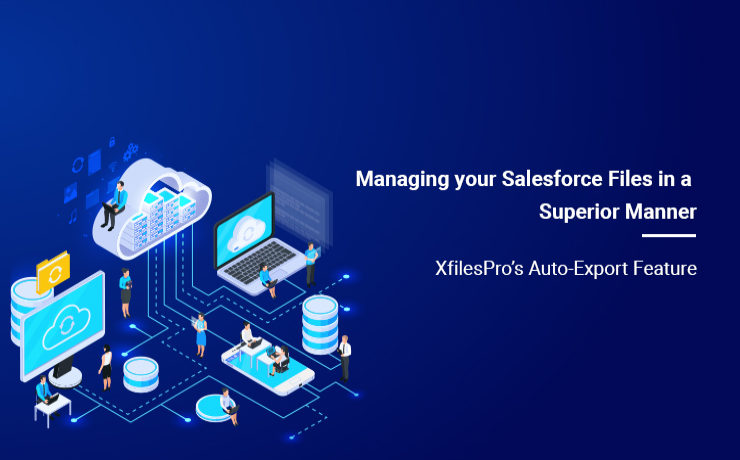
Managing the immeasurable number of files and attachments in the Salesforce Org becomes a hassle for most of the enterprises. XfilesPro is one of the top AppExchange applications for file management and external storage collaboration that lets enterprises seamlessly store and collaborate their Salesforce files and attachments with various external storage solutions such as OneDrive, Google Drive, SharePoint, Amazon S3, DropBox and many more. This application performs exceptionally well with Service Cloud, Experience/Community Cloud, Sales Cloud, and Salesforce Platform. This highly customizable and admin-friendly application helps Salesforce customers not only reduce their file storage costs significantly (nearly up to 70%), but also seamlessly enable 360-degree file collaboration including integration with various external storage systems. Enterprises can also experience a centralized content management system, efficient file and folder hierarchy management, multi-org file integration service, capacity to undertake large volume file migration as well as community portal collaboration. Learn more about XfilesPro’s file management capabilities. Usually when enterprises implement XfilesPro for managing the files in their Salesforce Org, they are burdened by an enormous amount of such files and attachments, sometimes over 100 GBs. Upon successful implementation of the application, using the Limitless Initial Offload feature they move these files to their desired external storage platform, at once. But after this initial offload, the subsequently generated files and attachments have to be monitored and periodically moved to the external storage. To ease the burden of a Salesforce admin and to do away with the constant regulation and supervision of files, XfilesPro introduced the Auto-Export feature. With this feature, the XfilesPro application itself takes care of the Salesforce files and periodically moves them to the external storage system integrated with the Salesforce application. This can be done on an hourly, daily, weekly or monthly basis or at the end of the day, or even weekly; as is deemed necessary by the Salesforce admin when he sets the batch and time interval for the file export process. There are several advantages of this feature: No Manual Intervention – The application automatically takes care of the file export process, which cuts back the need for any kind of manual labor. No File Limitations – Due to this feature, XfilesPro can manage millions of files and records without any difficulties. No Supervision Required – As the entire process is automatic, no supervision from the Salesforce admin is required, which gives him sufficient time to focus on other things. One Time Execution – The batch and time interval for the export process has to be set only once, after which the application manages the files automatically, based on the set parameters. Enhanced Security – In case of any process failure which is rare, files will not be lost as XfilesPro engine smartly handles and re-initiate migration of those files. If you want to know more about the Auto-Export feature or about the XfilesPro application, please get in touch with our system experts here or set up a free demo here. AMARLAL
How to Efficiently Manage Community Portal Files in Salesforce with XfilesPro
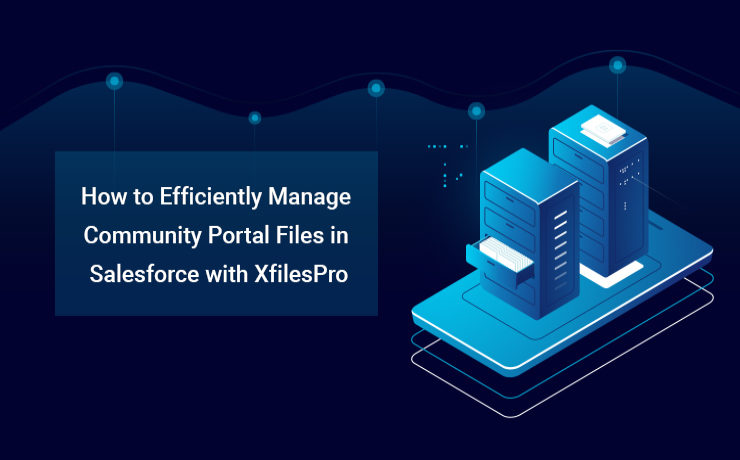
As a comprehensive platform that enables businesses to streamline any of their critical processes, Salesforce has been exceptional in the last two decades. With over 150,000+ customers from multiple industries and sizes, today Salesforce is offering a full suite of solutions spanning across sales, service, marketing, commerce, analytics, Customer 360 platform, etc. In order to maintain top-notch org performance and business productivity, the CRM giant has limited some of its capacities. Storage is one of those. A Salesforce org comes with a limited amount of data & file storage, and anything additional to these comes with a hefty price. To ensure you never run out of your storage and operate the business in a highly optimized org, enterprises adopt various long-term data & file management strategies. For example, in order to optimize the data storage, leading enterprises implement an intelligent archival plan, while to deal with a growing number of files of large sizes, they look for external storage integration. However, things become a little more obscure, when the volume of files is million in number & you need a robust system in place to manage those files cost-effectively. Companies use Salesforce Community Cloud to connect with their customers in a better way. Enterprises having a community portal (Salesforce Community Cloud License) with a lot of community users who consistently generate a lot of files, often find them in the middle of a crisis where they left with no option other than purchasing additional storage with a very high price, or delete old files or build a solution that can help them store the files somewhere else. So what are the challenges that Salesforce customers face when it comes to managing a huge pile of files coming from multiple community users? Here are the top three basic challenges; Limited native file storage – Unable to optimize High recurring (additional) file storage costs – More investment External file storage & collaboration – Need of a solution to enable this External file storage & collaboration comes with its own set of challenges. Choosing the right external storage system to integrate with Salesforce Collaborating files seamlessly with the external system Automating the entire process without any manual intervention Migrating large volume of files (Initial process) Defining the folder structure – Where to store the community user files in the remote storage Centralized content management system – Managing files from one place Customizing the solution to any extend – Meet evolving business needs ALSO READ: Salesforce-SharePoint Integration – How to Transform your Salesforce File Storage Needs How to Implement a Strategic Approach with XfilesPro? In order to manage the huge volume of files generated by the community users, enterprises need to implement a future-proof file management strategy where they can rise above the limited native storage & make their file storage unlimited with external storage collaboration using advanced file storage & collaboration solutions for Salesforce like XfilesPro. Choose your External Storage Choose from a range of options to integrate from various external Cloud (SharePoint, OneDrive, Amazon S3, Google Drive, Dropbox) or On-premise (SMB, SFTP, Network Drive). The integration allows a better content management system for your entire community users & collaborate the files with the external storage. Storage Optimization & Cost Savings The integration will automatically store all the incoming community user-generated files in the chosen external storage & enable you to never run out of the primary file storage. This means no need for additional storage & high storage investment. Centralized Content Management System Drive high-degree of file collaboration with your internal as well as community users by ensuring files are managed centrally but available for all to share, view, download & edit. Better Community Collaboration Salesforce community portal integration delivers more capabilities to community portal users and thus extending the capacities deeper into the Salesforce ecosystem. Store Files in the Right Folder – Sorted & Synchronized File Management A highly customizable file & folder management allows the business process to be embedded in the way files and folders need to save into your external storage. You can save specific community portal user-generated files in pre-defined specific folders automatically with zero human intervention. Highly Customizable – Use the way you want The solution is highly flexible & can be customized to any level based on specific Salesforce community file management needs. Collaborate External Files into the Salesforce System Files staying in the external storage with a particular folder structure can be synced/linked with the respective records in the Salesforce system using the XfilesPro Bi-directional sync components. Manage all the files under one roof Link the files scattered in different storage systems such as On-cloud, On-premise, Community portal, and Salesforce system and manage them all from one place (external storage) by linking them with the Salesforce record. Large Volume File Migration Migrate a large volume of community portal files from your Salesforce system to any external system seamlessly without impacting any of your on-going business processes. To know more about XfilesPro & it’s capabilities in managing Salesforce community portal files, please get in touch with our Salesforce file management experts today. AMARLAL
Integrating Salesforce with Amazon S3 for External File Storage: All You Need to Know
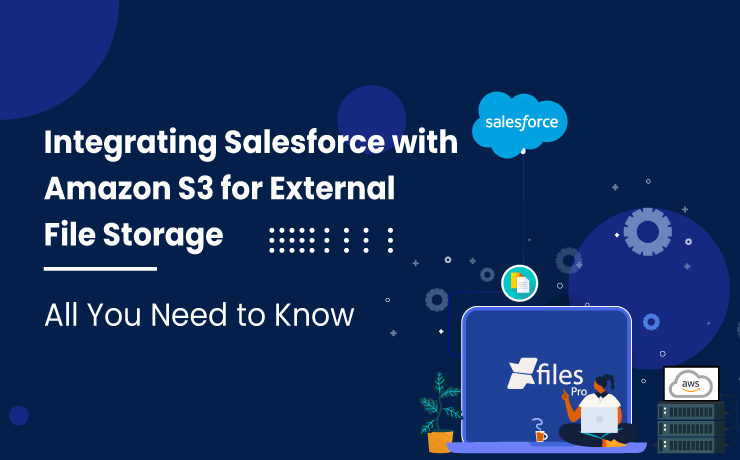
Business success largely depends on connecting with potential customers in a meaningful way & also through the platforms that they choose. Salesforce as a CRM has been allowing businesses to achieve the same & also consistently. With its world-class products, Salesforce has been pivotal in many company’s sales, marketing, and customer service success for the past several years. Organizations are leveraging Salesforce’s Customer 360 platform to obtain better business visibility, minimize sales cycles, deliver improved customer service, and make informed business decisions. On the flip side of the coin, while allowing customers to accelerate their success on its CRM platform, Salesforce has also set certain restrictions in order to maintain the high performance and consistency of its premium applications. Primary application storage limit is definitely one such limitation, and businesses often find it difficult to address. Storage upgrades come at a high price & purchasing additional storage space from Salesforce is always a tricky decision to make. Integrating Amazon S3 with Salesforce for Storage Collaboration Organizations that are joint customers of Salesforce & Amazon, always have the option to extend their Salesforce file storage by connecting the CRM platform with their Amazon S3 system. With this, Salesforce files can be seamlessly moved and stored in relatively less-priced S3 storage for a long period of time. This cross-platform integration is extremely effective in resolving challenges related to Salesforce file management including limited storage, easy collaboration, unlimited sharing, and dealing with large file sizes. On the other hand, Amazon offers S3 storage as one of the most popular object storage services that ensures industry-leading scalability, information availability, security, & performance to its users. In addition to the above features, S3 also offers a simple interface and robust document management capabilities including collaboration, sharing, and access. Why choose S3 for Salesforce file storage? Some of the primary reasons to choose S3 for Salesforce file storage are: Lower Investment In contrast to adding more storage space at the expense of additional cost, or increasing the number of Salesforce licenses, enterprises can simply leverage their S3 storage to offload Salesforce files. This will also make collaboration easy among large teams & reduce the overall costs. Store Large Documents As Salesforce restricts the upload of large-size files to its CRM, S3 can make it possible & allows organizations to manage large files with ease. Businesses can ensure seamless business operations every time & this will also enhance productivity. Quick Inter-entity Linking Quick linking is another beneficial feature of S3 to Salesforce integration. It allows users to link specific documents with other business entities, like marketing campaigns, opportunities, quotes, sales documents, and case studies, from right inside the system. By integrating, users can also edit, retrieve, and share documents from within the Salesforce UI itself. Folder Structures With S3, Salesforce users can also keep their files in a highly structured way within multiple folders. They can also create sub-folders, & custom structures to fit their business needs. Also Read: Salesforce File Management: Storage & External Collaboration (A Complete Guide. XfilesPro Enabling Salesforce – Amazon S3 Integration Instead of performing the complex integration between Salesforce & AWS S3 themselves, most Salesforce customers look for other solutions that can streamline the integration processes. These include the native Salesforce Files Connect framework, simple custom-built integration applications, & different ready-made 3rd-party applications. One of the best places to look for third-party solutions is the Salesforce AppExchange. Here is where admins will come across our advanced Salesforce file management & external storage collaboration application, XfilesPro. Learn more: Effortlessly Store Salesforce Files In S3 With XfilesPro: A Step-By-Step Guide XfilesPro helps enterprises seamlessly store & collaborate their Salesforce files with AWS S3, owing to its powerful integration capabilities. This highly popular application can enable a 360-degree collaboration between the systems and help enterprises resolve their Salesforce file management issues. XfilesPro’s other features like folder structure, bi-directional sync of files, large-volume file export, folder syncing, file sharing, community user file management, and much more make the app #1 in its segment & a must-have Salesforce admin application. Using XfilesPro, Salesforce users can also cut back on their file storage costs significantly & do away with the need to purchase any additional file storage space from Salesforce. In addition to AWS S3, users can also use XfilesPro to integrate their Salesforce CRM with various other external file storage systems like OneDrive, SharePoint, Google Drive, and on-premise platforms. Learn more: How To Store Salesforce Files In Amazon S3 Using XfilesPro: A Comprehensive Guide Looking for Salesforce AWS integration to store Salesforce files in S3 storage? Please request a XfilesPro demo. Sambitwww.xfilespro.com
Salesforce & OneDrive Integration – How to transform your Salesforce file management needs
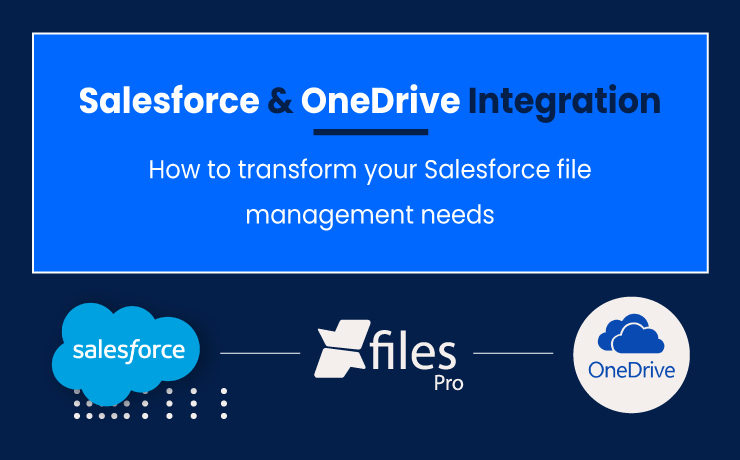
Last Updated: September 22, 2023 Does your business use Salesforce CRM to operate sales or customer service? Do your users often grumble about the limited file storage space they have? Do you find storage upgrades expensive & disorganized? If your answer is YES to the above questions, then we have the perfect solution for you to come out of Salesforce file storage limitations & enhance your file management experience. Salesforce is an amazing CRM, a real productivity booster for any business. However, you need to accept the fact that it is not a storage system. So, smart customers always find alternatives to address Salesforce storage challenges with external cloud file storage options. Now accelerate your success on the world’s #1 CRM along with a complete document management system, powered by XfilesPro. Connect your external document management platform such as OneDrive with your Salesforce in minutes with the help of XfilesPro and store all your Salesforce files in OneDrive automatically. Resolving Salesforce File Storage Challenges with OneDrive Integration A number of Salesforce customers leverage their OneDrive storage as an extended file storage space for Salesforce files. OneDrive is a Microsoft cloud service that comes with 1 TB* of storage space which can be used to store documents. It is a very popular document management platform which is highly scalable. Compared to Salesforce’s additional file storage, OneDrive is very much less priced & users can increase the storage up to 5 TB. Files stored in OneDrive can be shared & accessed seamlessly from anywhere through all connected devices. Also read: How to Overcome the Pitfalls in Salesforce File Storage Management with OneDrive Integration Owing to such large storage space & features, Salesforce can be easily integrated with OneDrive in a bid to ultimately enhance its file collaboration and document management capabilities. Let’s have a look at some of the primary reasons to opt for this integration; Simplified Document Management – Many enterprises deploy OneDrive to take care of their documents containing customer contacts, accounts, and other business information that needs to be tracked. By integrating Salesforce with OneDrive, you can easily monitor these aspects while making document sharing, updating, and management much easier. Better Team Collaboration – Perhaps the best benefit of Salesforce integration with OneDrive is the improved file collaboration. Such integration allows Salesforce users to easily maintain and share multiple documents among various departments, thus enabling direct and swift collaboration. Improved Data Security – The Salesforce & OneDrive integration allows users to view, edit, or share documents using a single platform, thereby eliminating the need to switch systems frequently. As adequate permissions and authorization rights to access these documents are in place, there is no need for greater admin security. Cost Savings – As Salesforce storage cost is on the higher side, moving & storing files in OneDrive is always cost-effective. This prevents Salesforce users from buying additional storage from Salesforce & allows them to save high costs. How to Connect Your Salesforce with OneDrive? There are multiple options to connect Salesforce with OneDrive for file movement. Some are ready-to-use and others need to be built from scratch. Files Connect is one such tool provided by Salesforce to connect external platforms like OneDrive with Salesforce. With this, users can move files from Salesforce to OneDrive. However, Files Connect has certain limitations. Building an in-house app is always expensive & time-consuming. If you need more features, then the timeline will increase and you also need to hire experts. Considering this, smart Salesforce customers always look at AppExchange where they can get ready to use & feature-rich file management applications that can really connect both Salesforce & OneDrive for file movement. XfilesPro is the #1 file management application available on the AppExchange which can really transform the file management experience in Salesforce by seamlessly integrating it to any external file storage like OneDrive. Files from Salesforce will automatically move to OneDrive & your user will never experience storage or performance issues. XfilesPro setup is fast & easy once the application is installed from the AppExchange. It comes with a highly admin-friendly user interface & navigation within the app is simple. Why choose XfilesPro over Files Connect or any custom app? XfilesPro is highly advanced & it comes with 10+ in-built features. The popular application supports all major Salesforce apps, Salesforce1 mobile, AppExchange apps, Community portals, and force.com apps. Apart from integrating external storage with Salesforce, XfilesPro can boost your business productivity with futuristic features like smart folder structure, large volume file offloading, bi-sync of files, folder sync, tagging, file collaboration, and much more. Our application powers a 360-degree document management system that enables enhanced doc management, document collaboration, seamless file sharing, storage management & cost reduction, and centralized document management. In addition to OneDrive, XfilesPro can also integrate other popular external platforms like Amazon S3, Google Drive, SharePoint, and on-premise file systems. To learn more about XfilesPro capabilities & how the application can be used for your file management needs in Salesforce, please request a demo. AMARLAL
How to Optimize Salesforce File Storage while using a Third-party Application – A customer use case
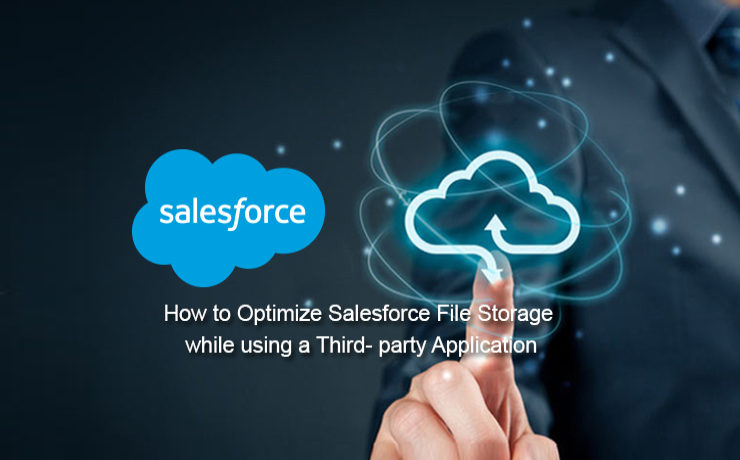
As the world’s #1 CRM provider, Salesforce has been enabling multiple businesses with its world-class Sales, Service, Marketing, Community Cloud offerings, and helping them achieve crucial business goals. In order to meet modern-day customer demands, Salesforce frequently streamlines its features in order to help enterprises address their customer needs. To enhance the overall productivity and achieve certain business benefits in less time, enterprises using a Salesforce system often take the AppExchange route. AppExchange is the world’s largest app marketplace where over 3600+ apps are listed with over 3+ million installations. When a Salesforce customer uses any third-party application or any AppExchange managed package, they usually customize it in order to integrate seamlessly with their central Salesforce system and experience a centralized content management system. However, files generating from the third-party apps that get stored in the Salesforce primary file storage is a worry. Salesforce file storage comes with limited space and running out of the storage is very obvious. As additional storage costs are always on the higher side, enterprises often look for an efficient file management strategy. This is where XfilesPro comes into the picture and helps Salesforce customers future-proof their file storage with seamless external system integration. Let’s have a look at a customer use case & see how they optimized their file storage with XfilesPro. CL Services is a leading 3PL company dedicated to delivering the highest level of service in the logistics industry. They were using a third-party transportation management solution (AppExchange Managed Package) to manage shippers, brokers, and 3PL partners. This managed package was automatically generating a lot of files internally. They have generated a massive volume of files (430GB) & reached almost 155% of their allocated file storage. They didn’t want to go for additional file storage space as the cost was on an extremely higher side. They were looking to upgrade the third-party application for better business performance, however unable to execute the same as the file storage was piling up & they have already run out of their file storage. XfilesPro helped the customer integrate their Salesforce system with Amazon S3 for external file storage with seamless integration & collaboration. With XfilesPro they migrated all their files from their Salesforce system to AWS automatically without any manual intervention. They never have to take the pain of paying additional file storage costs & were able to reduce the load in their primary file storage. After implementing XfilesPro, their file storage space drastically reduced from 155% to 72% within a few weeks. This integration provided all the options to choose a better content management system for their entire organization & collaborate with the Salesforce system. Talking about the implementation, the customer said “This is a great Salesforce App for migrating Salesforce File Storage to a cloud service such as OneDrive or Amazon Web Services. The team was extremely responsive and kept us aware of the project status the whole way. I would definitely recommend this App and will come back next time I need a project done for Data or File Storage in Salesforce.” XfilesPro offers a range of file storage options to integrate from multiple external Cloud storage platforms like (SharePoint, OneDrive, Amazon S3, Google Drive, Dropbox) to On-premise systems like (SMB, SFTP, Network Drive). The solution supports handling files generated from any third-party app or community portals as well. With its high customizable capability, XfilesPro helps Salesforce customers to blend it as per their unique business specifications. This makes the solution very unique and blended giving the customer amazing ROI from it. To see how XfilesPro can power up your Salesforce file management and help you optimize your storage, please request a demo. AMARLAL
XfilesPro 2.0 – Adorn with it’s Next-gen Salesforce File Management Capabilities
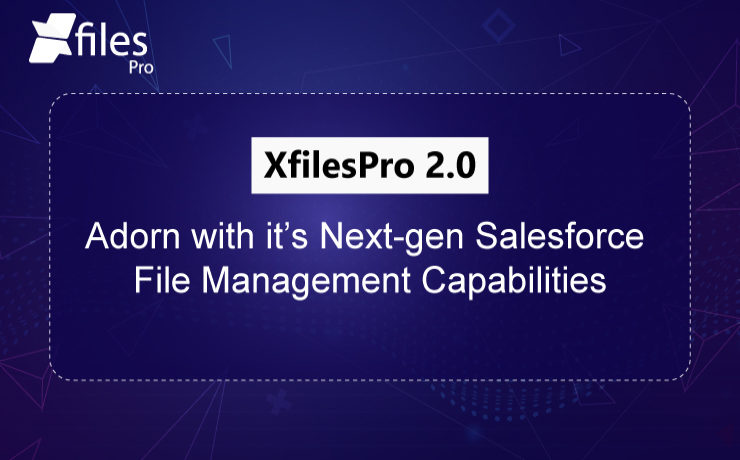
XfilesPro revamped. Yes, you heard it right. XfilesPro which is the best file management solution for Salesforce has now become more powerful than ever. The latest version of the application offers a full suite of advanced Salesforce file management & collaboration solutions that will take your CRM experience to a whole new level. Enterprises can now revolutionize their Salesforce system with a future-proof file collaboration strategy leveraging the cutting-edge XfilesPro functionalities & can unleash the power of unlimited file storage. Let’s have a sneak peek of some of the XfilesPro latest standard features & capabilities: An Advanced File Management & Collaboration Solution Collaborate with external file storage solutions seamlessly within Salesforce & unleash the power to extend file management with various other solutions and business with Salesforce Sales Cloud, Service Cloud, and Community Cloud. Integrate Cloud/On-premise Storage Solution Get a range of file storage options to integrate from multiple external Cloud storage platforms like (SharePoint, OneDrive, Amazon S3, Google Drive, Dropbox) to On-premise systems like (SMB, SFTP, Network Drive). This integration provides all the options to choose a better content management system for your entire organization & collaborate with the Salesforce system. Storage Optimization & Cost Savings Rise above the Salesforce file storage limitations & unlock the potential of connecting any cost-effective external storage platforms thereby future-proofing on your storage cost. Centralized Content Management System Work collaboratively with your internal Salesforce as well as external users by ensuring files are managed centrally but available for all the teams to share, view, download, and edit. Salesforce Community Collaboration Salesforce community portal integration brings more capabilities to community portal users and thus extending the capabilities deeper into the Salesforce ecosystem. Define Intelligence on File/Folder Creation A highly customizable file & folder management allows any business process to be embedded in the way files and folders need to save into their external storage. Pre-defined templates help businesses to create default folders/files for better file management. Tailor-made Solution – Build an exclusive process as per customers personal specifications XfilesPro is extremely customizable which helps customers to blend it as per their unique business specifications. This makes the solution very unique and blended giving the customer amazing ROI from it. As a highly customizable solution, XfilesPro also offers a bunch of custom features. Let’s have a look at those: Highly Customizable – Build your own hierarchy The solution is highly flexible & can be customized to any level based on specific Salesforce file management needs. Collaborate External Files into the Salesforce System Files residing in the external storage with a proper folder structure can be synced/linked with the respective records in the Salesforce system. Build a Central Storage System – Manage all the files under one roof Link the files scattered in different storage systems such as On-cloud, On-premise, and Salesforce system and manage them all from one place (external storage) by linking them with the Salesforce record. Multi-Org File Integration Integrate files from multiple Orgs without hindering the best user experience. Large Volume File Migration Migrate a large volume of files from your Salesforce system to any external system seamlessly without impacting any of your business processes. Salesforce file management has its own challenges, but paying high file storage costs should never be one of them. With XfilesPro, Salesforce customers can not only save significant file storage costs, but they can also seamlessly enable 360-degree file collaboration including integration with various external storage systems, experience a centralized content management system, file/folder hierarchy management, multi-org file integration, large volume file migration, community portal collaboration and much more. To have a look at the revamped solution and learn how it will take away all your Salesforce file management related pains, please schedule a demo. AMARLAL

