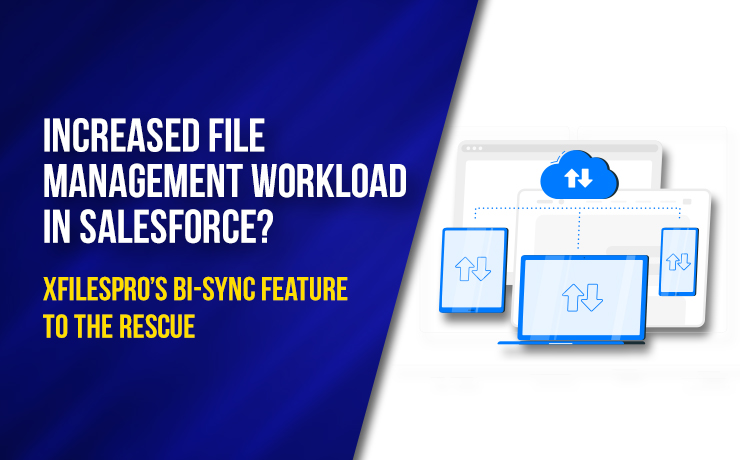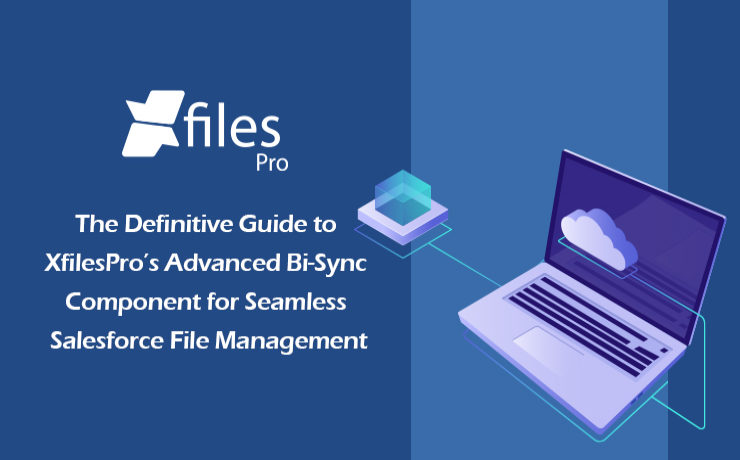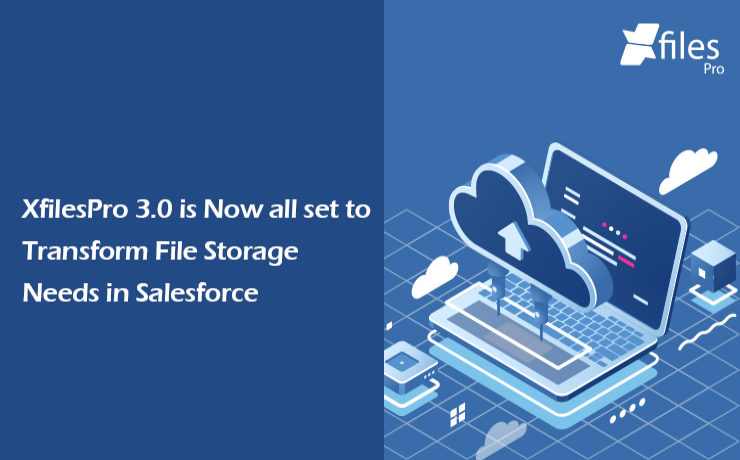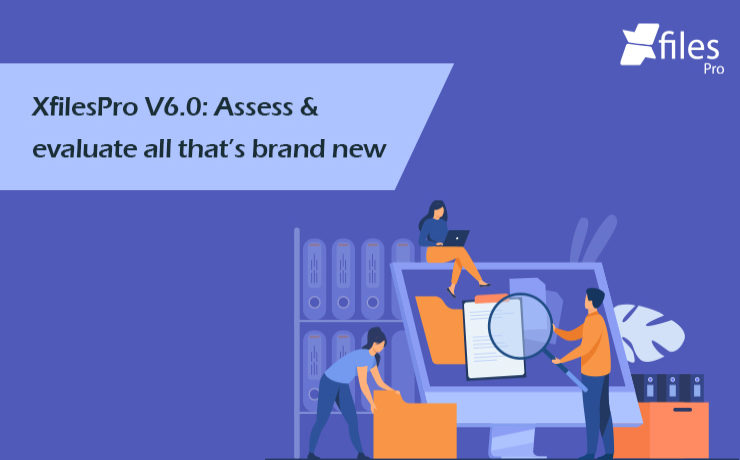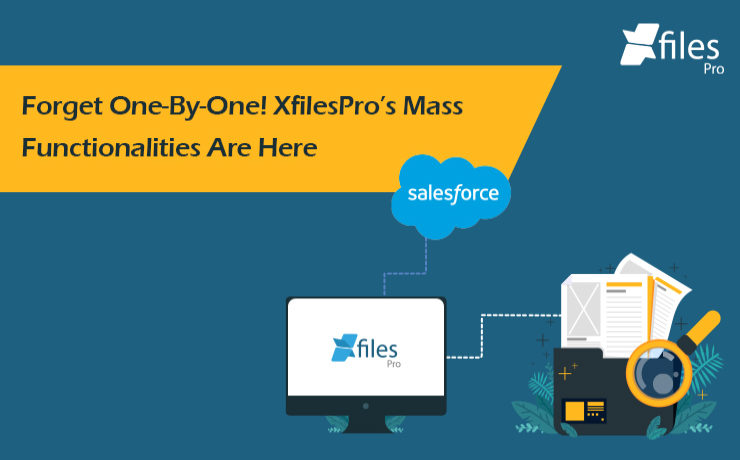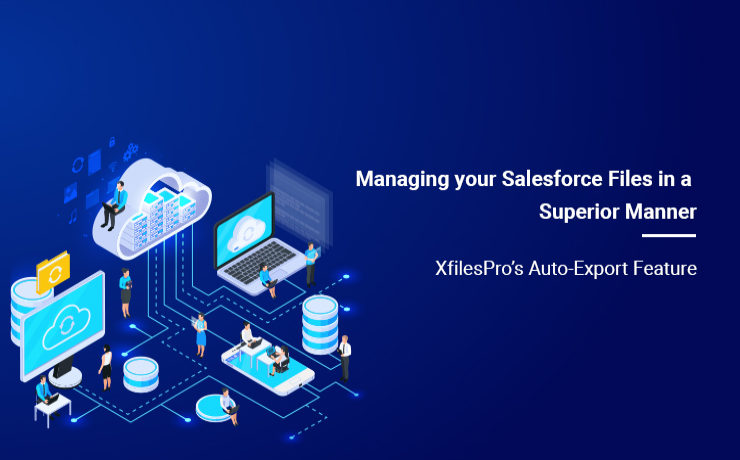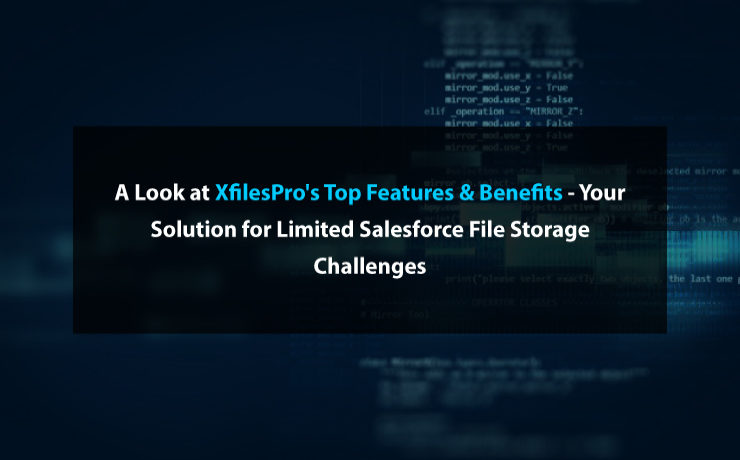Scene opens. Johnny, the CEO of an up & coming legal service provider, can be seen sitting in his cabin. He stares at his screen, then looks at the reports in his hand, & then looks back at the screen. Irritated, he picks up his intercom & dials for Jacob, calling him to his cabin. […]
We are back yet again with yet another comprehensive article in order to introduce and explain the finer fundamentals behind our file management & external storage collaboration application, XfilesPro. In our previous post, we discussed some of the features and functionalities of the List component of the XfilesPro application. Now is the time to discuss […]
Our application, XfilesPro, was launched back in 2013 to help Salesforce customers around the globe easily manage the innumerable amount of files & attachments in their Salesforce Org. Following that, we have constantly released subsequent versions of the application where new features and capabilities have been added to improve the overall experience. To define XfilesPro, […]
XfilesPro, a next-gen file management & collaboration solution for Salesforce, enables enterprises to integrate external Cloud/On-premise storage systems with their CRM to better manage large files, optimize storage & reduce 70%+ file storage costs. Bengaluru, [March 31st, 2021] – XfilesPro, the most trusted & advanced file management solution for Salesforce is now furnished with new […]
The bygone year brought unprecedented changes in the business realm and proved to be a serious game-changer. But for our product, XfilesPro, it proved to be an amazing year where it emerged as the most preferred & trusted external file management & collaboration solution among Salesforce users. In 2020, we also made the most number […]
Every Salesforce admin at some point has faced different kinds of challenges because of the limitations associated with internal Salesforce file storage. It may be the back-breaking storage costs or the degradation of the Salesforce CRM’s performance because of the massive file volume or simply difficulty in adhering to the compliance directives. To make life […]
Managing the immeasurable number of files and attachments in the Salesforce Org becomes a hassle for most of the enterprises. XfilesPro is one of the top AppExchange applications for file management and external storage collaboration that lets enterprises seamlessly store and collaborate their Salesforce files and attachments with various external storage solutions such as OneDrive, […]
In our previous release, we introduced SharePoint as an external storage option for XfilesPro users. This means Salesforce customers can easily upload files to SharePoint using XfilesPro with seamless integration & collaboration. This will not only reduce significant file storage costs but also allow you to manage your Salesforce files stored in the remote storage […]
Josh was running a law firm in Seattle, USA and was dealing with a lot of clients. He was quite popular as he was a specialist in offering legal services. He was dealing with a lot of legal cases, documents, and files, which required a powerful system to manage. One fine day, he decided to […]
As a Salesforce external file storage solution, XfilesPro has been clinical in offering best in class external file storage and collaboration services to multiple Salesforce users from varied industries. In order to make the solution more efficient, we keep on adding new features and enhance the existing ones in each of our new releases. Apart […]
- 1
- 2